We may not have the course you’re looking for. If you enquire or give us a call on +43 720 115337 and speak to our training experts, we may still be able to help with your training requirements.
We ensure quality, budget-alignment, and timely delivery by our expert instructors.

In the digital age, where online activities have become integral to daily life, understanding and managing Cookies on Android devices is paramount. Cookies, while serving various purposes, also pose privacy risks and can impact device performance. This blog seeks to offer a thorough summary of Cookies, their significance, and step-by-step instructions on How to Clear Cookies on Android.
From navigating browser settings to deleting Cookies for specific websites, users will gain practical insights into safeguarding their privacy and optimising their device's performance. So, wait no more and read this blog. In this blog you will gain insights into How to Clear Cookies on Android and its importance.
Table of Contents
1) What are Cookies?
2) The Importance of Regularly Clearing Your Cookies
3) How to Clear Cookies on Android Devices?
a) Delete Cookies in Google Chrome
b) Deleting Cookies for Specific Websites on Android in Chrome
c) Delete Cookies in Mozilla Firefox
4) How Can I Prevent Websites from Saving Cookies on my Android Device Using Chrome?
5) Is it Advisable to Delete Cookies on an Android Device?
6) How to Clear Cookies on a Samsung Phone?
7) How to Clear Cookies on HONOR Phones?
8) Conclusion
What are Cookies?
Cookies constitute tiny text files deposited on your device by websites you frequent. They serve as digital footprints, recording information such as login credentials, site preferences, and browsing history. While Cookies enhance User Experience (UX) by facilitating personalised content and seamless browsing, they also raise concerns regarding privacy and security.
The function of Cookies is that websites can perceive and remember users, which can help implement features like personalised recommendations and targeted advertising.
The Importance of Regularly Clearing Your Cookies
Properly removing Cookies is an important factor for maintaining privacy standards and the device efficiency. Moreover, Cookies start to fall into your history and your disk space which comes in addition to tracking your online activities. Through re-routing Cookies, you decrease the chance of privacy violations and targeted ads, and you also eliminate the hanging clouds of security risks.
Additionally, Cleaning Cookies facilitates web searching and saves time by removing the data debris. It helps users to be in control of their online launcher and also guarantees a safe and effortless web browsing.
How to Clear Cookies on Android Devices?
Deleting cookies on Android devices can help improve privacy and security by removing stored data that websites use to track your online activity.
1) Delete Cookies in Google Chrome
Here’s how you can Delete Cookies in Google Chrome:
1) Launch the Chrome application on your Android device.
2) Select the three dots located in the upper-right corner to open the menu.
3) Select "Settings" from the menu.
4) Scroll further down and select "Privacy and security" by tapping on it.
5) Under "Clear browsing data," select "Cookies, site data."
6) Choose the time range for which you want to clear Cookies or select "All time" to delete all Cookies.
7) Tap "Clear data" to confirm.
Mobile App mastery starts here with our Mobile App Development Training - join today!
2) Deleting Cookies for Specific Websites on Android in Chrome
Here’s how you can Delete Cookies from specific websites on Android in Chrome:
1) Use the Chrome app on your Android device.
2) Visit the website for which you want to delete cookies.
3) Touch the three dots positioned in the upper-right corner to open the menu.
4) Select "Settings" from the menu.
5) Tap on "Site settings."
6) Select "Cookies."
7) Tap "See all cookies and site data."
8) Find the website from which you want to delete cookies, then tap on the trash can icon next to it.
Dive into iOS App Excellence now with our iOS App Development Training - join today!
3) Delete Cookies in Mozilla Firefox
Here’s how you can Delete Cookies in Mozilla Firefox:
1) Open the Firefox app on your Android device.
2) Tap the three dots in the top-right corner to access the menu.
3) Select "Settings" from the menu.
4) Scroll down and tap on "Clear private data."
5) Mark the checkbox adjacent to "Cookies & active logins."
6) Tap "Clear data" to confirm.
How Can I Prevent Websites from Saving Cookies on my Android Device Using Chrome?
Follow the below mentioned steps to prevent websites from saving cookies:
1) Open the Chrome app on your Android device.
2) Press on the three dots in the top-right corner to access the menu.
3) Select "Settings" from the menu.
4) Scroll down and tap on "Site settings."
5) Touch "Cookies."
6) Switch off "Allow sites to save and read cookie data."
Is it Advisable to Delete Cookies on an Android Device?
Yes, it is highly recommended to Delete Android Cookies as there are some reasons behind it. On the surface, Cookies track users' web activities, what they browse or like, and so on. Regularly Deleting Cookies helps address the risks by avoiding unauthorised access to personal information and rendering the effectiveness of targeted ads. In addition, those cookies can take up space in the device’s storage, which might lower system performance.
The act of eliminating cookies leads the users to a cleaner browsing experience because it allows them to remove data that has become irrelevant or outdated. Furthermore, it also protects the safety of data that needs confidentiality, for example, login credentials by reducing the chance of unauthorised access.
While Cookies play a significant role in enhancing User Experience (UX), an abundance of them can often outweigh the benefits, necessitating their periodic deletion. This measure increases benefits such as personal data protection, higher speed, and reliability for users on their Android devices.
How to Clear Cookies on a Samsung Phone?
Cookies can make your browsing experience smoother by saving login details and preferences, but sometimes they can clog up your phone’s performance or compromise privacy. If you’re using a Samsung phone, clearing cookies is a straightforward process. Here’s how to do it:
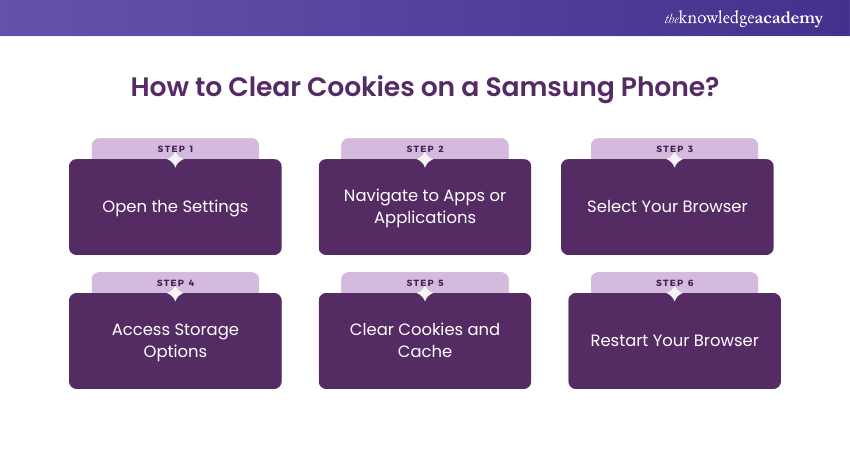
Step 1: Open the Settings
Start by heading to the Settings app on your Samsung phone. You’ll recognise it by the gear-shaped icon, typically found on your home screen or app drawer.
Step 2: Navigate to Apps or Applications
Scroll through the settings menu and tap on Apps (or Applications, depending on your model). This will display a list of all the apps installed on your phone.
Step 3: Select Your Browser
Find the browser you’re using - be it Samsung Internet, Google Chrome, or another option - and tap on it.
Step 4: Access Storage Options
Within the app’s settings, locate and tap Storage. This section provides an overview of the app's data usage, including cached data and cookies.
Step 5: Clear Cookies and Cache
Tap on the option that says Clear Cache or Manage Storage, then select Clear Data or Clear Cookies and Site Data. A confirmation prompt might pop up - don’t worry, clearing cookies won’t delete your bookmarks or saved passwords.
Step 6: Restart Your Browser
After clearing the cookies, restart your browser to ensure the changes take effect. You’re now ready to enjoy a refreshed browsing experience on your Samsung phone.
How to Clear Cookies on HONOR Phones?
Cookies play a crucial role in improving your web experience, but they can also lead to sluggish performance or compromise your privacy over time. If you own an HONOR phone, clearing cookies is quick and simple. Follow these steps to declutter your device:
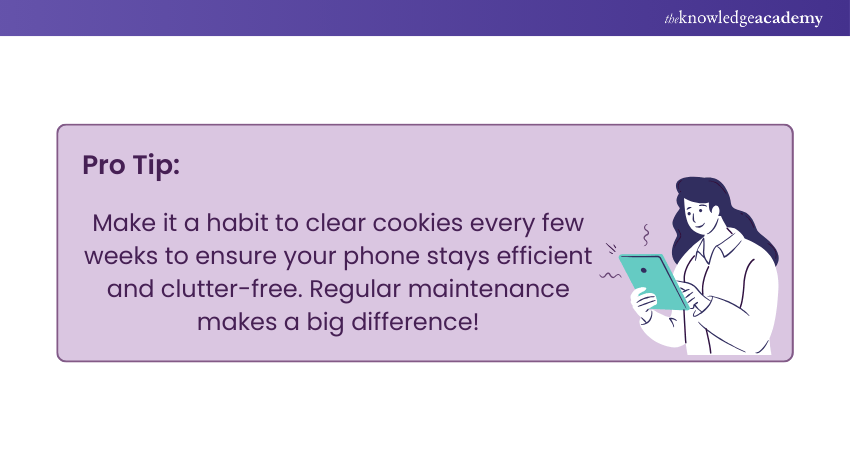
Step 1: Open the Browser
HONOR phones typically come with Huawei Browser pre-installed, but you might also use popular options like Chrome or Firefox. Start by opening your preferred browser.
Step 2: Access the Settings
Once the browser is open, look for the Settings menu. This is often represented by three dots or lines in the top-right corner of the screen. Tap it to reveal a dropdown menu.
Step 3: Go to Privacy Settings
From the dropdown, select Privacy or Privacy & Security, depending on your browser. This section allows you to manage cookies and other browsing data.
Step 4: Clear Browsing Data
Tap on Clear Browsing Data or a similar option. Make sure to check the box next to Cookies and Site Data while leaving options like saved passwords unchecked, if desired.
Step 5: Confirm Your Action
Hit the Clear Data button and confirm your choice when prompted. The process will only take a few seconds, and you’ll be notified once it’s complete.
Step 6: Restart Your Browser
For best results, close and reopen your browser. You’ll notice smoother browsing and a better-performing device.
By taking these simple steps, you can maintain optimal performance and keep your HONOR phone running smoothly while safeguarding your privacy.
Conclusion
Knowing How to Clear Cookies on your Android devices is essential for safeguarding your privacy and maintaining optimal device performance. Taking proactive measures to prevent websites from saving Cookies can further enhance your online privacy. Make Clearing Cookies a regular part of your device maintenance routine to enjoy a more secure and efficient browsing experience.
Unlock your Android App potential today with our Android App Development Training - register now!
Frequently Asked Questions
Will I Lose Data if I Clear Cookies?

Clearing cookies removes stored site preferences, login sessions, and tracking data but won't delete files, saved passwords, or bookmarks. You might need to log in to websites again, but your important data, like photos or documents, remains unaffected.
Is It OK to Clear All Browsing History?

Yes, it's perfectly fine to clear your browsing history. It improves privacy by removing records of sites you've visited. However, clearing history won't affect your saved bookmarks, passwords, or other data, so you can browse securely without losing critical information.
What are the Other Resources and Offers Provided by The Knowledge Academy?

The Knowledge Academy takes global learning to new heights, offering over 3,000 online courses across 490+ locations in 190+ countries. This expansive reach ensures accessibility and convenience for learners worldwide.
Alongside our diverse Online Course Catalogue, encompassing 19 major categories, we go the extra mile by providing a plethora of free educational Online Resources like News updates, Blogs, videos, webinars, and interview questions. Tailoring learning experiences further, professionals can maximise value with customisable Course Bundles of TKA.
What is The Knowledge Pass, and How Does it Work?

The Knowledge Academy’s Knowledge Pass, a prepaid voucher, adds another layer of flexibility, allowing course bookings over a 12-month period. Join us on a journey where education knows no bounds.
What are the Related Courses and Blogs Provided by The Knowledge Academy?

The Knowledge Academy offers various Mobile App Development Course, including the HTML and CSS Course, Web Development Training and the Front End Developement Course. These courses cater to different skill levels, providing comprehensive insights into the Top 15 Android Developer Skills.
Our Programming & DevOps covers a range of topics offering valuable resources, best practices, and industry insights. Whether you are a beginner or looking to advance your skills, The Knowledge Academy's diverse courses and informative blogs have you covered.
Upcoming Programming & DevOps Resources Batches & Dates
Date
 Mobile App Development Course
Mobile App Development Course
Fri 28th Mar 2025
Fri 23rd May 2025
Fri 25th Jul 2025
Fri 26th Sep 2025
Fri 28th Nov 2025






 Top Rated Course
Top Rated Course



 If you wish to make any changes to your course, please
If you wish to make any changes to your course, please


