We may not have the course you’re looking for. If you enquire or give us a call on +43 720 115337 and speak to our training experts, we may still be able to help with your training requirements.
Training Outcomes Within Your Budget!
We ensure quality, budget-alignment, and timely delivery by our expert instructors.

Linux is one of the most widely used operating systems in the modern digital landscape. With many professionals and organisations using the open-source operating system, how to get an IP Address in the OS is often asked. This blog will help with all you need to know about How to Get Linux IP Address for Beginners. Read along to discover more!
Table of Contents
1) Different ways to get Linux IP Address
a) Using the ifconfig command
b) Using the ip command
c) ip route command
2) What is a Public/Private IP Address?
3) Conclusion
Different ways to get Linux IP Address
Before we dive into the methods, let's briefly understand what an IP Address is. It can be defined as a unique identifier assigned to every network device. It enables communication between devices and allows data to be transmitted over the internet. In Linux, there are two types of IP Addresses: IPv4 and IPv6.
There are multiple ways to retrieve the IP Address in Linux, providing flexibility based on your preferences and the tools available. Let's explore two commonly used methods: the ifconfig command and the ip command.
Using the ifconfig command
The ifconfig command is a traditional and widely used tool for configuring and displaying network interfaces in Linux. It provides detailed information about network interfaces, including their IP Addresses. Adhere to the following steps to obtain your IP Address using ifconfig:
1) Open the terminal: Launch the terminal application in your Linux distribution. You can usually find it in the "Applications" or "System Tools" menu.
2) Identify the network interface: Determine the network interface for which you want to retrieve the IP Address. Common interface names include eth0, wlan0, or enp2s0. You can use the ifconfig command without specifying an interface to view information about all active interfaces.
3) Execute the ifconfig command: In the Terminal, type ifconfig
4) Locate the IP Address in the output: Look for the inet section in the command's output. The IP Address associated with your chosen interface will be displayed there. It is usually labelled as the "inet addr" or "inet" field. If your system has both IPv4 and IPv6 addresses, you will find separate sections for each.
5) Understanding IPv4 and IPv6 addresses: Take note of whether the IP Address is IPv4 or IPv6. IPv4 addresses consist of four sets of numbers separated by periods, such as 192.168.0.1. On the other hand, IPv6 addresses are longer and often contain a combination of numbers and letters as 2001:0db8:85a3:0000:0000:8a2e:0370:7334.
6) Obtaining IP Address with the ip command: Although the ifconfig command is widely used, Linux distributions increasingly recommend using the newer ip command for network management. We will cover the ip command in the next section.
Master the essentials of Linux with our comprehensive LINUX Fundamentals Course. Register now!
Using the ip command
The ip command is a modern and versatile tool that provides extensive functionality for managing network interfaces in Linux. It offers a more powerful and consistent interface compared to ifconfig. To retrieve your IP Address using the ip command, follow these steps:
1) Open the terminal: Launch the terminal application on your Linux distribution.
2) Identify the network interface: Determine the network interface for which you want to retrieve the IP Address.
3) Execute the ip command: In the Terminal, type ip addr show
4) Locate the IP Address in the output: Look for the inet section in the command's output. The IP Address associated with your chosen interface will be displayed there. It is usually listed under the inet field. Similar to the ifconfig command, the output may contain separate sections for IPv4 and IPv6 addresses if applicable.
Engage seamless Linux administration through our Administering Linux Systems Course today!
IP route command
The IP routing table of the Operating System is managed by the ip route command in Linux. This table controls how data packets are sent and received through different interfaces on a system. You can change the routing table to specify how data is transferred, which interface it uses, and what route it follows. Here's a basic breakdown of what ip route does:
a) See the Routing Table: You can use ip route show or ip route list to display the whole routing table, which contains all the routes, their next-hop gateways, and the interfaces they use.
b) Add Routes: You can create new routes, specifying where packets with a certain destination IP should go.
c) Delete Routes: You can remove routes that are no longer necessary or valid from the routing table.
d) Modify Routes: You can change existing routes to adapt to network changes.
e) Special Routes: You can set special types of routes with ip route, such as “blackhole” (where packets are dropped) or “prohibit” (where packets are rejected, and an error is sent back to the sender).
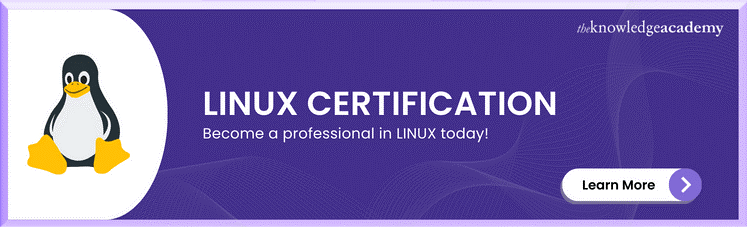
What is a public/private IP Address?
There are two kinds of IP Addresses: public and private. To explain this in simple terms, a Public IP Address is an identifier for a device that can be accessed by any other device on the Internet. A Private IP Address, on the other hand, is an identifier for a device that is part of a local area network within a home or an organisation.
The reason for this difference is that the Internet is a public network, while a Local Area Network (LAN) is a private network. This is like how public phone numbers on the phone / mobile network can be called by anyone, while local extensions on an office PBX or intercom can only be reached by people within the same office.
Major difference between Public and Private addresses
The following are some of the ways Public and Private IP Addresses differ:
a) Allocation of IP Address: Internet service providers receive public IP Addresses from the Internet Assigned Numbers Authority (IANA), a non-profit, standards organisation that manages and coordinates the use of public IP Addresses. Internet Service Providers (ISPs) then rent these addresses to their customers. The network administrator of the LAN assigns Private IP Addresses. They do not require the approval of IANA or any other organisation.
b) Address numbering Limits: Private IP Addresses follow a pre-defined network prefix series, which starts with 10, 172.16 to 172.31, and 192.166. The RFC 1918, which is the Internet Engineering Task Force’s (IETF) specification for maintaining the requirements for all protocols used for communication over the Internet, sets the rules for using Private IP Addresses.
Public IP Addresses can be in any range from 0.0.0.0 to 255.255.255.255, except for the Private IP Address, the localhost address, and a few reserved ones.
c) Activation: Public IP Addresses are assigned to autonomous systems, which are collections of network prefixes for different ISPs operating in various regions. The Internet is so large that a different set of routing protocols, such as the Broader Gateway Protocol (BGP), handles the routing information for reaching the IP Address.
This means that activating Public IP Addresses for an autonomous system can take some time, depending on the routing protocols. Private IP Addresses are activated on a computer that is part of a LAN network. The activation of a Private IP Address is instant, because of its small scope and the use of layer 2 MAC addressing.
Finding your Public IP Address
Usually, the gateway is a router, with different Private and Public IP Addresses for its LAN side and WAN side network interfaces. It uses network address translation to route the packets between these two interfaces and enables all the computers in the LAN to connect to the Internet.
You can use the following methods to get the Public IP Address of your Linux-based computer.
curl command: You can use the curl command to get your gateway’s Public IP Address from some websites. These websites record the IP Address of any incoming request and send it back as an HTTP response.
Some of the common websites for getting your Public IP Address are:
a) icanhazip.com
b) ifconfig.me
c) ipinfo.io/ip
dig command: The dig command is a tool for DNS lookup. You can use this command to get the public IP Address of your computer by querying for a DNS resolution.
host command: host is another tool for DNS lookup.
IP address on browser: If you have a Linux OS on your desktop, you can launch a web browser and go to the “What is my IP Address and location” page to check your Public IP Address.
Conclusion
In conclusion, retrieving your IP Address in Linux is a straightforward process. Following the methods outlined in this blog, you can easily obtain your IP Address using the ifconfig or ip command. Remember to pay attention to the different types of IP Addresses, such as IPv4 and IPv6. Understanding your IP Address is essential for troubleshooting network connectivity issues and configuring various network services. Hope this blog was useful in answering all your questions on How to Get Linux IP Address and much more!
Dissect Linux like never before with our comprehensive Linux Certification today!
Frequently Asked Questions

An IP Address, short for Internet Protocol Address, is a unique numerical label assigned to each device connected to a computer network. It serves as a means of identifying and locating devices on the network. There are two types of IP Addresses: IPv4, using a 32-bit format, and IPv6, which uses a 128-bit format to accommodate the growing number of connected devices.

To check the IP Address of a Linux system, open a terminal and type "ifconfig" or "ip a." Look for the "inet" or "inet addr" entry under the relevant network interface. The IP address will be displayed next to it. Alternatively, use the "hostname -I" command for a quick display of the system's IP Address.

The Knowledge Academy takes global learning to new heights, offering over 30,000 online courses across 490+ locations in 220 countries. This expansive reach ensures accessibility and convenience for learners worldwide.
Alongside our diverse Online Course Catalogue, encompassing 17 major categories, we go the extra mile by providing a plethora of free educational Online Resources like News updates, Blogs, videos, webinars, and interview questions. Tailoring learning experiences further, professionals can maximise value with customisable Course Bundles of TKA.

The Knowledge Academy's Knowledge Pass, a flexible prepaid voucher system, offers the freedom to enrol in courses over a 12-month period. Start your limitless learning adventure with us and embrace education that knows no bounds.

The Knowledge Academy offers various Linux Courses, including LINUX fundamental Course, LINUX Shell Programming, and Administering LINUX Systems. These courses cater to different skill levels, providing comprehensive insights into How to Get Linux IP Address.
Our IT Infrastructure and Networking blogs covers a range of topics related to PRINCE2, offering valuable resources, best practices, and industry insights. Whether you are a beginner or looking to advance your Project Management skills, The Knowledge Academy's diverse courses and informative blogs have you covered.
Upcoming IT Infrastructure & Networking Resources Batches & Dates
Date
 LINUX Fundamentals Course
LINUX Fundamentals Course
Thu 27th Feb 2025
Thu 10th Apr 2025
Thu 26th Jun 2025
Thu 28th Aug 2025
Thu 23rd Oct 2025
Thu 4th Dec 2025







 Top Rated Course
Top Rated Course


 If you wish to make any changes to your course, please
If you wish to make any changes to your course, please


