We may not have the course you’re looking for. If you enquire or give us a call on +43 720 115337 and speak to our training experts, we may still be able to help with your training requirements.
Training Outcomes Within Your Budget!
We ensure quality, budget-alignment, and timely delivery by our expert instructors.
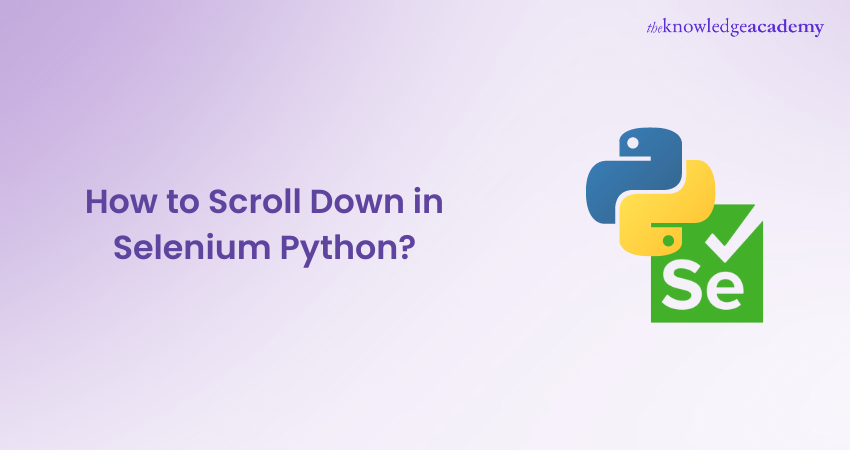
When automating Web Tests using Selenium Python, scrolling through web pages is essential. Think of it like perusing a lavish buffet spread: you can’t simply stretch over to sample every dish; instead, you must progressively move along, ensuring you don’t miss any offerings. In the same vein, How to Scroll Down in Selenium Python involves methodical navigation to ensure every web element is within reach for interaction. This process, while seemingly complex, can be managed with some direct and effective strategies. Continue reading this blog to learn more.
Table of Contents
1) Prerequisites for Selenium Python Testing
2) Step-by-step procedure
a) Setting up
b) Scrolling down by Pixel
c) Scrolling down the page till the element is found
d) Scrolling down till the end of the page
3) Conclusion
Prerequisites for Selenium Python Testing
Before beginning with the execution of codes, it is important to keep two things in mind:
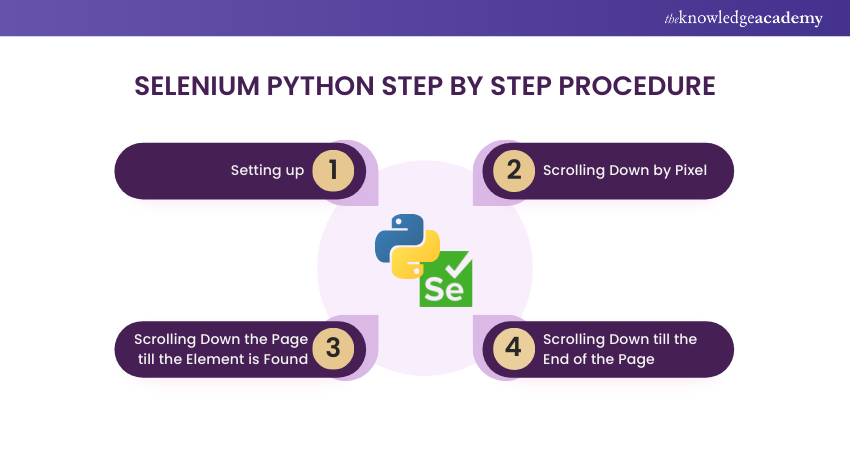
1) You must have installed the Selenium module
2) Import WebDriver (ChromeDriver preferably) from Selenium and specify the path.
Step-by-step procedure
In order to know how to Scroll Down in Selenium Python, you can use the execute_script() method of the WebDriver object to execute JavaScript code that will scroll the page. Here’s an example code snippet:
Setting up
1) First, import the webdriver module from the Selenium library, use
2) from selenium import webdriver
3) Create an instance of the webdriver class, specifying the location of the web driver executable file and any desired options. For example, to create an instance of the Chrome webdriver:
|
driver = webdriver.Chrome('/path/to/chromedriver') |
4) Navigate to the page you want to scroll:
|
driver.get('https://example.com') |
Scrolling down by pixel
Use the execute_script() method to execute JavaScript commands that scroll the page. For example, to scroll down by 1000 pixels:
|
driver.execute_script('window.scrollBy(0, 1000)') |
Scrolling down the page till the element is found
Repeat step 4 as necessary to continue scrolling down the page. You can also use other JavaScript commands to scroll to specific elements or positions on the page.
After you’re done scrolling, close the webdriver:
|
driver.quit() |
Scrolling down till the end of the page
|
from selenium import webdriver import time # Create webdriver instance driver = webdriver.Chrome('/path/to/chromedriver' # Navigate to page driver.get('https://example.com') # Scroll down to the bottom of the page last_height = driver.execute_script("return document.body.scrollHeight") while True: # Scroll down to the bottom driver.execute_script("window.scrollTo(0, document.body.scrollHeight);") # Wait for page to load time.sleep(2) # Calculate new scroll height and compare with last scroll height new_height = driver.execute_script("return document.body.scrollHeight") if new_height == last_height: break last_height = new_height # Close webdriver driver.quit() |
This code Scrolls Down to the bottom of the page by repeatedly scrolling down 1000 pixels until the bottom is reached, waiting 2 seconds between each scroll to allow the page to load.
Conclusion
Mastering How to Scroll Down in Selenium Python can significantly streamline your Web Automation tasks. This blog has distilled the essence of scrolling techniques, equipping you with the knowledge to enhance your testing scripts. Embrace these strategies to navigate web pages effortlessly and elevate the precision of your automated tests, paving the way for more advanced Selenium applications.
Explore the basics of Automation Testing by signing up for Introduction To Test Automation With Selenium Web Driver!
Frequently Asked Questions

To scroll down a webpage in Selenium using Python, you can use the execute_script method to run JavaScript. Here’s a simple example:
|
driver.execute_script("window.scrollTo(0, document.body.scrollHeight);"). |

To scroll down to a specific element on the page in Selenium using Python, locate the element and use the execute_script method to bring it into view. Here’s how:
|
element = driver.find_element_by_id('element_id') |
Replace "element_id" with the actual ID of the element you want to scroll to. This script will scroll the page until the specified element is in view.

The Knowledge Academy takes global learning to new heights, offering over 30,000 online courses across 490+ locations in 220 countries. This expansive reach ensures accessibility and convenience for learners worldwide.
Alongside our diverse Online Course Catalogue, encompassing 17 major categories, we go the extra mile by providing a plethora of free educational Online Resources like News updates, Blogs, videos, webinars, and interview questions. Tailoring learning experiences further, professionals can maximise value with customisable Course Bundles of TKA.

The Knowledge Academy’s Knowledge Pass, a prepaid voucher, adds another layer of flexibility, allowing course bookings over a 12-month period. Join us on a journey where education knows no bounds.

The Knowledge Academy offers various Selenium Courses, including the Introduction to Test Automation with Selenium Web Driver Course, Selenium Immersion with C# Course and Selenium WebDriver with Python Training. These courses cater to different skill levels, providing comprehensive insights into Selenium 3 Vs Selenium 4.
Our Programming and DevOps Blogs cover a range of topics related to Selenium, offering valuable resources, best practices, and industry insights. Whether you are a beginner or looking to advance your Selenium skills, The Knowledge Academy's diverse courses and informative blogs have got you covered.
Upcoming Programming & DevOps Resources Batches & Dates
Date
 Selenium WebDriver with Python Training
Selenium WebDriver with Python Training
Fri 10th Jan 2025
Fri 14th Mar 2025
Fri 9th May 2025
Fri 11th Jul 2025
Fri 12th Sep 2025
Fri 14th Nov 2025







 Top Rated Course
Top Rated Course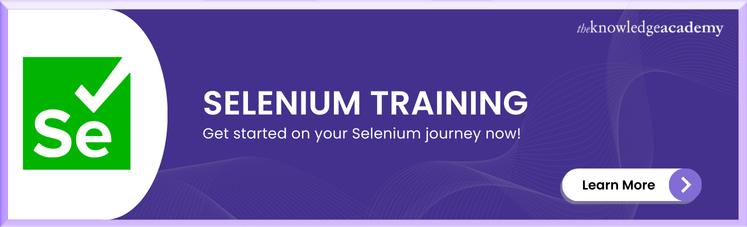



 If you wish to make any changes to your course, please
If you wish to make any changes to your course, please


