We may not have the course you’re looking for. If you enquire or give us a call on +43 720 115337 and speak to our training experts, we may still be able to help with your training requirements.
We ensure quality, budget-alignment, and timely delivery by our expert instructors.
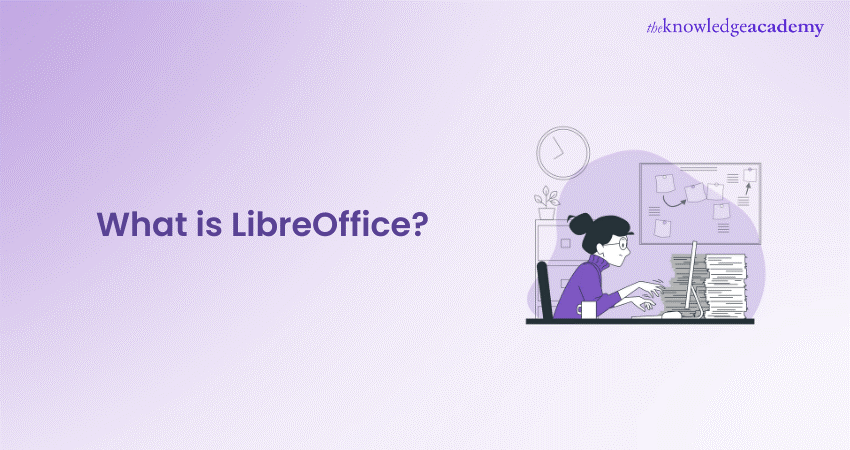
Are you wondering What is LibreOffice? LibreOffice is a comprehensive suite of office tools. It’s perfect for anyone who needs robust office software but doesn’t want to spend a lot of money. While Microsoft Office is popular among professionals and businesses, its cost can be a barrier for many. LibreOffice steps in as a versatile and feature-rich solution that rivals the capabilities of Word, Excel, and PowerPoint, all at no cost.
For those seeking a budget-friendly yet powerful office suite, LibreOffice is an excellent choice. It provides all the essential tools needed for daily tasks, making it a smart option for individuals and organisations alike. In this blog, we will delve into What is LibreOffice, features and benefits of LibreOffice, exploring why it stands out as a top free alternative to Microsoft 365.
Table of Contents
1) An Overview of LibreOffice
2) How to Use LibreOffice?
3) Components of LibreOffice
4) Key Features of LibreOffice
5) Benefits of LibreOffice
6) Adding Image Descriptions in LibreOffice Documents
7) Setting the Language in LibreOffice
8) Which Platforms Support LibreOffice?
9) Conclusion
An Overview of LibreOffice
LibreOffice was born from the OpenOffice.org project and has grown into a comprehensive suite that caters to various office needs. Available for multiple platforms, it allows users to create, edit, and manage documents with ease. Its user-friendly interface makes it accessible for beginners while offering advanced features for experienced users. Some of its functions include:
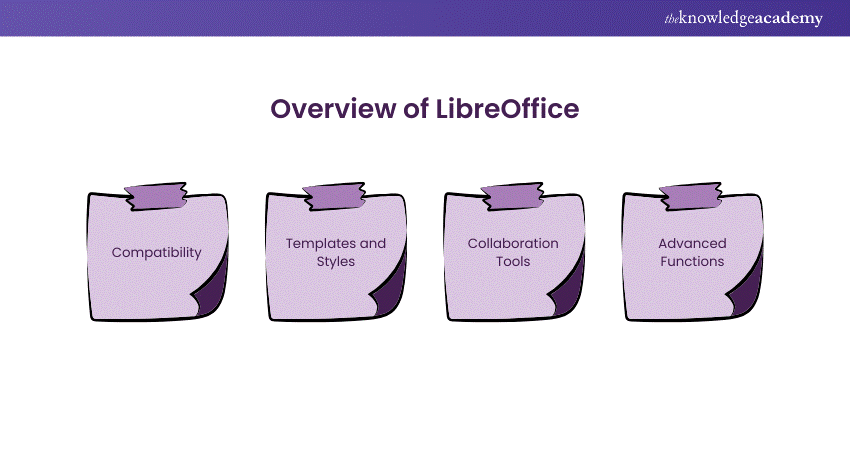
1) Compatibility: It is compatible with most file formats in the business world, including Microsoft Office.
2) Templates and Styles: There are thousands of templates and styles available that can be customised to achieve uniformly formatted data.
3) Collaboration Tools: Users enjoy feature-rich comments and track changes to edit collaboratively with no hassle.
4) Advanced Functions: This web application comes with advanced functions and pivot tables that allow an in-depth analysis of the data.
How to Use LibreOffice?
Using LibreOffice is quite simple. The steps include:
1) Install: Download and install from the official website.
2) Launch: Open LibreOffice from your applications menu.
3) Select an Application: Choose Writer, Calc, Impress, Draw, Base, or Math.
4) Navigate: Use the familiar interface for easy access.
5) Open Documents: Select “Open” to access existing files.
6) Create New Documents: Click “New” for a blank document.
7) Save Work: Use “Save As” to save in various formats, including Microsoft Office.
Components of LibreOffice
LibreOffice comprises several core components, each designed for specific tasks:
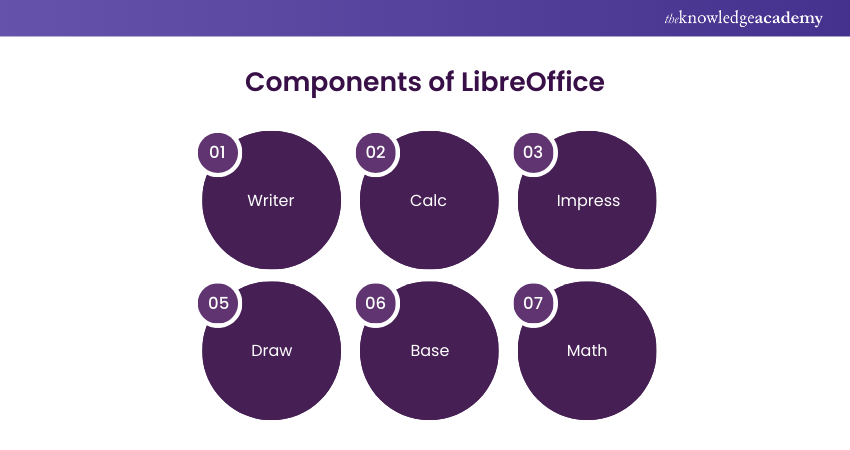
1) Writer: A Powerful word processor for document creation.
2) Calc: A spreadsheet application to analyse data and calculate statistics.
3) Impress: A presentation tool with animation and effects.
4) Draw: An application for creating vector graphics and diagrams.
5) Base: A Database management application for creating and managing databases.
6) Math: Formula editor, which enables users to create math equations.
Key Features of LibreOffice
LibreOffice is packed with features that enhance productivity. These includes:
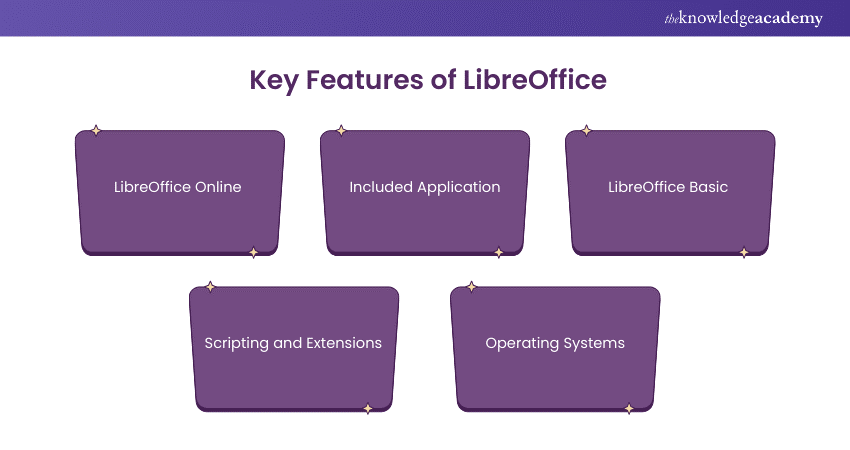
1) LibreOffice Online
LibreOffice Online is the online version of the suite. Using it allows one to access their documents from anywhere, anytime, provided there is an internet connection. It has the same interface but allows live collaboration with others.
2) Included Application
The applications included in a suite can easily shift between one application and another. This integration encourages a flow between one or two applications: either drafting a report in Writer or analysing data in Calc.
3) LibreOffice Basic
LibreOffice Basic is integrated programming into the office application, allowing a user to automate things and create custom macros. This feature is useful to a user wanting to increase productivity, for example, through automation.
4) Scripting and Extensions
LibreOffice supports various scripting languages, including the Python and JavaScript programming languages. Using those tools, a developer can design any extension or add new functionality to the suite's main structure. There are also free extensions available in the LibreOffice Extension Center, which users can download and apply additional customisation.
5) Operating Systems
Apart from support for a range of operating systems, including Windows, macOS, and Linux, LibreOffice ensures interoperability, and the user can take pleasure in the complete functionality of the suite regardless of what system he prefers.
Gain insights into key technologies shaping the field of computer science with our Computer Science Training!
Benefits of LibreOffice
There are numerous benefits in choosing LibreOffice for your requirements.
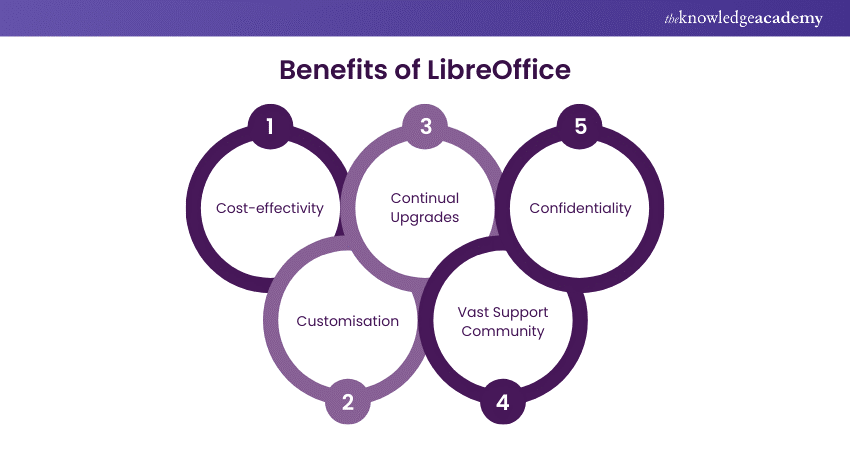
1) Cost-effectivity: LibreOffice does not charge any licensing fees since it is free and open-source.
2) Continual Upgrades: The community keeps on upgrading software with continuous improvement work and adds certain features along with fixing different bugs.
3) Confidentiality: Users control their data and have lesser apprehensions about the Cloud usage.
4) Customisation: Its very nature of being open source allows the users to modify software according to their requirements.
5) Vast Support Community: With a vibrant support community, anybody at any level of skill will find help, tutorials, and even vast resources.
Adding Image Descriptions in LibreOffice Documents
Including image descriptions in your LibreOffice documents enhances accessibility. To add descriptions:
1) Right-click the Image: Select the image in your document.
2) Choose "Properties": From the menu, click on "Properties."
3) Go to "Accessibility" Tab: In the dialog box, select the “Accessibility” tab.
4) Enter Description: Add a brief description of the image.
5) Enhance Accessibility: This helps readers, including those using screen readers, understand the content.
Setting the Language in LibreOffice
To set the language in LibreOffice:
1) Navigate to Tools: Click on the "Tools" menu.
2) Select Options: Choose "Options" from the dropdown.
3) Go to Language Settings: Find "Language Settings" in the menu.
4) Choose Preferred Language: Select your preferred language for the user interface (UI) and documents.
5) Save Changes: Apply the settings to work comfortably in your chosen language.
Which Platforms Support LibreOffice?
LibreOffice is widely supported across various platforms, including:
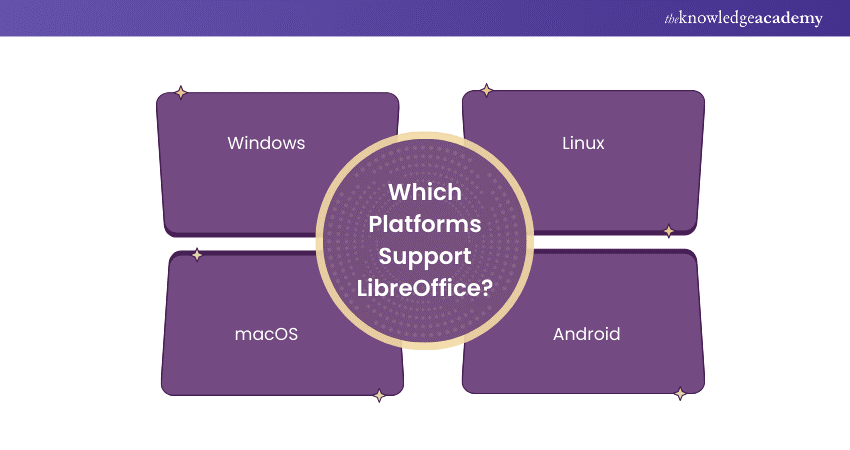
1) Windows: Compatible with Windows 7 and later.
2) macOS: Works on macOS 10.10 and newer versions.
3) Linux: Available for most Linux distributions.
4) Android: While there’s no official app, users can access LibreOffice files through third-party apps.
Dive into the world of LibreOffice! Register for our LibreOffice Training and discover powerful features to elevate your projects.
Conclusion
LibreOffice offers a powerful, cost-effective alternative to traditional office suites. With its comprehensive suite of applications, key features, and support for multiple platforms, it caters to both individual users and businesses. Whether you’re drafting a document, analysing data, or creating a presentation, LibreOffice has the tools to help you succeed. We hope this blog on What is LibreOffice has provided you with valuable insights to enhance your experience with LibreOffice and empower your productivity.
Equip yourself with essential tech skills! Join in our Computer Science Fundamentals Training and shape the technology of tomorrow.
Frequently Asked Questions
What is the Current Version of LibreOffice?

As of now, the latest stable version of LibreOffice is 7.5. It includes several enhancements and features designed to improve user experience (UX) and compatibility with various file formats. Regular updates ensure the suite remains robust, secure, and packed with tools that meet modern productivity needs.
What is the Function of LibreOffice?

LibreOffice serves as a versatile productivity suite that includes various applications for document creation, data analysis, presentations, graphics, and database management. It enables users to write, calculate, present, and visualise information efficiently.
What are the Other Resources and Offers Provided by The Knowledge Academy?

The Knowledge Academy takes global learning to new heights, offering over 3,000 online courses across 490+ locations in 190+ countries. This expansive reach ensures accessibility and convenience for learners worldwide.
Alongside our diverse Online Course Catalogue, encompassing 19 major categories, we go the extra mile by providing a plethora of free educational Online Resources like News updates, Blogs, videos, webinars, and interview questions. Tailoring learning experiences further, professionals can maximise value with customisable Course Bundles of TKA.
What is The Knowledge Pass, and How Does it Work?

The Knowledge Academy’s Knowledge Pass, a prepaid voucher, adds another layer of flexibility, allowing course bookings over a 12-month period. Join us on a journey where education knows no bounds.
What are the Related Courses and Blogs Provided by The Knowledge Academy?

The Knowledge Academy offers various End User Training, including the LibreOffice Training, and Microsoft Fluid Framework Training. These courses cater to different skill levels and provide comprehensive insights into Computer Science Skills.
Our Office Application Blogs cover a range of topics related to End User, offering valuable resources, best practices, and industry insights. Whether you are a beginner or looking to advance your End User Skills, The Knowledge Academy's diverse courses and informative blogs have got you covered.
Upcoming Office Applications Resources Batches & Dates
Date
 LibreOffice Training
LibreOffice Training
Fri 4th Apr 2025
Fri 6th Jun 2025
Fri 8th Aug 2025
Fri 3rd Oct 2025
Fri 5th Dec 2025






 Top Rated Course
Top Rated Course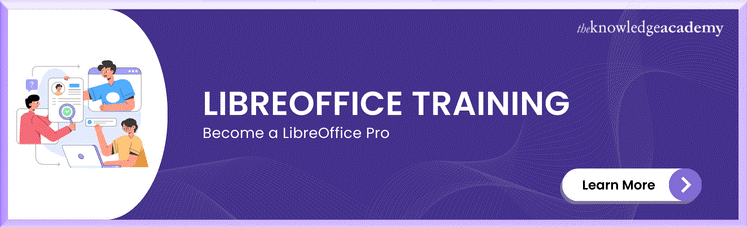



 If you wish to make any changes to your course, please
If you wish to make any changes to your course, please


