We may not have the course you’re looking for. If you enquire or give us a call on +44 1344 203 999 and speak to our training experts, we may still be able to help with your training requirements.
Training Outcomes Within Your Budget!
We ensure quality, budget-alignment, and timely delivery by our expert instructors.
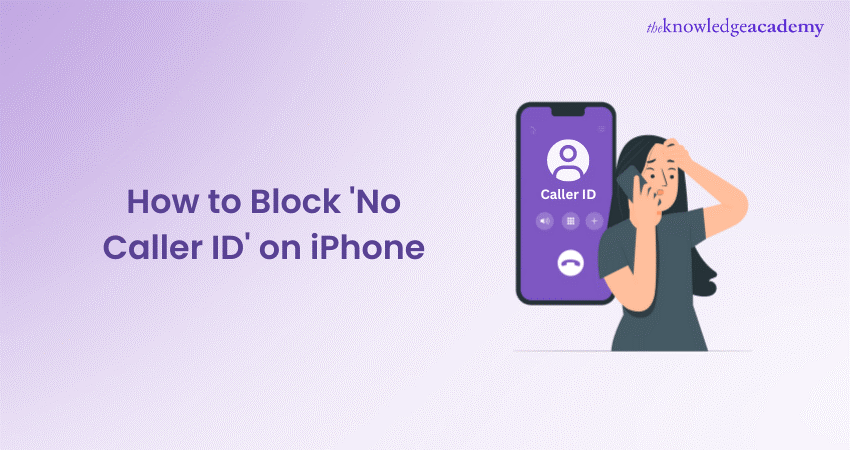
"Anonymous," "Private," or "Blocked". In such cases, the caller ID is hidden, and you are left without knowing who is reaching out to you. Sometimes you might not have time to respond to such calls or you simply don’t want to talk to unknown calls. Whatever your reason is, you may want to block those calls with no caller ID. Well! Read on to learn How to Block No Caller ID on iPhone.
Table of Contents
1) What is “No Caller ID”?
2) What is an “Unknown Caller”?
3) Block “No Caller ID” on iPhone
4) Stop No Caller ID Calls on iPhone Using Do Not Disturb Mode
5) Block No Caller ID Calls on iPhone Using a Fake Contact
6) How to Silence Unknown Callers on iPhone
7) Conclusion
What is “No Caller ID”?
If you see “No caller ID” when receiving a call, it means that the caller has hidden their phone number for personal reasons or due to their nature of their work. Individuals and organisations sometimes hide their IDs to remain anonymous and control how others use their contact information. For example, fundraisers or telemarketers hide their phone numbers to prevent return calls.
“No caller ID” may come from legitimate callers, scammers or stalkers as they use this function to conceal their identity when carrying out malicious deeds. It allows them to target large numbers of phone numbers without being detected and facing legal consequences. A hidden number can also provoke unsuspecting people to answer out of curiosity, which aids deceptive scammers’ practices.
What is “Unknown Caller”?
“Unknown caller” may appear on your phone screen when you receive a call. This means that network issues have been preventing caller ID information of the person from reaching your device. This might happen even if the unknown caller is on your contact list. However, the phone service provider simply cannot identify who is trying to contact you.
“Unknown caller” may also appear on your phone during an incoming call if someone is trying to reach you from abroad. Your phone service provider may not recognise a foreign caller ID due to differences in telecommunication systems.
If you’re not expecting a call from an unknown number, it’s best not to answer. Someone who needs to contact you will send a message. Just ensure you have enough space in your voicemail box for it.
Do you want to build your own mobile application? Then, sign up for our Mobile App Development Course!
Block 'No Caller ID' on iPhone
Now, you have learned what is a “No Caller Id” and what is unknown caller, let’s learn How to Block no Caller ID on iPhone.
Step 1) Navigate to your Settings app on your iPhone.
Step 2) Scroll down to Phone — tap it.
Step 3) On this screen, you'll find the Silence Unknown Callers tab near the bottom.
Step 4) Now, you can actually flip the switch to block 'No Caller ID' calls.
That's pretty much all there is to it. Additionally, if there are any calls that don't meet the aforementioned requirements, sometimes the iPhone will let the call through if it's a number tied to a recent outgoing call or if it's in Siri Suggestions.
If your iPhone is out of date, consider getting a new phone that features the upcoming iOS 17, which can listen to incoming calls for you, and you can decide whether or not they're urgent.
Stop No Caller ID Calls on iPhone Using Do Not Disturb Mode
Another way to stop the caller ID on iPhone is to make use of the Do Not Disturb mode. This allows you to ensure that when this mode is turned on, the only calls that you will receive are from people in your contacts.
1) Launch the Settings app on your iPhone
2) Scroll down and tap on Focus
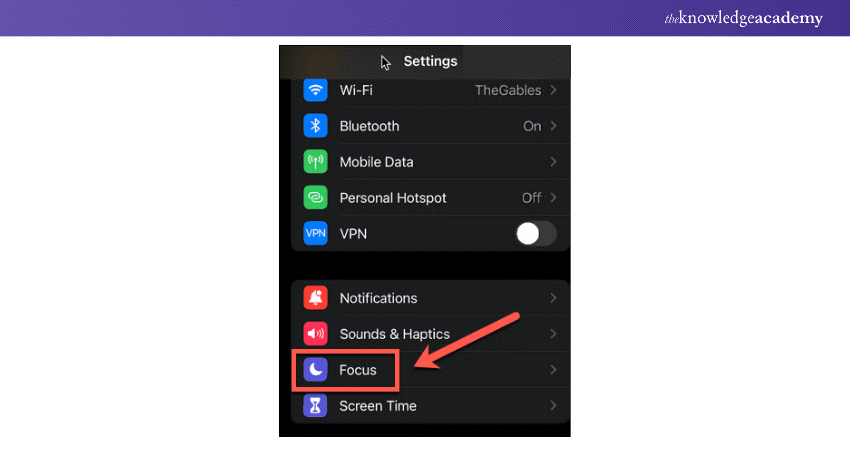
3) Select a focus from the list, or tap on the plus icon to create a new one.
![]()
4) Tap on People under Allowed Notifications
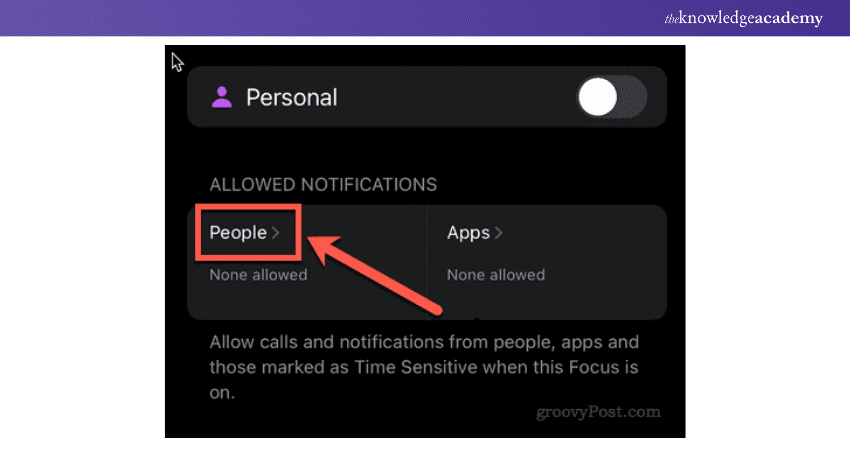
5) Tap on Calls From

6) Select All Contacts
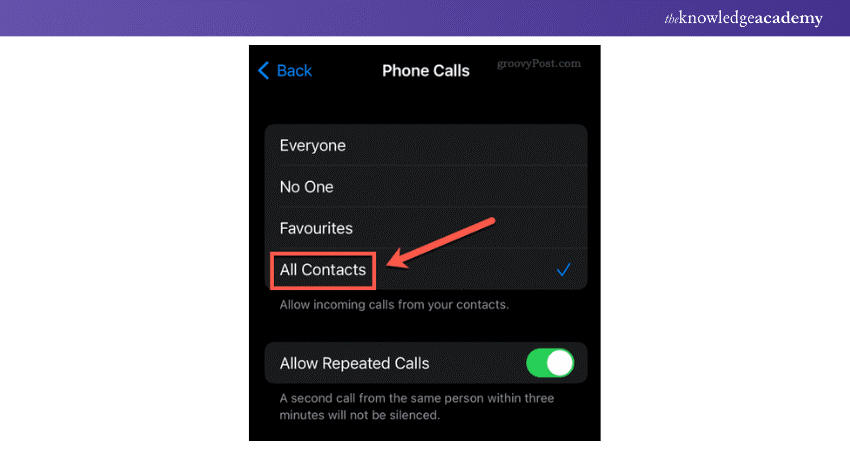
7) To turn on these settings, swipe down from the top right-hand corner of your phone to access the control panel
8) Tap on Focus
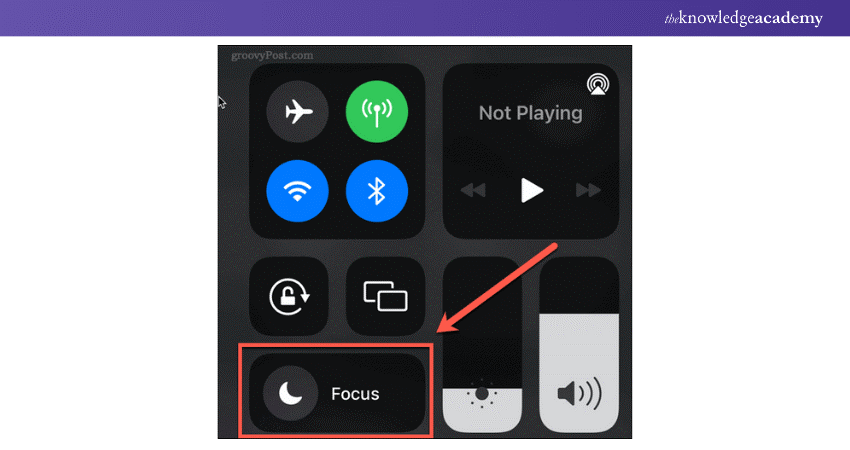
9) Tap on the focus that you just set up
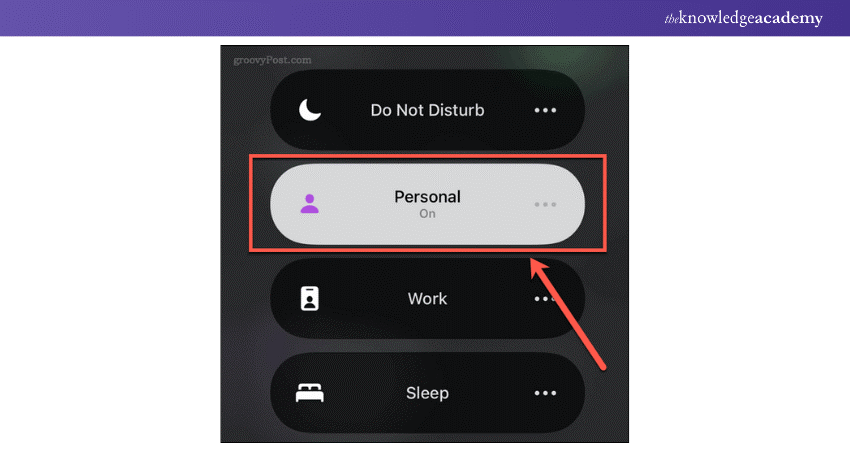
The only calls that you will receive now will be from people in your contacts list.
Learn how to develop apps for Androids with our Android App Development Course - sign up now!
Block “No Caller ID” Calls on iPhone Using a Fake Contact
This is a cool trick that takes advantage of how the iPhone handles contacts in your Contacts app.
1) Open the Contacts app and tap +.
2) In the First name field of the new contact, enter No Caller ID.
3) Tap add phone.

4) Enter 000 000 0000 for the phone number.
5) Tap Done to save the contact.
6) Now you need to add this contact to your list of blocked callers. On the main screen of the Settings app, tap Phone.
7) Tap Blocked Contacts.

8) Scroll to the bottom and tap Add New.
9) Scroll through your contact list and tap the new No Caller ID contact you just created.

Now, No Caller ID contact added to the blocked contacts list. Any caller who has no caller ID info will be sent right to voicemail.
How to silence unknown callers on iPhone
The simplest way to block unknown callers on iPhone is to use a built-in feature by following these steps:
1) In the Settings app, tap Phone.
2) Tap Silence, Unknown Callers.
3) Move the Silence Unknown Callers slider to on/green. With that done, all calls from numbers not in your address book are automatically silenced and sent to voicemail.
Do you want to learn the process of building software! Sign up for our Software Development Lifecycle Training Course - Register now!
Conclusion
Tired of getting calls from unknown numbers or No Caller ID on your iPhone? It’s time to take control of your phone and block those pesky calls once and for all. With just a few simple steps, you can say goodbye to unwanted interruptions and enjoy some peace and quiet. We hope this blog about has helped you learn How to Block No Caller ID on iPhone. Happy reading!
Frequently Asked Questions

Blocking a number usually stops that specific number from reaching you, but if they call with no caller ID, it might still get through unless you block unknown callers.

iPhone users can block private calls by enabling the "Silence Unknown Callers" feature.

The Knowledge Academy takes global learning to new heights, offering over 30,000 online courses across 490+ locations in 220 countries. This expansive reach ensures accessibility and convenience for learners worldwide.
Alongside our diverse Online Course Catalogue, encompassing 17 major categories, we go the extra mile by providing a plethora of free educational Online Resources like News updates, Blogs, videos, webinars, and interview questions. Tailoring learning experiences further, professionals can maximise value with customisable Course Bundles of TKA.

The Knowledge Academy’s Knowledge Pass, a prepaid voucher, adds another layer of flexibility, allowing course bookings over a 12-month period. Join us on a journey where education knows no bounds.

The Knowledge Academy offers various Programming & DevOps, including Analysis & Design Using UML, AngularJS Developer and BlueGriffon Training. These courses cater to different skill levels, providing comprehensive insights into What is Firebase.
Our Programming & DevOps Blogs cover a range of topics related to Leadership, offering valuable resources, best practices, and industry insights. Whether you are a beginner or looking to advance your Project Management skills, The Knowledge Academy's diverse courses and informative blogs have you covered.
Upcoming Programming & DevOps Resources Batches & Dates
Date
 Mobile App Development Course
Mobile App Development Course
Fri 24th Jan 2025
Fri 28th Mar 2025
Fri 23rd May 2025
Fri 25th Jul 2025
Fri 26th Sep 2025
Fri 28th Nov 2025







 Top Rated Course
Top Rated Course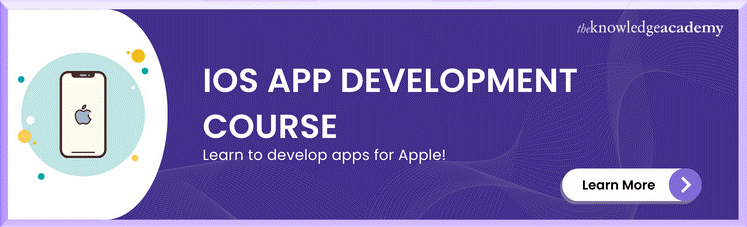



 If you wish to make any changes to your course, please
If you wish to make any changes to your course, please


