We may not have the course you’re looking for. If you enquire or give us a call on +44 1344 203 999 and speak to our training experts, we may still be able to help with your training requirements.
We ensure quality, budget-alignment, and timely delivery by our expert instructors.

An effective project management is crucial for ensuring smooth workflows, meeting deadlines, and achieving organisational goals. As digital tools continue to evolve, professionals have access to a range of project management software options. Among these, Asana and Microsoft Planner stand out as popular choices. In this comprehensive analysis, we will discover a detailed comparison between Asana Vs Microsoft Planner and decide which suits your team’s needs.
Table of Contents
1) What is Asana?
2) What is Microsoft Planner?
3) Asana Vs Microsoft: key differences
a) Features and flexibility
b) Integration and ecosystem
c) Learning curve
d) Project complexity
e) Scalability
f) User experience and interface
g) Reporting and analytics
h) Workflows and automation
4) Conclusion
What is Asana?
Asana is a cloud-based project management tool designed to streamline task tracking, collaboration, and project communication. With its user-friendly interface, Asana allows teams to create projects, assign tasks, set deadlines, and monitor progress. The platform's emphasis on visual organisation through boards and lists simplifies complex projects, making it an appealing choice for teams of all sizes.
What is Microsoft Planner?
Microsoft Planner is part of the Microsoft 365 suite and focuses on providing a simple yet efficient platform for task management and team collaboration. Integrated seamlessly with other Microsoft apps, Planner offers a familiar interface for users already accustomed to the Microsoft ecosystem.
Learn more about Microsoft Planner Training today!
Asana Vs Microsoft: Key differences
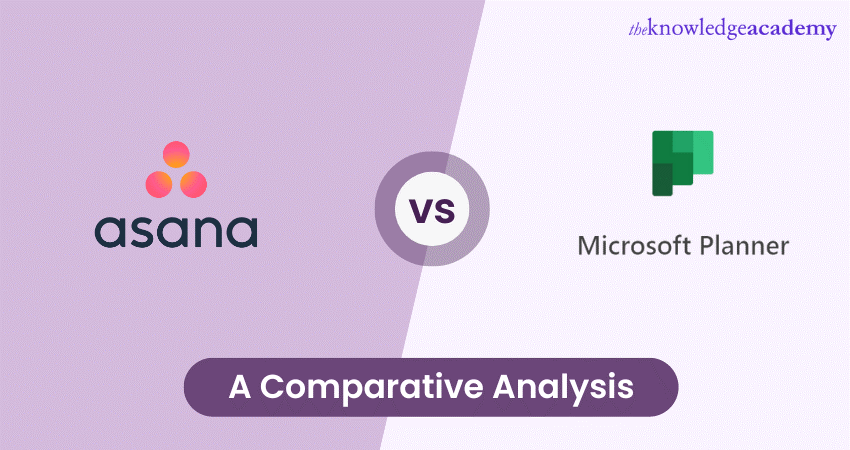
When deciding between Asana and Microsoft Planner for your project management needs, it's important to consider the key points of differentiation that set these two platforms apart. Each platform has its strengths and weaknesses, and understanding these differences can help you make an informed choice that aligns with your team's requirements.
Features and flexibility
Asana: Asana offers a comprehensive range of features that cater to various project management needs. Its flexible task and project customisation options, along with the ability to create subtasks, set priorities, and attach files, make it suitable for handling diverse projects of different sizes and complexities.
Example: Imagine you're managing a product launch involving multiple teams - marketing, design, and development. Asana's flexibility allows you to create distinct projects for each team, with custom fields and subtasks tailored to their specific needs. The marketing team can attach campaign assets, while the development team can create subtasks for coding milestones.
Microsoft Planner: While Microsoft Planner is simpler in terms of features, it still offers essential tools for task management and collaboration. The platform is more streamlined, making it ideal for smaller projects or teams that prefer a straightforward approach to task tracking without overwhelming options.
Example: On the other hand, consider a smaller project like organising an office event. Microsoft Planner's simplicity shines here. You can create a single board with columns representing different event stages - planning, logistics, and post-event. Each card within columns can be a task, making it straightforward to track progress.
Integration and ecosystem
Asana: Asana provides integrations with various third-party apps and services, enhancing its compatibility with a wide range of tools. However, these integrations might require additional setup and management to fully integrate into your existing workflow.
Example: Suppose you're a design agency using Asana to manage projects. You want to integrate your project management with your design tools. Asana's third-party integrations allow you to connect design software like Adobe Creative Cloud, ensuring seamless transfer of design assets directly into tasks.
Microsoft Planner: One of the standout advantages of Microsoft Planner is its seamless integration with the Microsoft 365 ecosystem, including apps like Outlook, Teams, and SharePoint. If your team predominantly uses Microsoft tools, Planner's integration can significantly enhance your project management experience.
Example: If your organisation primarily relies on Microsoft tools, like Outlook for email and Teams for communication, Microsoft Planner's integration makes sense. You can convert an email into a task within Planner directly from Outlook or track project updates in your Teams channel.
Learning curve
Asana: Asana's intuitive interface and user-friendly design make it accessible to users of varying technical skill levels. While there might be a slight learning curve when exploring more advanced features, the platform's visual layout and straightforward navigation help mitigate this challenge.
Example: Let's say you're onboarding new team members who have varying levels of technical expertise. Asana's user-friendly interface aids their transition. They can easily navigate through tasks, comments, and attachments without extensive training.
Microsoft Planner: For teams already familiar with Microsoft applications, Planner's interface will feel intuitive and comfortable. The minimal learning curve can speed up adoption, allowing team members to quickly start managing tasks and projects.
Example: Your team is accustomed to working with Microsoft apps. When you introduce Microsoft Planner, they find it intuitive due to its similarity in design to other Microsoft tools. This familiarity reduces the learning curve and speeds up task management.
Project complexity
Asana: Asana's strength lies in its ability to handle complex projects with multiple tasks, subtasks, dependencies, and customised workflows. Its versatile project views, including lists, boards, and timelines, make it suitable for managing projects of varying levels of intricacy.
Example: Consider a software development project with multiple interdependent tasks. Asana's project view options, like timelines, help you visualise task dependencies, ensuring that frontend development is aligned with backend coding. You can create subtasks for bug fixes and link them to the main task for seamless tracking.
Microsoft Planner: While Planner is efficient for simpler projects, it might struggle to provide the advanced project management features required for highly complex projects. Its straightforward approach may not adequately address the intricate needs of larger initiatives.
Example: For a smaller-scale project, such as content creation for a blog, Microsoft Planner's straightforward layout is advantageous. You can create buckets for different stages, like ideation, drafting, and editing, simplifying the workflow.
Scalability
Asana: With its robust feature set, Asana is well-equipped to accommodate the growth of your projects and teams. Its customisation options and ability to manage a wide range of project types make it a scalable choice.
Example: As your e-commerce business expands, you need to manage a growing number of products launches simultaneously. Asana's scalability enables you to create a centralised project for each launch, assign tasks to various teams, and monitor progress in real-time as the number of projects increases.
Microsoft Planner: While suitable for smaller teams and projects, Microsoft Planner's simplicity might become a limitation as your projects and team sizes expand. It might lack the capabilities needed to effectively manage larger-scale initiatives.
Example: For a small startup with limited projects, Microsoft Planner offers a cohesive way to track tasks. However, if your startup grows and takes on larger projects, the simplicity of Planner might hinder your ability to manage more complex tasks and workflows effectively.
User experience and interface
Asana: The interface of Asana focuses on visual organisation and ease of use. Its clean design with colour-coded tasks and intuitive drag-and-drop functionality makes managing tasks and projects straightforward. Users can easily switch between different project views, adapting to their preferred way of working.
Example: Picture a creative agency managing multiple client projects. Asana's interface allows you to visualise each client's project on a board, with tasks colour-coded based on priority or task type. Dragging and dropping tasks as they progress through design, review, and delivery stages provides a visually satisfying and efficient workflow.
Microsoft Planner: Microsoft Planner offers a familiar interface for those accustomed to Microsoft applications. Its layout resembles a digital Kanban board, simplifying task management. The card-based system makes it easy to create tasks and move them through different stages, providing a visually appealing experience.
Example: Imagine a small team working on a marketing campaign. Microsoft Planner's familiar interface resembles sticky notes on a digital board. You can create columns for each phase of the campaign – planning, content creation, social media, and analysis. Moving tasks between columns mirrors the physical process of moving sticky notes on a board.
Reporting and analytics
Asana: Asana provides more advanced reporting and analytics features. Users can generate customised reports to track team progress, monitor task completion rates, and identify potential bottlenecks. This level of insight is valuable for making data-driven decisions and refining project workflows.
Example: Consider a software development team handling multiple projects simultaneously. With Asana's reporting features, you can generate custom reports showcasing metrics like average task completion time, identifying which phases of development tend to take longer. This data-driven insight helps optimise project timelines.
Microsoft Planner: Microsoft Planner offers basic reporting, mainly focusing on task progress and completion. While this might be sufficient for straightforward projects, teams seeking in-depth analytics might find the reporting capabilities limited compared to Asana.
Example: In a customer service department, Microsoft Planner's reporting features can be utilised to track the number of tickets resolved per team member. While less intricate than Asana's reports, this basic overview offers insights into team performance and workloads.
Workflows and automation
Asana: Asana excels in workflow automation with features like task dependencies and rules. For instance, you can set up automated notifications when tasks are completed or trigger actions based on specific events, ensuring smoother coordination between tasks and team members.
Example: Visualise a product launch involving cross-functional teams. With Asana's automation, completing a design task can automatically trigger the creation of tasks for the marketing and development teams. This ensures a seamless handoff between teams without manual intervention.
Microsoft Planner: While Microsoft Planner provides basic automation capabilities, they are less extensive than Asana's. Automation in Planner is primarily centred around task assignments and due dates, which might be adequate for simpler projects but could fall short for intricate workflows.
Example: For a small e-commerce business managing inventory, Microsoft Planner's automation could involve setting up recurring tasks for inventory checks. While not as intricate as Asana's automation, this basic feature ensures crucial tasks are consistently completed.
Conclusion
The choice between Asana and Microsoft Planner depends on your team's specific needs and preferences. Asana excels in versatility, customisation, and handling complex projects, while Microsoft Planner offers familiarity and seamless integration for those within the Microsoft ecosystem.
Carefully assess your project management requirements and consider factors such as team size, project complexity, and existing software tools to make the best decision for your organisation's success.
Try out our Microsoft Office Training Course today for a rewarding career!
Frequently Asked Questions
Upcoming Office Applications Resources Batches & Dates
Date
 Microsoft Planner Training
Microsoft Planner Training
Fri 17th Jan 2025
Fri 21st Mar 2025
Fri 16th May 2025
Fri 18th Jul 2025
Fri 19th Sep 2025
Fri 21st Nov 2025







 Top Rated Course
Top Rated Course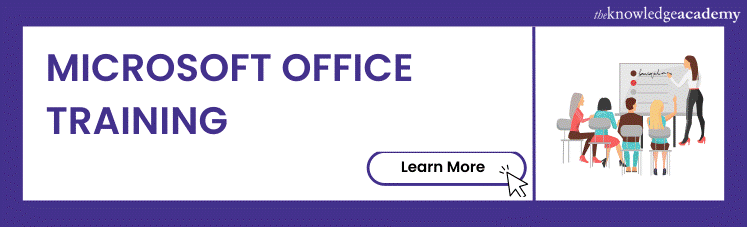



 If you wish to make any changes to your course, please
If you wish to make any changes to your course, please


