We may not have the course you’re looking for. If you enquire or give us a call on 01344203999 and speak to our training experts, we may still be able to help with your training requirements.
We ensure quality, budget-alignment, and timely delivery by our expert instructors.
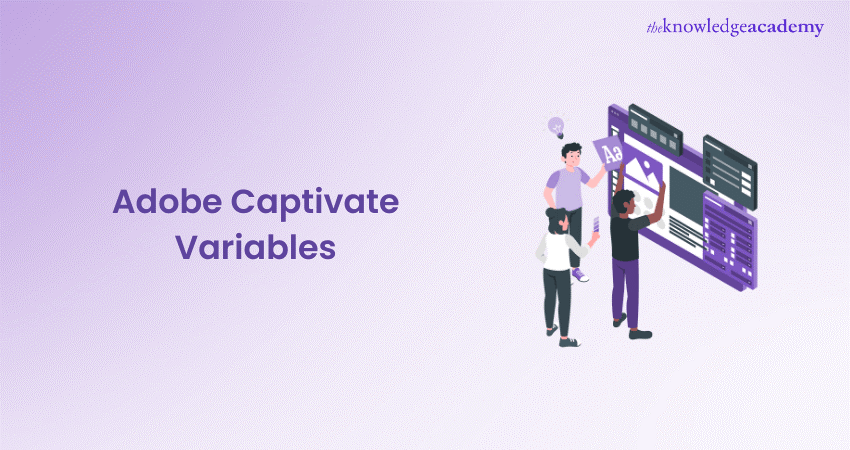
In E-learning content creation, Adobe Captivate stands out as a versatile and powerful tool, providing developers with various features to craft engaging and interactive courses. At the heart of this capability lies the concept of Variables. In this extensive blog, we will explore Adobe Captivate Variables in detail, covering their definition, types, creation, deletion, searching, editing, copying, pasting, and ultimately understanding their paramount importance in the development of impactful E-learning experiences.
Table of Contents
1) What are Adobe Captivate Variables?
2) Different types of Variables
3) Mastering Adobe Captivate Variable Management
4) The significance of Adobe Captivate Variables
5) Conclusion
What are Adobe Captivate Variables?
Adobe Captivate Variables are dynamic placeholders integral to the creation of interactive E-learning content. These Variables act as containers that store and manage information, enabling developers to tailor content based on user interactions, responses, and progress. By incorporating Variables, developers can introduce conditional actions, triggers, and personalised learning paths, significantly enhancing the overall effectiveness of E-learning courses.
Different types of Variables
Let’s delve into the details of System Variables and User Variables in Adobe Captivate:
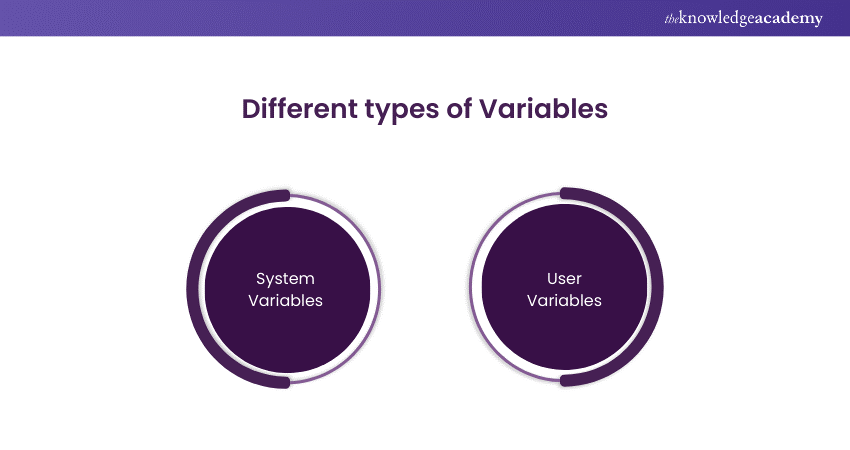
System Variables
System Variables are integral to Adobe Captivate and are the backbone for automatically capturing and updating data during runtime. The user does not create these Variables; they are built into the software. Here’s a closer look at their characteristics and uses:
a) Pre-defined elements: System Variables come pre-installed with Adobe Captivate. They are ready to use without the developer's initial setup.
b) Automatic data capture: These Variables are designed to gather data as the eLearning module runs automatically. For example, they can track which slide the learner is currently viewing.
c) Dynamic content update: System Variables can change the content displayed to the learner in real-time based on the data they capture, such as the learner’s progress through the course.
d) Interactivity and personalisation: Developers can create interactive content that adapts to the learner’s actions using System Variables. For instance, a congratulatory message can be shown when a learner reaches the last slide.
Examples of System Variables include:
a) cpInfoCurrentSlide: Holds the number of the slide currently being viewed.
b) cpInfoTotalSlides: Contains the total number of slides in the project.
c) cpInfoLearnerName: Stores the learner's name as inputted in the Learning Management System (LMS).
Explore your creative side with Adobe Training! Sign up today and start designing like a professional.
User Variables
On the other hand, the developer creates User Variables to hold custom information relevant to the eLearning experience. They offer a high level of customisation and are essential for tailoring the course to individual learners. Here’s more about User Variables:
a) Developer-created: Unlike System Variables, User Variables are created by the developer to meet specific needs within the eLearning module.
b) Data storage: These Variables can store a wide range of data, from quiz scores to the learner’s choices throughout the course.
c) Personalised learning experience: With User Variables, content can be adapted based on the learner’s input, making the learning experience more personalised and engaging.
d) Flexibility: They allow developers to create complex interactions and branching scenarios based on the learner’s performance or choices.
Examples of User Variables might include:
a) userScore: A Variable to keep track of the learner’s quiz scores.
b) userProgress: A Variable to monitor how far the learner has progressed in the course.
By combining system and User Variables, developers can create highly interactive and personalised eLearning courses that respond to the learner’s context and inputs, enhancing the learning experience.
Mastering Adobe Captivate Variable Management
Creating and managing Variables in Adobe Captivate is a fundamental skill that empowers E-learning developers to infuse their projects with interactivity and personalisation. Mastering Variable Management opens the door to dynamic content creation, enabling a more engaging and tailored user learning experience.
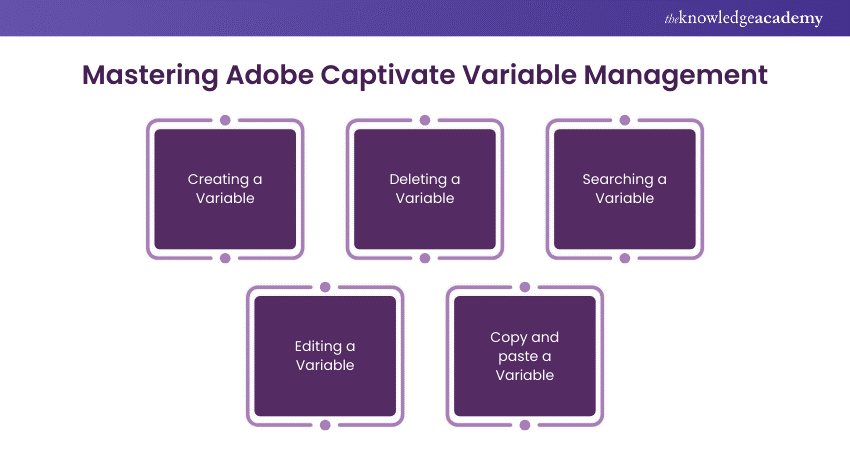
Creating a Variable
Here's how you can create a Variable in Adobe Captivate
a) Open your Adobe Captivate project. Begin by launching the Adobe Captivate application and loading your E-learning project.
b) Navigate to the 'Project' menu. In the top menu bar, locate and click on the 'Project' menu to access project-related functionalities.
c) Select 'Variables.' Choose the 'Variables' option from the dropdown menu to open the Variables dialogue box.
d) In the Variables dialog box, click 'Add.' This action prompts the creation of a new Variable. A dialogue box will appear, allowing you to define its properties.
e) Enter a name for your Variable and choose its type. Give your Variable a descriptive name that reflects its purpose. Choose the appropriate type for your Variable – Standard, Text, or CpExtra (if you're using CpExtra extension).
f) Set an initial value if needed. You may want to assign an initial value to your Variable depending on your requirements. It could be a default value that the Variable starts with.
g) Click 'OK' to create the Variable. Once you've defined your Variable's properties, confirm your choices by clicking 'OK.' Your Variable is now ready for use in your E-learning project.
Deleting a Variable
Here's how you can delete a Variable in Adobe Captivate
a) In the Variables dialogue box, select the Variable you want to delete. Navigate to the Variables dialogue box and locate the Variable you wish to remove.
b) Click 'Delete.' With the desired Variable selected, click the 'Delete' button in the Variables dialogue box.
c) Confirm the deletion. Adobe Captivate will prompt you to confirm the deletion. Verify your choice to remove the selected Variable from your project permanently.
Searching a Variable
Here's how you can search a Variable in Adobe Captivate
a) In the Variables dialogue box, enter the Variable name in the search bar. If you have many Variables and need to locate a specific one, utilise the search bar within the Variables dialogue box.
b) Press 'Enter' to find the Variable. After entering the Variable name, hit the 'Enter' key to initiate the search. Adobe Captivate will highlight and display the relevant Variable.
Learn more about Adobe Acrobat with our Adobe Acrobat Training – join now!
Editing a Variable
Here's how you can edit a Variable in Adobe Captivate
a) In the Variables dialogue box, select the Variable to edit. Locate the Variable you wish to modify within the Variables dialogue box and select it.
b) Click 'Edit.' Once the Variable is selected, click on the 'Edit' button. This action opens a dialogue box where you can change the Variable's properties.
c) Modify the Variable properties as needed. Adjust the Variable name, type, or initial value as required. Ensure that the changes align with your project's objectives.
d) Click 'OK' to save changes. Confirm and save your modifications by clicking 'OK.' Your Variable now reflects the updated properties in your E-learning project.
Copy and paste a Variable
Here's how you can copy and paste a Variable in Adobe Captivate
a) In the Variables dialogue box, select the Variable to copy. Identify the Variable you want to duplicate and select it within the Variables dialogue box.
b) Click 'Copy.' Use the 'Copy' button within the Variables dialogue box to duplicate the selected Variable.
c) Select the destination (slide or project). Navigate to the slide or project where you want to paste the copied Variable.
d) Click 'Paste' to duplicate the Variable. Once at the desired location, click 'Paste' to replicate the Variable. The duplicated Variable now exists in the new location.
The significance of Adobe Captivate Variables
In the rapidly evolving landscape of E-learning development, Adobe Captivate System Variables play a pivotal role in shaping the learning experience. Let's delve into the key aspects that underscore the significance of Variables in the context of E-learning content creation, and how the ability of Adobe Captivate to record screens further enhances the interactive and engaging nature of such content.
Enhancing interactivity
Variables provide a dynamic layer to E-learning courses, enabling developers to create content that responds and adapts to user actions. This enhanced interactivity contributes to a more engaging and immersive learning experience.
Personalising learning paths
Using both system and User Variables empowers developers to personalise the learning journey for individual users. By tracking user inputs, progress, and performance, E-learning courses can dynamically adjust to cater to the unique needs of each learner.
Tracking and assessing
Variables serve as an efficient mechanism for tracking learner progress, scores, and achievements. This data, captured through User Variables, facilitates comprehensive assessment, allowing instructors to gauge the effectiveness of the learning material.
Increasing engagement
Dynamic content that responds to user actions and inputs fosters a heightened level of engagement. Engagement tends to be higher among learners when they feel the course is responsive and customized to their individual progress and preferences.
Improving Efficiency
Efficient Variable Management streamlines the E-learning development process. By avoiding redundancy and efficiently utilising Variables, developers can save effort and time, ensuring a more streamlined and effective workflow.
Conclusion
Mastering Adobe Captivate Variables adds a dynamic touch to your E-learning journey. Each step refines your project from creating, deleting, and searching to editing and copying. Sculpt your content with precision, finding the balance between form and function. Replicate brilliance effortlessly, ensuring a seamless blend of interactive elements. Elevate your E-learning narrative and captivate your audience.
Are you interested in learning more about Adobe Captivate? Sign up now for our Adobe Captivate Training!
Frequently Asked Questions
What's the significance of using Adobe Captivate Variables in e-learning courses?

Adobe Captivate Variables enhance interactivity by storing dynamic data and adapting content to user input or system changes. They empower course designers to create personalised and responsive learning experiences, increasing engagement and effectiveness.
Can Variables be shared between different Adobe Captivate projects?

No, variables in Adobe Captivate are project specific. Each project has its set of Variables, ensuring isolation and independence. To reuse Variables across projects, they must be manually recreated, preserving consistency in naming conventions and settings for seamless integration.
What are the other resources and offers provided by The Knowledge Academy?

The Knowledge Academy takes global learning to new heights, offering over 3,000 online courses across 490+ locations in 190+ countries. This expansive reach ensures accessibility and convenience for learners worldwide.
Alongside our diverse Online Course Catalogue, encompassing 19 major categories, we go the extra mile by providing a plethora of free educational Online Resources like News updates, Blogs, videos, webinars, and interview questions. Tailoring learning experiences further, professionals can maximise value with customisable Course Bundles of TKA.
What is the Knowledge Pass, and how does it work?

The Knowledge Academy’s Knowledge Pass, a prepaid voucher, adds another layer of flexibility, allowing course bookings over a 12-month period. Join us on a journey where education knows no bounds.
What are related courses and blogs provided by The Knowledge Academy?

The Knowledge Academy offers various Adobe Courses, including Adobe Premiere Pro Masterclass, Adobe Captivate Masterclass and Adobe Connect Training. These courses cater to different skill levels, providing comprehensive insights into Adobe Analytics vs. Google Analytics
Our Office Applications Blogs covers a range of topics offering valuable resources, best practices, and industry insights. Whether you are a beginner or looking to advance your Business Improvement skills, The Knowledge Academy's diverse courses and informative blogs have you covered.
Upcoming Office Applications Resources Batches & Dates
Date
 Photoshop Course
Photoshop Course
Wed 16th Apr 2025
Wed 18th Jun 2025
Wed 13th Aug 2025
Wed 15th Oct 2025
Wed 10th Dec 2025






 Top Rated Course
Top Rated Course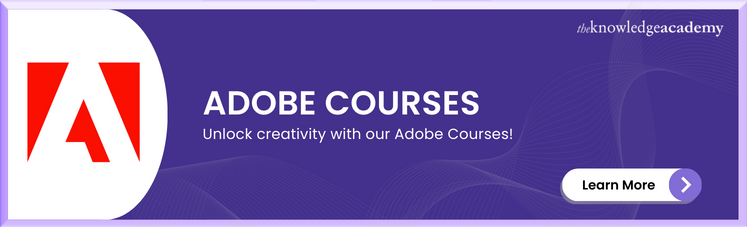



 If you wish to make any changes to your course, please
If you wish to make any changes to your course, please


