We may not have the course you’re looking for. If you enquire or give us a call on 01344203999 and speak to our training experts, we may still be able to help with your training requirements.
We ensure quality, budget-alignment, and timely delivery by our expert instructors.
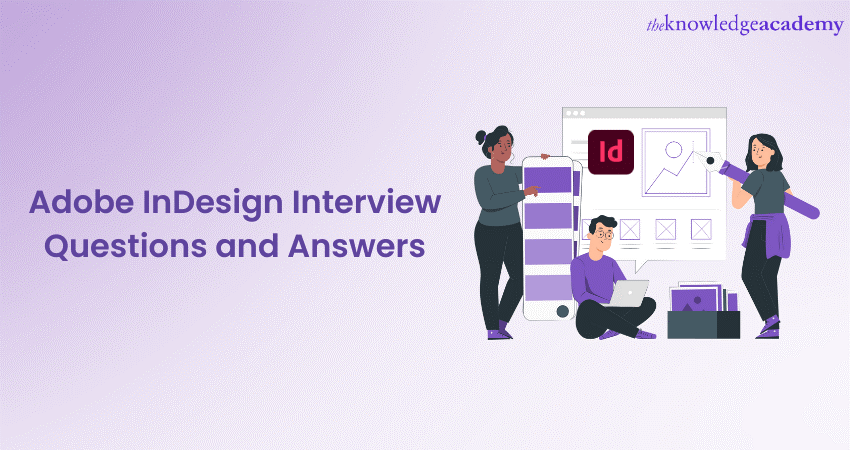
If you're preparing for an interview for a position requiring designing skills, familiarising yourself with some typical Adobe InDesign Interview Questions and answers is essential. InDesign is a popular software application for creating professional print and digital media, making it a valuable skill in various design and publishing industries. However, for users seeking alternatives or complementary software that offer similar functionality, exploring Adobe InDesign alternatives could provide additional options to meet specific design needs.
According to Enlyft, Adobe InDesign has a 49.66% market share in desktop publishing, and 66,104 companies use this application. There is no doubt that there is demand for this application. In this blog, we will delve into some of the top Adobe InDesign Interview Questions and answers to help you ace your interview.
Table of Contents
1) What is Adobe InDesign?
2) Top 20 Adobe InDesign Interview Questions and Answers
a) Can you explain the different types of frames in Adobe InDesign?
b) How do you apply paragraph and character styles in Adobe InDesign?
c) What are the benefits of using master pages in Adobe InDesign?
d) How would you package an Adobe InDesign file for print production?
e) Can you explain the purpose of liquid layout in Adobe InDesign?
f) How do you create and edit footnotes in Adobe InDesign?
g) Explain the purpose of the Layers panel in Adobe InDesign.
h) How can you apply transparency effects to objects in InDesign?
i) What are the benefits of using the Preflight feature in Adobe InDesign?
j) How do you create hyperlinks within a document in InDesign?
3) Conclusion
What is Adobe InDesign?
Preparing for an Adobe InDesign interview requires a good understanding of the software's features and capabilities. Here are some common interview questions that often come up in Adobe InDesign interviews, along with the desired qualities or skills that interviewers typically look for in your answers.
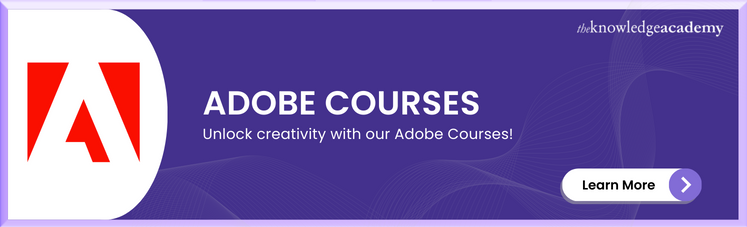
1) Can you explain the different types of frames in Adobe InDesign?
The interviewer wants to assess your knowledge of the types of InDesign frames and how they are used in layout design.
Answer: In Adobe InDesign, there are three main types of frames: text, graphic, and unassigned frames. Text frames hold text content, graphic frames are used for images or illustrations, and unassigned frames are empty frames waiting to be filled.
Kickstart your journey in design with our Adobe Courses. Learn essential skills and create with confidence!
2) How do you apply paragraph and character styles in Adobe InDesign?
Through this question, the interviewer evaluates your understanding of efficiently applying and managing styles in Adobe InDesign.
Answer: To apply graphic design interview questions effectively, you can select the desired text and choose a style from the Paragraph Styles panel.
Kickstart your journey in design with our Adobe Training. Learn essential skills and create with confidence!
3) What are the benefits of using master pages in Adobe InDesign?
This question aims to gauge your understanding of master pages and their advantages in document layout.
Answer: Master pages in Adobe InDesign allow you to create consistent page layouts throughout a document, a key feature when considering the pros and cons Adobe InDesign. They help save time by automatically applying design elements to multiple pages, such as headers, footers, and page numbers.
4) How would you package an Adobe InDesign file for print production?
This question examines your knowledge of preparing files for print and understanding the print production process.
Answer: To package an Adobe InDesign file, you can go to File > Package. This feature collects all the necessary fonts, images, and other assets used in the document and creates a folder containing the packaged file and a report. Doing this ensures that all required elements are included when sending the file to a print production team.
5) Can you explain the purpose of liquid layout in Adobe InDesign?
This assesses your familiarity with responsive design techniques and how they can be implemented using the liquid layout in InDesign.
Answer: Liquid layout in Adobe InDesign allows designers to create documents that can dynamically adapt and reflow their content based on different page sizes or orientations. It is particularly useful for designing publications viewed across various devices and screen sizes.
6) How do you create a table in InDesign, and what options are available for formatting tables?
This tests your knowledge of creating and formatting tables within Adobe InDesign.
Answer: To create a table in Adobe InDesign, navigate to the "Table" menu, select "Insert Table," and then define the desired number of rows and columns. Regarding formatting options, you can adjust cell borders, padding, row height, and column width and apply table styles to enhance the visual appearance.
7) Explain the purpose of the Layers panel in Adobe InDesign.
This question assesses your understanding of Layer management and organisation in Adobe InDesign.
Answer: The Layers panel in Adobe InDesign allows you to organise and control objects' visibility and stacking order within a document. It helps maintain design hierarchy and simplifies editing and modification of specific elements.
8) How can you apply transparency effects to objects in InDesign?
This tests your familiarity with applying transparency effects for visual enhancements in Adobe InDesign.
Answer: You can apply transparency effects by selecting an object and adjusting its opacity value using the Transparency panel. Additionally, you can utilise blending modes and gradients to achieve more complex transparency effects.
Learn the essentials of Adobe Illustrator and create stunning vector graphics with our Adobe Illustrator Training.
9) What are the benefits of using the Preflight feature in Adobe InDesign?
This question evaluates your understanding of quality control and error-checking in InDesign.
Answer: The Preflight feature in Adobe InDesign allows you to check and correct potential issues in a document before printing or exporting. It helps ensure that fonts are embedded, images have an appropriate resolution, and other parameters are set correctly for optimal output.
10) How do you create hyperlinks within a document in InDesign?
This question examines your knowledge of creating interactive elements and navigation within Adobe InDesign documents.
Answer: To create hyperlinks, select the text or object you want to turn into a link, go to the Hyperlinks panel, and click the "New Hyperlink" button. Then, specify the destination URL, page anchor, or another location within the document.
11) What is the purpose of the Primary Text Frame feature in Adobe InDesign?
With this question, the interview wants to test your understanding of primary text frames and their role in multi-page documents.
Answer: The Primary Text Frame feature allows you to create a text frame that automatically flows from one page to another. It is particularly useful for documents with multiple pages where the text needs to span across various sections seamlessly.
Unleash the power of Adobe After Effects and take your motion graphics to new heights with our immersive and comprehensive Adobe After Effects Course!
12) How can you create a drop cap effect in Adobe InDesign?
This question assesses your knowledge of typography and decorative effects in Adobe InDesign.
Answer: To create a drop cap effect, select the first character or letter of a paragraph, go to the Control panel or Character Styles panel, and choose the desired drop cap styling options, such as font size, style, and the number of lines to drop.
13) What is the purpose of the Content Collector tool in Adobe InDesign?
This evaluates your familiarity with the content collection and distribution techniques in InDesign.
Answer: The Content Collector tool allows you to gather objects, images, or text from various parts of a document and place them into a content conveyor, which can then be deposited onto other pages or documents using the Content Placer tool.
Learn how to use InCopy to collaborate with designers and content writers to produce professional-quality content with our Adobe InCopy Training.
14) How do you create and edit footnotes in Adobe InDesign?
This question examines your knowledge of managing footnotes for academic or reference documents within Adobe InDesign.
Answer: To create footnotes, go to the Type menu, select Insert Footnote, and input the required text. To edit footnotes, use the Footnotes panel to adjust settings and numbering styles and customise the appearance of the footnote reference.
15) Explain the purpose of the Object Styles panel in Adobe InDesign.
This question tests your understanding of using object styles for consistent formatting and visual treatments in InDesign.
Answer: The Object Styles panel allows you to define and apply consistent formatting attributes to objects, such as stroke, fill, transparency, and effects. It streamlines the process of maintaining a uniform appearance throughout the document.
16) How can you export an Adobe InDesign document as an interactive PDF?
This question evaluates your knowledge of exporting interactive documents for digital distribution in Adobe InDesign.
Answer: To export an interactive PDF, go to File > Export, select Adobe PDF (Interactive) as the format, and configure the settings to include interactive elements like hyperlinks, bookmarks, buttons, and multimedia.
17) Explain the purpose of the Liquid Page Rule in Adobe InDesign.
This assesses your understanding of liquid layout settings and adapting designs for different devices in Adobe InDesign.
Answer: The Liquid Page Rule allows you to define how objects and page elements scale and reposition when using the Liquid Layout feature. It helps ensure the content adapts and reflows properly across different screen sizes or orientations.
Elevate your video editing game with our Adobe Premiere Pro Course! Join now and unlock the full potential of this industry-leading software.
18) How do you create and apply a paragraph drop cap in Adobe InDesign?
This question tests your knowledge of advanced typography techniques and decorative elements in Adobe InDesign.
Answer: To create a paragraph drop cap, select the paragraph, go to the Paragraph Styles panel, choose
Drop Caps and Nested Styles, and define the desired drop cap settings, such as the number of lines and styling options.
19) What are the advantages of using the Book feature in Adobe InDesign?
This question examines your understanding of managing large documents or multi-chapter books efficiently in Adobe InDesign.
Answer: The Book feature in InDesign allows you to combine multiple documents into a single book file. It facilitates seamless navigation, consistent formatting, synchronised changes, and centralised control over a complex project.
20) How can you create a custom table of contents in Adobe InDesign?
This question tests your knowledge of generating and customising table of contents for structured documents in Adobe InDesign.
Answer: Use the Table of Contents feature to create a custom table of contents. Define the styles to be included, modify the appearance using the Table of Contents Styles dialogue, and place the generated table of contents within the document.
Join our Adobe Captivate Training and take your e-learning courses to the next level!
Conclusion
We hope you enjoyed reading this blog on Adobe InDesign Interview Questions and answers and that it will help you prepare for your upcoming interviews. It is a versatile desktop publishing software for creating professional print and digital media. By familiarising yourself with these interview questions and crafting thoughtful responses, you can demonstrate your knowledge and expertise in Adobe InDesign.
All the best for your interview!
Take your Photoshop skills to the next level with our Adobe Photoshop Course! Join now and unlock a world of creative possibilities.
Frequently Asked Questions
Upcoming Office Applications Resources Batches & Dates
Date
 Photoshop Course
Photoshop Course
Wed 16th Apr 2025
Wed 18th Jun 2025
Wed 13th Aug 2025
Wed 15th Oct 2025
Wed 10th Dec 2025






 Top Rated Course
Top Rated Course


 If you wish to make any changes to your course, please
If you wish to make any changes to your course, please


