We may not have the course you’re looking for. If you enquire or give us a call on 01344203999 and speak to our training experts, we may still be able to help with your training requirements.
We ensure quality, budget-alignment, and timely delivery by our expert instructors.
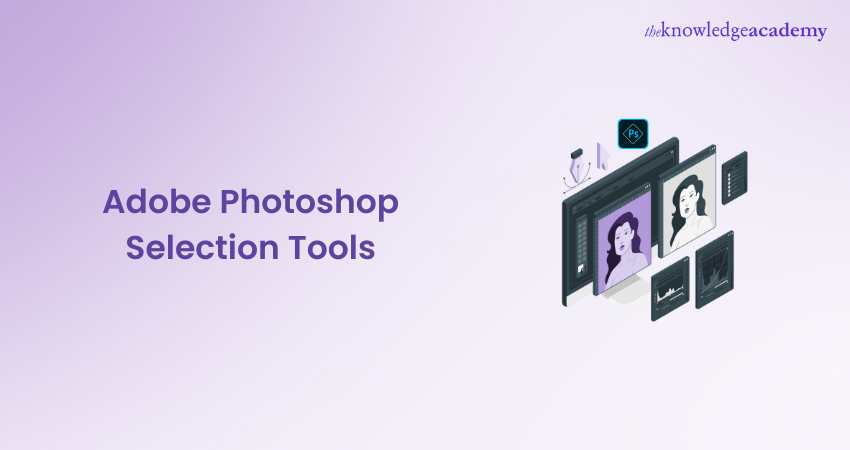
Today, Adobe Photoshop Selection Tools have become a vital part of any Digital Artist's toolkit, offering a diverse range of methods to isolate, manipulate, and transform parts of an image. From simple geometric selections to complex colour ranges and object selections, these tools offer unprecedented control and flexibility.
According to a 2023 Statista report, Adobe Photoshop is the most reputed photo editing and Graphic Design software. The design tool has a market share of about 34 per cent in the same year. Adobe has proven itself as a de facto standard for designers of all experience levels.
So, to bring life to your photos and revolutionise editing, it’s time to learn about this tool. Read this blog to enhance your photo editing skills using Adobe Photoshop Selection Tools. Also, explore the tips and tricks to take your editing skills to new heights.
Table of Contents
1) Exploring Selection Tools in Adobe Photoshop
a) Magic wand tool
b) Quick selection tool
c) Object selection tool
d) Select subject tool
e) Lasso tool
2) Choosing your Selection Tools in Adobe Photoshop
3) Conclusion
Exploring Selection Tools in Adobe Photoshop
Here is a list of the various Selection Tools available to users to choose from, depending on the intent of their project:
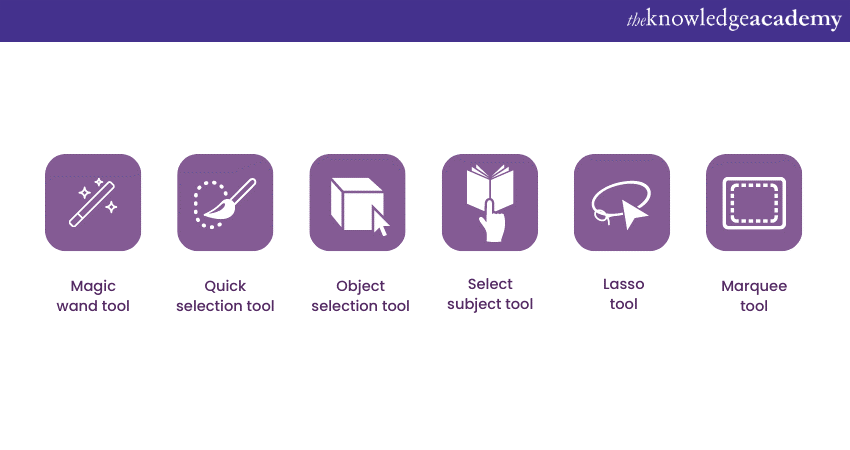
Magic wand tool
The magic wand tool is designed to simplify the process for users to select objects and areas within an image. What makes this tool magical is its ability to select specific parts of an image based on colour and tone. It operates by identifying and selecting pixels with similar colour values to the point where you click.
If you have a photo of a bright blue sky with fluffy white clouds, and you want to replace the sky with the background of a sunset, you can utilise the magic wand tool by clicking on the blue part of the sky. This will automatically select all the blue areas, leaving the clouds untouched.
Furthermore, you can then replace the selected blue sky with the sunset background of your choice without affecting the other sections of the image. Now the magic wand tool allows you to adjust the 'Tolerance' level. A lower tolerance will make the selection more precise to the exact colour clicked, while a higher tolerance expands the selection to include similar shades. This flexibility provides control over the selection's accuracy and ensures that you can tailor it to your specific needs.
Quick selection tool
The quick Selection Tool is an invaluable asset when it comes to making selections within an image, especially when you need to work fast and with precision. Unlike the magic wand tool, which selects based on colour, the quick selection tool operates more like a brush. It detects and selects areas of similar colour and texture.
Imagine you have an image of a person standing in a forest, and you wish to separate the person from the background to adjust the scenery. With the quick Selection Tool, you can simply 'paint' over the person, and the tool will intelligently select the entire figure, recognising the boundaries between the person and the background.
Even if the subject has complex edges or blends somewhat with the surroundings, the Quick Selection Tool can often interpret what you intend to select.
Now one of the main advantages of this tool is its responsiveness to the subtleties in an image. You can adjust the brush size for broader or more detailed selection, and if it selects too much, you can simply press the 'Alt' key to subtract from the selection.
Object selection tool
The object Selection Tool represents a significant advancement in selection technology. It's designed to provide a swift and accurate way to select individual objects within an image. Built on advanced Machine Learning (ML) algorithms, this tool can intelligently understand the contours and characteristics of specific objects, saving you time and effort.
Suppose you have an image filled with various fruits on a table, and you want to highlight only the apples. This intent might require the traditional technique of careful manual selection using different tools.
However, with the object Selection Tool, you can simply draw a rough rectangle or lasso around the apples, and the tool will automatically snap to the edges of the apples, selecting them perfectly.
It recognises the shapes and contrasts within your selection area and isolates the apples, allowing you to edit them independently from the rest of the image. Furthermore, you can even combine your use of the object selection tool with other selection tools. You can add flexibility to your editing process.
Transform your creativity with Adobe Training! Get hands-on experience with Photoshop, Illustrator, and more—take your designs to the next level. Start learning today!
Select subject tool
The select subject tool is a remarkable innovation, enabling users to effortlessly isolate the main subject of an image with just a single click. This tool utilises Artificial Intelligence and Machine Learning to understand the primary focus of an image so a user’s selection process becomes quick and precise.
Consider an example where you have a photograph of a person standing in front of a complex background, and you want to change the background or apply specific adjustments to just the person.
This outcome might have previously required a time-consuming manual selection process. However, with the select subject tool, you simply click on the 'Select Subject' button, and Photoshop automatically identifies and selects the person. It ignores the intricate background details.
Now the ability to accurately select a subject in seconds can significantly enhance your workflow. It is especially helpful if you're working on multiple images or have a complex project with tight deadlines.
Lasso tool
The lasso tool is one of the foundational Adobe Photoshop Selection Tools, offering users a versatile and intuitive means to make freeform selections within an image. Unlike some other tools that operate based on colour or shape algorithms, the Lasso tool puts control directly in your hands, allowing you to draw selections in any shape or size.
Imagine you have an image of a winding river surrounded by a lush landscape, and you want to selectively edit the river without affecting the rest of the scene. The lasso tool would be an ideal choice for this task.
You can use your mouse or stylus to draw a selection that follows the river's meandering path, carefully tracing around its curves and bends. Once selected, you can apply adjustments or effects to the river without altering the surrounding landscape.
The lasso tool comes with variations like the Magnetic Lasso, which automatically clings to edges as you draw, and the Polygonal Lasso. It allows you to create selections using straight lines. These augmentations provide flexibility for different tasks.
Marquee tool
The marquee tool is one of the simplest and easy-to-use Adobe Photoshop Selection Tools. It is perfect for creating rectangular or elliptical selections. It's a tool that offers ease of use without sacrificing functionality, making it an essential part of any Photoshop user's toolkit.
Suppose you have an image of a crowded street, and you want to highlight a particular signboard or window within a building. By selecting the rectangular marquee tool from the toolbar, you can click and drag it to create a perfect rectangle around the specific area you want to edit. If the target area is more circular, you can choose the elliptical marquee tool to create an oval selection.
Once the desired area is selected, you can apply different effects, adjustments or even copy and paste the selection into another image. The marquee tool is especially useful for cropping images, creating frames, or isolating geometric shapes.
Select colour range tool
The select colour range tool is an incredibly powerful Selection Tool that enables users to select specific colours or colour ranges within an image. Unlike the basic Adobe Photoshop Selection Tools that require manual drawing or clicking, this tool targets colours. As a result, it allows selections that can be both broad and highly nuanced.
Imagine you have a landscape photograph featuring a field of flowers with various shades of red and pink. You want to enhance only these colours without affecting the rest of the image. By using the select colour range tool, you can click on one of the red flowers, and Photoshop will identify and select all the related red and pink shades in the image.
Furthermore, you can then adjust the 'Fuzziness' slider to control how strictly the tool adheres to the selected colour. Either narrow the selection to a specific hue or broaden it to include similar shades.
Enhance your creativity by learning the skills of designing by signing up for our Adobe Photoshop Course now!
Select focus area tool
The select focus area tool is a sophisticated tool that allows users to select areas within an image that are in sharp focus. It's particularly handy for isolating subjects from backgrounds or working with images with varying depths of field.
Consider a portrait where the subject is in crisp focus, but the background is blurred. If you want to change or enhance the background without affecting the sharply focused subject, the select focus area tool can be an invaluable ally.
Simply choose the tool and adjust the parameters to match the focus level of your subject. Photoshop will then automatically select the area that's in focus, leaving the blurred background unselected.
Select subject tool
The select subject tool is a time-saving feature that allows users to quickly identify and select the main subject in an image with just one click. Using Artificial Intelligence, the tool recognises and isolates the primary object or person in the photo.
Imagine a picture of a pet dog in a garden filled with flowers and plants. If you want to change the garden's background or apply specific effects to the dog, the select subject tool can effortlessly highlight the dog for you. You need to click on the 'Select Subject' option, and the tool will analyse the image and automatically select the dog. Moreover, it will ignore the complex flora in the background.
This tool bridges the gap between efficiency and accuracy, especially in images with well-defined subjects. It's a real boon for those wanting to manipulate images without spending too much time on manual selection.
Select sky tool
The select sky tool is a specialised selection feature designed to automatically recognise and select the sky within an image. It utilises intelligent algorithms to identify sky areas, even when they are partially obscured or blended with other elements.
If you have a landscape photo and want to change the sky's colour or add cloud effects, the select sky tool makes this task simple. Clicking on the tool will instantly select the sky portion of the image. It will allow you to apply the desired adjustments or replace the sky altogether. It's an efficient tool for enhancing or creatively altering sky elements in photography.
Enhance and manipulate images to achieve great results by signing up for our Photo Retouching Training now!
Choosing your Selection Tools in Adobe Photoshop
Using the right Selection Tools in Adobe Photoshop is an indispensable segment of the digital editing process. The range of tools allows users to isolate specific areas of an image and offer various functions catering to many of their needs.
Users can view a brief description of each tool by hovering over them, thereby helping themselves choose the one best suited to their current project or individual task. The various tools available optimise a user’s precision, control and creativity. More importantly, the combination of experimentation and practice will guide users in mastering the essential functions, unlocking endless possibilities in their design work.
So, whether they are a professional Graphic Designer or beginners kickstarting their journey, a comprehensive understanding of these tools and their selection is crucial to their project’s success.
Conclusion
We hope that you have now understood how the Adobe Photoshop Selection Tools provide users with a diverse and powerful collection of features. From basic geometric selections to advanced AI-driven functions, these tools enhance creativity and efficiency in image editing. So, embrace these tools and set on a transformative editing journey.
Gain more perspectives of design and solve problems innovatively by signing up for our Design Thinking Training now!
Frequently Asked Questions
Upcoming Office Applications Resources Batches & Dates
Date
 Photoshop Course
Photoshop Course
Wed 16th Apr 2025
Wed 18th Jun 2025
Wed 13th Aug 2025
Wed 15th Oct 2025
Wed 10th Dec 2025






 Top Rated Course
Top Rated Course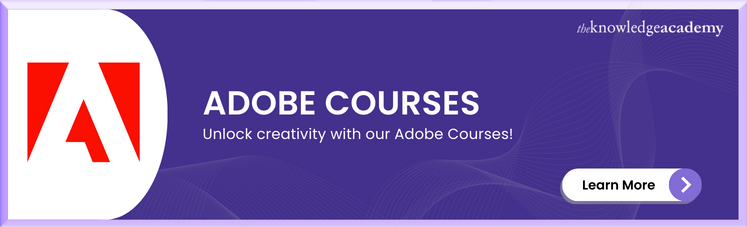



 If you wish to make any changes to your course, please
If you wish to make any changes to your course, please


