We may not have the course you’re looking for. If you enquire or give us a call on 01344203999 and speak to our training experts, we may still be able to help with your training requirements.
We ensure quality, budget-alignment, and timely delivery by our expert instructors.
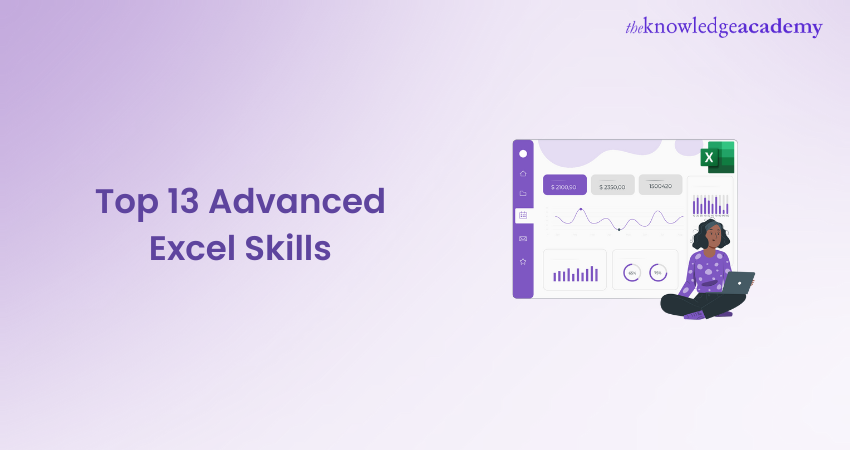
Let’s assume that you are leading a critical project with tight deadlines and multiple stakeholders. Suddenly, a last-minute request for a detailed project timeline and performance analysis lands on your desk. With Advanced Excel Skills, you can swiftly create a Gantt chart to visualise the project timeline, use pivot tables to analyse data, and employ macros to automate repetitive tasks. This not only saves time but also ensures accuracy and efficiency.
Our blog on the Top 13 Advanced Excel Skills might equip you with the tools to transform your Data Analysis and reporting capabilities. Be it as a seasoned professional or a beginner, these advanced skills will set you apart in the competitive job market. Ready to take your Excel skills to the next level? Let’s get started!
Table of Contents
1) What do Advanced Excel Skills Mean?
2) What are the Excel Skill Levels?
3) What are the Advanced Excel Skills?
4) What Jobs Will Require Advanced Excel Skills?
5) How can you Improve Your Advanced Excel Skills?
6) Conclusion
What do Advanced Excel Skills Mean?
Microsoft Excel is a widely used tool among students and professionals across various industries for generating reports and managing projects. As technology advances, organisations seek professionals with Advanced Excel Skills.
Gaining expertise and certification in Advanced Excel increases your demand across sectors like financial services, administration, marketing, data analysis, inventory management, and market research.
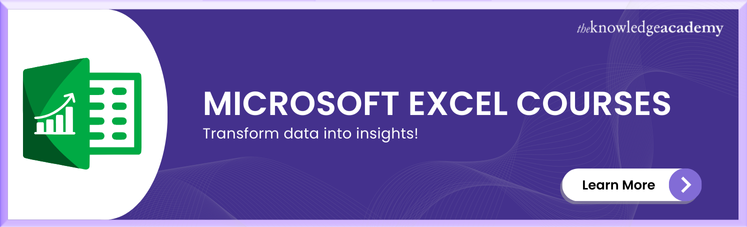
What are the Excel Skill Levels?
With the growing number of businesses relying on data to assist in making business decisions, it is crucial to collect, analyse, organise, and manage data. Irrespective of whether the data is marketing, financial or production data, the purpose of using Excel varies and depends on the distinct levels of expertise required.
You can read on further to see where you stand and analyse - what is your current Excel skill level.
Excel - Basic Skills
The basic skills in Excel include a deep understanding of all the tools relevant to three ribbon tabs—namely Home, Page Layout, and the MS Excel View Tab. Additionally, users at this level should be comfortable with using basic spreadsheet formatting and different tool options.
Here are a few examples portraying Basic skills in Excel:
1) Data Entry
2) Presenting the data summary and printing process
3) Basic calculations like addition, subtraction, multiplication, and division
4) Building and applying formulas using SUMIF, COUNTIF, AVERAGE, and ROUND formulas within worksheets
Excel - Intermediate Skills
The intermediate skills comprise all the basic skills at a more advanced level and a clear understanding of the Difference between function and formula in Excel. Excel formulas use one or more functions in a cell to get a value or a result. The functions can be considered as building blocks of formulas.
The intermediate skills need an understanding of how Excel functions operate while using them across the sheets. And understand how the Excel functions behave when they copy, paste, or drag them in or through the cells.
The intermediate Excel skills include:
1) Understanding the formulas like XLOOKUP, VLOOKUP, CHOOSE, and more
2) Knowledge of charts
3) Manipulate dates and texts by using formulas
4) Knowledge of the Formula tab and Functions Library
Excel - Advanced Skills
Advanced users are expected to be knowledgeable with a deep understanding of most of the functions in Excel. An advanced user should be comfortable enough to teach Excel to new or intermediate users, and assist with tasks such as how to Convert Your Microsoft Project to Excel for better project management and reporting.
Advanced-level Excel users can process data and produce results using spreadsheets, data tables, graphs, charts, automation, and calculations in massive quantities.
Here are a few examples of Advanced Excel Skills:
1) Build Excel dashboards, templates, and spreadsheets
2) Knowledge of Pivot table with the ability to build one
3) Create compound and complex formulas
4) Knowledge of add-ins and installation
5) Constructing and applying advanced formulas
6) Knowledge of Auto filter options
7) Recording, editing, and modifying Macro to use it for automation purposes
Take your Excel skills to the next level with the Microsoft Excel Advanced PDF. Download it now and learn advanced features today!
What are the Advanced Excel Skills?
Here is a list of Top Advanced Excel Skills.
1) Macros
Excel users can create a macro in Visual Basic for Applications (VBA) to automate repetitive tasks, which is a valuable skill to include Excel skills on your resume. This skill involves utilizing Excel’s programming features to record specific keystrokes that form a macro. Instead of re-entering or manipulating the same information repeatedly, users can run the macro to perform the same function across the sheet or workbook.
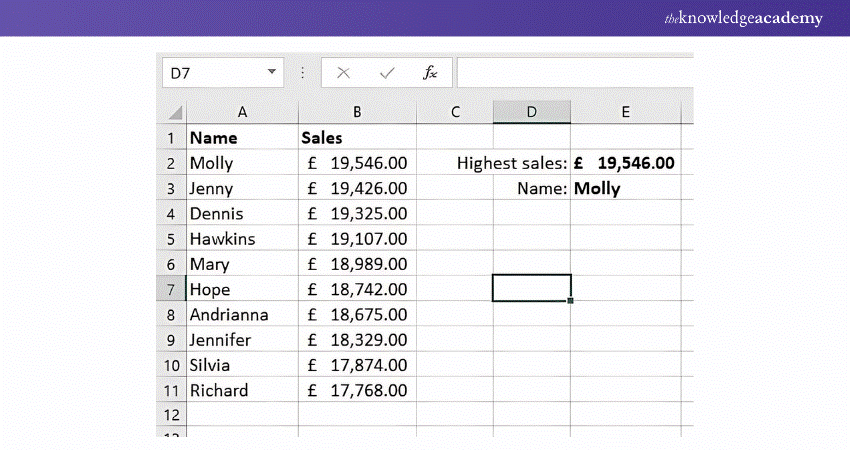
2) PivotTables
PivotTables extract pertinent information from extensive sheets or workbooks and condenses it into a succinct table. They also facilitate data rearrangement, allowing for a more organised approach to specific tasks. Utilising PivotTables helps users manage data tables more effectively, enhancing efficiency and expediting workflow.
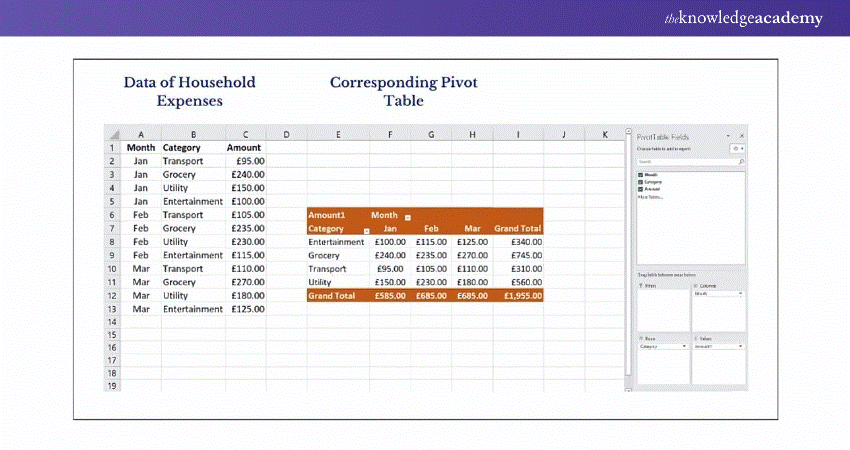
3) IndexMatch
Excel's INDEX and MATCH Function capabilities are combined in INDEX MATCH. The formula is a more sophisticated and dynamic variant of the VLOOKUP or HLOOKUP formulae.
While MATCH delivers the location of a cell in a row or column, INDEX returns the value of a table cell based on the column and row numbers. Based on vertical and horizontal criteria, the two formulae may search up and return the value of a cell in a table.
|
=INDEX(A2:A10, MATCH(G1,C2:C10,0)) =INDEX(D2:D10, MATCH(G5,C2:C10,0)) |
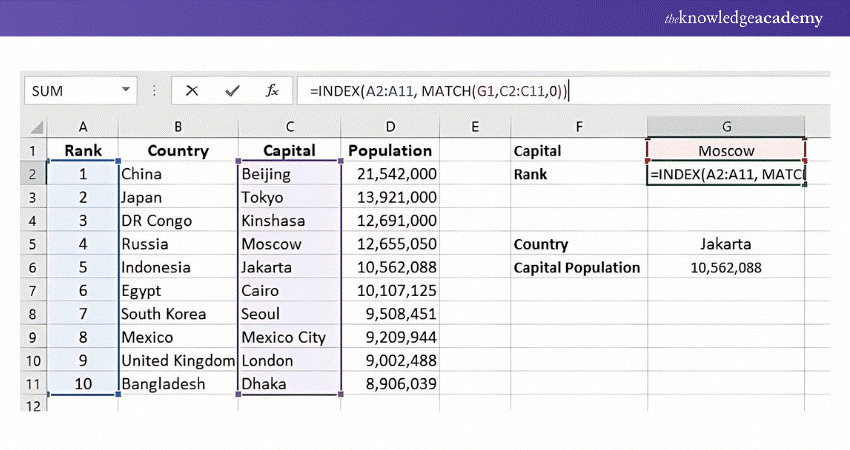
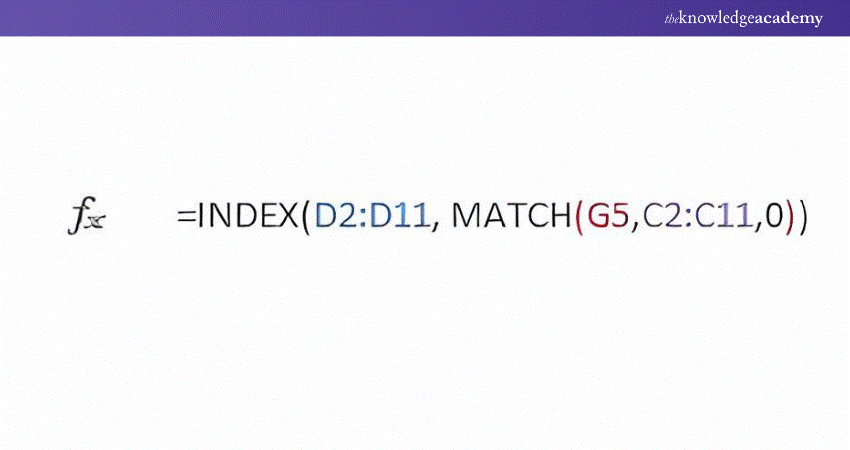
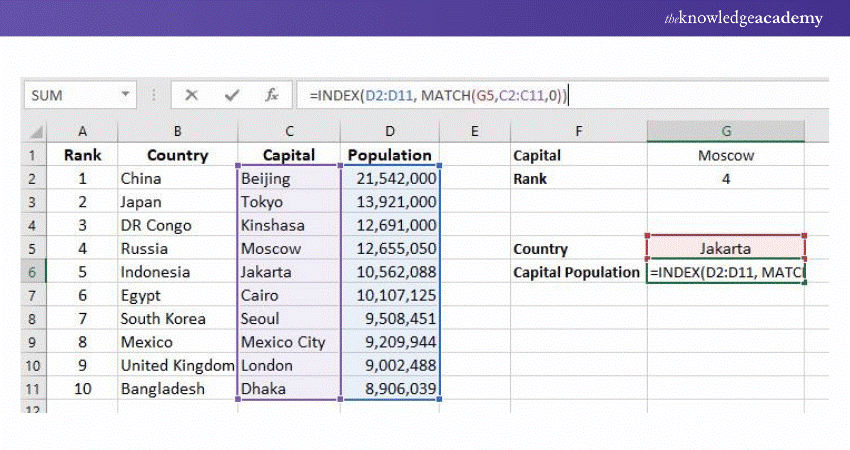
4) Filters
Filters are used to temporarily hide some of the data in a table to help the user view the data they want to concentrate on. Use Excel's sort & filter feature on the data tab to filter data depending on the criteria selected. To filter by numerical values and cell colour, you may also use autofilter or built-in comparison operators like "greater than" and "top 10".
Once you've located what you're searching for, you can either remove a filter to redisplay all the data or reapply it to receive the most recent results. When you need to filter more than one column combination, the filtering option will be much more useful.
Become a pro at effortlessly handling complex data tasks – sign up for our Microsoft Excel Courses today!
5) Conditional Formatting
Conditional formatting entails marking data that meets specific, defined criteria with highlighting or background colour. For example, users might highlight negative numbers or numbers exceeding a certain threshold. This tool encompasses both cell-based formatting and condition-based formatting.
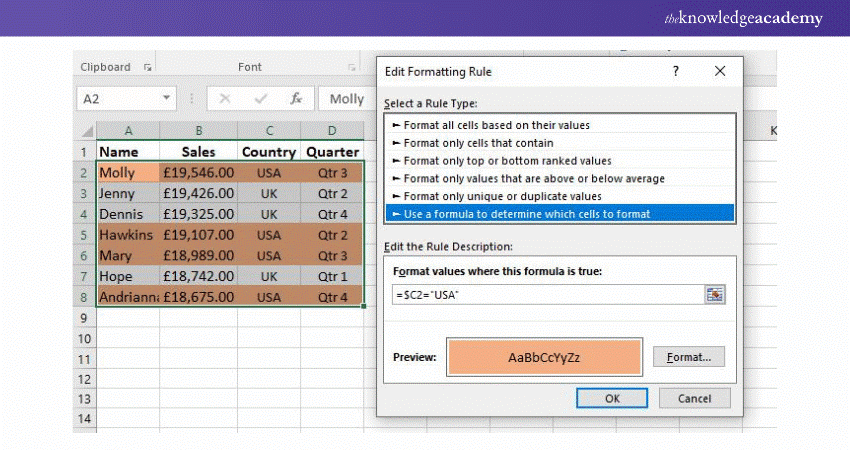
6) Offset
Microsoft Excel comes with a built-in feature called Offset. Its function is to return a range from a reference cell or with a defined number of rows and columns. In Excel, selecting a cell or entering a column and row is often required.
Users can enter the number of rows and columns to customise the size of the returned range. Knowing how to use the Offset function is useful when creating formulas that call for a dynamic range.
The Offset function is mentioned in the following syntax: "=OFFSET(reference, rows, cols, [height], [width])."
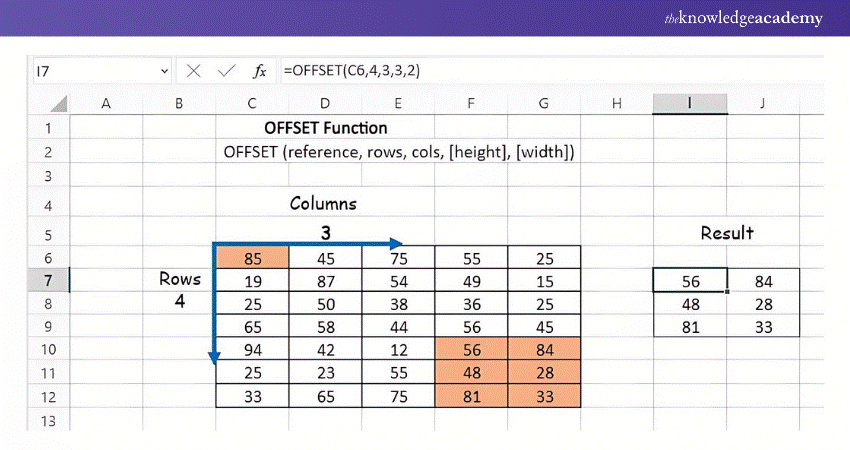
7) Power Pivot
An effective Excel add-in for building complex data models is called Power Pivot. The ability of Power Pivot to handle enormous data sets from several sources, all within a single Excel file, is by far its most incredible feature. Power Pivot is a tool used by Excel specialists to link PivotTables to other databases.
Power Pivot is to establish connections between several tables. After that, you may combine them and use Pivot Tables and Charts to show your analysis. Overall, this add-in makes information analysis rapid and sharing the results simple.
Here is an illustration of a Pivot Chart made with Power Pivot:
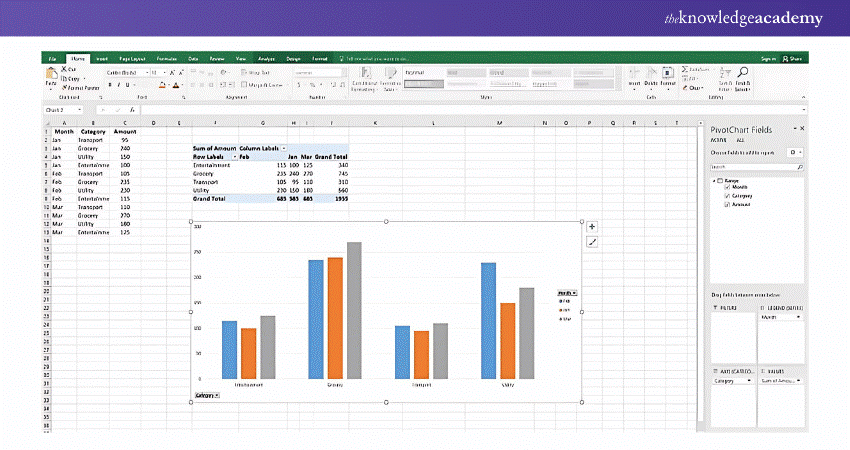
Register for our Excel for Accounting Course and master the tools to simplify your financial tasks!
8) Power Query
Power Query is a tool that enables users to connect to external data sources as well as clean and manipulate the data. Mastering this tool can help you integrate data from various sources into Excel and utilise other Excel tools to work with it. Power Query is advanced due to the volume of data it allows users to analyse. It also necessitates an understanding of data sources outside of Excel.
9) COUNTIF
The COUNTIF function is an invaluable tool for identifying the frequency of a specific word or phrase within a chosen data set. Advanced users frequently employ this function to swiftly count occurrences of information, such as department names or other identifying features, rather than counting manually.
10) SUMIF
While you might use COUNTIF to determine the frequency of an entry in a set of qualitative data, SUMIF can assist in summing a series of values that meet specific criteria. You could instruct Excel to calculate the total of all values associated with a particular word or phrase, or all numbers greater than or less than a certain value. Excel experts often use this tool to interpret data and find totals without resorting to time-consuming manual calculations.
11) Data Validation
Data validation in excel tools assist advanced users in identifying and rectifying errors in data. These functions include email address verification, drop-down menu integration, duplicate entry notifications, and spelling validation through autocorrect.
12) Data Manipulation
Data manipulation is an advanced skill that entails combining, organising, and eliminating data to create a more uniform dataset. Examples include merging columns, splitting data into multiple columns, consolidating lists, and removing duplicates. Knowing How to Find Duplicates in Excel is an essential part of this process, helping to organise and streamline data efficiently.
13) IFERROR
IFERROR is a straightforward command that aids in data cleaning. When applied to a cell or range of cells, it converts any error codes into blank cells. This not only makes your dataset more visually appealing but also helps rectify broken values such as #VALUE! or #REF!
Prepare with confidence! Browse through our collection of Excel Interview Questions to impress your interviewer.
What Jobs Will Require Advanced Excel Skills?
Microsoft Excel is used in most industries, but a few jobs and professions demand higher skills and knowledge in Excel. The level of the knowledge needed might vary from job to job.
Following is a list of a few jobs which might require Advanced Excel Skills the most:
1) Accountant
Accountants create, organise, and analyse financial documents and statements to ensure that they are accurate and updated. Accountants must be very good in Excel, be proficient in applying the formulas, formatting, and have a clear understanding of auditing functions to derive to useful insights. Excel allows them to customise Excel Formulas and Functions to determine budgets and profit margins and make calculations.
2) Administrative Assistant
The crucial role of an Administrative Assistant is to ensure that the operations and functionality of an organisation run smoothly. The tasks in this profession include bookkeeping, maintaining records, and organising documents, which require advanced Excel or intermediate-level skills at the minimum. It is critical for Administrative Assistants to have adequate knowledge of spreadsheets and data management to effectively handle the various departments, customers, and vendors.
3) Data Analyst
The goal of a Data Analyst is to create a meaningful narrative out of the collected data. A Data Analyst can help organisations make better-informed decisions by analysing and presenting the raw data as useful information. Even the future predictions of demand, organisational growth or productivity can be conferred by analysing and identifying the different data trends.
PivotTables, INDEX MATCH functions, charts and forecasts, and trending tools are a few Advanced Excel Skills a Data Analyst needs. For example, if you are good at building charts, you can easily organise data into a simplified readable format making it easier to extract insights for the users. The charts and graphs illustrated in an Excel sheet can make it more understandable, user-friendly, and readable.
Learn to create and manage Gantt charts in Excel – join our Excel Training With Gantt Charts today!
4) Financial Analyst
Financial Analysts are essential team members responsible for tracking and maintaining an organisation’s financial performance through forecasts and reports based on market and business analysis.
They utilize Excel for risk analysis, budgeting, and cash flow tracking, leveraging features like formatting, data manipulation, PivotTables, and valuation equations. These same features can also be used for managing contact data imported from other formats, such as when you Convert VCF to Excel. With high demand and attractive salaries, advancing your Excel skills can secure your position and enhance salary negotiations.
5) Market Analyst
A Market Analyst uses Data Analytics to derive insights from raw data, aiding organisations in making informed decisions. They conduct market analysis to identify problems and opportunities for business expansion, involving data collection and evaluation.
Market analysts need Advanced Excel Skills, including PivotTables, Conditional Formatting, and VBA. These tools help analyse large data sets and improve data visualisation for clearer presentations.
How can you Improve Your Advanced Excel Skills?
There are many resources available that will help you gain an in-depth knowledge of Advanced MS Excel features. Here are a few tips to help you improve your Advanced Excel Skills:
1) Learn from online resources such as free online tutorials and YouTube videos for skills that do not require complex formulas.
2) You can sign up for online courses or one- to two-day workshops to gain an in-depth understanding of complex features and formulas.
3) Take in-person Excel courses to get one-on-one instructions and regular performance feedback.
4) You can also practise Excel skills on your own. But remember to be regular and track your learnings daily.
Conclusion
In conclusion, mastering these top Advanced Excel skills can transform your data handling capabilities and boost your productivity. Be it merging datasets or automating tasks, these skills will empower you to work smarter. While Excel Alternatives may also provide similar functionalities, mastering Excel itself remains a top priority for most professionals. So, master these advanced skills and watch your productivity soar!
Harness the full potential of Excel for Business Analytics – sign up for our Business Analytics With Excel Course today!
Frequently Asked Questions
How can Ms Excel Benefit Your Career?

MS Excel enhances your ability to organise, analyse, and interpret data efficiently, making you invaluable in various roles. Proficiency in Excel can boost your productivity, improve decision-making, and open doors to career advancement in fields like finance, marketing, and operations.
What is Advanced Proficiency in Excel?

Advanced proficiency in Excel includes skills like complex Data Analysis, using functions like VLOOKUP, INDEX-MATCH, and PivotTables. It also involves automation through macros and VBA, advanced charting techniques, and data visualisation.
What are the Other Resources and Offers Provided by The Knowledge Academy?

The Knowledge Academy takes global learning to new heights, offering over 3,000 online courses across 490+ locations in 190+ countries. This expansive reach ensures accessibility and convenience for learners worldwide.
Alongside our diverse Online Course Catalogue, encompassing 19 major categories, we go the extra mile by providing a plethora of free educational Online Resources like News updates, Blogs, videos, webinars, and interview questions. Tailoring learning experiences further, professionals can maximise value with customisable Course Bundles of TKA.
What is The Knowledge Pass, and How Does it Work?

The Knowledge Academy’s Knowledge Pass, a prepaid voucher, adds another layer of flexibility, allowing course bookings over a 12-month period. Join us on a journey where education knows no bounds.
What are the Related Courses and Blogs Provided by The Knowledge Academy?

The Knowledge Academy offers various Microsoft Excel Courses, including the Microsoft Excel Course, Business Analytics with Excel Course, and Excel for Accounting Course. These courses cater to different skill levels, providing comprehensive insights into Absolute Address in Excel.
Our Office Application Blogs cover a range of topics related to Excel skills, offering valuable resources, best practices, and industry insights. Whether you are a beginner or looking to advance your Office Application skills, The Knowledge Academy's diverse courses and informative blogs have got you covered.
Upcoming Office Applications Resources Batches & Dates
Date
 Microsoft Excel Course
Microsoft Excel Course
Mon 10th Mar 2025
Mon 7th Apr 2025
Mon 9th Jun 2025
Mon 8th Sep 2025
Mon 1st Dec 2025






 Top Rated Course
Top Rated Course


 If you wish to make any changes to your course, please
If you wish to make any changes to your course, please


