We may not have the course you’re looking for. If you enquire or give us a call on 01344203999 and speak to our training experts, we may still be able to help with your training requirements.
Training Outcomes Within Your Budget!
We ensure quality, budget-alignment, and timely delivery by our expert instructors.
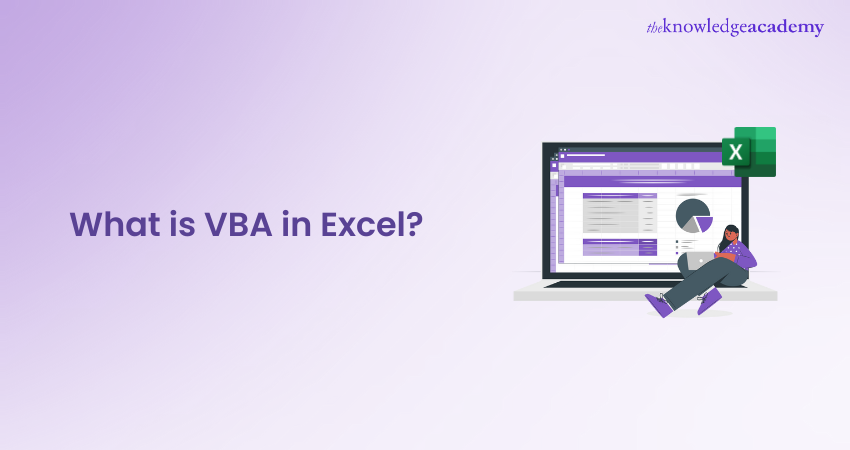
Imagine automating mundane tasks, designing custom solutions, and transforming your data into something dynamic and interactive in Microsoft Excel—all with a bit of code! These are the possibilities unlocked by Visual Basic for Applications (VBA)! But What is VBA? Integrating VBA is like adding extra fuel to your spreadsheets for greater performance.
This blog explores What is VBA in Excel and how it can expand your skills beyond formulas and functions by enabling interactivity, automation, email handling and more. Read on and learn how to excel in the world of Excel!
Table of Contents
1) What is VBA in Excel?
2) How is VBA Used?
3) What Can You Do with VBA?
4) How to Access VBA in Excel?
5) Conclusion
What is VBA in Excel?
VBA stands for Visual Basic for Applications, which is a programming language created by Microsoft, embedded within several Microsoft Office applications like Excel, Word, and Access. By using VBA, users can write and run code to automate repetitive tasks, such as formatting large datasets, performing calculations, and generating reports. This reduces manual effort and increases efficiency, making it easier to manage complex data and perform routine tasks without constant intervention.
With VBA, users can customise applications to fit their specific requirements. It enables the creation of user-defined functions, automation of repetitive tasks, and interaction with Windows APIs for more advanced functions. By harnessing VBA, businesses can streamline processes and enhance the efficiency of tasks within the Microsoft Office suite, allowing for greater customisation and control over their workflows.
How is VBA Used?
VBA is a versatile programming language used by various types of users to automate tasks, customise applications, and improve workflow efficiency. From general users to corporate professionals, VBA offers powerful functionality to enhance productivity across different scenarios.
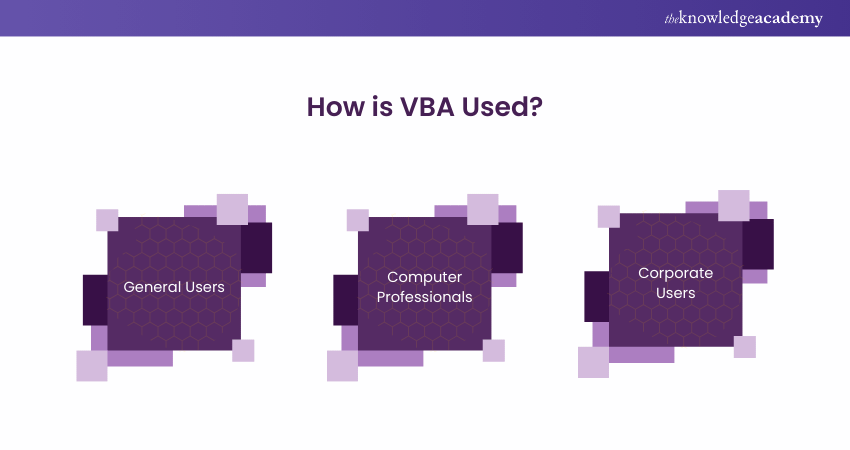
1) General Users
Everyday users often rely on Microsoft Office applications like Excel for routine tasks. Since VBA is included with the Office suite at no additional cost, it offers a convenient way to extend the functionality of these programs. Users can leverage VBA to automate repetitive processes and perform actions beyond just organising spreadsheets.
For instance, if a user needs to automate tasks like generating monthly reports or formatting data, they can create a VBA macro within Excel. This macro could, for example, generate sales reports complete with charts and graphs. With the click of a button, the macro runs and automatically produces the report, saving time and effort for tasks that are frequently required.
2) Computer Professionals
For computer professionals, VBA allows for more advanced and specialised functionality within Microsoft Office. Professionals can create custom add-ins that extend the native capabilities of Excel by adding new functions and features.
Additionally, VBA enables complex tasks such as replicating large blocks of code, designing programming languages within Office applications, and integrating different software systems. This flexibility and depth make VBA a powerful tool for those who need to perform intricate tasks that would otherwise require more time and resources.
3) Corporate Users
Corporations also make extensive use of VBA to streamline internal processes and automate key business functions. Tasks like automating accounting procedures, processing sales orders in real time, and calculating complex datasets can all be managed efficiently through VBA. By automating these processes, companies can improve productivity and reduce manual errors.
Additionally, VBA allows businesses to consolidate their data into cloud-based systems, making it easily accessible from any location, improving both efficiency and data accessibility across teams.
What Can You Do with VBA?
VBA offers numerous ways to save time when managing spreadsheets and data entry. Professionals in various industries use VBA due to its flexibility, which allows for constant discovery of new applications. Some common uses of VBA in Excel include:
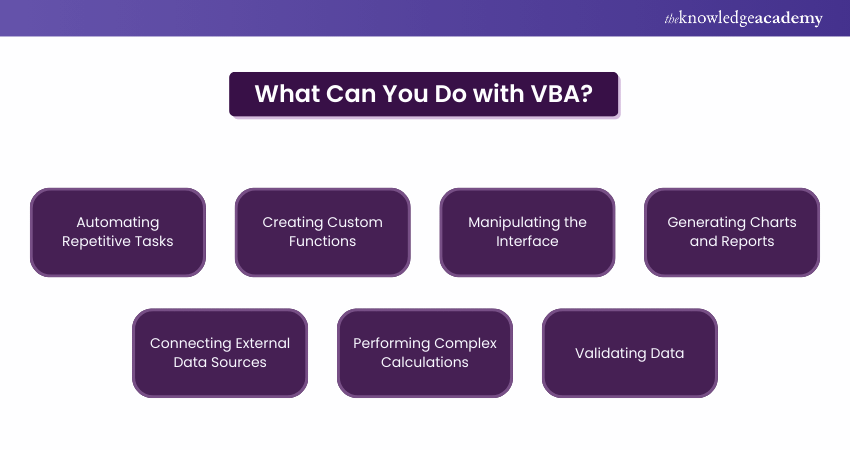
1) Automating Repetitive Tasks: VBA macros streamline data entry, formatting, and report generation, reducing manual effort.
2) Creating Custom Functions: Users can extend Excel’s capabilities with tailor-made functions.
3) Manipulating the Interface: VBA allows for customisation of Excel’s menus and user forms, improving usability.
4) Generating Charts and Reports: Automate report creation and data visualisation for consistency and efficiency.
5) Connecting External Data Sources: VBA enables Excel to interact with databases, APIs, and other platforms.
6) Performing Complex Calculations: VBA can handle intricate processes beyond Excel’s native functions.
7) Validating Data: Ensure data accuracy by setting rules for acceptable inputs.
If you frequently perform repetitive tasks in Excel, learning VBA can greatly reduce your workload. You can easily create a macro or function to automate nearly any task, making your work faster and more efficient.
Become an Expert by learning how to create advanced Excel formulas, macros and much more in our Microsoft Excel Expert Training - sign up now!
How to Access VBA in Excel?
VBA allows you to automate tasks, create custom functions, and streamline workflows. Follow these simple steps to access and begin using VBA in Excel to enhance your productivity and efficiency.
1) Open the VBA Editor
Press Alt + F11 to open the Microsoft Visual Basic for Applications window. Your existing Excel workbook will remain open in the background.
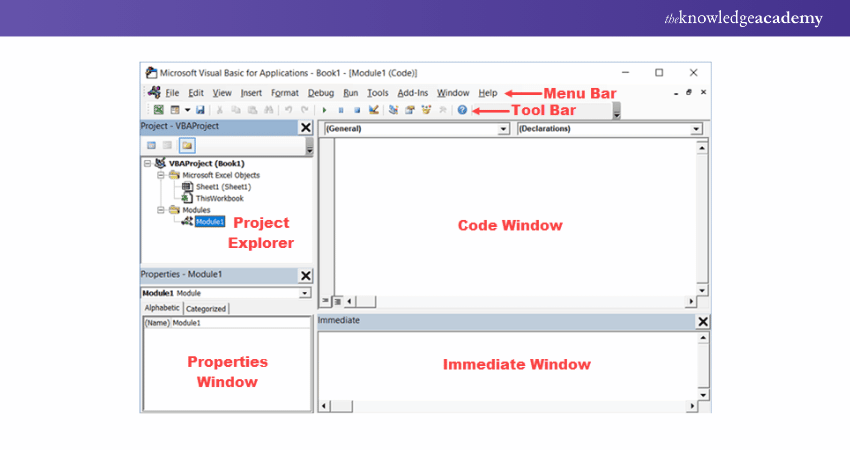
2) Explore the Project Explorer
In the top left of the VBA window, you'll see the Project Explorer. This pane displays all active projects and workbooks.
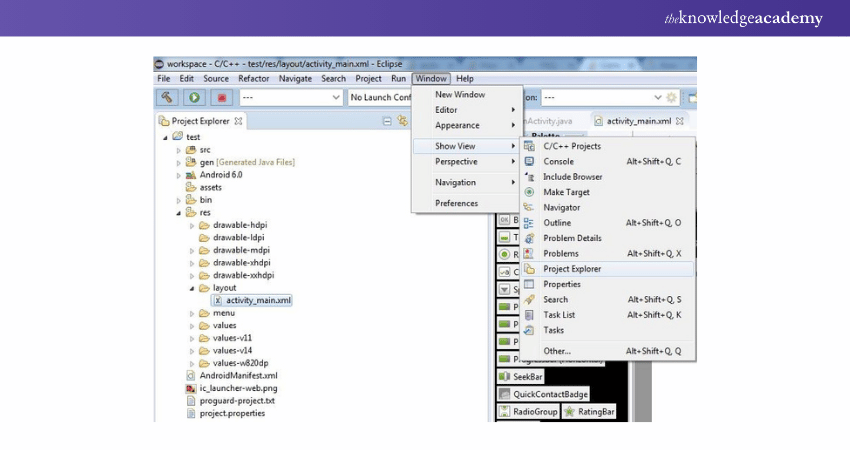
3) View the Properties Window
The Properties Window displays the properties of the selected project or workbook. These properties are listed alphabetically by default, but they can also be sorted by category for easy access.
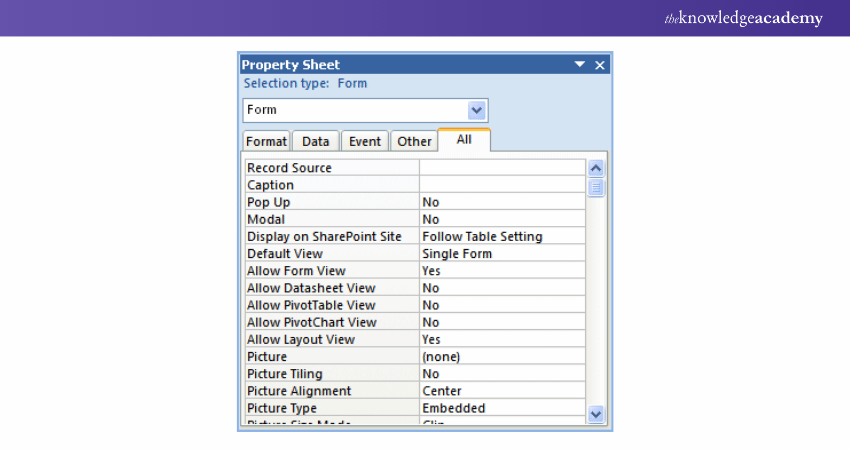
4) Open a Coding Window
Double-click on any project in the Project Explorer to open a blank coding window. You’ll see two dropdown menus labelled (General) and (Declarations). This window is where you will write and edit your VBA code.
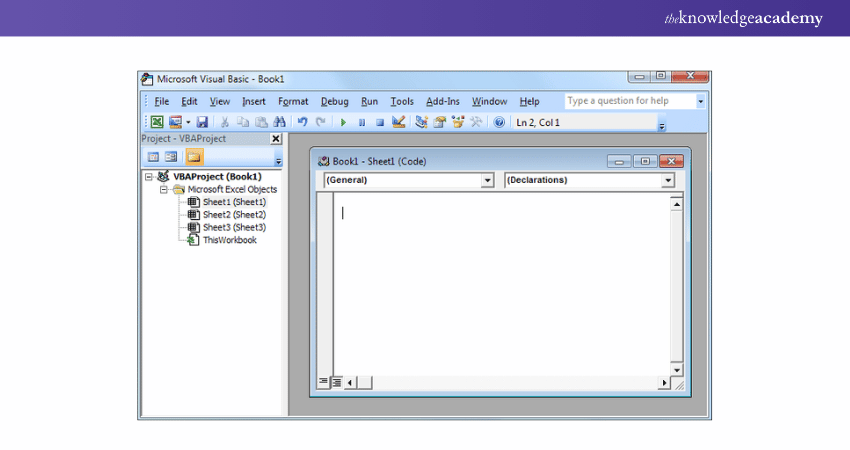
5) Write and Enter VBA Code
In the coding window, you can start entering your VBA code. For example, you could write a simple macro or a more complex set of instructions for Excel.
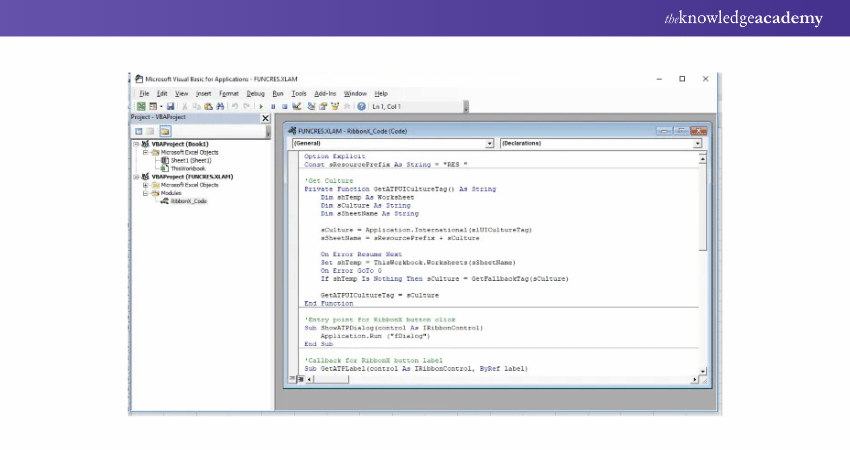
6) Use the Toolbar for Code Control
On the toolbar, you'll find essential buttons for managing the execution of your code. The key controls include:
a) Run (to execute the code)
b) Break (to pause the execution)
c) Reset (to stop the code and return it to its starting position).
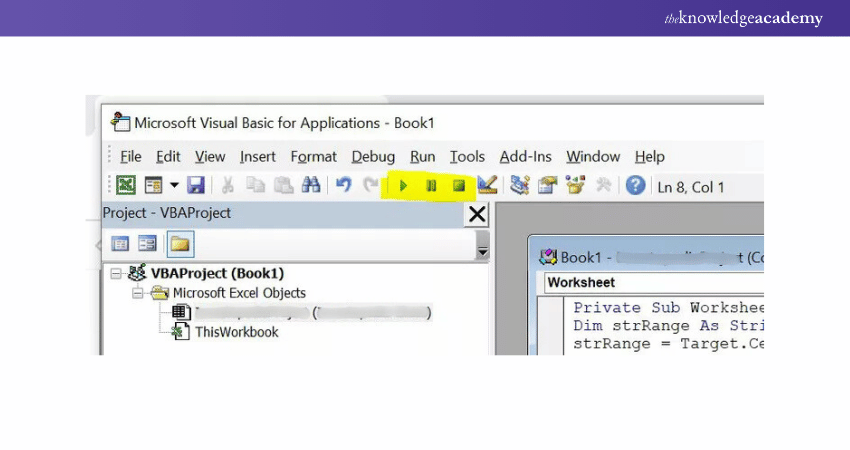
By following these steps, you can easily access and work with VBA in Excel to automate tasks and improve efficiency.Learn how to automate repetitive tasks with our Apply for the Visual Basic for Applications VBA Training – Sign up now!
Conclusion
Understanding What is VBA in Excel is essential for any user to unleash the true potential of Microsoft Excel. It enhances the software’s capabilities, allowing users to automate tasks, manage complex data, and develop customised solutions. You can streamline workflows and tailor Excel to meet your business needs by leveraging VBA.
Update your Excel skills now by joining the Microsoft Excel VBA and Macro Training!
Frequently Asked Questions

Jobs in data analysis, financial modelling, accounting, software development, business intelligence, project management, and administrative roles often use Excel VBA to automate tasks, process large datasets, generate reports, and streamline workflows efficiently.

Excel is a spreadsheet application used for organising, analysing, and visualising data. VBA (Visual Basic for Applications) is a programming language within Excel that allows users to automate tasks, create custom functions, and extend Excel’s capabilities beyond its standard features.

The Knowledge Academy takes global learning to new heights, offering over 30,000 online courses across 490+ locations in 220 countries. This expansive reach ensures accessibility and convenience for learners worldwide.
Alongside our diverse Online Course Catalogue, encompassing 17 major categories, we go the extra mile by providing a plethora of free educational Online Resources like News updates, Blogs, videos, webinars, and interview questions. Tailoring learning experiences further, professionals can maximise value with customisable Course Bundles of TKA.

The Knowledge Academy’s Knowledge Pass, a prepaid voucher, adds another layer of flexibility, allowing course bookings over a 12-month period. Join us on a journey where education knows no bounds.

The Knowledge Academy offers various Microsoft Excel Courses including Microsoft Excel nCourse, Excel for Accountants Course, and Business Analytics with Excel Course. These courses cater to different skill levels, providing comprehensive insights into Excel Methodologies.
Our Office Applications Blogs covers a range of topics related to MS Excel, offering valuable resources, best practices, and industry insights. Whether you are a beginner or looking to advance your Excel skills, The Knowledge Academy's diverse courses and informative blogs have you covered.
Upcoming Office Applications Resources Batches & Dates
Date
 Microsoft Excel Course
Microsoft Excel Course
Mon 13th Jan 2025
Mon 10th Mar 2025
Mon 7th Apr 2025
Mon 9th Jun 2025
Mon 8th Sep 2025
Mon 1st Dec 2025







 Top Rated Course
Top Rated Course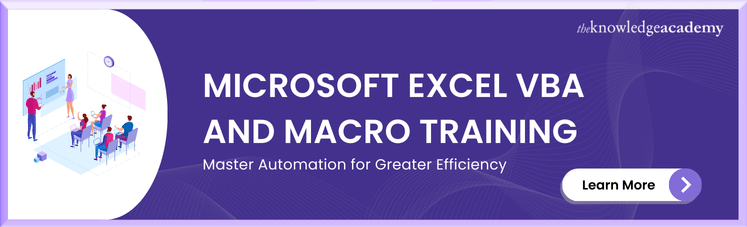



 If you wish to make any changes to your course, please
If you wish to make any changes to your course, please


