We may not have the course you’re looking for. If you enquire or give us a call on 01344203999 and speak to our training experts, we may still be able to help with your training requirements.
We ensure quality, budget-alignment, and timely delivery by our expert instructors.

Have you ever wondered what is behind your Android device if you peel it off? For those individuals interested in fiddling with settings and getting the true potential out of their phone, it is absolutely important that you learn How to Enable Developer Options. These settings give you access to strong tools, especially for those interested in customisation or who have some development tasks.
Firstly, anyone, whether a developer, an advanced technology fan or just an ordinary user who wishes to explore additional and hidden features, must learn How to Enable the Developer Options. Now that you know about these hidden settings, let me help you learn how you can enable them and leverage the most out of them!
Table of Contents
1) What are Android Developer Options?
2) How to Enable Developer Options on Android?
3) How to Enable the USB Debugging Feature?
4) How to Access Developer Options on Android?
5) How To Disable Developer Options on Android Phone?
6) Conclusion
What are Android Developer Options?
Android Developer Options are the secret settings primarily intended for application developers to enable and test applications. Amalgamated on this list are other options that offer such enhanced functionalities as performance enhancement, debugging, and Android system customisation.
Such options as USB debugging, anima speed or mock locations can be useful for those who need to receive more information about the device’s possibilities.
While these options are meant for developers, many power Android users take advantage of them to either tweak their gadgets’ performance or sample certain features. These settings can emulate various scenarios for app testing and are therefore useful to not only developers but also tech geeks and Android power users aiming at squeezing the best out of their Android gadgets.
How to Enable Developer Options on Android?
One must know that the process of turning on the Developer Options on Android is simple and can be done by any user. To get started, follow these simple steps:
a) Turn on your Android device, locate and tap on the icon that says Settings
![]()
b) Scroll down or at the top of the device click on the ‘About Phone’
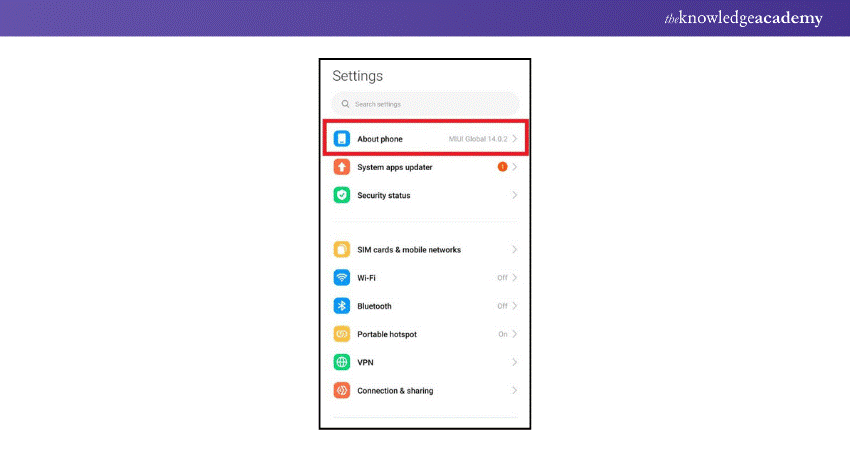
c) Find and click on the Build number you may need to do this several times, approximately seven times
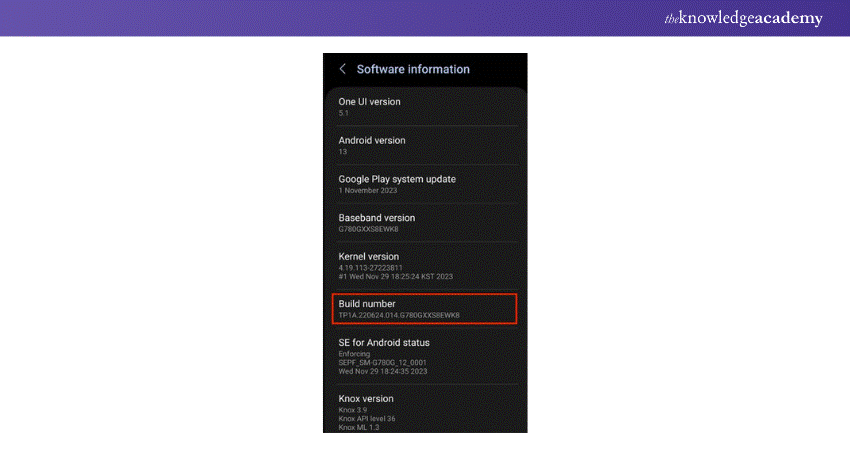
d) You will receive a message that says: “You are now a developer!” and the Developer Option will be there at the bottom of the Settings
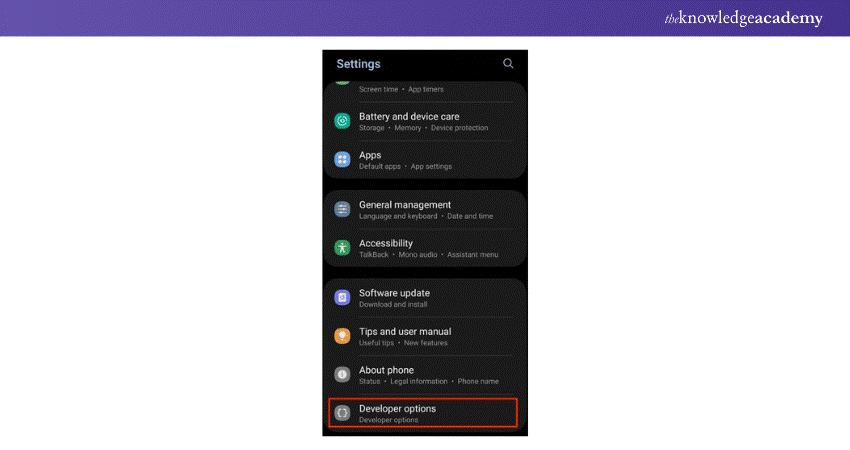
Now, Developer Options are available, and they can be found under Settings on the Android device.
How to Enable the USB Debugging Feature?
Another interesting Developer Option is USB Debugging, which enables your Android device to talk to a computer and perform commands through Android SDK.
They are very useful for mobile application developers and every person who wants or thinks of ‘rooting’ his/her device or just customising it. To enable USB Debugging, follow these steps:
a) Navigate to Settings, then select Developer Options
b) Look along the available options and find the option that says USB Debugging
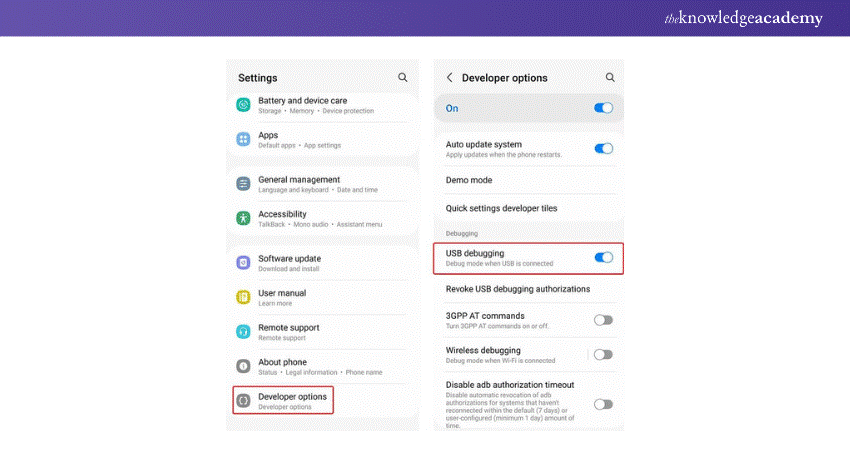
c) Just flip the switch to turn the device on
This means that anyone can right now use an Android smartphone and connect the same to a PC for installing the application for any kind of data transfer requirement or to run any kind of command on the same.
How to Access Developer Options on Android?
After enabling the Developer Options, it is easy to locate them. The steps to follow include the following:
a) Open the Settings app
b) Scroll down and then hit System
c) Choose Developer Options from the list shared above
From here, you will be able to tweak various options with respect to your device performance, animation speed, debugging preferences and much more. They include options like Stay Awake, Window Transition Scale and Animation Scale.
How to Disable Developer Options on Android Phone?
If there is no need for Developer Options or one really wants to remove them for whatever reason, it can be done easily. Here’s how to turn off Developer Options:
a) Open the Settings app, and then tap on the System
b) Tap on Developer Options
c) At the top of the Developer Options drop-down, switch off the Use developer options
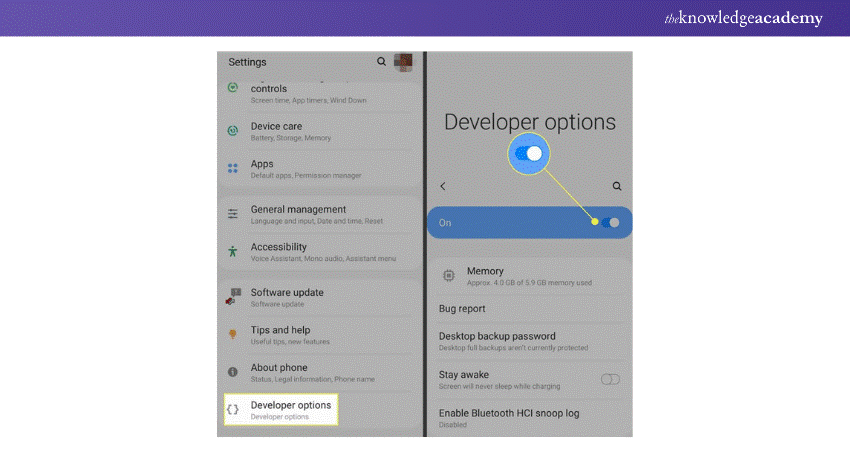
Thus, all the enriched parameters will be turned off; nevertheless, everything is possible to re-animate at any given moment by following the above instructions to unlock the Developer Option once more.
Conclusion
Enabling, accessing and disabling Developer Options in Android is one of the best solutions to unleash the potential of your device. When you want to explore, test new features, fix some bugs, or optimise performance, options pave the way to do it. Please bear in mind that these options are intended for developers solely, yet any Android user who won’t hesitate to dig deeper under the surface could make use of them. Having read through the How to Enable Developer Options, one is free to tinker with the Android phone.
Learn How to Change Location on Android with ease – explore the guide for smarter device management!
Frequently Asked Questions
What is the Purpose of Developer Options?

It is a hidden menu that is available on Android devices and is mainly used for application development purposes. They include options such as USB debugging, analysing device performance, making changes to the operating system (OS) for enhanced device productivity, app testing, and changes to suit the consumer’s wants.
Why is Developer Option Hidden?

The settings found under the Developer Options are disabled by default because they are commonly complicated for ordinary users to tune and tweaking them could destabilise the system. Hiding these options means that only those who want to change the settings deliberately will be able to do, through an option that only developers know.sign
What are the Other Resources and Offers Provided by The Knowledge Academy?

The Knowledge Academy takes global learning to new heights, offering over 30,000 online courses across 490+ locations in 220 countries. This expansive reach ensures accessibility and convenience for learners worldwide.
Alongside our diverse Online Course Catalogue, encompassing 19 major categories, we go the extra mile by providing a plethora of free educational Online Resources like News updates, Blogs, videos, webinars, and interview questions. Tailoring learning experiences further, professionals can maximise value with customisable Course Bundles of TKA.
What is The Knowledge Pass, and How Does it Work?

The Knowledge Academy’s Knowledge Pass, a prepaid voucher, adds another layer of flexibility, allowing course bookings over a 12-month period. Join us on a journey where education knows no bounds.
What are the Related Courses and Blogs Provided by The Knowledge Academy?

The Knowledge Academy offers various App & Web Development Training, including the Mobile App Development Course, UI UX Design Course and the UX Design Course. These courses cater to different skill levels, providing comprehensive insights into Android Developer Skills.
Our Programming & DevOps Blogs cover a range of topics related to Mobile Development, offering valuable resources, best practices, and industry insights. Whether you are a beginner or looking to advance your Development skills, The Knowledge Academy's diverse courses and informative blogs have got you covered.
Upcoming Batches & Dates
Date







 Top Rated Course
Top Rated Course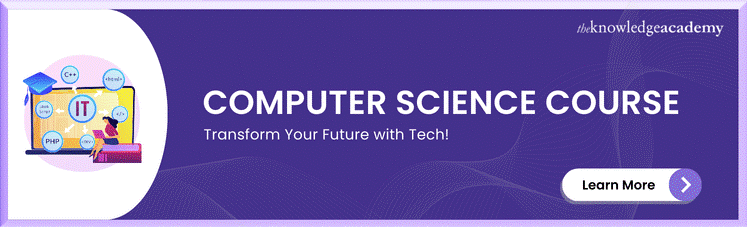



 If you wish to make any changes to your course, please
If you wish to make any changes to your course, please


