We may not have the course you’re looking for. If you enquire or give us a call on 01344203999 and speak to our training experts, we may still be able to help with your training requirements.
We ensure quality, budget-alignment, and timely delivery by our expert instructors.
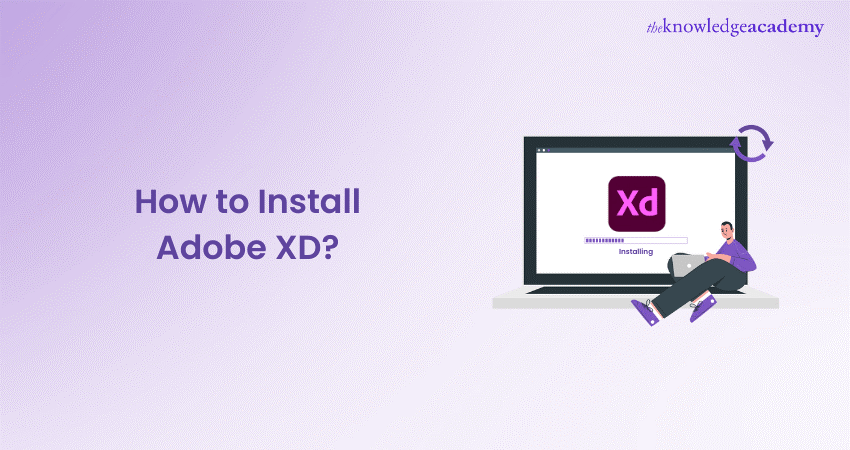
Adobe XD is a powerful tool that has become a staple for designers and developers alike, providing a seamless platform for creating and prototyping user experiences. You've come to the right place if you're new to Adobe XD or looking to reinstall it on your Windows 7/8/8.1/10 system. In this comprehensive blog, we'll walk you through the step-by-step process of “How to Install Adobe XD?” in a hassle-free way.
Table of Contents
1) What is Adobe XD?
2) Why do you need Adobe XD?
3) Installing Adobe XD on Windows 7/8/8.1/10
4) Navigating Adobe XD on Windows 7/8/8.1/10
5) Conclusion
What is Adobe XD?
Adobe XD, short for Experience Design, is a versatile design and prototyping tool developed by Adobe Inc. It is specifically crafted for User Experience (UX) and User Interface (UI) designers, enabling them to create interactive prototypes, design wireframes, and collaborate efficiently. Adobe XD streamlines the design process, making it an essential tool for anyone involved in digital product development.
Why do you need Adobe XD?
Adobe XD stands out for its intuitive interface and a robust set of features tailored for designers. Adobe XD Uses provide comprehensive tools for working on mobile apps, websites, or other digital interfaces, helping bring your ideas to life. It offers real-time collaboration, making it easy for teams to work together seamlessly. Designers can create consistent and scalable designs across various devices with features like responsive resize and repeat grids.
Elevate your design game with Adobe Training. Gain hands-on experience and start creating amazing projects. Register now!
Installing Adobe XD on Windows 7/8/8.1/10
Now, let's dive into the heart of the matter: "How to Install Adobe XD?" on your Windows system. Follow these simple steps, and you'll be up and running in no time.
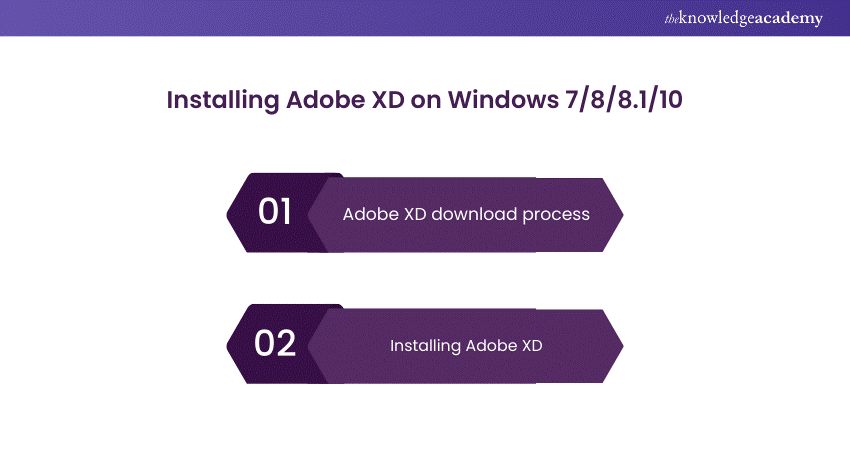
Step 1: Adobe XD download process
You first need to download Adobe XD from the official Adobe website to begin the installation process. Open your preferred web browser and navigate to www.adobe.com/products/xd. Locate the "Download" button and click on it to initiate the download.
Once the download is complete, locate the installer file in your downloads folder. The file should be named "AdobeXDInstaller.exe." Double-click on the file to start the installation wizard.
Step 2: Installing Adobe XD
The installation wizard will guide you through the process. Follow the on-screen instructions, and be sure to select the appropriate options based on your preferences. You can choose the installation location, create desktop shortcuts, and customise other settings as needed.
Click "Install" to begin the installation. Adobe XD will then be installed on your Windows system. The process may take a few minutes, so be patient.
Stay at the forefront of Adobe skills with our Adobe Experience Manager Training- Join today!
Navigating Adobe XD on Windows 7/8/8.1/10
Congratulations! You've successfully installed Adobe XD on your Windows machine. Now, let's explore the basics of navigating the software.
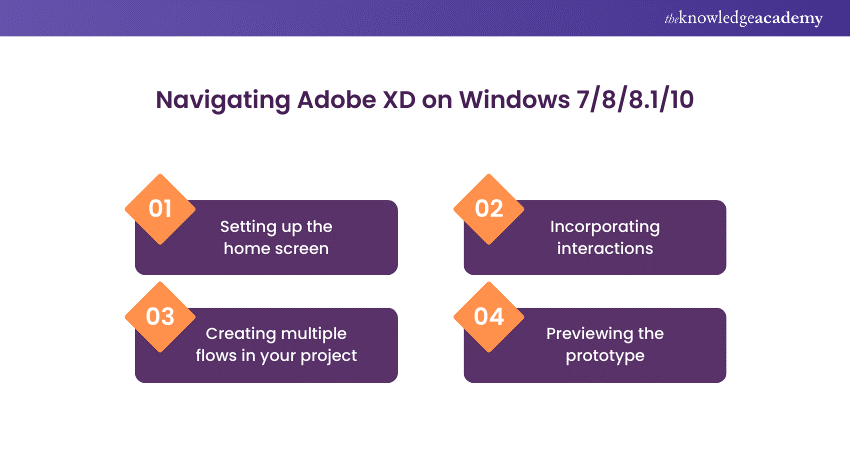
Step 1: Setting up the home screen
Upon launching Adobe XD, you'll be greeted with the home screen. Here, you can create a new project, open an existing one, or explore various templates to kickstart your design process. Familiarise yourself with the options available and choose the one that best suits your current project.
Step 2: Creating multiple flows in your project
Adobe XD allows you to design multiple artboards representing different screens or states of your project. Use the artboard tool to create new screens and define the flow of your design. This is particularly useful for designing user journeys and ensuring a cohesive user experience.
Step 3: Incorporating interactions
One of Adobe XD's standout features is its ability to add interactive elements to your designs. Use the "Prototype" mode to define interactions between artboards. Link buttons to navigate between screens, set up transitions, and create a dynamic prototype that simulates the user experience.
Step 4: Previewing the prototype
Before finalising your design, take advantage of the preview feature in Adobe XD. This allows you to experience your prototype in real-time, helping you identify any issues with navigation or interactions. Previewing your design gives you a firsthand look at how users will interact with your product.
Unlock career possibilities in Adobe with our Adobe Edge Animate Training - Sign up today!
Conclusion
Installing Adobe XD on your Windows 7/8/8.1/10 system is a straightforward process that opens a world of possibilities for designers. With its user-friendly interface and powerful features, Adobe XD is a must-have tool for anyone involved in creating digital experiences. If you're exploring design tools, understanding the differences in Figma vs Adobe XD can help you choose the right one for your needs. Don't hesitate to explore further and take advantage of the numerous resources available in the Adobe XD community to enhance your skills and stay updated with the latest UX/UI design trends.
Learn more about Adobe XD with our Adobe XD Course – Sign up today!
Frequently Asked Questions
Is Adobe XD compatible with all versions of Windows?

Absolutely! Adobe XD is designed to run seamlessly on Windows 7, 8, 8.1, and 10. Whether you're using an older version or the latest Windows release, Adobe XD ensures a consistent and reliable performance. To ensure a smooth experience, make sure your system meets the minimum requirements specified by Adobe.
Can I Install Adobe XD on multiple devices with a single license?

Yes, you can! Adobe XD allows a single-user license to be installed on up to two devices. This flexibility is great for designers who work across different machines. If you need more extensive collaboration options or installations for a larger team, consider exploring Adobe's Creative Cloud for Teams or Enterprise plans, providing tailored solutions for your specific needs.
What are the other resources and offers provided by The Knowledge Academy?

The Knowledge Academy takes global learning to new heights, offering over 3,000 online courses across 490+ locations in 190+ countries. This expansive reach ensures accessibility and convenience for learners worldwide.
Alongside our diverse Online Course Catalogue, encompassing 19 major categories, we go the extra mile by providing a plethora of free educational Online Resources like News updates, Blogs, videos, webinars, and interview questions. Tailoring learning experiences further, professionals can maximise value with customisable Course Bundles of TKA.
What is Knowledge Pass, and how does it work?

The Knowledge Academy’s Knowledge Pass, a prepaid voucher, adds another layer of flexibility, allowing course bookings over a 12-month period. Join us on a journey where education knows no bounds.
What are the related Adobe courses and blogs provided by The Knowledge Academy?

The Knowledge Academy offers various Adobe Courses, including InDesign Course, Adobe Connect, Adobe Dreamweaver and Adobe acrobat. These courses cater to different skill levels, providing comprehensive insights into Adobe XD Skills.
Our Office Application Blogs cover a range of topics related to Adobe and graphic skills, offering valuable resources, best practices, and industry insights. Whether you are a beginner or looking to advance your App and Web Development skills, The Knowledge Academy's diverse courses and informative blogs have you covered.
Upcoming Office Applications Resources Batches & Dates
Date
 Photoshop Course
Photoshop Course
Wed 16th Apr 2025
Wed 18th Jun 2025
Wed 13th Aug 2025
Wed 15th Oct 2025
Wed 10th Dec 2025






 Top Rated Course
Top Rated Course



 If you wish to make any changes to your course, please
If you wish to make any changes to your course, please


