We may not have the course you’re looking for. If you enquire or give us a call on 01344203999 and speak to our training experts, we may still be able to help with your training requirements.
We ensure quality, budget-alignment, and timely delivery by our expert instructors.
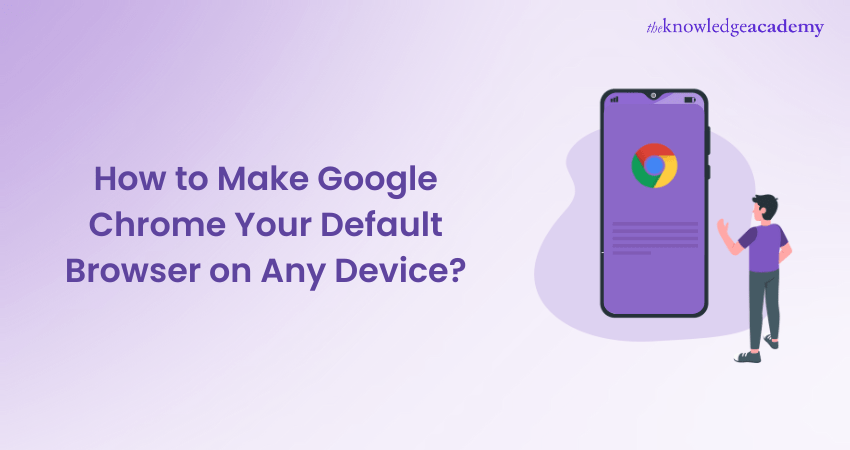
Have you ever wondered why links keep opening in a browser you don’t prefer? Constantly switching browsers can be frustrating, especially if you're a fan of Google Chrome. So, if you're looking for a seamless browsing experience, it’s time to learn How to Make Chrome Default Browser. But what are the exact steps? Is it a complicated process, or is it just a few clicks away?
In this blog, we’ll talk about How to Make Chrome Default Browser on any device. Whether you’re using a PC, Mac, smartphone, or tablet, we’ve got you covered. Set up Chrome for a faster, and more efficient browsing experience. Let’s get started!
Table of Contents
1) How to Make Google Chrome the Default Browser on Windows 11?
2) How to Make Google Chrome the Default Browser on Windows 10?
3) How to Make Chrome the Default Browser on iPhone or iPad?
4) How to Make Google Chrome the Default Browser on macOS?
5) How to Make Google Chrome the Default Browser on Android?
6) Conclusion
How to Make Google Chrome the Default Browser on Windows 11?
Windows 11 does not automatically allow users to switch default browsers with a single click. Instead, manual adjustments are required in system settings to ensure that Chrome is used for all web-related activities. Here are the steps to set Google Chrome as your default browser using both Windows Settings and Chrome’s built-in option.
Method 1: Using Windows Settings (Recommended)
1) Install Chrome: Download and install Google Chrome from the official website
2) Open Settings: Tap the Start menu and select Settings
3) Go to Default Apps: Navigate to Apps > Default Apps
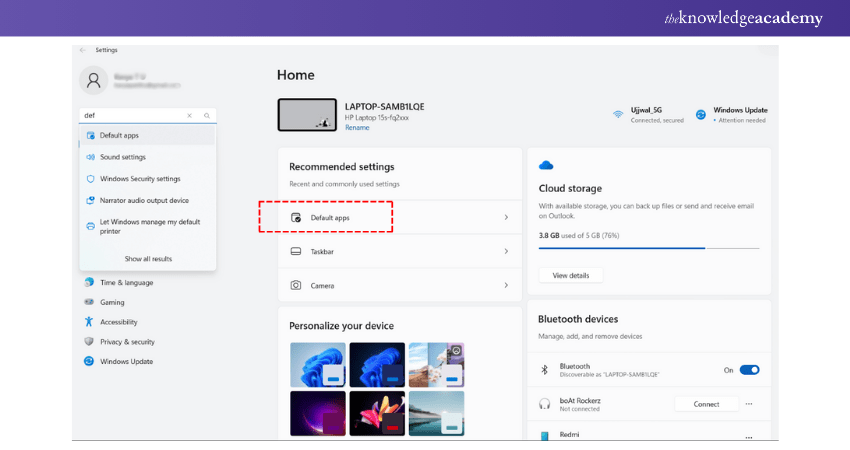
4) Search for Web Browser: In the search box, type "Web Browser" and click on the current default browser (likely Microsoft Edge).
5) Select Chrome: Choose Google Chrome from the list
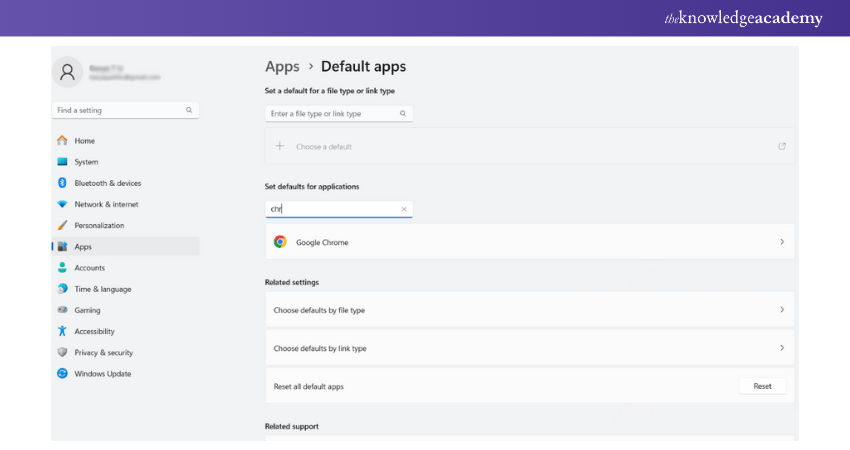
6) Change File Type Associations (Optional but Recommended): Scroll down to manually set Chrome as the default for:
a) .htm
b) .html
c) HTTP
d) HTTPS
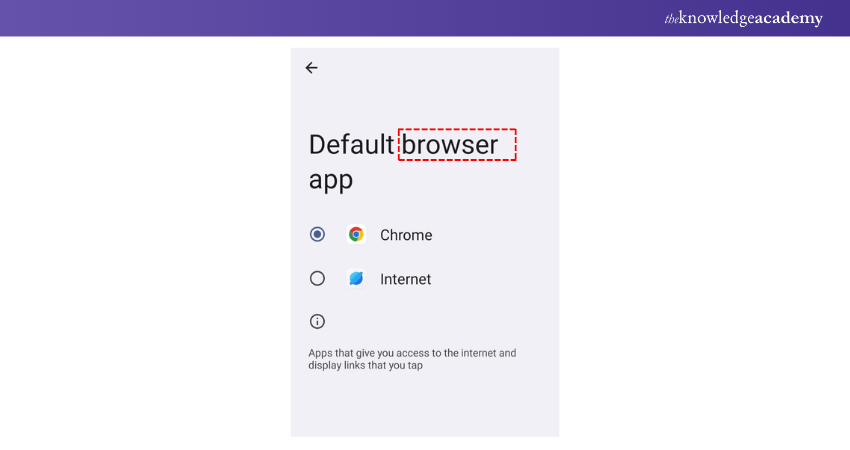
7) Once done, Chrome will be your default browser
Method 2: Using Chrome (Redirects to Windows Settings)
1) Open Google Chrome
2) Click the three-dot menu in the top right corner
3) Go to Settings > Default browser
4) Click Make Default (This will redirect you to Windows Settings, where you must manually set Chrome as default).
Transform your file management - learn Google Drive’s essentials and advanced features in our Google Drive Training – join now!
How to Make Google Chrome the Default Browser on Windows 10?
Windows 10 allows users to change their default browser easily, but some system updates may reset the settings to Microsoft Edge. To ensure Google Chrome remains your default browser, follow these steps using both Windows Settings and Chrome’s built-in option.
Method 1: Using Windows Settings (Recommended)
1) Install Chrome: Download and install Google Chrome from the official website
2) Open Settings: Press the Windows key + I to open Settings
3) Navigate to Default Apps: Click on Apps > Default apps
4) Change Web Browser: Scroll down to Web Browser and click on the currently set browser (likely Microsoft Edge).
5) Select Google Chrome: Choose Google Chrome from the list
6) Confirm Selection: If a confirmation prompt appears, click Switch anyway or OK
Method 2: Using Chrome (Redirects to Windows Settings)
1) Open Google Chrome
2) Click on the three-dot menu in the top right corner
3) Select Settings > Default browser
4) Click Make Default (This redirects you to Windows Settings, where you must manually set Chrome as the default)
How to Make Chrome the Default Browser on iPhone or iPad?
Apple allows users to set Google Chrome as their default browser on iPhones and iPads starting from iOS 14. By changing this setting, all web links will automatically open in Chrome instead of Safari. Follow these steps to make Chrome your default browser on iOS devices.
1) Install Chrome: Ensure you have downloaded and installed the new version of Google Chrome from the App Store.
2) Open Settings: Go to your device's Settings app
3) Find Chrome: Scroll down until you see Chrome listed among your apps and tap on it
4) Default Browser App: Tap on Default Browser App, then select Chrome from the options available.
After completing these steps, any links tapped in other apps will automatically open in Google Chrome instead of Safari.
How to Make Google Chrome the Default Browser on macOS?
On macOS, Safari is the default web browser, but you can easily switch to Google Chrome. Changing the default browser ensures that all links from emails, documents, and other apps open in Chrome instead of Safari. Follow all of these steps to set Chrome as your default browser on macOS.
1) Open System Preferences: Tap on the Apple logo in the top left corner of your screen and select System Preferences.
2) General Settings: In System Preferences, click on the General icon
3) Default Web Browser Dropdown: Look for a dropdown menu labelled "Default web browser."
4) Select Chrome: Click this dropdown and choose Google Chrome from the list of available browsers.
This will ensure that all web links open in Google Chrome by default
Join our Introduction to Mac Pages Course today to create stunning documents and boost productivity with expert guidance!
How to Make Google Chrome the Default Browser on Android?
Most Android devices come with Google Chrome pre-installed as the default browser, but some manufacturers set their own browsers instead. If your device opens links in another browser, follow all of these steps to set Google Chrome as your default browser for a seamless browsing experience.
1) Install Chrome App: Ensure you have Google Chrome installed from the Google Play Store.
2) Open Settings App: Go to your device's main settings menu
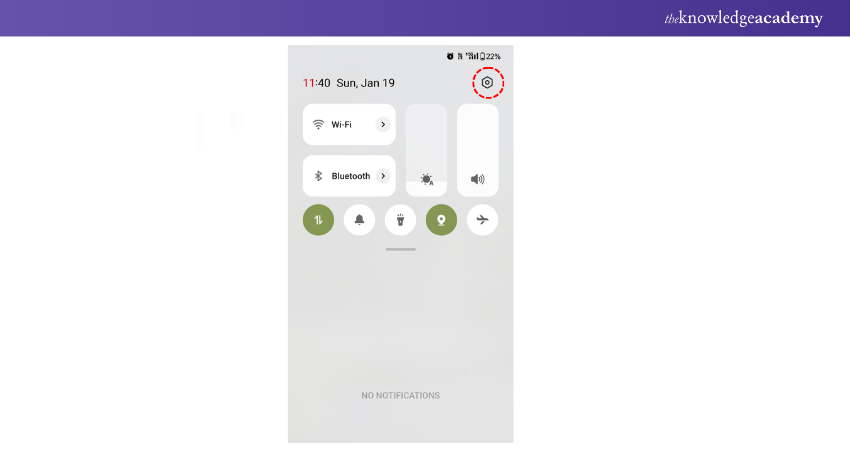
3) Apps & Notifications: Select either "Apps" or "Apps & notifications," depending on your device.
4) Default Apps Setting: Look for an option labelled "Advanced" or "Default apps"
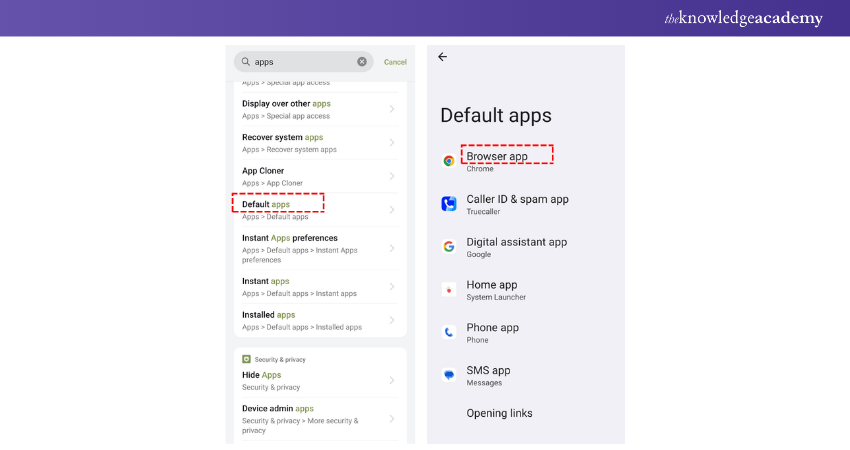
5) Browser App Selection: Tap on "Browser app" and choose Google Chrome from the list of installed browsers.
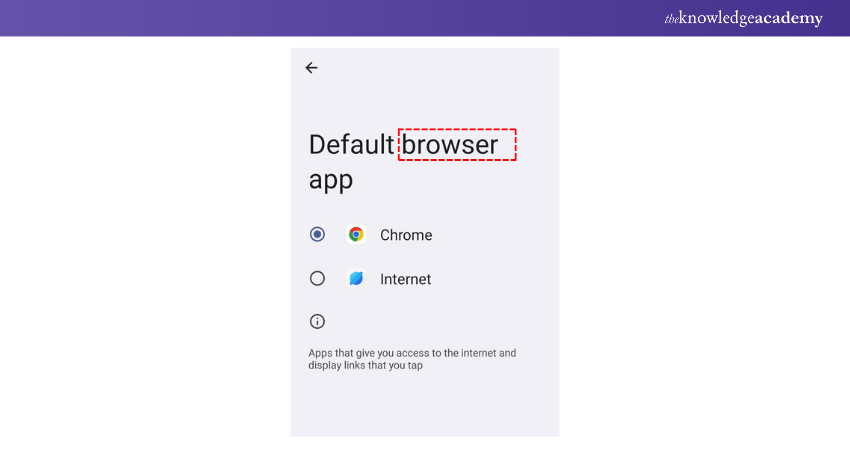
Once set, any links you click will now open in Google Chrome
Launch your career in Web Development - join our comprehensive App & Web Development Training now!
Conclusion
Learning How to Make Chrome Default Browser is a simple yet effective way to enhance your browsing experience. With a few simple steps, you can take full control of your web journey. Say goodbye to browser-switching frustrations and hello to a faster and seamless browsing experience across all your devices.
Unlock your potential with expert End User Training - master skills and boost productivity!
Frequently Asked Questions
How Does Google Browser Work?

Google Chrome works by rendering web pages, executing JavaScript, and managing browsing data through a streamlined engine. It uses the Blink rendering engine and offers features like speed, security, and seamless synchronisation across devices.
What is the Main Purpose of a Google Default Browser?

The main purpose of setting Google Chrome as the default browser is to ensure all web links open automatically in Chrome. This provides a faster, secure, and personalised browsing experience, eliminating the need to manually select the browser each time.
What are the Other Resources and Offers Provided by The Knowledge Academy?

The Knowledge Academy takes global learning to new heights, offering over 3,000 online courses across 490+ locations in 190+ countries. This expansive reach ensures accessibility and convenience for learners worldwide.
Alongside our diverse Online Course Catalogue, encompassing 19 major categories, we go the extra mile by providing a plethora of free educational Online Resources like News updates, Blogs, videos, webinars, and interview questions. Tailoring learning experiences further, professionals can maximise value with customisable Course Bundles of TKA.
What is The Knowledge Pass, and How Does it Work?

The Knowledge Academy’s Knowledge Pass, a prepaid voucher, adds another layer of flexibility, allowing course bookings over a 12-month period. Join us on a journey where education knows no bounds.
What are the Related Courses and Blogs Provided by The Knowledge Academy?

The Knowledge Academy offers various End User Training, including Introduction to Mac Pages, Introduction to Mac Numbers, MacOS Mojave Training and many more. These courses cater to different skill levels, providing comprehensive insights into How to Clear Cache and Cookies in Different Browsers.
Our Office Applications Blogs cover a range of topics related to Browser settings, offering valuable resources, best practices, and industry insights. Whether you are a beginner or looking to advance your Office Application skills, The Knowledge Academy's diverse courses and informative blogs have got you covered.
Upcoming Office Applications Resources Batches & Dates
Date
 Introduction to Mac Pages
Introduction to Mac Pages
Fri 25th Apr 2025
Fri 20th Jun 2025
Fri 22nd Aug 2025
Fri 17th Oct 2025
Fri 19th Dec 2025






 Top Rated Course
Top Rated Course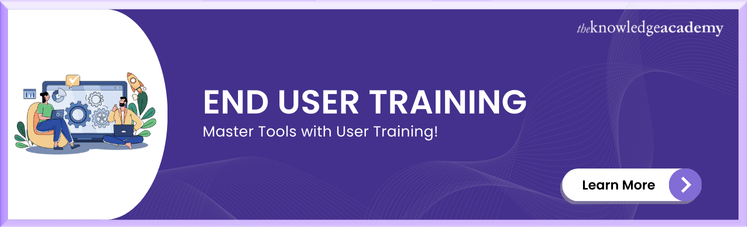



 If you wish to make any changes to your course, please
If you wish to make any changes to your course, please


