We may not have the course you’re looking for. If you enquire or give us a call on 01344203999 and speak to our training experts, we may still be able to help with your training requirements.
Training Outcomes Within Your Budget!
We ensure quality, budget-alignment, and timely delivery by our expert instructors.
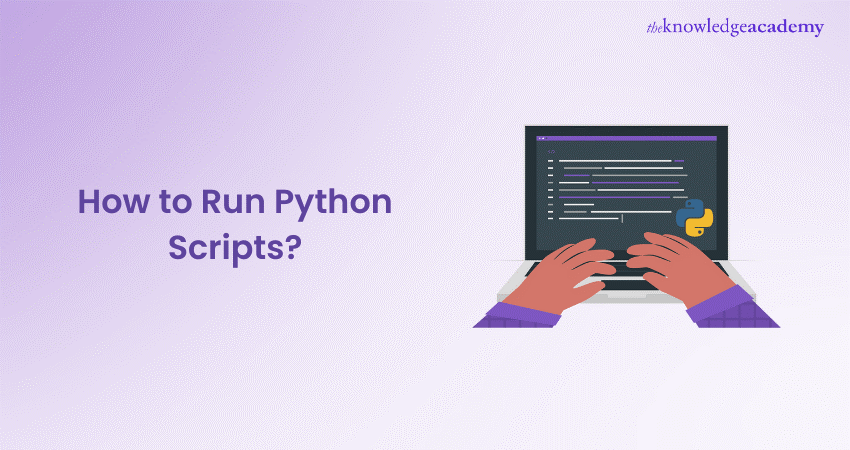
Are you an amateur Web Developer, Machine Learning Engineer or Game Developer? Perhaps you are tired of using languages like Golang, PHP or Java and want to try your hand at something new. Python is just the language you need. With its simple syntax, dynamically typed code, extensive standard libraries and object-oriented nature, Python is fast becoming the go to language for programmers from multiple disciplines. But beginners still struggle with the basic question of "How to Run Python Scripts?"
If you want to learn about this versatile language and how to run its scripts, this blog is for you. Read this blog to understand How to Run Python Scripts using various methods ranging from command-line execution and IDEs to file manager techniques.
Table of Contents
1) What is a Python Script?
2) How to run Python Scripts from command line?
3) How to run Python Scripts in interactive mode?
4) How to run Python Scripts from an IDE or code editor?
5) How to run Python Scripts from file manager?
6) Conclusion
What is a Python Script?
A Python script is a sequence of instructions written in the Python programming language that performs a specific task or set of tasks. These scripts are plain text files containing lines of code that a Python interpreter executes. Python scripts offer a versatile way to automate processes, manipulate data, or create applications.
Running Python Scripts involves utilising the Python interpreter to execute the code written in the script. To run Python Scripts, you can open a command prompt or terminal, navigate to the directory containing the script, and use the command "python script_name.py" (replace "script_name" with the actual filename). Alternatively, you can incorporate the shebang line at the beginning of the script (e.g., "#!/usr/bin/env python") and make the script executable, enabling it to run directly without explicitly invoking the Python interpreter. Understanding concepts like Method Overloading and Method Overriding in Python can further enhance your Python programming skills.
The utility of running Python Scripts lies in their ability to streamline repetitive tasks, enhance data processing efficiency, and develop scalable solutions. From simple automation to complex data analysis and application development, Python Scripts empower users to harness the language's flexibility and readability, making them an invaluable tool for developers, data scientists, and system administrators.
How to Run Python Scripts from the command line?
Running Python Scripts from the command line is a fundamental skill for any Python Developer or enthusiast. The process involves a series of steps that allow users to execute Python code seamlessly. Here's a step-by-step guide on how to run Python Scripts from the command line:
a) Open the Command Prompt or Terminal
On Windows, press Win + R, type "cmd," and press Enter.
On macOS or Linux, open the Terminal.
b) Navigate to the Script's Directory
Use the cd command to change the current directory to the one containing your Python Script.
cd path/to/script/directory
c) Run the Python Script
Enter the following command to execute the Python Script.
python script_name.py
Replace "script_name" with the actual name of your Python Script.
If you are using Python 3, you may need to use python3 instead of python:
python3 script_name.py
d) Use the Shebang Line (Optional)
Include a shebang line at the beginning of your script to make it executable without explicitly calling the Python interpreter.
#!/usr/bin/env python
Make the script executable with the following command:
chmod +x script_name.py
Now, you can run the script directly:
./script_name.py
e) Pass command-line arguments (Optional)
If your script accepts command-line arguments, you can pass them after the script name:
python script_name.py arg1 arg2
f) Virtual environments (Optional)
Consider using virtual environments to isolate dependencies for your project.
python -m venv venv
source venv/bin/activate # On macOS/Linux
.venvScriptsactivate # On Windows
g) Check the Python version
Ensure that the correct Python version is installed and available in your system's PATH.
python --version
Pros and cons of running Python Scripts from the command line
Running Python Scripts from the command line or terminal has some advantages, such as:
a) It is fast and easy to use, especially for testing and debugging.
b) It allows you to run Python Scripts from any location on your system as long as you know the path to the script file.
c) It gives you direct access to the Python interpreter and its features, such as command-line arguments, environment variables, and error messages.
However, running Python Scripts from the command line or terminal also has some disadvantages, such as:
a) Typing long and complex commands can be tedious and error-prone, especially if you have multiple script files or dependencies.
b) Reading and editing your code on a text-based interface can be difficult, especially if you have a large and complex script.
c) Switching between the command line or terminal and other tools, such as a web browser or text editor, can be inconvenient.
Enhance your career prospects by learning Programming focused on your domain; sign up for our Programming Training now!
How to Run Python Scripts in interactive mode?
Running Python Scripts in interactive mode provides a dynamic environment for testing code snippets, exploring Python features, and interacting with the interpreter in real-time. Interactive mode allows users to interact with Python code on a line-by-line basis. Unlike running scripts where the entire code executes at once, interactive mode lets you enter commands, receive immediate feedback, and explore Python's functionality. Here's a detailed guide on how to run Python Scripts in interactive mode:
a) Open the Command Prompt or Terminal
Navigate to the directory containing your Python Script.
b) Enter the Python Interpreter
Type python or python3 in the command line and press Enter.
python
c) Interactive Shell Prompt
Upon entering the Python interpreter, you'll see the interactive shell prompt (>>>). This indicates that Python is ready to receive commands.
d) Run a Python Script
Use the exec() function to run a Python Script from the interactive mode.
>>> exec(open('your_script.py').read())
e) Explore variables and expressions
Define variables, perform calculations, and explore expressions interactively.
>>> x = 5
>>> y = 10
>>> x + y
15
f) Multiline statements
For multiline statements, use triple quotes (''' or """) or enter an open parenthesis, and the interpreter will recognise that the statement is incomplete.
>>> total = (x +
... y)
>>> total
15
g) Access help and documentation
Utilise the help() function or the ? symbol to access built-in help and documentation.
>>> help(print)
>>> print?
h) Exit Interactive Mode
To exit interactive mode, type exit() or quit(), or use the keyboard shortcut (Ctrl + Z on Windows, Ctrl + D on macOS/Linux).
i) Use IPython (Optional)
IPython is an enhanced interactive Python shell with advanced features. Install it using:
pip install ipython
Start IPython with the command ipython for an enhanced interactive experience.
Pros and cons of running Python Scripts in interactive mode
Running Python Scripts in the interactive mode or REPL has some advantages, such as:
a) It is convenient and fun, especially for learning and experimenting with Python code.
b) It allows you to run Python code without creating and saving a script file, which can save time and disk space.
c) It gives you immediate feedback and results, which can help you understand and debug your code.
However, running Python Scripts in the interactive mode or REPL also has some disadvantages, such as:
a) Running complex and multi-line Python code can be difficult, as you have to type and execute each line separately.
b) It can be hard to keep track of the variables and objects you created and modified in the interactive mode or REPL, as they are not saved or cleared automatically.
c) Reusing and sharing your code can be challenging, as you have to copy and paste it from the interactive mode or REPL to a script file or another tool.
Learn the Python framework for creating websites and sign up for our Python Django Training now!
How to Run Python Scripts from an IDE or a code editor
Running Python Scripts from an Integrated Development Environment (IDE) or code editor offers developers a streamlined and feature-rich experience. IDEs like PyCharm, Visual Studio Code, and Jupyter Notebooks provide dedicated environments for coding, debugging, and running Python Scripts.
a) Setting up a project: IDEs allow developers to organise code into projects, providing a structured environment. A project typically includes source files, dependencies, and configuration settings. Setting up a project ensures a cohesive workspace for script execution.
b) Code completion and suggestions: IDEs enhance the development process with features like code completion and suggestions. As developers type, the IDE suggests completions, reducing the likelihood of syntax errors and improving coding efficiency.
c) Integrated debugging: Debugging seamlessly integrates into IDEs, enabling developers to set breakpoints, inspect variables, and step through code. This facilitates the identification and resolution of issues during script execution. A deep understanding of Python Data Structures is crucial, as it helps in diagnosing problems and optimizing the performance of scripts.
d) Execution from within the IDE: IDEs offer the convenience of executing Python Scripts directly from the interface. Developers can run scripts with a simple button click or keyboard shortcut, providing a quick and efficient way to test and validate code.
e) Interactive shells: Many IDEs include interactive Python shells or consoles, allowing developers to execute code interactively. This feature is particularly useful for exploring data, testing small code snippets, and experimenting with Python features in real-time.
f) Integrating with version control: IDEs seamlessly integrate with version control systems like Git. Developers can commit changes, switch branches, and collaborate with team members directly from the IDE, ensuring version history and project integrity.
f) Customisations and extensions: IDEs are highly customisable, allowing developers to tailor the environment to their preferences. Extensions and plugins enhance functionality, providing access to additional tools, frameworks, and language support. For instance, understanding how to work with Python Arrays can be improved with specialized plugins and extensions, which facilitate better management and manipulation of data structures.
g) Performance profiling: Some IDEs offer performance profiling tools that help identify bottlenecks and optimise code. Profiling features assist in creating efficient and optimised Python Scripts.
h) Jupyter notebooks: Jupyter Notebooks are a popular choice for data science and exploratory coding. These notebooks, often integrated into IDEs, allow developers to create and share documents containing live code, equations, visualisations, and narrative text.
Pros and cons of Running Python Scripts from an IDE or a code editor
Running Python Scripts on IDEs and code editors has some advantages, such as:
a) It is comfortable and productive, especially for developing and debugging large and complex Python projects.
b) It provides a rich and powerful set of tools and features that enhance and automate your Python coding experience.
c) It integrates well with other tools and services, such as version control systems, testing frameworks, web servers, etc.
However, running Python Scripts on IDEs and code editors also has some disadvantages, such as:
a) It can be overwhelming and confusing to use, especially for beginners and casual users, as there are many options and settings to choose and configure.
b) It can be slow and resource-intensive, especially for low-end or old systems, as it consumes more memory and CPU power than the command line or terminal.
c) Using it can be incompatible and inconsistent, especially for cross-platform or collaborative development, as different IDEs and code editors may have different behaviours and requirements.
Gain knowledge of the workings of Lua programming language. Sign up for our Lua Programming Language Training now!
How to Run Python Scripts from a file manager
Running Python Scripts directly from a file manager involves leveraging the command-line interface available in the operating system. Here's a detailed guide on how to execute Python Scripts using a file manager:
a) File preparation
Begin by creating a Python Script using a text editor. Save the script with a .py extension. For example, create a file named myscript.py. Ensure that the Python interpreter is installed on your system.
b) Python installation
Install Python on your computer if it's not already installed. Visit the official Python website to download and install the latest version suitable for your operating system.
c) Command-line access
To run Python Scripts from a file manager, you need command-line access. On Windows, this typically involves using the Command Prompt or PowerShell. On Unix-based systems (Linux or macOS), use the Terminal.
d) Navigate to script location
Open the file manager and navigate to the location where your Python Script is saved. Take note of the full path to this location.
e) Open command-line interface
Open the command-line interface (Command Prompt, PowerShell, or Terminal) on your system. Use the cd command to navigate to the directory where your Python Script is located. For example:
cd path/to/script
f) Execute Python Script
Run the Python Script using the Python command followed by the script's filename. For Python 3, use python3 instead. For example:
python myscript.py
g) Observe output
After executing the command, observe the output generated by the Python Script. Any print statements or results will be displayed in the command-line interface.
h) Passing command-line arguments
If your Python Script accepts command-line arguments, pass them after the script's filename. For example:
python myscript.py arg1 arg2
i) Troubleshooting
If the Python command is not recognised, ensure that Python is correctly installed and its executable is included in the system's PATH environment variable.
j) Customisations (Optional)
You can customise the process by creating a batch file or shell script that encapsulates the command-line instructions. This step is optional and allows for a more user-friendly experience.
Pros and cons of Running Python Scripts from a file manager
Running Python Scripts from a file manager has some advantages, such as:
a) It is simple and intuitive, especially for non-technical or occasional users, as you do not need to type commands or open tools.
b) It allows you to run Python Scripts with a single click or a simple gesture, saving time and effort.
c) It works well with Graphical User Interface (GUI) applications, as it opens a new window for the output of your script.
However, running Python Scripts from a file manager also has some disadvantages, such as:
a) It can be limited and restrictive to use, especially for advanced or professional users, as you do not have much control or flexibility over the execution of your script.
b) It can be problematic and unreliable, especially for cross-platform or collaborative development, as different operating systems and file managers may have different behaviours and requirements.
c) It can be insecure and risky, especially for unknown or untrusted scripts, as it may execute malicious code without your consent or awareness.
Learn PHP skills for web development; sign up for our PHP Programming Training now!
Conclusion
In conclusion, mastering How to Run Python Scripts is fundamental for any aspiring programmer. Whether through command-line interfaces, IDEs, or file managers, this guide empowers beginners to execute Python Scripts effortlessly. Embrace the versatility of Python and navigate the coding journey with confidence, mastering the art of running Python Scripts.
Acquire knowledge about the architecture, data model and installation of Cassandra; sign up for our Apache Cassandra Training now!
Frequently Asked Questions

To run a Python Script in the terminal or command prompt, you use the following command:
python script_name.py
Replace "script_name.py" with the actual name of your Python Script. This command tells the Python interpreter to execute the specified script. It's essential to have Python installed and added to the system's PATH for this command to work. This straightforward command is the entry point for executing Python Scripts in a command-line environment.

Yes, Python Scripts are highly portable and can be run on various operating systems, including Windows, macOS, and Linux. Python's cross-platform compatibility is a key strength. The same Python Script can be executed seamlessly on different operating systems without modification, ensuring flexibility and ease of use. This platform independence is one of the reasons Python is widely adopted for diverse development tasks across different environments.

Yes, you can run a Python Script from a specific directory without changing directories by providing the full path to the script along with the filename. In the terminal or command prompt, use the command "python /path/to/your/script.py" (replace "/path/to/your/" with the actual path to your script). This allows you to execute the Python Script from any location, providing the full path for direct access.

The Knowledge Academy takes global learning to new heights, offering over 30,000 online courses across 490+ locations in 220 countries. This expansive reach ensures accessibility and convenience for learners worldwide.
Alongside our diverse Online Course Catalogue, encompassing 17 major categories, we go the extra mile by providing a plethora of free educational Online Resources like News updates, Blogs, videos, webinars, and interview questions. Tailoring learning experiences further, professionals can maximise value with customisable Course Bundles of TKA.

The Knowledge Academy’s Knowledge Pass, a prepaid voucher, adds another layer of flexibility, allowing course bookings over a 12-month period. Join us on a journey where education knows no bounds.

The Knowledge Academy offers various Programming courses, including Python Programming Course, Visual Basic Course and R Programming Course. These courses cater to different skill levels, providing comprehensive insights into What is Object Oriented Programming (OOP).
Our Programming blogs cover a range of topics related to Programming, offering valuable resources, best practices, and industry insights. Whether you are a beginner or looking to advance your Programming skills, The Knowledge Academy's diverse courses and informative blogs have you covered.
Upcoming Programming & DevOps Resources Batches & Dates
Date
 Python Course
Python Course
Mon 20th Jan 2025
Mon 24th Mar 2025
Mon 26th May 2025
Mon 28th Jul 2025
Mon 22nd Sep 2025
Mon 17th Nov 2025







 Top Rated Course
Top Rated Course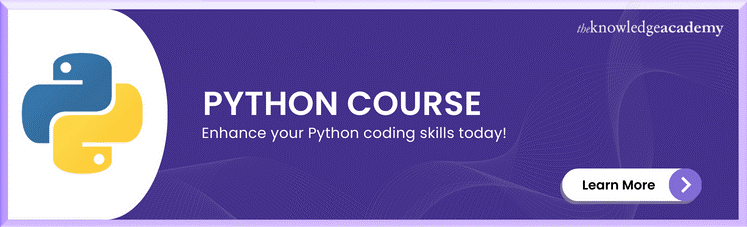



 If you wish to make any changes to your course, please
If you wish to make any changes to your course, please


