We may not have the course you’re looking for. If you enquire or give us a call on 01344203999 and speak to our training experts, we may still be able to help with your training requirements.
We ensure quality, budget-alignment, and timely delivery by our expert instructors.
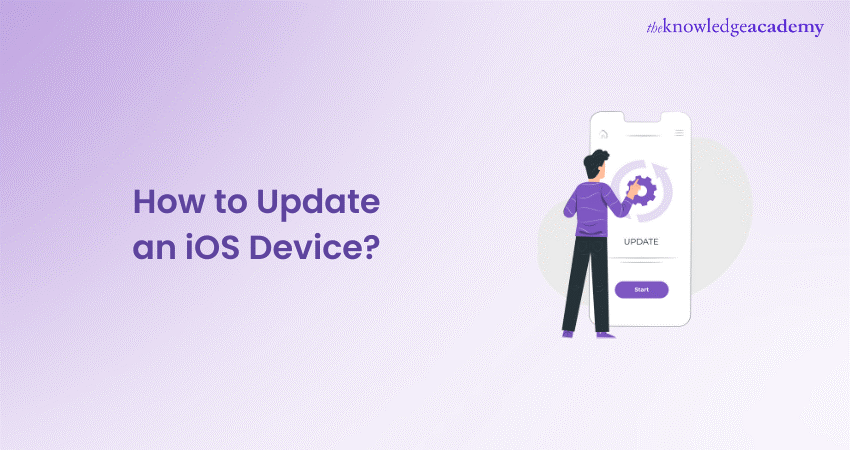
Updating your iOS device doesn’t have to be daunting. In fact, it’s quite straightforward. “How to Update an iOS Device” is no longer difficult. Our blog is here to demystify the process for you, whether you’re a tech guru or just starting out with your iPhone. Staying up to date is crucial—it unlocks new features, boosts your security, and improves performance.
This blog is designed to guide you through the process of updating an iOS device seamlessly. It provides a comprehensive, step-by-step approach to ensure a smooth experience. In the middle of this guide, we’ll also cover some essential iOS Interview Questions to enhance your understanding. From preparing your device for the latest upgrade to enabling automatic updates and even managing updates via your Mac, we’ve made everything simple and easy to follow.
Table of Contents
1) Before you Update iOS
2) How to enable automatic updates on your iPhone?
3) Customise automatic updates
4) How to update your iPhone with a mac computer?
5) Triggering iOS updates manually
6) Conclusion
Before you Update iOS
Before getting into the update process, it is important to prepare your device. Ensure the iOS Device is backed up to prevent any data loss during the update process. You can Back up your iPhone and other iOS data to iCloud or your computer. Also, make sure your device is connected with Wi-Fi and plugged into a power source if your battery is low.
How to enable automatic updates on your iPhone?
For convenience, iOS 17 allows you to enable automatic updates, ensuring your device stays up to date without manual intervention.
1) Open “Settings”: Tap on the “Settings” app of your home screen
2) Go to “General”: after tapping on “Settings” scroll down to select “General”
3) Tap on “Software Update”: Here, you’ll find any available updates and the option to enable automatic updates
4) Customise automatic updates: You have the option to automatically download and install iOS updates. Toggle the switches according to your preference
Customise automatic updates
Delving deeper into automatic updates, you have two options: “Download iOS Updates” and “Install iOS Updates.” Enabling the first option will download updates in the background when your iPhone is connected to Wi-Fi. If you're wondering How Long Does an IOS Update Take, knowing these options can help you manage your time and ensure a smooth update process.
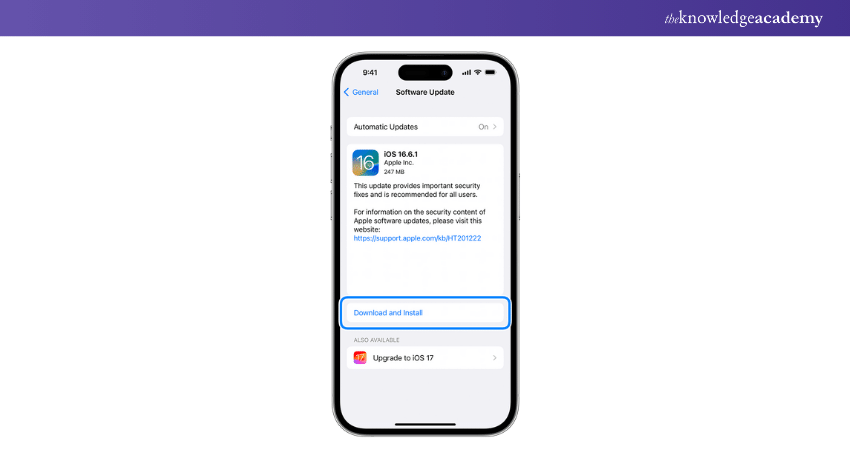
Enabling the second option will install these updates overnight, as long as your device is charging and connected to Wi-Fi. It’s a convenient way to keep your device updated without disrupting your daily use, especially if you've recently changed your iOS App Store country and want to ensure you receive region-specific updates.
Learn all about top-notch technologies for versatile web solutions with our App & Web Development Training – register now!
How to update your iPhone with a mac computer?
If you prefer using your Mac to update your iPhone, the process is straightforward:
1) Connect your iPhone to your Mac device using a USB cable.
2) Open Finder (for macOS Catalina or later) or iTunes (for macOS Mojave or earlier).
3) Select your device to find it listed in the sidebar in Finder or near the top-left corner in iTunes.
4) Click on “General” or “Settings,” then click “Check for Updates”
5) Go through the on-screen instructions to download and install the update
Interested in gaining skills to create user-centric interfaces? Register for our UX Design Course today!
Triggering iOS updates manually
If you prefer to update your iOS manually or if automatic updates are turned off, here’s how you can do it:
Step 1: Open "Settings"
Begin by clicking the “Settings” icon on the home screen.
Step 2: Go to "General"
Scroll down through the settings menu until you find “General,” and select it.
Step 3: Tap "Software Update"
Here, your device will check for recent updates. If an update is available, it will be displayed on the screen.
Step 4: Install update
Your device will reboot to install the updates. If your device needs more space for the update, it will provide options to temporarily remove apps. Don’t worry, the removed apps will be reinstalled after the update.
Step 5: Enter passcode
If prompted, enter your device’s passcode to authorise the update.
Step 6: Device reboots
Your device will reboot to install the update. You’ll see a progress bar and the Apple logo during this process.
Step 7: Update complete!
Once your update is done, your device will restart. You might need to enter your passcode again and finish setting up your device if required.
Conclusion
Knowing how to update an iOS device is essential to ensure you have the latest features and security enhancements. Whether you're Transferring Contacts from Android to Iphone or already using an iPhone, you can enable automatic updates for convenience or choose to update your device manually. The process is designed to be as user-friendly as possible. By following the steps outlined in this blog, you can ensure that your iPhone runs the latest version of iOS. Additionally, if you ever face accessibility issues, understanding How to Unlock iPhone Passcode Without Computer can be helpful in regaining access to your device without needing external hardware. The updates help you by providing an optimal user experience. The updates help you with providing you with an optimal User Experience.
Learn all about top-notch technologies for versatile web solutions with our App & Web Development Training – register now!
Frequently Asked Questions
What happens when iOS is updated?

Updating to the recent version of iOS, the software provides the latest features, security updates and bug fixes.
What happens if you skip an update?

When updates are skipped, you might not get access to the latest features and security advancements.
What are the other resources and offers provided by The Knowledge Academy?

The Knowledge Academy takes global learning to new heights, offering over 3,000 online courses across 490+ locations in 190+ countries. This expansive reach ensures accessibility and convenience for learners worldwide.
Alongside our diverse Online Course Catalogue, encompassing 19 major categories, we go the extra mile by providing a plethora of free educational Online Resources like News updates, Blogs, videos, webinars, and interview questions. Tailoring learning experiences further, professionals can maximise value with customisable Course Bundles of TKA.
What is the Knowledge Pass, and how does it work?

The Knowledge Academy’s Knowledge Pass, a prepaid voucher, adds another layer of flexibility, allowing course bookings over a 12-month period. Join us on a journey where education knows no bounds.
What are related courses and blogs provided by the Knowledge Academy?

The Knowledge Academy offers various App and Web Development Courses, including Mobile App Development Training, CSS Training, UX Design Training, Website design Training, and Android App Development Training. These courses cater to different skill levels, providing comprehensive insights into all features of iOS.
Our IT Security & Data Protection Blogs cover a range of topics related to leadership approach, offering valuable resources, best practices, and industry insights. Whether you are a beginner or looking to advance your leadership skills, The Knowledge Academy's diverse courses and informative blogs have you covered.
Upcoming Programming & DevOps Resources Batches & Dates
Date
 iOS App Development Course
iOS App Development Course
Thu 29th May 2025
Thu 24th Jul 2025
Thu 25th Sep 2025
Thu 27th Nov 2025






 Top Rated Course
Top Rated Course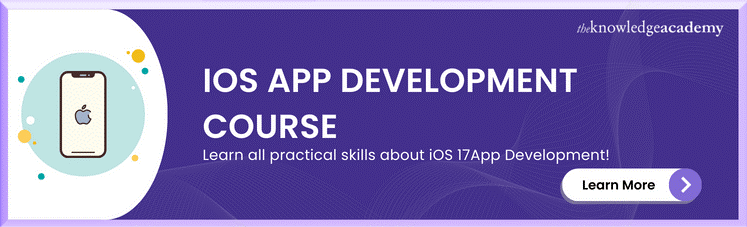



 If you wish to make any changes to your course, please
If you wish to make any changes to your course, please


