We may not have the course you’re looking for. If you enquire or give us a call on 01344203999 and speak to our training experts, we may still be able to help with your training requirements.
Training Outcomes Within Your Budget!
We ensure quality, budget-alignment, and timely delivery by our expert instructors.
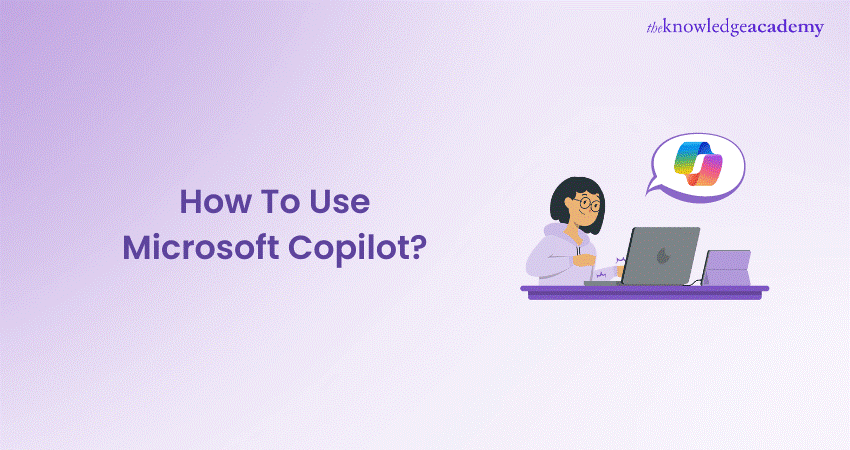
Ready to boost your productivity and creativity with Microsoft Office? Enter Microsoft Copilot, the AI-powered assistant developed to make your work smoother and more efficient. In this blog, you discover How to use Microsoft Copilot, from installation to setup, and learn tips to get the most out of it. Whether you’re drafting reports or creating presentations, Copilot is here to help you every step of the way. Let’s dive in and transform your daily tasks with Copilot!
Table of Contents
1) What is Microsoft Copilot?
2) How to use Microsoft Copilot?
a) Install Microsoft Copilot
b) Sign in and Enable Copilot
c) Open a Supported Microsoft Application
d) Make use of Copilot Suggestions
e) Provide Feedback
3) The Importance of Microsoft Copilot
4) Conclusion
What is Microsoft Copilot?
Microsoft Copilot is an AI-powered assistant designed to help users work more efficiently with Microsoft applications. It leverages advanced Machine Learning to provide intelligent suggestions, automate routine tasks, and enhance overall productivity.
Copilot can assist with different tasks, from drafting emails to generating reports. It is integrated into many popular Microsoft Office applications like Word, Excel, and PowerPoint.
How to use Microsoft Copilot?
Using Microsoft Copilot is straightforward, but it helps to have a clear guide to get started. Here’s a detailed, step-by-step process:
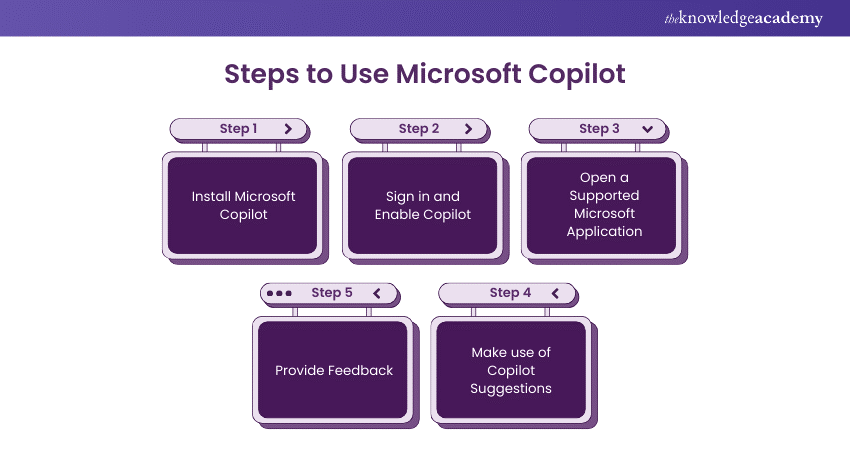
Step 1: Install Microsoft Copilot
To use Microsoft Copilot, you first need to ensure that it is installed on your system. Typically, Copilot comes pre-installed with the latest versions of Microsoft Office 365. However, if you don’t have it, you can download it from the Microsoft website or update your Office 365 to the latest version.
Step 2: Sign in and Enable Copilot
After installation, open any Microsoft Office application, such as Word, Excel, or PowerPoint. You need to sign in with your Microsoft account. Ensure that your account has the necessary permissions and a valid subscription to Office 365.
Once signed in, navigate to the settings or options menu and enable Microsoft Copilot. This may vary slightly depending on the application you are using.
Step 3: Open a Supported Microsoft Application
Microsoft Copilot works with various Office applications. Open one of the supported applications such as Word, Excel, or PowerPoint. Once the application is open, you notice a Copilot icon or a toolbar indicating that Copilot is ready to assist you.
Step 4: Make use of Copilot Suggestions
As you start working on your document, spreadsheet, or presentation, Microsoft Copilot starts to offer suggestions. These could include grammar corrections, formatting tips, Data Analysis insights, or even content generation.
Pay attention to the Copilot prompts and accept or dismiss suggestions as needed. You can also customise the types of suggestions you receive by adjusting the Copilot settings in the application.
Step 5: Provide Feedback
Microsoft Copilot improves over time with user feedback. Whenever you receive a suggestion, you have the option to provide feedback on its usefulness. This feedback helps Microsoft refine Copilot’s algorithms and make better suggestions in the future. Be sure to take a moment to rate the suggestions, as it benefits all users.
Understand the features of using Microsoft Copilot with our Microsoft 365 Copilot Introduction Training – Join today!
The Importance of Microsoft Copilot
Microsoft Copilot offers several key benefits that enhance the user experience and improve overall productivity. Here are the main advantages:
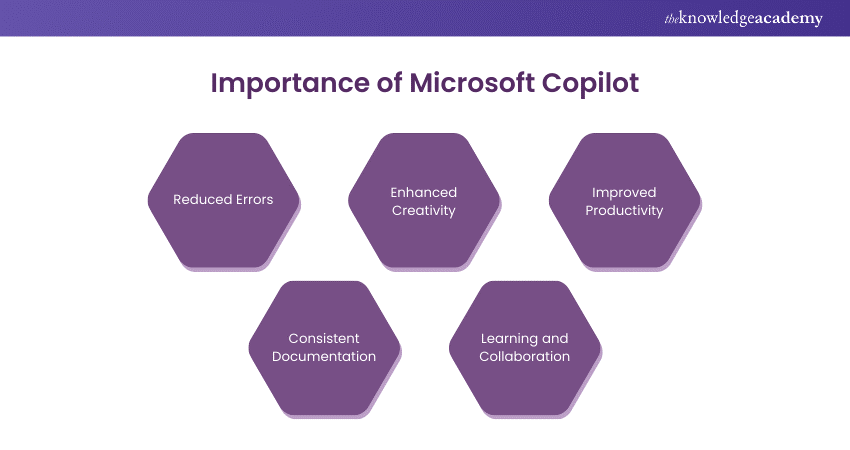
1) Reduced Errors
One of the primary benefits of using Microsoft Copilot is the significant reduction in errors. Copilot helps catch spelling mistakes, grammar issues, and formatting errors that you might overlook.
By providing real-time suggestions and corrections, it ensures that your documents are polished and professional. This is especially valuable for business communications and official documents where accuracy is crucial.
2) Enhanced Creativity
Copilot isn’t just about fixing errors; it also enhances your creativity. By suggesting new ways to present information, offering creative design ideas in PowerPoint, or recommending different wording in Word, Copilot helps you think outside the box. This can be useful when you’re stuck on a task and need a fresh perspective.
3) Improved Productivity
Microsoft Copilot streamlines many routine tasks, allowing you to focus on more important work. For example, in Excel, Copilot can automate data analysis, create charts, and highlight trends.
Word can help you draft documents faster by suggesting phrases and auto-completing sentences. These time-saving features boost your productivity significantly.
4) Consistent Documentation
Maintaining consistency across documents is vital for any organisation. Copilot helps ensure that your documents follow a consistent style and format. It can enforce company-specific templates and standardise headings and fonts. It also ensures that all documents adhere to the same guidelines. This consistency is crucial for branding and professional communication.
5) Learning and Collaboration
Microsoft Copilot is also a great learning tool. As you use it, you pick up on best practices that can improve your overall proficiency with Microsoft Office applications. Additionally, Copilot can facilitate collaboration by suggesting ways to improve shared documents, making it easier for teams to work together efficiently.
Learn how to analyse data with our Microsoft 365 Copilot for Excel Training – Join today!
Conclusion
Learning How to use Microsoft Copilot can significantly enhance your productivity and creativity in Microsoft Office applications. By providing intelligent suggestions, reducing errors, and ensuring consistent documentation, Copilot is an invaluable tool in the digital workspace. Embrace Microsoft Copilot to work smarter, save time, and produce high-quality work consistently.
Learn to manage Microsoft Teams with our Microsoft 365 Copilot for Teams Training – Join today!
Frequently Asked Questions

Copilot and ChatGPT serve different purposes. Copilot is tailored to enhance productivity in Microsoft Office applications, while ChatGPT is a versatile AI for general conversational and content-generation tasks.

Yes, you can access 365 Copilot if you have a subscription to Microsoft 365. Ensure your subscription is active and that you have installed the latest version of the Office applications.

The Knowledge Academy takes global learning to new heights, offering over 30,000 online courses across 490+ locations in 220 countries. This expansive reach ensures accessibility and convenience for learners worldwide.
Alongside our diverse Online Course Catalogue, encompassing 17 major categories, we go the extra mile by providing a plethora of free educational Online Resources like News updates, Blogs, videos, webinars, and interview questions. Tailoring learning experiences further, professionals can maximise value with customisable Course Bundles of TKA.

The Knowledge Academy’s Knowledge Pass, a prepaid voucher, adds another layer of flexibility, allowing course bookings over a 12-month period. Join us on a journey where education knows no bounds.

The Knowledge Academy offers various Microsoft 365 Copilot Training, including the Microsoft 365 Copilot for Teams Training, Microsoft 365 Copilot for Excel Training, and Microsoft 365 Copilot Introduction Training. These courses cater to different skill levels, providing comprehensive insights into Benefits of Microsoft Copilot.
Our Office Applications Blogs cover a range of topics related to Microsoft Copilot, offering valuable resources, best practices, and industry insights. Whether you are a beginner or looking to advance your Microsoft Copilot knowledge, The Knowledge Academy's diverse courses and informative blogs have got you covered.
Upcoming Office Applications Resources Batches & Dates
Date
 Microsoft 365 Copilot for Teams Training
Microsoft 365 Copilot for Teams Training
Fri 13th Dec 2024







 Top Rated Course
Top Rated Course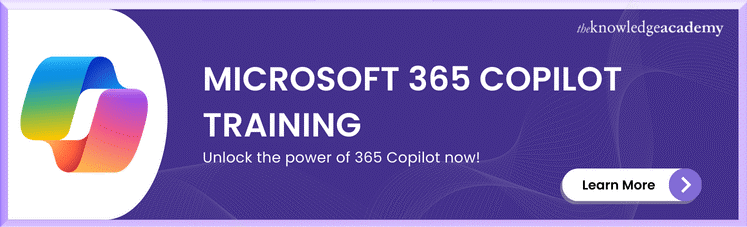



 If you wish to make any changes to your course, please
If you wish to make any changes to your course, please


