We may not have the course you’re looking for. If you enquire or give us a call on 01344203999 and speak to our training experts, we may still be able to help with your training requirements.
We ensure quality, budget-alignment, and timely delivery by our expert instructors.
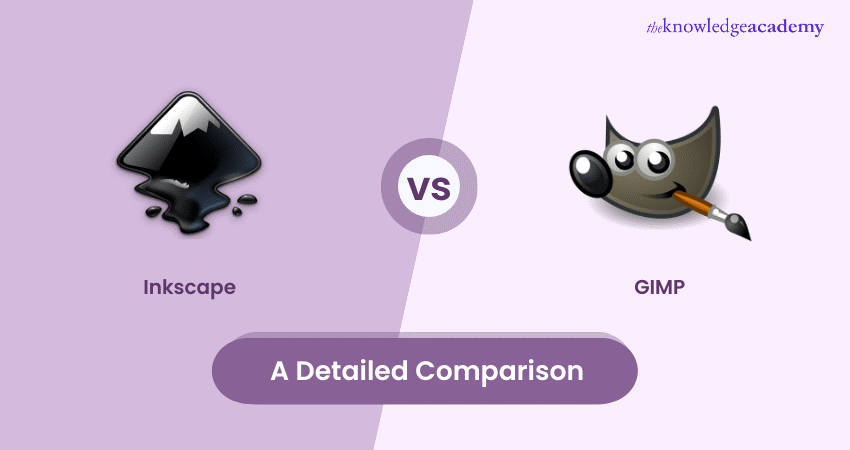
Are you a novice graphic design enthusiast trying to get a foothold in the industry? Are you confused about which software to pick between Inscape vs GIMP to maximise your future professional growth? Or maybe you want to learn a new software to expand your horizons and are confused between the two. Inkscape excels at graphics vector designing, while GIMP is the master in image editing and photo retouching.
Want to know more about these differences? Keep reading to learn more. This blog will explore the differences between Inkscape vs GIMP while also probing each of their individual features, capabilities and use cases.
Table of Contents
1) What is Inkscape?
a) When should you use Inkscape?
2) What is GIMP?
a) When should you use GIMP?
3) Differences between Inkscape and GIMP
4) Conclusion
What is Inkscape?
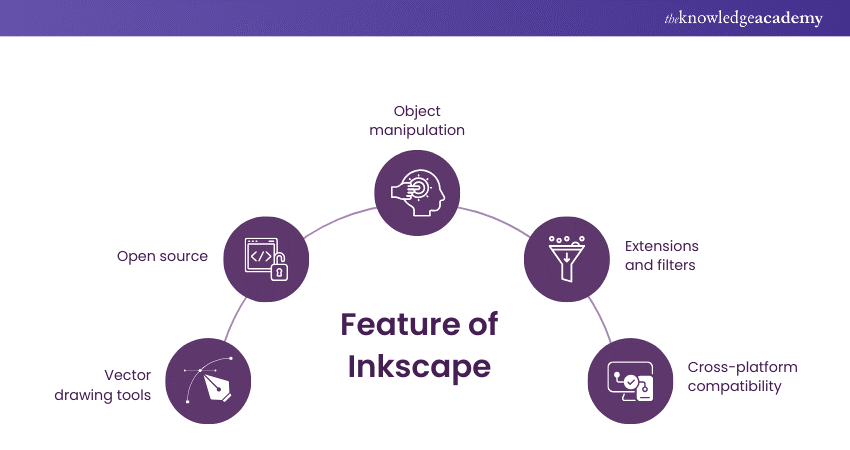
Inkscape is a free and open-source vector graphics editor widely used for creating scalable graphics, illustrations, icons, and logos. Compatible with Scalable Vector Graphics (SVG) format, Inkscape provides a powerful set of drawing tools, text manipulation, and object manipulation features.
Its user-friendly interface, cross-platform availability, and support for various file formats make it a versatile tool for graphic designers, artists, and illustrators. With an active community and continuous development, Inkscape offers a cost-effective solution for those seeking professional vector graphic design capabilities without the expense of proprietary software.
When should you use Inkscape?
Inkscape is a suitable choice when you require a versatile and free vector graphics editor for creating scalable graphic designs. It benefits individuals and professionals in graphic design, illustration, icon creation, and logo development.
Inkscape fits the bill if you need a tool that supports SVG format, offers powerful drawing tools, and allows seamless manipulation of objects and text. Whether a beginner or an experienced designer looking for a cost-effective solution with cross-platform compatibility, Inkscape provides the necessary features for creating high-quality vector graphics.
What is GIMP?
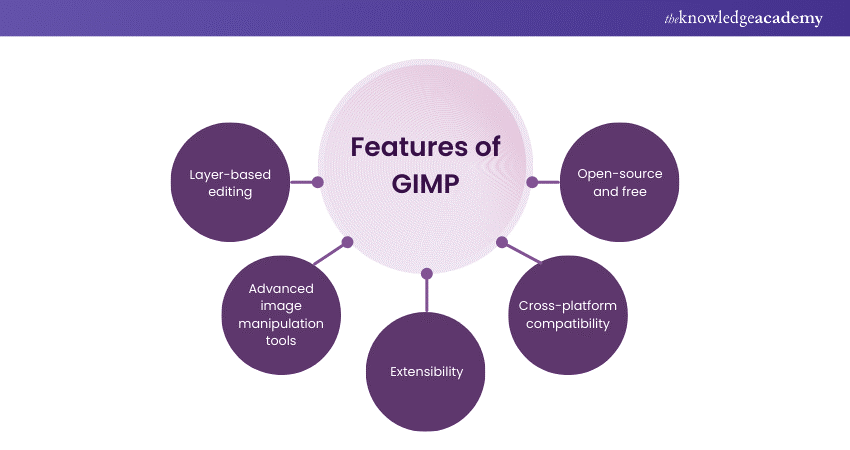
GIMP, or GNU Image Manipulation Program, is an open-source raster graphics editor suitable for tasks such as photo retouching, image editing, and graphic design. Offering a broad range of features, GIMP supports various image formats and provides tools for colour correction, layer management, and special effects.
With a customisable interface and compatibility with platforms like Windows, macOS, and Linux, GIMP serves as a powerful and free alternative to commercial image editing software. GIMP plugins and scripting enhances the extensibility and functionality, making it a popular choice among graphic designers, photographers, and digital artists.
When should you use GIMP?
GIMP is an ideal choice when you need a versatile and free raster graphics editor for tasks like photo retouching, image manipulation, and graphic design. It's suitable for users seeking a powerful alternative to commercial software, offering features such as layer management, colour correction, and special effects.
GIMP's compatibility across different operating systems, including Windows, macOS, and Linux, makes it accessible to a broad user base. Whether you're a graphic designer, photographer, or digital artist looking for extensive tools and customisation options, GIMP provides a robust platform for creative projects without the cost associated with proprietary software.
Stay at the forefront of the graphics design revolution with our Inkscape Training – Sign up today!
Differences between Inkscape and GIMP
|
Criteria |
Inkscape |
GIMP |
|
Features |
Focuses on vector graphics, precision, and scalability. Robust tools for creating logos, illustrations, and vector-based artwork. |
Primarily tailored for photo editing and raster graphics. Advanced tools for retouching, filtering, and enhancing images. |
|
Compatibility and support for files |
Supports Scalable Vector Graphics (SVG) and other vector formats. Limited support for raster formats. |
Versatile support for various raster formats. Provides extensive options for photo file compatibility. |
|
User interface |
Intuitive interface with a focus on vector design. Clean and user-friendly for precise manipulation of vector elements. |
Versatile interface for raster image editing. Offers a broad range of tools and options for photo manipulation. |
|
Supported operating platforms |
Available on Windows, macOS, and Linux. Provides a consistent experience across different operating systems. |
Compatible with Windows, macOS, and Linux. Maintains consistent functionality on various platforms. |
|
Graphic design and photo editing capabilities |
Excelling in graphic design with vector precision. Ideal for creating logos, illustrations, and vector-based artwork. |
Specialised in photo editing and raster graphics. Offers advanced tools for retouching, filtering, and enhancing images. |
Features
In digital design, Inkscape and GIMP are versatile tools catering to specific needs. Inkscape, a potent vector graphics editor, specialises in creating scalable graphics. Its emphasis on precision makes it particularly suitable for tasks like crafting logos, intricate illustrations, and vector-based designs.
With a focus on mathematical expressions of shapes, Inkscape ensures that designs remain sharp and editable, making it an ideal choice for projects requiring scalability without losing quality.
On the other hand, GIMP, a raster graphics editor, shines in the domain of pixel-based image editing. Renowned for its prowess in photo manipulation, GIMP is well-suited for tasks like retouching, adding filters, and engaging in digital art creation.
Its rich set of tools empowers users to work with individual pixels, enabling detailed and nuanced edits on photographs and other raster images. While Inkscape elevates the precision and versatility of vector graphic design, GIMP excels in the realm of photo-centric pixel manipulation.
Designers often find value in integrating both tools into their workflows, leveraging the strengths of each for a comprehensive approach to digital design projects.
Master 2D animation skills with our 2D Animation Course – Sign up today!
Compatibility and support for files
The choice between Inkscape and GIMP often hinges on their compatibility with different file formats. Inkscape, as a robust vector graphics editor, stands out for its proficiency in handling vector formats such as SVG (Scalable Vector Graphics), AI (Adobe Illustrator), and EPS (Encapsulated PostScript).
These formats are the cornerstone of design software, ensuring seamless integration and collaboration within the design community. Inkscape's capability to work with these vector formats empowers designers to create scalable graphics, logos, and illustrations with precision and flexibility, making it a strong choice among various Inkscape alternatives available in the market.
Conversely, GIMP excels in the raster domain, showcasing prowess in formats like JPEG, PNG, and TIFF. Raster formats are crucial for handling pixel-based images and photographs. GIMP's proficiency in these formats makes it a preferred tool for tasks involving photo manipulation, retouching, and enhancing images.
Designers utilising GIMP benefit from its ability to work seamlessly with raster files, providing advanced tools for editing and refining pixel-based graphics. However, if you’re looking for GIMP Alternatives, there are options that specialise in vector design, offering different tools that cater to diverse design needs. The specialisation of Inkscape in vectors and GIMP in rasters offers a complementary dynamic, allowing designers to choose the tool that aligns with the specific demands of their design projects.
Unlock the future of animation with our Animation Course – Register today!
User interface
Inkscape and GIMP present designers with distinct user interfaces crafted to align with their core functionalities. As a vector graphics editor, Inkscape adopts an interface reminiscent of other vector graphic editors.
Its toolbox is equipped with specialised tools for precisely creating and manipulating vector elements. Designers familiar with vector graphic software will find Inkscape's interface intuitive, providing a seamless transition into scalable graphics. It is an ideal choice for tasks like logo creation and intricate illustrations.
In contrast, GIMP, a raster graphics editor, boasts a versatile interface optimised for intricate photo editing. Its interface is feature-rich, offering comprehensive tools, including brushes, layers, and filters.
This layout caters to the needs of designers engaged in tasks like retouching photos, adding artistic effects, and working with pixel-based images. GIMP's interface provides the depth and flexibility required for detailed photo manipulation, making it a preferred choice for photographers and digital artists.
Ultimately, the decision between Inkscape and GIMP hinges on individual preferences and the specific demands of the design project at hand. Designers may find themselves drawn to Inkscape for its streamlined approach to vector graphics or favour GIMP for its robust tools tailored for photo editing, establishing a dynamic and versatile duo in the designer's toolkit.
Learn about logo design with our Logo Design Course – Join today!
Supported operating platforms
Inkscape and GIMP prioritise accessibility by ensuring compatibility across diverse operating systems. Their commitment to supporting Windows, macOS, and Linux caters to a wide spectrum of users, allowing designers to work seamlessly on different platforms. This adaptability is particularly valuable in collaborative environments, where team members may operate on varied systems.
The compatibility of Inkscape and GIMP with Windows ensures a broad user base, as it is one of the most widely used operating systems globally. For macOS users, the seamless integration of these tools into the Apple ecosystem facilitates a consistent design experience across Mac devices.
Linux users, known for their affinity towards open-source software, benefit from having feature-rich graphic design tools that align with their operating system preferences. This cross-platform compatibility eliminates barriers to collaboration, enabling designers to share project files effortlessly regardless of the operating system they are working on.
Design teams can collaborate efficiently, enhancing productivity and fostering a collaborative design environment. The commitment to inclusivity in operating system support solidifies the position of Inkscape and GIMP as versatile, user-friendly tools that empower designers to create without constraints.
Explore more in the field of motion graphics with our Motion Graphics Course – Sign up today!
Graphic design and photo editing capabilities
Inkscape and GIMP, while both powerful design tools, serve distinct purposes within the creative domain. Inkscape emerges as a versatile vector graphics editor, distinguished by its emphasis on precision and scalability.
Designers who prioritise creating logos, illustrations, and other vector-based artwork find Inkscape invaluable. Its intuitive interface and robust vector manipulation tools make it a preferred choice for projects where accuracy and clarity are paramount.
Conversely, GIMP caters to the needs of those immersed in photo editing and raster graphics. Tailored for tasks such as retouching, filtering, and enhancing images, GIMP provides a comprehensive suite of tools for pixel-based manipulation.
Designers focusing on tasks that involve working with photographs or detailed digital art often gravitate towards GIMP for its sophisticated photo editing capabilities.
Ultimately, the choice between Inkscape and GIMP hinges on the specific requirements of a project and the preferences of the designer. Designers often integrate both tools into their workflows, leveraging the strengths of each to achieve a well-rounded and comprehensive approach to graphic design.
The synergy between Inkscape's precision in vector graphics and GIMP's prowess in raster editing allows designers to tackle diverse design challenges with efficiency and creativity.
Master your digital drawing skills with Drawing Course – Join today!
Conclusion
In digital design, the battle between Inkscape vs GIMP reveals their distinct strengths. Inkscape triumphs in precision vector graphics, while GIMP excels in comprehensive photo editing. Understanding their unique capabilities helps tailor choices for projects—select Inkscape for vectors and logos, and GIMP for robust photo manipulation.
Empower yourself to bring your ideas to life with cutting-edge tools and techniques- Enlist today for our Animation and Design Training!
Frequently Asked Questions
Which software is better for graphic design, Inkscape or GIMP?

Inkscape excels in vector-based graphic design, ideal for logos and illustrations. On the other hand, GIMP is better suited for raster-based graphic design, specialising in photo editing and manipulation. Consider your specific design requirements to determine which software aligns better with your creative goals.
Can I use Inkscape and GIMP together in my projects?

Inkscape and GIMP complement each other well in design projects. You can use Inkscape for creating vector-based graphics, such as logos and illustrations. Once you have your vector elements, you can import them into GIMP for further refinement, adding textures, filters, or editing photos.
This combined approach leverages the strengths of both programs, allowing you to benefit from Inkscape's precision in vector design and GIMP's powerful photo editing capabilities within a single project.
Are there specific industries or tasks where one software excels over the other?

Yes, Inkscape and GIMP are tailored for different tasks. Inkscape excels in graphic design, particularly for vector-based work like logos and illustrations. It's widely used in industries requiring scalable, precision graphics.
GIMP, with a focus on photo editing and raster graphics, is preferred in fields like photography and digital art. Each software's strengths make them suitable for specific industries, ensuring optimal performance in their respective domains.
What are the other resources and offers provided by The Knowledge Academy?

The Knowledge Academy takes global learning to new heights, offering over 3,000 online courses across 490+ locations in 190+ countries. This expansive reach ensures accessibility and convenience for learners worldwide.
Alongside our diverse Online Course Catalogue, encompassing 19 major categories, we go the extra mile by providing a plethora of free educational Online Resources like News updates, Blogs, videos, webinars, and interview questions. Tailoring learning experiences further, professionals can maximise value with customisable Course Bundles of TKA.
What is Knowledge Pass, and how does it work?

The Knowledge Academy’s Knowledge Pass, a prepaid voucher, adds another layer of flexibility, allowing course bookings over a 12-month period. Join us on a journey where education knows no bounds.
What are related Office Application courses and blogs provided by The Knowledge Academy?

The Knowledge Academy offers various Office Application Courses, including Animation courses Logo design, Digital Painting, etc. These courses cater to different skill levels, providing comprehensive insights into Inkscape Training.
Our Office Application blogs covers a range of topics related to office applications and animations, offering valuable resources, best practices, and industry insights. Whether you are a beginner or looking to advance your Animation and graphics skills, The Knowledge Academy's diverse courses and informative blogs have you covered.
Upcoming Office Applications Resources Batches & Dates
Date
 Inkscape Training
Inkscape Training
Fri 20th Jun 2025
Fri 22nd Aug 2025
Fri 17th Oct 2025
Fri 19th Dec 2025






 Top Rated Course
Top Rated Course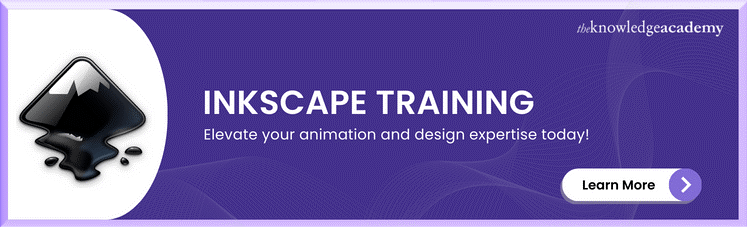



 If you wish to make any changes to your course, please
If you wish to make any changes to your course, please


