We may not have the course you’re looking for. If you enquire or give us a call on 01344203999 and speak to our training experts, we may still be able to help with your training requirements.
We ensure quality, budget-alignment, and timely delivery by our expert instructors.
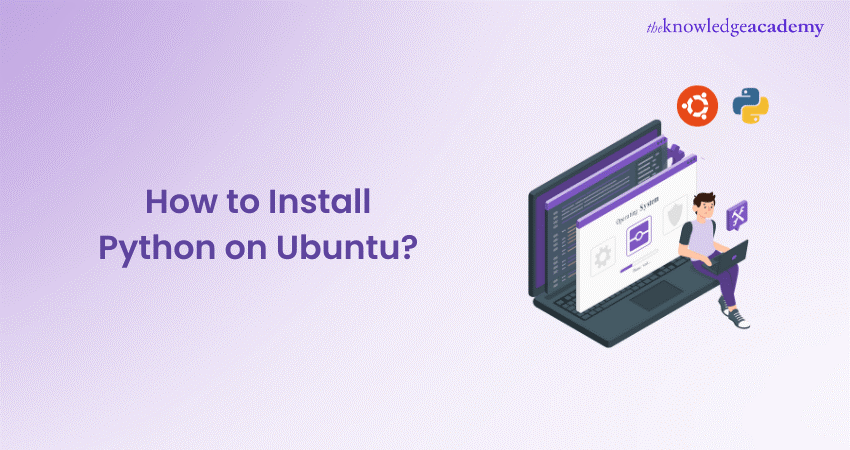
Ever dreamed of harnessing the power of Python for coding projects but felt intimidated by the installation process on Ubuntu? Fear not, aspiring programmer! This blog will make How to Install Python on Ubuntu a breeze.
We understand the frustration of encountering confusing instructions and cryptic commands. This beginner-friendly guide will break down the How to Install Python on Ubuntu process into clear and concise steps. We'll ensure you have the latest version up and running in no time. So, grab your Ubuntu machine and get ready to embark on your Python coding adventure!
Table of Contents
1) What Version Would the User Require?
2) Check if Python is Already Installed
3) Install Python on Ubuntu
4) Python Package Management
5) Setting up a Virtual Environment
6) Conclusion
What version would user require?
The Python programming language comes in two primary versions: the older Python 2.x series and the more recent Python 3.x series. Python 3.0 marked the beginning of the Python 3.x series, and the latest release in this series is Python 3.10.6, which was unveiled on August 2, 2022. On the other hand, Python 2.7 had several releases, with Python 2.7.18 being the final version, released on April 20, 2020.
Python 3 distinguishes itself from Python 2 with its simpler syntax. It is important to note that many Python 2 libraries do not offer backward compatibility. As a result, numerous libraries have been exclusively developed for Python 3 for use only with Python 3.
Since 2020, Python 2 is no longer actively maintained or in use, making Python 3 the preferred choice. While Python 2 may still be necessary for certain specific cases, Python 3 is typically the most widely adopted version. Python 3.10 is considered the most stable and current release.
Before proceeding with the installation, it is essential to understand some key concepts, such as pip in python, virtual environments, environment variables, and the path.

1) Pip: Python's default package manager is known as pip. It facilitates the installation and management of additional packages that are not part of the Python standard library. To use it, you need to Install PIP, which is typically included with Python but can also be installed separately if necessary
2) Virtual Environment: A virtual environment in Python serves as an isolated environment that segregates the Python interpreter, libraries, and scripts from those installed in other virtual environments. It also isolates them from libraries that are part of the "system" Python, which is installed as part of your operating system.
3) Environment Variable: An environment variable is a variable whose value is set externally to an application, typically via the operating system or a microservice feature.
4) Path: The path is an environment variable that you configure before running the Python interpreter. It defines the directories where the interpreter should look for executable files and scripts.
Check if Python is Already Installed
Open a terminal window on your Ubuntu system. You can do this by pressing ‘Ctrl+Alt+T’ or by searching for "Terminal" in the application menu. In the terminal, run the following command to check if Python 3 is installed:
|
python3 --version |
This command will display the Python 3 version if it is installed. For example, you might see something like:
|
Python 3.8.10 |
If Python 3 is installed, you will see the version number. If not, you will likely get an error message. To check for Python 2, run the following command:
|
python --version |
If Python 2 is installed, you will see the version information. However, note that Python 2 is no longer supported, and it is recommended to use Python 3 for all new projects.
These commands will help you determine whether Python is already installed on your Ubuntu system and which version(s) are available. If Python is not installed or you need a specific version, you can follow the installation instructions provided in the previous response.
Programming skills are more important than ever in the IT world. Upskill yourself with our Programming Training Course and become a professional coder.
Install Python on Ubuntu
Python is a crucial tool for many developers and system administrators and installing it on your Ubuntu system is an easy process. There are several methods to Install Python on Ubuntu, each suited to different needs and preferences. We will explore some of the most common ways.
Install Python Using APT
Advanced Package Tool (APT) is the default package manager on Ubuntu and other Debian-based distributions. You can easily download the Python package from the official Ubuntu repository by following these steps:
a) Open your terminal by pressing Ctrl + Alt + T.
b) Update your system's repository list with the following command:
|
sudo apt update |
c) Install the latest version of Python by entering:
|
sudo apt install python3 |
APT will automatically locate the package and install it on your computer.
Use Deadsnakes PPA to Install Python 3.12 on Ubuntu
If you are unable to download the Python package from the official Ubuntu repositories, you can add the Deadsnakes PPA to your system repository list. Personal Package Archives (PPAs) are specially designed for Ubuntu users.
To add PPAs, you need the "software-properties-common" package, which provides an efficient way to manage and add PPAs on Ubuntu.
a) Install the "software-properties-common" package:
|
sudo apt install software-properties-common |
b) Add the official Deadsnakes PPA to your system's repository list:
|
sudo add-apt-repository ppa:deadsnakes/ppa |
c) Update your system's package list:
|
sudo apt update |
d) Install the latest version of Python from the added PPA:
|
sudo apt install python3.12 |
The Deadsnakes PPA includes nearly every version of Python. To install an older version, replace the package name with the desired Python version:
|
sudo apt install python3.3 sudo apt install python3.8 sudo apt install python3.10 |
Install Python 3 on Ubuntu from Source
You can download and build the latest version of Python from the official Python website. Although compiling the source code might seem daunting, it becomes easier with practice.
a) Update your system's local repository list:
|
sudo apt update |
b) Install the required dependencies:
|
sudo apt install build-essential zlib1g-dev libncurses5-dev libgdbm-dev libnss3-dev libssl-dev libreadline-dev libffi-dev wget |
c) Create a directory to store the Python source files and navigate to it:
|
mkdir ./python && cd ./python |
d) Download the Python source code from the official FTP server:
|
wget https://www.python.org/ftp/python/3.12.0/Python-3.12.0b3.tgz |
e) Extract the downloaded TGZ file:
|
tar -xvf Python-3.12.0b3.tgz |
f) Navigate to the extracted directory and configure the build with optimisations:
|
cd Python-3.12.0b3 ./configure --enable-optimizations |
g) Build and install Python using the Makefile:
|
sudo make install |
h) Verify the installation by checking the Python version:
|
python3 --version |
Develop your knowledge on how to build a multithread web server with Rust Programming Course and stay ahead of the learning curve!
Python package management
Python's package management is an integral aspect of the language's ecosystem. Python packages are collections of reusable code that can be easily integrated into your Python projects. Python package management involves installing, updating, and managing these packages, making it essential for developers to leverage the power of Python effectively.
Pip: Python's package installer
Pip is Python's default package installer, and it plays a vital role in managing Python packages. With pip, you can easily install, upgrade, and uninstall packages, making it an indispensable tool for any Python developer. Here are some key aspects of pip:
Installation: pip typically comes bundled with Python. To check if ‘pip’ is installed, you can run the following command:
|
pip –version |
If it's not installed, you can add it using your system's package manager. For example, on Ubuntu, you can install pip for Python 3 with:
|
sudo apt install python3-pip |
To install a Python package, you can use the ‘pip install’ command followed by the package name. For example, to install the popular package ‘requests’, you would run:
|
pip install requests |
You can also use ‘pip’ to upgrade packages to their latest versions. For example, to upgrade the ‘requests’ package, you can use:
|
pip install --upgrade requests |
If you no longer need a package, you can remove it with ‘pip uninstall’. For example, to uninstall ‘requests’, you would run:
|
pip uninstall requests |
Setting up a Virtual environment
Establishing a Virtual Environment involves configuring a programming environment to offer users enhanced control over Python projects and the management of diverse package versions. This has become particularly critical when dealing with third-party software.
The creation of Python programming environments is not restricted in quantity. Each environment you establish on your server corresponds to a distinct folder or directory containing a set of scripts that facilitate its operation as an independent environment.
To create a virtual environment, navigate to your project's directory using the terminal and run the following command:
|
python3 -m venv myenv |
Replace ‘myenv’ with your chosen environment name. This command will create a directory called ‘myenv’ within your project directory, containing the isolated Python environment.
To activate the virtual environment, use the appropriate activation script. On Unix-based systems (including Ubuntu), you can use the ‘source’ command as follows:
|
source myenv/bin/activate |
While the virtual environment is active, any Python packages you install using ‘pip’ will be installed only within that environment. This means you can manage the dependencies specific to your project without affecting the system-wide Python installation.
When you are finished working within the virtual environment, you can deactivate it and return to your system's Python environment. Simply type:
|
Deactivate |
Conclusion
Using the most recent Python version while running older Python scripts and testing functionality for newer projects is advantageous. If you only need one Python version, you may install Python 2 or Python 3. We hope this blog has helped you learn how to Install Python on Ubuntu, package installation, and virtual environment setup.
Understand the concepts of data reshaping and regression in R with R Programming Course and upskill yourself!
Frequently Asked Questions
What are Some Common Pitfalls to Avoid When Using 'Yield'?

Common pitfalls when using 'yield' include forgetting that it suspends function execution and misunderstanding its state retention across calls. Overusing 'yield' in simple functions can add complexity, and failing to handle exceptions correctly within generator functions is another common mistake.
How can Mastering Python Data Types Help me in Data Science?

Mastering Python data types enhances data manipulation efficiency, ensures optimal storage and processing, and improves code readability. Understanding data types allows selecting appropriate structures, leading to better performance, clearer analysis, and more accurate data-driven decisions in data science projects.
What are the other resources and offers provided by The Knowledge Academy?

The Knowledge Academy takes global learning to new heights, offering over 3,000 online courses across 490+ locations in 190+ countries. This expansive reach ensures accessibility and convenience for learners worldwide.
Alongside our diverse Online Course Catalogue, encompassing 19 major categories, we go the extra mile by providing a plethora of free educational Online Resources like News updates, Blogs, videos, webinars, and interview questions. Tailoring learning experiences further, professionals can maximise value with customisable Course Bundles of TKA.
What is Knowledge Pass, and how does it work?

The Knowledge Academy’s Knowledge Pass, a prepaid voucher, adds another layer of flexibility, allowing course bookings over a 12-month period. Join us on a journey where education knows no bounds.
What are Related Courses and Blogs Provided by The Knowledge Academy?

The Knowledge Academy offers various Programming Trainings, including the Python Course, Python Django Training and Rust Programming Course. These courses cater to different skill levels, providing comprehensive insights into Programming.
Our Programming & DevOps Blogs cover a range of topics related to Python Programming, offering valuable resources, best practices, and industry insights. Whether you are a beginner or looking to advance your Programming skills, The Knowledge Academy's diverse courses and informative blogs have got you covered.
Upcoming Programming & DevOps Resources Batches & Dates
Date
 Python Course
Python Course
Mon 26th May 2025
Mon 28th Jul 2025
Mon 22nd Sep 2025
Mon 17th Nov 2025






 Top Rated Course
Top Rated Course



 If you wish to make any changes to your course, please
If you wish to make any changes to your course, please


