We may not have the course you’re looking for. If you enquire or give us a call on 01344203999 and speak to our training experts, we may still be able to help with your training requirements.
Training Outcomes Within Your Budget!
We ensure quality, budget-alignment, and timely delivery by our expert instructors.
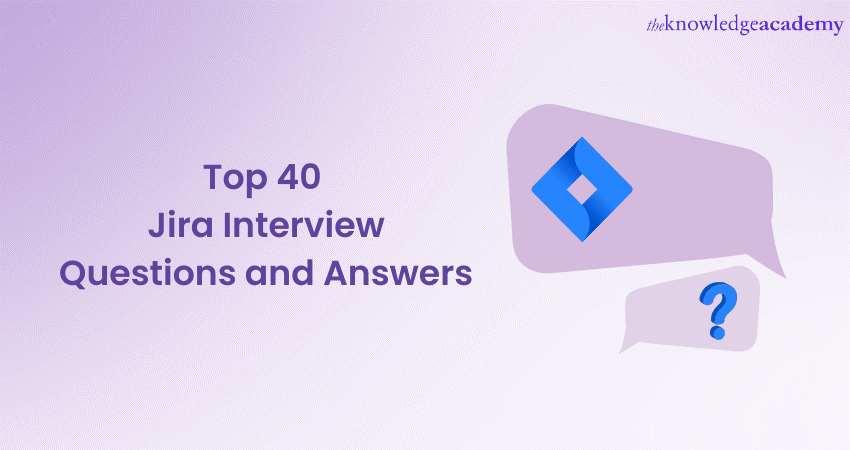
Jira, developed by Atlassian, is a popular and powerful Project Management Software widely used by Agile teams for issue tracking, workflow management, and collaboration. Aspiring Jira professionals and experienced candidates preparing for interviews may encounter a range of questions that assess their understanding of Jira's functionalities and its application in real-world scenarios. In this comprehensive blog, we have compiled a detailed list of the top 40+ Jira Interview Questions and Answers, categorised for candidates with different experience levels.
Table of Contents
1) Basic Jira Interview Questions and Answers
2) Jira Interview Questions and Answers for experienced candidates
3) Advanced Jira Interview Questions and Answers
4) Jira Interview Questions and Answers for Testers
5) Jira Interview Questions and Answers for Project Managers
6) Jira Interview Questions and Answers for Software Development
7) Conclusion
Basic Jira Interview Questions and Answers
In this section, we'll cover some basic Jira interview questions to help you prepare for your upcoming interview. Gain insights into key Jira concepts and be ready to showcase your knowledge and expertise.
Are you ready to transform your Project Management skills? Take the leap with our Project Management Black Belt course.
1. What is Jira, and how is it used in Project Management?
Jira is a powerful Project Management tool developed by Atlassian. Agile teams widely use it to streamline their project workflows and collaborate effectively. With Jira, teams can create issues, set priorities, assign tasks, and track and monitor progress in real-time. It is a centralised issue-tracking platform, enabling seamless communication and coordination among team members. Jira's customisability allows teams to tailor it to their specific project requirements, making it an indispensable tool for managing tasks, ensuring timely deliveries, and driving project success.
2. Explain the key components of Jira
The key components of Jira include:
a) Issues: The core elements representing tasks, bugs, user stories, or other work items in a project.
b) Projects: Containers that house related issues, allowing teams to organise and manage their work.
c) Workflows: Customisable sequences of steps that define the life cycle of an issue, from creation to completion.
d) Boards: Visual representations (Scrum or Kanban) of issues, facilitating progress tracking and team collaboration.
e) Dashboards: Personalised views displaying project metrics and reports for quick insights.
f) Components: Sub-sections or features within projects, enabling further issue categorisation.
g) Issue types: Categories representing different types of work items in a project.
3. How can you create a new issue in Jira?
To create a new issue in Jira, follow these steps:
a) Login: Log in to your Jira account.
b) Select Project: Choose the relevant project for which you want to create the issue.
c) Click "Create": Click on the "Create" button in the top navigation bar.
d) Choose issue type: Select the appropriate issue type from the available options.
e) Provide details: Fill in the required details such as summary, description, priority, and assignee.
f) Add attachments: Attach any relevant files or documents to the issue.
g) Submit: Click "Create" to save the new issue, and it will be added to the project for further tracking and management.
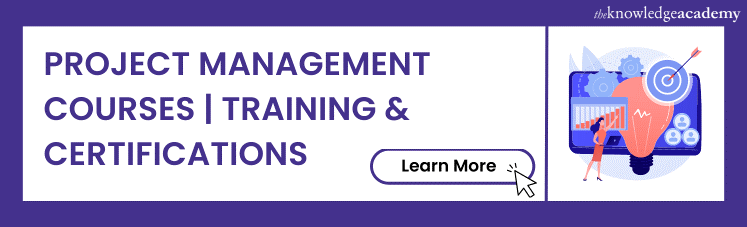
4. What is the Jira dashboard, and how can you customise it?
The Jira dashboard is a central hub that provides users with an at-a-glance view of their projects and tasks. It visually represents key project metrics, such as task progress, team performance, and pending issues. Users can customise the dashboard to suit their preferences and requirements. Customisation options include adding gadgets like charts, graphs, and filters to display specific project data. Users can rearrange gadgets, resize them, and create multiple dashboard tabs for different project views. Personalising the Jira dashboard allows users to access critical information quickly, enhancing productivity and decision-making in Agile Project Management.
5. How do you prioritise issues in Jira?
In Jira, prioritising issues is crucial for efficient task management. Teams can use various methods to prioritise issues based on their importance and urgency. One common approach is assigning priority levels such as 'High', 'Medium', or 'Low' issues. Teams may also use custom fields or labels to indicate priority. Additionally, ranking issues in a backlog or using the "drag-and-drop" feature on agile boards allows for easy reordering. The priority of an issue impacts its position in the workflow, ensuring that high-priority tasks receive immediate attention. Prioritisation helps teams focus on critical tasks, maintain productivity, and deliver projects successfully.
6. How can you search for issues in Jira?
In Jira, searching for issues is effortless and efficient. The platform offers a powerful Jira Query Language (JQL) that allows users to create advanced search queries. Users can use the quick search bar to find issues using keywords, issue IDs, or project names. For more specific searches, JQL enables users to filter issues based on various criteria, such as assignee, status, labels, or custom fields. Moreover, users can save their frequently used searches as filters for easy access in the future. Jira's versatile search functionality enables users to locate and manage relevant issues quickly, streamlining project workflows.
7. What are the different issue types available in Jira, and how are they used?
In Jira, different issue types represent distinct work items that can be managed within a project. Common issue types include Task, Bug, Story, Sub-task, Epic, and more. Each issue type serves a specific purpose in the project management process.
a) Task: Illustrates a piece of work that needs to be completed.
b) Bug: Tracks software defects or issues that require fixing.
c) Story: Represents a user requirement or feature in agile projects.
d) Sub-task: Breaks down larger tasks into smaller manageable units.
e) Epic: Groups related issues together for high-level planning and tracking.
8 Describe the difference between "Assignee" and "Reporter" in Jira
In Jira, the "Assignee" is the person responsible for working on and resolving an issue, while the "Reporter" is the person who raises the issue or creates it. The Assignee is accountable for acting on and updating the issue's progress, whereas the Reporter is the one who originally identified and reported the problem or task. This distinction ensures clear ownership and accountability for each issue, facilitating effective collaboration and communication within the project team.
9. How can you transition an issue through different statuses in Jira?
Transitioning an issue through different statuses is done through the workflow in Jira. Each workflow represents the life cycle of an issue, from creation to resolution. A user with the appropriate permissions can select the desired status from the available options to transition an issue. For example, an issue can be moved from "Open" to "In Progress" when work begins and then to "Resolved" when completed. The workflow ensures a clear and structured progression of issues, providing visibility into their current state and facilitating smooth collaboration among team members during the Project Management process.
Level up your Jira skills and become a Jira expert with our immersive Jira Masterclass Course today!
Jira Interview Questions and Answers for experienced candidates
The following are the Jira Interview Questions and Answers aimed at people with experience of using the Project Management software.
10. Explain the use of Jira Query Language (JQL) in Jira
Jira Query Language (JQL) is a powerful and flexible search language in Jira. It enables users to create complex and specific queries to find issues that match certain criteria. With JQL, users can search for issues based on assignee, status, labels, project, issue type, and more. It allows for advanced filtering and sorting of issues, making it easy to retrieve relevant information quickly. JQL is beneficial for generating custom reports, creating saved filters for recurring searches, and gaining valuable insights into project progress and performance. Its versatility makes it an indispensable tool for efficient issue tracking and project management in Jira.
11. How can you link issues in Jira, and what are the different link types?
In Jira, you can link issues to establish relationships and dependencies between them. To link issues, go to the issue's "More" menu and select "Link." There are several link types available, each serving a specific purpose:
a) Blocks/Blocked by: Represents a dependency, where one issue cannot progress until another is resolved.
b) Relates to: Indicates a connection between two related issues.
c) Duplicate: Identifies that the linked issue is a duplicate of another.
d) Causes/Caused by: Depicts a cause-and-effect relationship between issues.
e) Is part of: Indicates that the linked issue is a sub-task or part of another issue.
Linking issues in Jira fosters better collaboration, visibility, and coordination between tasks and project elements.
12. Describe the purpose of Jira workflows and how you can create a custom workflow
Jira workflows are essential in guiding the life cycle of issues within a project. They define the statuses an issue can move through, the transitions between statuses, and the conditions required for transitions. Workflows ensure a structured and consistent process for issue management, providing clarity to team members on the current state of tasks.
To create a custom workflow in Jira, navigate to "Administration," select "Issues," then "Workflows." Choose "Add Workflow," give it a name, and design the statuses and transitions using the graphical editor. Tailor the workflow to match your team's unique processes, enabling seamless task tracking and efficient project management.
13. What are Jira schemes, and how are they used in project configuration?
Jira schemes are predefined sets of configuration settings that can be applied to projects, ensuring consistency and efficiency across the Jira instance. They include issue type, workflow, permission schemes, and more. When creating a new project, administrators can associate it with relevant schemes to define issue types, workflows, and access permissions. Schemes enable teams to reuse configurations and maintain uniformity across projects. Any changes made to a scheme reflect in all projects associated with it. This approach streamlines project configuration, simplifies management, and ensures seamless collaboration in Jira.
Take charge of your projects and excel in your career with our Project Management Masterclass - Join now to become a skilled Project Manager!
14. How can you set up notifications and alerts in Jira?
To set up notifications and alerts in Jira, go to "Project Settings" > "Notifications." Choose events to notify users, like issue updates or comments. Add recipients and groups to receive notifications. Configure email, in-app, or webhook notifications as preferred. Use "Notification Schemes" for more advanced settings to tailor notifications for different projects.
15. What are Jira plugins, and how can you install them?
Jira plugins, also known as Jira add-ons or extensions, are third-party applications that enhance Jira's functionality and features. They offer additional tools, integrations, and customisations to meet specific project needs. To install a plugin, go to "Administration" > "Add-ons" > "Find new add-ons." Browse the Atlassian Marketplace, select the desired plugin, and click "Install." Some plugins may require a license or configuration after installation for full functionality. Plugins expand Jira's capabilities, making it a versatile and adaptable platform for various Project Management requirements.
16. Explain the concept of "Epic" in Jira Agile
In Jira Agile, an "Epic" represents a large body of work that is too extensive to be completed in a single iteration. It serves as a container to group related issues or user stories, forming a high-level initiative or project. Epics allow teams to plan and track progress for significant features or deliverables. They are useful in breaking down complex tasks into manageable units, providing a clear overview of the project's scope. Epics are a foundational element for Agile Project Management, facilitating efficient planning and execution of large-scale projects in Jira.
17. How do you manage project versions and releases in Jira?
In Jira, managing project versions and releases is essential for tracking software development progress. Go to "Project Settings" > "Versions." Create versions representing milestones or releases. Assign issues to specific versions to track their progress. When ready for release, click "Release" to mark the version as released. Use the "Release Notes" feature for summarising fixed issues. This process enables effective release planning, progress tracking, and seamless communication between development and stakeholders in Jira.
18. Describe the role of "Components" in Jira Project Management
In Jira Project Management, "Components" are sub-sections or features within a project used to categorise and organise work. They help teams break down complex projects into manageable units, allowing focused attention and clear ownership. Components streamline issue tracking, enabling better collaboration and effective progress monitoring. Teams can assign issues to specific components, making identifying tasks related to specific project areas easier. Components are vital in enhancing project organisation, communication, and overall efficiency in Jira.
19. How can you configure Jira permissions and access control?
To configure Jira permissions and access control, navigate to "Project Settings" > "Permissions." Define user roles and their corresponding access levels. Assign project roles to individuals or groups. Configure permissions based on roles to control actions like creating, editing, or transitioning issues. Use "Permission Schemes" to manage permissions across multiple projects. This process ensures that team members have appropriate access to project resources, data, and functionalities in Jira, maintaining security and data integrity.
Take charge of your success by upskilling in Project Management with our Running Small Projects Course - Join our course now!
Advanced Jira Interview Questions and Answers
The following are the advanced Jira Interview Questions and Answers that will test your expert skills in using this Project Management software.
20. Describe the concept of "Portfolio" in Jira, and how does it benefit Project Managers?
In Jira, "Portfolio" is an advanced Project Management tool that provides Project Managers with strategic planning capabilities. It allows managers to visualise and manage multiple projects, aligning them with business objectives. Portfolio enables scenario planning, resource allocation, and what-if analysis for better decision-making. Managers can assess project dependencies, identify risks, and optimise timelines. This powerful feature helps Project Managers gain a holistic view of their organisation's projects, streamline planning, and ensure projects align with broader business goals, ultimately leading to more successful project outcomes.
21. How can you create and manage custom fields in Jira?
To create and manage custom fields in Jira, go to "Administration" > "Issues" > "Custom fields." Click "Add Custom Field" and choose the desired field type. Set a name, description, and configure applicable options. Associate the custom field with relevant projects. To manage existing custom fields, edit or delete them as needed. Custom fields allow teams to capture specific information and tailor Jira to their unique project requirements, enhancing issue tracking and data management capabilities.
22. Explain the use of Jira boards (Scrum and Kanban) for Agile Project Management.
Jira boards, whether Scrum or Kanban, facilitate Agile Project Management by visualising work items. Scrum boards track progress in sprints, displaying tasks in "To Do," "In Progress," and "Done" columns. Teams can plan and prioritise work efficiently. Jira Kanban Boards display tasks in various stages, allowing teams to manage workflow and limit work in progress. Both boards offer real-time insights, enabling teams to identify bottlenecks, track performance, and collaborate effectively. Jira boards enhance transparency, streamline communication, and empower teams to adapt and deliver high-quality results in Agile Project Management.
23. What is the purpose of Jira's "Issue Security" feature?
Jira's "Issue Security" feature controls and restricts access to specific issues in a project. It allows administrators to set different security levels for issues, ensuring only authorised users can view or edit sensitive information. This feature is particularly useful when dealing with confidential or sensitive data, as it helps maintain data privacy and restricts access to relevant team members. "Issue Security" ensures that sensitive information remains secure, promoting a safe and controlled environment for issue management within Jira.
24. How do you manage project roles and permissions in Jira?
To manage project roles and permissions in Jira, go to "Project Settings" > "Permissions." Define roles such as "Administrator," "Project Lead," "Developer," and "Tester." Assign users or groups to these roles based on their responsibilities. Configure permissions for each role, specifying actions like creating, editing, or transitioning issues. Use "Permission Schemes" to manage permissions across multiple projects. Regularly review and update roles and permissions to ensure the right access levels for team members. This process ensures efficient collaboration, data security, and seamless project management in Jira.
25. Explain the concept of "GreenHopper" in Jira Agile.
"GreenHopper" was the former name for Jira Software, an application designed for Agile Project Management. It allowed teams to plan, track, and release software projects using Scrum or Kanban methodologies. GreenHopper provided visual boards, backlogs, and reports to facilitate sprint planning, progress tracking, and team collaboration. Over time, the name "GreenHopper" was replaced by "Jira Software," which continued to offer the same powerful agile capabilities, helping teams deliver high-quality software products with improved efficiency and adaptability.
Looking to switch careers and become a Project Manager? Join our Project Management for Non-Project Managers course now!
Jira Interview Questions and Answers for Testers
If you are preparing for a Jira interview as a Tester these comprehensive Jira interview questions will help you pass your interview with confidence.
26. How can testers execute test cases and log defects in Jira?
Testers can execute test cases and log defects in Jira by following these steps:
a) Test execution: testers access the "test" section within Jira, where test cases are stored in test cycles or test plans.
b) Select test case: testers choose the relevant test case they want to execute.
c) Execute test: testers run the test case, recording the test results, including pass or fail status and any comments or attachments.
d) Log defects: if a test case fails, testers can create a new issue to log the defect, providing detailed information about the issue, steps to reproduce, and any related attachments.
e) Link defect to test case: testers link the defect to the corresponding test case for traceability.
Using Jira for test execution and defect logging streamlines the testing process, enabling testers to efficiently manage and track test results and defects in one centralised platform.
27. Explain the use of Test Sessions in Jira.
Test Sessions in Jira allow for the execution of test cases and progress tracking in a structured way. Test Sessions help Testers group related test cases together and assign them to specific testing cycles. They can then execute the test cases one by one within the session, updating the test results and logging defects if necessary. Test Sessions allow testers to efficiently manage and report on testing efforts, providing visibility into test progress and results. They streamline the testing process, making it easier for teams to collaborate, identify issues, and ensure the software's quality.
28. How can you create and manage Test Plans in Jira?
To create and manage Test Plans in Jira, follow these steps:
a) Create a test plan: Go to "Tests" in Jira, then select "Test Plans." Click "Create Test Plan" and provide the necessary details, such as name and description.
b) Add test cases: Add relevant test cases to the Test Plan. You can either select existing test cases or create new ones.
c) Organise test cases: Arrange test cases in the desired order within the Test Plan for efficient testing.
d) Execute test cases: Testers can execute test cases from the Test Plan, update test results, and log defects if necessary.
e) Monitor test progress: Track the progress of test execution and view the results in real-time.
f) Generate reports: Analyse and generate reports on test execution and results for better insights.
29. Describe the integration of Jira with Test Management tools.
Integrating Jira with Test Management tools enables seamless collaboration between Project Management and testing processes. Test Management tools like Sephyr, Xray, or TestRail integrate with Jira to centralise Test Case Management, execution, and reporting. Teams can link test cases to Jira issues, execute tests, and log defects directly within Jira. This integration streamlines testing workflows, enhances traceability, and provides real-time insights into testing progress and quality. It empowers teams to deliver high-quality software products by combining Project Management and testing capabilities in one unified platform.
30. How can you track and manage test executions in Jira?
In Jira, you can track and manage test executions using Test Sessions or Test Cycles.
a) Create test sessions/cycles: Go to "Tests" > "Test Sessions" or "Test Cycles." Create sessions/cycles to group test cases based on test scope or release.
b) Execute tests: Testers can run test cases within the sessions/cycles, updating results and logging defects.
c) View test execution status: Monitor test progress with real-time updates on test case status.
d) Generate reports: Utilise built-in reports to analyse test execution status and identify any issues.
e) Traceability: Link defects or issues to related test cases for better traceability.
31. What is the "Zephyr for Jira" plugin, and how does it enhance testing capabilities?
The "Zephyr for Jira" plugin is a popular Test Management solution with seamless integration in Jira. It enhances testing capabilities by providing a comprehensive suite of features, including test planning, execution, and reporting, all within Jira's familiar interface. Testers can create test cycles, execute test cases, and log defects directly from Jira issues. The plugin offers real-time insights into test execution status and provides detailed reports on testing progress. With its traceability features, teams can effortlessly link defects and requirements to related test cases. "Zephyr for Jira" streamlines Test Management, improves collaboration and ensures higher software quality.
32. How can you generate test reports in Jira?
In Jira, you can generate test reports using the built-in reporting features or by integrating Test Management plugins like "Zephyr for Jira" or "Xray." To generate test reports:
a) Built-in Reports: Go to "Tests" > "Reports" in Jira. Use the available reports like "Test Execution", "Coverage", or "Defects" to get insights into test progress and quality.
b) Test Management Plugins: If using plugins, access their specific reporting functionalities to get more detailed and customised reports on test execution, test coverage, and defects.
Generating test reports in Jira enables teams to assess testing efforts, identify areas for improvement, and communicate project status effectively.
Become a certified Project Manager with our Certified Global Project Manager Course today!
Jira Interview Questions and Answers for Project Managers
Prepare for your Jira Project Manager interview with these essential questions and answers.
33. How can you set up and manage sprints in Jira Agile?
To set up and manage sprints in Jira Agile, follow these steps:
a) Create a Scrum board: Go to "Boards" > "Create Board" > "Scrum Board" and select the project.
b) Add sprints: Click "Backlog" and add new sprints. Define sprint duration and goals.
c) Plan issues: Drag and drop issues from the backlog to the active sprint.
d) Manage sprints: During the sprint, track progress on the board and use "Reports" to monitor team performance.
e) Complete sprints: At the end, complete the sprint and start a new one.
34. Describe the use of "Story Points" in Jira Agile for estimating work.
In Jira Agile, "Story Points" are a unit of measurement used for estimating the effort or complexity of user stories during sprint planning. Teams assign a relative numeric value to each story based on its complexity, not time. Story Points help teams estimate work more accurately, considering complexity, risk, and uncertainty. This allows for better planning and capacity management during sprint planning. Over time, teams can use historical data to improve their velocity and predictability, enhancing the effectiveness of Agile Project Management in Jira.
35. How can Project Managers track project progress using Jira reports?
Project Managers can track project progress using Jira reports by accessing the "Reports" section. Reports like Burndown, Sprint, Velocity, and Release Reports provide real-time insights into team performance, sprint progress, and overall project status. These reports enable effective decision-making and help ensure projects stay on track in Jira.
36. Explain the integration of Jira with Confluence for documentation and collaboration.
Integrating Jira with Confluence fosters seamless documentation and collaboration between Project Management and team communication. Jira issues can be linked to Confluence pages, creating a bidirectional relationship. Teams can use Confluence to create project documentation, requirements, or user manuals while referencing Jira issues for context. Conversely, Jira issues can embed Confluence pages, enabling teams to access vital information directly within Jira. This integration enhances knowledge sharing, streamlines communication, and ensures project documentation remains up to date, facilitating efficient collaboration and decision-making for successful project outcomes.
37. How do you manage project dependencies in Jira?
In Jira, project dependencies can be managed by linking related issues or Epics together. Use the "Link" feature to define the type of dependency to establish the relationship between issues. This provides visibility into interdependencies between tasks and helps teams understand the influence of changes on the overall project. By tracking project dependencies in Jira, teams can prioritise work, identify potential bottlenecks, and ensure a smooth and coordinated project execution.
Jira Interview Questions and Answers for Software Development
The following Jira Interview Questions and Answers are aimed at Software Development.
38. How can you integrate Jira with version control systems like Git?
Integrating Jira with version control systems like Git can be achieved using various plugins or built-in features.
a) Plugin integration: Install plugins like "Bitbucket" or "GitHub for Jira" from the Atlassian Marketplace. These plugins allow bidirectional linking of Jira issues with Git commits, branches, and pull requests, providing traceability between code changes and related tasks.
b) Webhooks and APIs: Utilise webhooks and APIs provided by Git platforms to trigger Jira events and keep issues updated with code changes.
39. Describe the use of "Bitbucket" integration in Jira for code reviews and repositories.
The "Bitbucket" integration in Jira enhances code reviews and repository management. With this integration, teams can link Jira issues to Bitbucket repositories, pull requests, and commits. When developers create or update code in Bitbucket, Jira issues are automatically updated, providing traceability between code changes and tasks. Code reviewers can easily access code changes from within Jira issues, streamlining code reviews and collaboration. This integration fosters seamless development workflows, improves code quality, and ensures efficient communication between development and issue-tracking processes in Jira.
40. How can you track and manage software releases in Jira?
To track and manage software releases in Jira, follow these steps:
a) Create Versions: Go to "Project Settings" > "Versions" and create versions representing software releases.
b) Associate issues: Link issues to the corresponding release versions to indicate their inclusion in the release.
c) Release planning: Use the Jira board to prioritise and schedule issues for each release.
d) Monitor progress: Track the status of each release version on the board, ensuring timely completion.
e) Release notes: Generate release notes to summarise fixed issues for each release.
By managing software releases in Jira, teams can ensure efficient release planning, improved communication, and successful delivery of software products.
Conclusion
Jira has become a cornerstone for Agile Project Management, enabling teams to streamline workflows, collaborate effectively, and deliver successful outcomes. As you prepare for your interview, mastering these top 40+ Jira Questions and Answers will bolster your confidence and showcase your expertise in this versatile Project Management tool. Whether you are an experienced professional or a newcomer to the world of Jira, this comprehensive guide has equipped you with valuable insights to excel in your Jira interview and embark on a successful journey in Agile Project Management. Good luck!
Unlock your true potential with our comprehensive Project Management Courses today!
Frequently Asked Questions
Upcoming Project Management Resources Batches & Dates
Date
 Jira Training
Jira Training
Fri 16th Aug 2024
Fri 15th Nov 2024
Fri 14th Feb 2025
Fri 16th May 2025
Fri 8th Aug 2025
Fri 7th Nov 2025







 Top Rated Course
Top Rated Course


 If you wish to make any changes to your course, please
If you wish to make any changes to your course, please


