We may not have the course you’re looking for. If you enquire or give us a call on 01344203999 and speak to our training experts, we may still be able to help with your training requirements.
We ensure quality, budget-alignment, and timely delivery by our expert instructors.

Tableau, a popular Data Visualisation tool, offers a wide range of functionalities for analysing and presenting data effectively. Among its powerful features are various types of Joins in Tableau that enable users to combine data from multiple tables. Understanding these join types is crucial for maximising the insights gained from data analysis in Tableau.
When working with diverse datasets, Tableau's join capabilities become invaluable. By merging tables based on common fields or columns, analysts can uncover relationships and patterns within the data. Thus, it is crucial to Understanding these Join types to maximise the insights gained from data analysis in Tableau. So, what are you waiting for? Enhance your Data Visualisation skills today by reading this blog. Here you will learn everything about the Joins in Tableau, their different types, and how to create one with a brief explanation. Keep reading to learn more!
Table of Contents
1) What are Joins in Tableau?
2) Types of Joins in Tableau
a) Inner Jion
b) Left Join
c) Right Join
d) Full Outer Join
e) Union Join
3) How to create Joins in Tableau?
4) Conclusion
What are Joins in Tableau?
Joins in Tableau software involve combining data from multiple tables based on common fields or columns. They enable the consolidation of information from different sources, facilitating comprehensive data analysis and visualisation. With Joins, you establish meaningful relationships between datasets, uncover patterns, and gain insights.
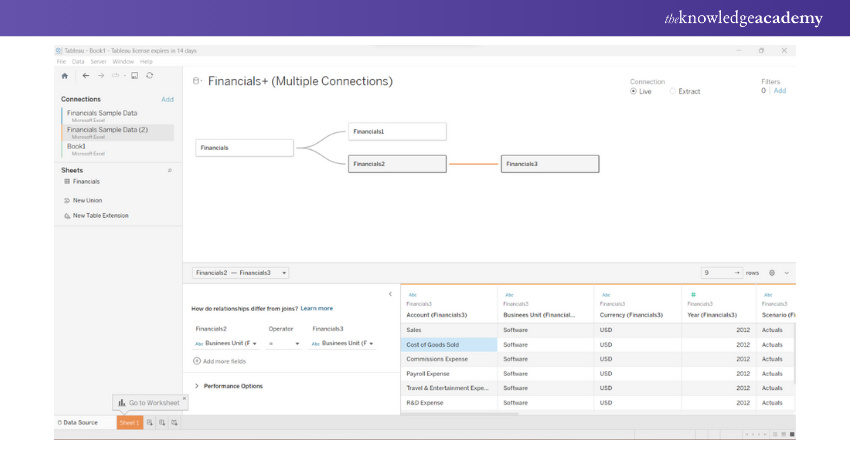
In Tableau, you specify the Join type and the relevant fields to perform a Join. By merging customer and sales data or combining tables from various databases, you can identify their connections and make informed decisions. Tableau offers a user-friendly interface for performing Joins, allowing both novices and experts to utilise them efficiently.
Learn step-by-step how to create a stunning donut chart in Tableau with this detailed guide!
Rules to perform a Join in Tableau
The following are the rules to perform a Join in Tableau:
a) Consistent data types: Ensure that the data types of the joined tables are the same. Mismatched data types can lead to Join failures, compromising the accuracy of the analysis.
b) Common field requirement: Tables being joined should share at least one common field or column. This commonality establishes the basis for merging data between the tables.
c) Optimal Join type and clause: Select the appropriate Join type (e.g., inner, left, right) and Join clause based on the table's relationship. Choosing the right combination optimises Tableau's performance and ensures accurate and efficient data analysis results. Incorrect choices may lead to suboptimal Joins and compromise the quality of insights derived from the data.
How to create Joins in Tableau
Creating a join in Tableau involves a straightforward process that allows you to combine data from multiple tables based on common fields or columns. Here's a step-by-step guide:
1) Open Tableau and connect to your data sources containing the tables you want to join.
2) Drag the first table onto the canvas to create a data source tab.
3) Drag the second table onto the canvas, and Tableau will automatically detect any common fields between the tables.
4) Select and drag the common field from one table to the corresponding field in the other table. This establishes the join relationship.
5) Choose the desired join type, such as inner join, left join, right join, or full outer join.
6) Preview and validate the results to ensure the join is correctly configured.
7) Proceed with data analysis, visualisation, or further transformations using the joined data.
Prepare Like a Pro! Master These Essential Tableau Interview Questions.
Types of Joins in Tableau
Here are the basic types of Joins available in Tableau:
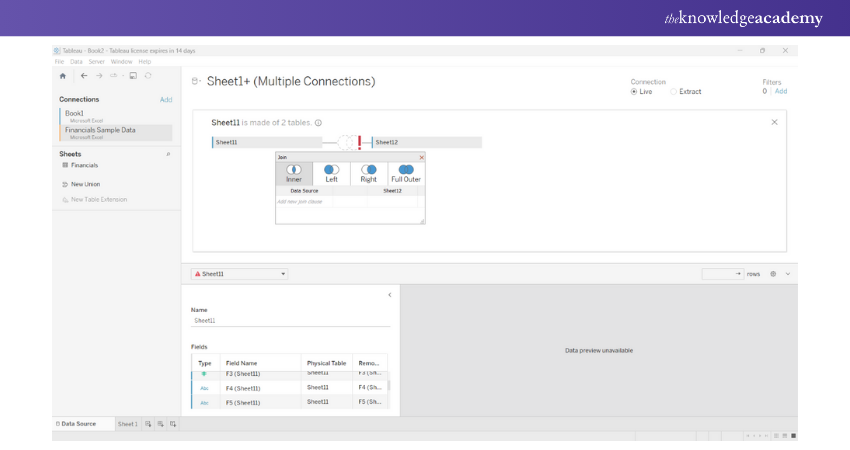
Inner Join
An inner Join combines matching records from both tables based on a common field or column. It retrieves data that exists in both tables. This Join type helps identify relationships and intersections between datasets, providing insights into shared data elements.
Left Join
A left Join returns all records from the left table and matching records from the right table. It includes all data from the left table while retrieving related information from the right table. This Join type is useful for preserving data integrity and appending additional details from the right table to the corresponding left table records.
Create insightful heat maps in Tableau and uncover hidden patterns in your data!
Right Join
A right Join returns all records from the right table and matching records from the left table. It includes all data from the right table while retrieving related information from the left table. This Join type is beneficial when you want to retain all the data from the right table and associate it with relevant information from the left table.
Full Outer Join
A full outer Join combines all records from both tables, including matching and non-matching records. It includes all available information from both tables in the result. This join type allows you to identify commonalities and differences across the datasets, ensuring that no information is excluded from the analysis.
Union Join
A union join vertically combines records from two or more tables. It stacks similar data together, requiring the columns and data types to match. It is useful when you have similar data sets with identical column structures and want to consolidate them. The resulting output includes all the records from each table, providing a comprehensive view of the combined data.
Gain an in-depth understanding of the concepts of logging and configuration with our Microsoft BI Training – join today!
How to create Joins in Tableau
Creating Joins in Tableau involves a simple process that allows you to combine data from multiple tables based on common fields or columns. Here's a step-by-step guide:
1) Open Tableau and connect to your data sources containing the tables you want to join.
2) Drag the first table onto the canvas to create a data source tab
3) Drag the second table onto the canvas, and Tableau will automatically detect any common fields between the tables.
4) Now, select and drag the common field from one table to the corresponding field in the other table. This establishes the Join relationship.
5) Choose the desired Join type, such as Inner Join, Left Join, Right Join, or Full Outer Join.
6) Preview and validate the results to ensure the Join is correctly configured.
7) Proceed with data analysis, visualisation, or further transformations using the joined data.
Discover the key differences between Google Data Studio and Tableau to choose the best tool for your needs!
Conclusion
To summarise, a solid grasp of the different types of Joins in Tableau is essential for successful data integration and analysis. By leveraging the appropriate join techniques, analysts and data experts can fully harness the potential of their data, extracting valuable insights to drive informed decision-making and achieve meaningful outcomes.
Develop necessary skills for data analysis with our Business Intelligence Reporting Course – join today!
Frequently Asked Questions
What is Join and Blending in Tableau?

In Tableau, Joining and Blending combine data from different sources. Joining involves combining data from tables within the same data source based on a common field, such as a unique identifier. It merges related data horizontally, creating a unified dataset. Blending, on the other hand, integrates data from separate data sources within the same workbook. Unlike joining, Blending is used when the data resides in different sheets or connections. It links data vertically, leveraging a shared dimension.
What is a Join calculation in Tableau?

In Tableau, a Join calculation is a customised formula that specifies the conditions for combining data from different tables during a Join operation. This calculation defines how the tables are linked based on specific criteria, such as matching fields or conditions. Join calculations allow users to create complex relationships between tables, accommodating scenarios where a simple field match is insufficient.
How many Joins can you do in Tableau?

Tableau allows multiple Joins within a data source, providing flexibility for complex analyses. Users can join tables based on common fields, combining diverse datasets to extract valuable insights. While there isn't a strict limit on the number of Joins, performance and data complexity, should be considered. Excessive joins can impact query performance, potentially leading to slower response times.
What is the difference between Join and Relation in Tableau?

In Tableau, Joins and Relations serve distinct purposes. Joins combine data from tables within the same data source based on shared fields, typically using a common key. This operation merges columns horizontally, creating a unified dataset. Relationships, however, are used in data blending when dealing with multiple data sources. Unlike Joins, Relations are established in the data model, connecting tables through common dimensions without physically merging them
What are the other resources provided by The Knowledge Academy?

The Knowledge Academy takes global learning to new heights, offering over 3,000 online courses across 490+ locations in 190+ countries. This expansive reach ensures accessibility and convenience for learners worldwide.
Alongside our diverse Online Course Catalogue, encompassing 19 major categories, we go the extra mile by providing a plethora of free educational Online Resources like News updates, Blogs, videos, webinars, and interview questions. Tailoring learning experiences further, professionals can maximise value with customisable Course Bundles of TKA.
Upcoming Office Applications Resources Batches & Dates
Date
 Tableau Desktop Training
Tableau Desktop Training
Fri 28th Mar 2025
Fri 23rd May 2025
Fri 25th Jul 2025
Fri 26th Sep 2025
Fri 28th Nov 2025






 Top Rated Course
Top Rated Course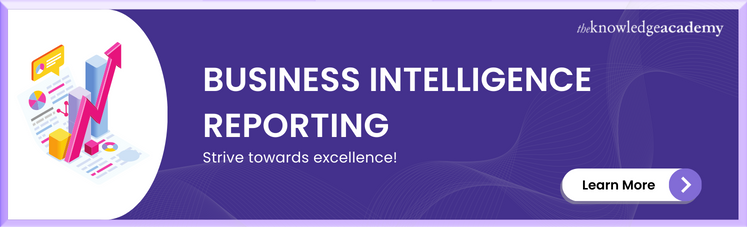



 If you wish to make any changes to your course, please
If you wish to make any changes to your course, please


