We may not have the course you’re looking for. If you enquire or give us a call on 01344203999 and speak to our training experts, we may still be able to help with your training requirements.
We ensure quality, budget-alignment, and timely delivery by our expert instructors.
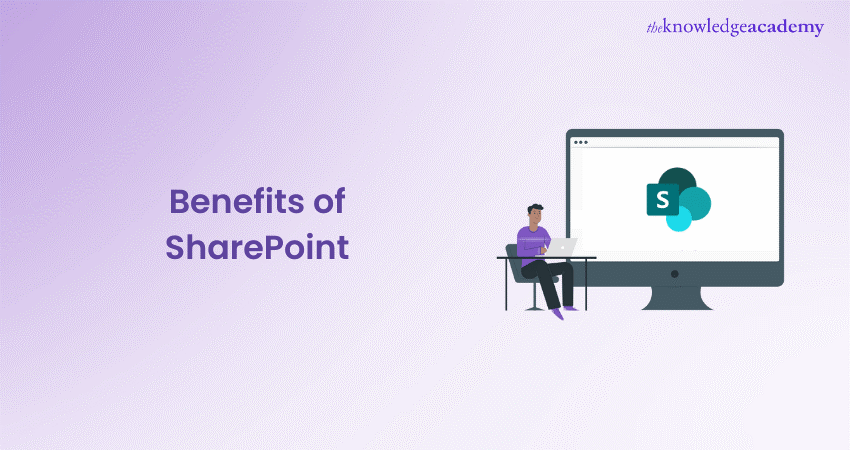
Imagine a workplace where collaboration flows effortlessly, every document is at your fingertips, and your team feels truly connected—no matter where they are. This isn’t a distant dream; it’s a reality with Microsoft SharePoint Benefits.
Think of SharePoint as the ultimate team player, working tirelessly in the background to keep everything running smoothly. From creating engaging intranets that reflect your company culture to automating tedious tasks that slow down your day, SharePoint’s benefits extend far beyond traditional file storage. In this blog, we will uncover the top 10 Microsoft SharePoint Benefits that are set to revolutionise the way your team works.
Table of Contents
1) Benefits of Using SharePoint
2) Getting Started with Microsoft SharePoint
3) Common Challenges and Solutions
4) Future of Microsoft SharePoint
5) Conclusion
Benefits of Using SharePoint
There are many advantages of Microsoft SharePoint, from enhanced collaboration to improved access and mobility. It offers a range of features, such as streamlined document management, increased productivity, and integration with Microsoft 365. Some such Benefits of Microsoft SharePoint are as follows:
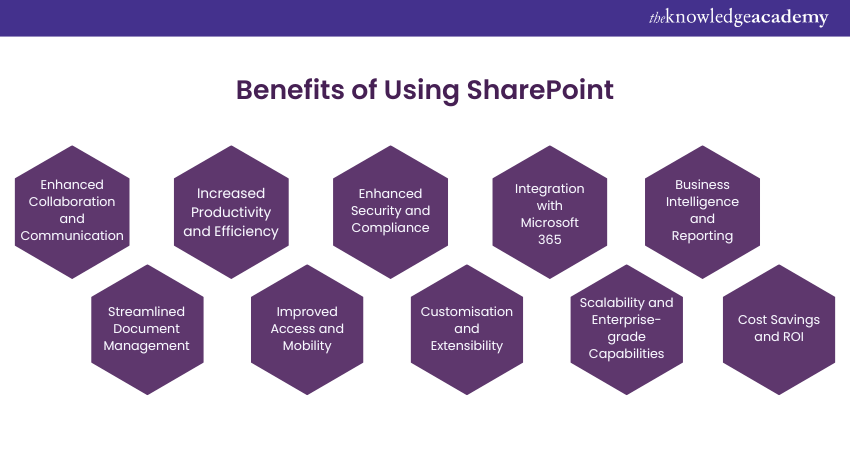
1) Enhanced Collaboration and Communication
Effective collaboration and communication are vital for success in today's fast-paced business environment. Microsoft SharePoint excels in this area, providing organisations with a robust platform that enhances collaboration among team members and facilitates seamless communication.
SharePoint offers many features that promote collaboration, such as document sharing, co-authoring, and version control. Moreover, team members can work together on documents in real-time, removing the need for multiple file versions and ensuring everyone is on the same page.
SharePoint's integrated chat and notification system enables instant communication within teams. Users can discuss, ask questions, and share updates directly within the Microsoft environment. This feature streamlines communication and reduces reliance on external tools or email threads, resulting in more efficient and effective collaboration.
Organisations can foster a collaborative work environment by leveraging SharePoint's collaboration and communication capabilities. This allows you to break down communication barriers and enable teams to collaborate seamlessly on projects. This increases productivity, better decision-making, and a more cohesive workforce.
2) Streamlined Document Management
Efficient document management is crucial for organisations to maintain productivity and ensure easy access to critical information. Microsoft SharePoint excels in this aspect, offering a powerful suite of tools that streamline document management processes.
SharePoint provides a centralised storage system where authorised users can securely store, organise, and access documents. With features like metadata management and powerful search capabilities, locating the right document becomes quick and effortless. Users can easily categorise documents, use advanced search filters and assign metadata tags to find the necessary information.
SharePoint enables version control, ensuring that document revisions are tracked, and previous versions can be accessed. This prevents confusion caused by multiple versions and enables teams to collaborate seamlessly without the risk of working on outdated documents.
Leveraging SharePoint's document management features, organisations can reduce manual document handling, minimise the risk of data loss or duplication, and improve overall efficiency. The streamlined document management system promotes better organisation, accessibility, and collaboration, allowing teams to work more effectively and make informed decisions based on accurate and up-to-date information.
3) Increased Productivity and Efficiency
In today's fast-paced business landscape, productivity and efficiency are key to success. Microsoft SharePoint significantly drives these outcomes by offering various features and tools that boost productivity and streamline workflows.
One of the primary ways SharePoint enhances productivity is by automating manual processes. Its workflow capabilities enable organisations to design and automate various business processes, such as approval workflows, document review processes, and task assignments. Automating these processes eliminates time-consuming manual tasks, allowing employees to focus on more value-added activities.
SharePoint also includes robust task management features that enable teams to create, assign, and track tasks within a centralised platform. This fosters better task coordination, collaboration, and accountability, improving productivity and project execution.
SharePoint seamlessly integrates with other Microsoft tools, such as Outlook and Teams, providing a unified productivity suite. Users can access and interact with the documents directly from their familiar interfaces, eliminating the need to switch between different applications. This integration enhances efficiency, reduces context switching, and promotes a seamless working experience.
Gain skills to create engaging presentation with our Microsoft PowerPoint Training today!
4) Improved Access and Mobility
SharePoint provides a responsive and intuitive web interface, allowing users to access documents, sites, and features across different devices, including desktops, laptops, tablets, and smartphones. This flexibility ensures that team members can retrieve and work on documents regardless of location or device, enabling productivity.
SharePoint offers a dedicated mobile app that provides a tailored and optimised experience for mobile devices. This service allows you to view, edit, and share documents, receive notifications, and participate in discussions from the convenience of your smartphones or tablets. The mobile app empowers remote and distributed teams to collaborate effectively, regardless of their physical location.
SharePoint's access and mobility features extend beyond document access. Users can securely access sites, participate in discussions, and contribute to projects outside the organisation's network through the tool's external sharing capabilities. This enables seamless collaboration with clients, partners, and stakeholders, fostering productivity and enhancing business relationships.
5) Enhanced Security and Compliance
SharePoint provides advanced security measures, including data encryption, access controls, and authentication mechanisms. This promises that only authorised individuals can access and modify sensitive documents and information. Administrators can define granular permissions, assigning specific access levels to users and groups, thus safeguarding confidential data from unauthorised access.
SharePoint offers built-in compliance features that help organisations meet regulatory requirements. It supports compliance standards such as General Data Protection Regulation (GDPR) and Health Insurance Portability and Accountability Act (HIPAA), ensuring that sensitive data is handled and stored promptly. It provides features such as audit logs, document retention policies, and eDiscovery, enabling organisations to track and manage content following legal and industry-specific obligations.
SharePoint allows organisations to implement Information Rights Management (IRM), which provides an additional layer of protection to documents and restricts their usage and distribution. This ensures that sensitive documents remain secure even when shared outside the organisation.
6) Customisation and Extensibility
Using SharePoint provides a range of customisation features, such as the ability to create custom lists, libraries, and workflows. Organisations can design and configure sites to match their branding, ensuring a consistent and familiar User Experience. Additionally, this tool offers web parts, customisable components that can be added to pages to display specific information or functionality.
SharePoint supports the creation of custom workflows and forms using Designer or Microsoft Power Automate (formerly known as Microsoft Flow). This enables organisations to automate and streamline their unique business processes, making this service an adaptable platform for various industries and use cases.
SharePoint's extensibility capabilities allow organisations to integrate third-party applications and tools seamlessly. This enables businesses to leverage existing systems or incorporate specialised functionality to enhance this tool’s capabilities further.
7) Integration with Microsoft 365
MS SharePoint seamlessly integrates with the broader Microsoft 365 ecosystem, enhancing collaboration, productivity, and the overall User Experience. This integration benefits organisations that already utilise Microsoft 365 tools and services.
SharePoint integrates seamlessly with Microsoft Teams, the popular communication and collaboration platform. Users can access its documents directly within Teams, facilitating efficient collaboration and content sharing. The document libraries can be added as tabs in Teams channels, enabling teams to access and collaborate on documents without leaving the Teams interface.
SharePoint integrates with other Microsoft 365 applications such as Outlook, Excel, and PowerPoint. Users can easily attach documents to Outlook emails, collaborate on Excel workbooks, and embed documents in PowerPoint presentations. This integration ensures a unified and connected experience, removing the need to jump between different applications, thus streamlining workflows.
SharePoint leverages the security and compliance features of Microsoft 365. This means that this Microsoft tool benefits from the advanced threat protection, data loss prevention, and data governance capabilities provided by Microsoft 365, ensuring that sensitive information stored in it is well-protected and meets regulatory requirements.
SharePoint becomes a cohesive part of the productivity suite by integrating with Microsoft 365, enabling organisations to leverage the full power of Microsoft's ecosystem. This integration enhances collaboration, simplifies document management, and promotes a seamless User Experience across various Microsoft 365 applications.
Try our Microsoft SharePoint End User Fundamentals Course today and master SharePoint!
8) Scalability and Enterprise-Grade Capabilities
Microsoft SharePoint is designed to meet the needs of organisations of all sizes, from small businesses to large enterprises. It offers scalability and enterprise-grade capabilities that enable organisations to grow and adapt without limitations.
SharePoint's scalability allows organisations to expand their usage and accommodate increasing data and users. It can handle large document repositories, support high user concurrency, and scale storage capacity.
SharePoint offers enterprise-grade capabilities that meet the demands of complex business environments. It provides robust security features, such as data encryption, access controls, and identity management, to safeguard sensitive information. It also supports advanced governance and compliance features, ensuring adherence to regulatory requirements.
9) Business Intelligence and Reporting
MS SharePoint offers powerful Business Intelligence (BI) and reporting capabilities, empowering organisations to gain valuable insights from their data and make data-driven decisions.
SharePoint integrates with Microsoft Power BI, a leading BI tool, allowing organisations to create interactive dashboards, reports, and data visualisations. You can connect lists and libraries to Power BI, enabling them to analyse and visualise data directly within the tool’s environment. This integration provides a seamless and unified experience for Data Analysis and reporting.
SharePoint allows users to create custom reports using tools like Designer, SQL Server Reporting Services (SSRS), or Power Automate. These reporting tools enable organisations to design and generate custom reports based on their requirements, providing valuable insights into Key Performance Indicators (KPIs), project progress, and other relevant metrics.
SharePoint offers data connectivity features, such as connection to external data sources such as Excel workbooks, SQL databases and lists. This enables organisations to aggregate data from various sources and create comprehensive reports and analytics.
Organisations can effectively analyse data, visualise trends and patterns, and make informed decisions by leveraging SharePoint's Business Intelligence and reporting capabilities. Its integration with Power BI and other reporting tools empowers users to access real-time insights, enabling them to drive business growth and improve operational efficiency.
10) Cost savings and ROI
SharePoint eliminates the need for traditional paper-based processes and manual document handling. Organisations can reduce printing, storage, and paper-related costs by transitioning to digital document management. Moreover, its workflow automation capabilities streamline processes, saving time and reducing labour costs associated with manual tasks.
SharePoint's collaboration features enable remote work and virtual team collaboration, reducing the need for physical office space and associated overhead costs. This tool allows teams to work together seamlessly regardless of location, reducing travel expenses and increasing productivity.
SharePoint's integration with other Microsoft tools like Microsoft 365 provides a comprehensive productivity suite, eliminating the need for separate service investments. This consolidation of tools and licenses leads to cost savings and a more streamlined IT infrastructure. Its scalability allows organisations to adapt and grow without significant additional costs. As business needs evolve, this tool can accommodate increased data storage, user scalability, and feature enhancements, ensuring long-term cost-effectiveness.
Getting Started with Microsoft SharePoint
SharePoint is used in utterly different ways by organisations, and it may contain many capabilities itself. Therefore, despite all this flexibility of customisation, here are the five most basic things you need to get started with SharePoint:
1) How to Upload Files
It is very easy to drag and drop from your computer files to your document library within SharePoint, and, in fact, there are two ways you can upload files.
The Simple Method:
a) Open the SharePoint folder where you wish to upload a document.
b) Open File Explorer on your computer.
c) Drag the file from File Explorer over into SharePoint with your mouse.
The Alternative Method:
a) At the SharePoint folder where you want to upload a document, click "Upload".
b) At the dialog box that opens, click on "File" and choose the file you want and click "Open".
2) Opening Documents
When you open a document on SharePoint Online, you can simply click on the name of the document. It opens in Office Online. From there you have an option to edit online or click "EDIT IN WORD" to open the document in Microsoft Word and then edit in the application.
3) Co-Authoring with Others on a Document
SharePoint makes it very easy to collaborate on a document with your colleagues. If you open a document, you'll see across the top right-hand side of the screen, how many people are currently working on the document with you.
You will see the changes being made and which author is making the changes, when many people start working on a document simultaneously. If you want to invite someone to edit the file, click on the "Share" icon, and that is easy enough to do.
4) Finding a Document
Additionally, You can also Add SharePoint to File Explorer for quick access to your files. There are two different ways of searching for something in SharePoint, either by sifting through the search box named "Search this site" at the top right corner of your SharePoint site or by making use of the "Find a file" search box above your list of folders/documents.
a) Search this Site: This will search your entire SharePoint site for keyword(s) you have typed, and it pulls the search results from file names, metadata, and the text inside Office and readable PDF files.
b) Find a File: This button searches for the keywords you've entered in file names, metadata, and text within Office and readable PDF files, but since the box falls under a specific document library, it's only going to search that document library for the results.
5) Copying and Moving Files and Folders
Depending on the SharePoint’s version you are using, you have several options to copy or move files.
a) Copying Files:
1) Click the items you want to copy, click "Copy to."
2) Under "Choose a destination," you can select the folder you want to copy the data to. Don't see the destination you want? Click on "Browse sites" to see the full list of sites you can copy to.
3) Click "copy here" to complete the copy.
b) Moving Files:
Moving files is done just the same as above, except instead of selecting "Copy to," you will select "Move to.".
Common Challenges and Solutions
When implementing SharePoint, organisations can experience various challenges that may hinder the full realisation of its benefits. Here are some common issues and solutions to help you navigate them effectively:
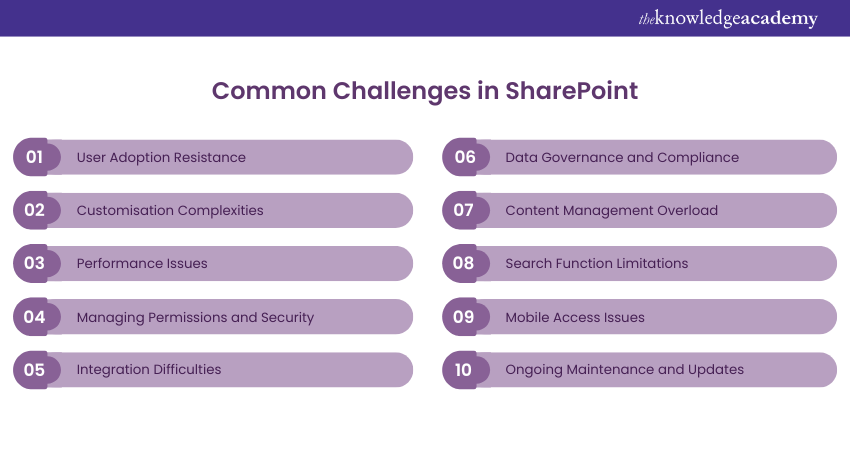
1) User Adoption Resistance
Challenge: Users may resist adopting SharePoint due to unfamiliarity or discomfort with new technology.
Solution: Provide comprehensive training and clear communication about the platform's benefits. Encourage feedback and create an environment where users feel confident in using SharePoint.
2) Customisation Complexities
Challenge: Over-customisation can lead to complications, making the platform harder to manage and maintain.
Solution: Focus on using out-of-the-box features and only customise when necessary. Regularly review customisations to ensure they still serve the business needs.
3) Performance Issues
Challenge: Slow performance can frustrate users and reduce productivity.
Solution: Optimise SharePoint by regularly monitoring performance, optimising large lists and libraries, and ensuring proper resource allocation on your servers.
4) Managing Permissions and Security
Challenge: Incorrect permissions can lead to unauthorised access or restricted access to important information.
Solution: Implement a clear permissions strategy from the start. Regularly audit permissions and use SharePoint’s built-in tools to manage and monitor access levels.
5) Integration Difficulties
Challenge: Integrating SharePoint with other systems can be complex, especially with legacy systems.
Solution: Use SharePoint’s native integration capabilities and APIs. Consider working with experts to ensure seamless integration with third-party applications and systems.
6) Data Governance and Compliance
Challenge: Ensuring data compliance and governance within SharePoint can be challenging, especially for organisations in regulated industries.
Solution: Set up data governance policies and use SharePoint's compliance features like data loss prevention and eDiscovery. Review and update policies to match with industry regulations.
7) Content Management Overload
Challenge: SharePoint can quickly become cluttered with outdated or redundant content, making it hard for users to find what they need.
Solution: Implement a content management strategy with regular reviews and clean-ups. Use metadata and search optimisation to improve content discoverability.
8) Search Function Limitations
Challenge: Users may struggle with finding relevant information due to limited or poorly configured search functions.
Solution: Configure and customise the SharePoint search feature to enhance relevance and accuracy. Regularly update the search index and use metadata tagging to improve results.
9) Mobile Access Issues
Challenge: SharePoint may not always provide the best User Experience on mobile devices.
Solution: Utilise SharePoint’s responsive design capabilities and consider creating custom mobile views or apps to enhance mobile accessibility.
10) Ongoing Maintenance and Updates
Challenge: Regular maintenance and updates can be time-consuming and may disrupt workflows.
Solution: Plan updates and maintenance during off-peak hours and communicate schedules in advance. Use automated tools for updates where possible to reduce manual effort.
Unlock SharePoint's full potential – download the Microsoft SharePoint Guide now!
Future of Microsoft SharePoint
Microsoft SharePoint is evolving with a focus on seamless integration, AI-driven insights, enhanced security, and flexible development options. By streamlining User Experiences and improving content management, SharePoint aims to drive productivity and collaboration in the modern workplace.
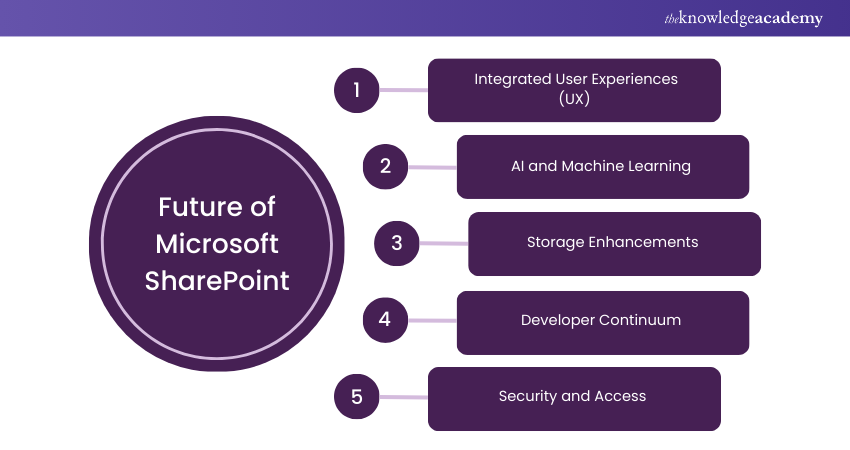
1) Integrated User Experiences (UX)
SharePoint enhances productivity by integrating seamlessly with Microsoft Teams, Viva, Syntex, Lists, Stream, and more, reducing the need for users to switch between multiple platforms. This integration fosters a unified environment that streamlines workflows, enabling users to stay focused and efficient.
When User Experience design prioritises simplicity and ease of use, it not only enhances individual productivity but also improves overall organisational performance, contributing to employee engagement and retention.
2) AI and Machine Learning
AI and Machine Learning are integral to SharePoint's evolution, providing smarter search capabilities, content understanding, and personalised insights. As Microsoft integrates AI across its products, from task reminders to advanced content management, these technologies are expected to transform the workplace.
The partnership between Microsoft and OpenAI reflects a commitment to embedding advanced AI solutions that simplify repetitive tasks and enhance decision-making.
3) Storage Enhancements
SharePoint’s approach to storage is not just about capacity but about active content management. It supports efficient file sharing across OneDrive, Teams, and other Microsoft 365 apps.
The goal is to eliminate content silos, enhance collaboration, and provide comprehensive content management solutions through platforms like Viva and Syntex. This unified storage strategy improves accessibility and usability, ensuring that the user can engage with content in productive and innovative ways, all through a central endpoint like Microsoft Graph.
4) Developer Continuum
SharePoint supports a broad spectrum of development approaches, from no-code solutions using standard Microsoft 365 apps, to low-code customisations, and full professional development for bespoke applications.
Tools like Microsoft Graph, SharePoint Framework, and Power Platform empower developers to create seamless and collaborative apps that integrate deeply with business processes. This flexibility allows organisations to tailor their digital environment precisely to their needs, enhancing productivity and user engagement.
5) Security and Access
Security is a critical focus area for SharePoint, particularly in the context of today's complex digital landscape. Microsoft emphasises granular access controls, content moderation, and robust governance features to protect sensitive information and ensure compliance.
With the rise of hybrid work and external collaboration, these capabilities are essential to prevent oversharing and unauthorised access. Microsoft's comprehensive security measures support a Zero Trust framework, enhancing overall content protection across all Microsoft 365 services.
Elevate your Office 365 game with our Microsoft Office 365 Training. Unlock new features, tips, and tricks to work smarter. Join now!
Conclusion
Embracing Microsoft SharePoint means unlocking a world of possibilities for streamlined collaboration, enhanced productivity, and secure content management. From simplifying document workflows to empowering teams with AI-driven insights, Microsoft SharePoint Benefits stand out as powerful tools tailored to the evolving needs of modern businesses. Understanding these benefits is crucial for anyone preparing for Microsoft Sharepoint Interview Questions. As SharePoint continues to innovate and integrate with Microsoft 365, it not only transforms how we work but also sets the stage for a more connected, efficient, and resilient workplace.
Boost your productivity with Microsoft Teams. Learn tips, tricks, and best practices in our Microsoft Teams Training. Get started today!
Frequently Asked Questions
What are the Career Benefits of Being Proficient in SharePoint?

Proficiency in SharePoint can significantly enhance career prospects by demonstrating expertise in managing and collaborating on enterprise content. It opens opportunities in various roles, particularly in Information Technology (IT) and Project Management, by showcasing skills in effective information sharing and team coordination.
How can Mastering SharePoint Improve Team Collaboration and Productivity?

Mastering SharePoint facilitates better team collaboration and productivity by streamlining document management, project tracking, and information sharing. Its tools and features enable teams to efficiently organise resources, manage tasks, and communicate seamlessly, thus enhancing overall workplace efficiency.
What are the Other Resources and Offers Provided by The Knowledge Academy?

The Knowledge Academy takes global learning to new heights, offering over 3,000 online courses across 490+ locations in 190+ countries. This expansive reach ensures accessibility and convenience for learners worldwide.
Alongside our diverse Online Course Catalogue, encompassing 19 major categories, we go the extra mile by providing a plethora of free educational Online Resources like News updates, Blogs, videos, webinars, and interview questions. Tailoring learning experiences further, professionals can maximise value with customisable Course Bundles of TKA.
What is The Knowledge Pass, and How Does it Work?

The Knowledge Academy’s Knowledge Pass, a prepaid voucher, adds another layer of flexibility, allowing course bookings over a 12-month period. Join us on a journey where education knows no bounds.
What are the Related Courses and Blogs Provided by The Knowledge Academy?

The Knowledge Academy offers various Microsoft SharePoint Courses, including SharePoint Online Power User 55215B, and SharePoint Power User 2019 55294AC Course. These courses cater to different skill levels, providing comprehensive insights on How to Use Microsoft SharePoint.
Our Microsoft Technical Blogs cover a range of topics related to Microsoft SharePoint, offering valuable resources, best practices, and industry insights. Whether you are a beginner or looking to advance your Microsoft SharePoint skills, The Knowledge Academy's diverse courses and informative blogs have you covered.
Upcoming Microsoft Technical Resources Batches & Dates
Date
 SharePoint Power User 2019 55294AC
SharePoint Power User 2019 55294AC
Thu 3rd Apr 2025
Thu 5th Jun 2025
Thu 7th Aug 2025
Thu 2nd Oct 2025
Thu 4th Dec 2025






 Top Rated Course
Top Rated Course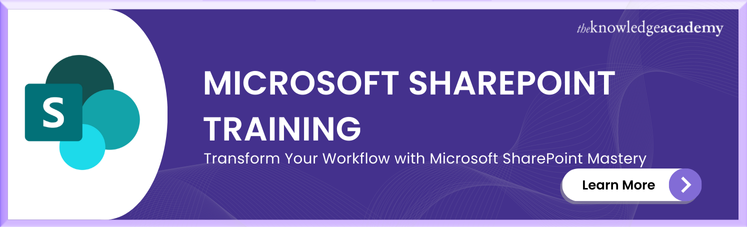



 If you wish to make any changes to your course, please
If you wish to make any changes to your course, please


