We may not have the course you’re looking for. If you enquire or give us a call on 01344203999 and speak to our training experts, we may still be able to help with your training requirements.
We ensure quality, budget-alignment, and timely delivery by our expert instructors.
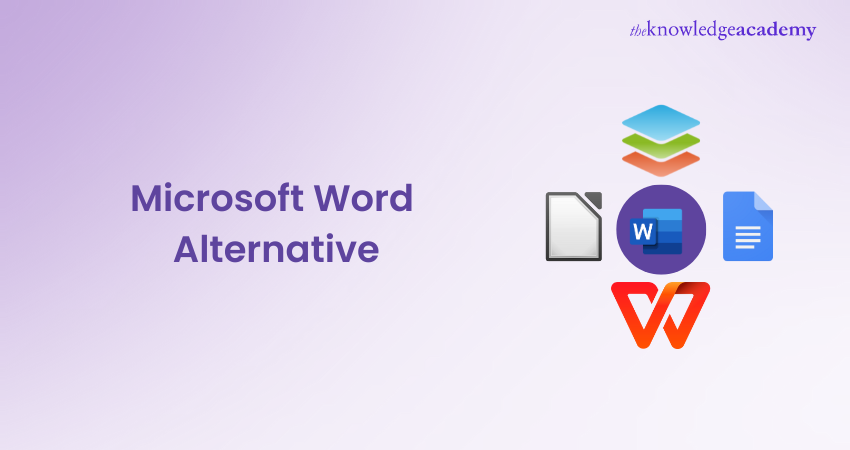
Microsoft Word has long been a leading word processor, favoured for its clean interface and easy formatting options. However, it does have some notable drawbacks. It comes with a premium price tag, lacks compatibility with many operating systems, and doesn’t support multi-user collaboration. Additionally, its interface is often criticised as outdated.
Moreover, users often end up paying for features they don’t need, such as AutoSummarize. The solution? Exploring Microsoft Word Alternatives that better suit your needs.
This blog highlights top Microsoft Word alternatives to Microsoft Word. We cover their key features, advantages, disadvantages, pricing, and platform compatibility, helping you choose the best option for your tech stack and enhance your content production.
Table of contents
1) Why Look for Microsoft Word Alternatives?
2) Criteria for selecting Microsoft Word Alternatives
3) Top Microsoft Word Alternatives
a) Google Docs
b) LibreOffice Writer
c) WPS Office
d) Apple Pages
e) OnlyOffice
4) Conclusion
Why Look for Microsoft Word Alternatives?
Many people trust Microsoft Word for Word processing. However, there are numerous reasons why it might be worth exploring alternatives to this MS Word:
a) Cost Efficiency
Microsoft Word is included in the Microsoft Office package. It typically requires either a subscription or a single purchase. If you are an individual or small business on a lower budget, these expenses can increase. Searching for other options may involve discovering software that provides comparable capabilities but at a lower cost.
b) Platform Flexibility
Imagine you need to work on your documents from different devices, like a Windows PC. Then, continue on a Mac laptop at home or a tablet while on the go. Some Microsoft Word Alternatives are designed to work seamlessly across various operating systems and devices. This flexibility can help you access their documents from anywhere.
c) Features Tailored to Your Needs
While Microsoft Word has several features, not everyone uses or needs all of them. Some alternatives are streamlined and focused, offering exactly what you require without confusing you with unnecessary functionalities. This can result in a smoother and more efficient writing experience.
d) Privacy and Data Control
Using cloud-based solutions like Microsoft Word might raise concerns about data privacy and security. Storing your documents on remote servers could potentially expose sensitive information. Certain alternatives allow you to work offline or offer self-hosted options, giving you more control over your data.
e) Innovation and Uniqueness
The technology world is always changing, as well as the methods we use to create and manage documents. Microsoft Word Alternatives might introduce innovative features that cater to modern workflows and collaboration styles. Exploring these alternatives could open new possibilities for enhanced productivity.
Elevate your skills with our Microsoft Office Training and unlock new levels of productivity!
Criteria for Selecting Microsoft Word Alternatives
Having a well-defined criteria is crucial when making decisions. These are the main aspects to take into account when assessing other options:
a) Functionality
The first thing to assess is whether the alternative offers the features you need. Does it have the essential tools for your word processing tasks? Some alternatives might focus on basic writing, while others offer more advanced formatting, collaboration, or integration capabilities.
b) Usability
No one wants to struggle with a complex and confusing interface. Is the alternative user-friendly? Can you easily navigate through its menus and options? A clean and intuitive interface can significantly enhance your overall experience.
c) Compatibility
Think about the files you already have. Can the alternative open and save documents in popular formats, such as .docx or .pdf? Compatibility with existing files is crucial to ensure a smooth transition.
d) Collaboration Features
Collaboration is more and more important in the current digital world. Does the alternative support real-time editing and commenting? Can multiple people work on the same document simultaneously? Consider whether the collaboration features match your needs.
e) Cost
Different alternatives are available in different prices. Certain options are available for free with open source code, while others necessitate a single payment or a subscription. Consider your budget and the worth you will receive in exchange for the cost.
f) Support and Resources
Imagine encountering an issue while working on an important document. How readily available is customer support? Are there user communities or resources like tutorials that can help you get the most out of the software? Take into consideration the support and resources that alternatives offer.
Elevate your collaboration game with our Microsoft Teams Training – empower your team, streamline communication!
Top Microsoft Word Alternatives
Presenting the finest alternatives to Microsoft Word, each option offers distinct features and advantages. These alternatives come with various pricing models, tailored to suit different user requirements and preferences.
a) Google Docs
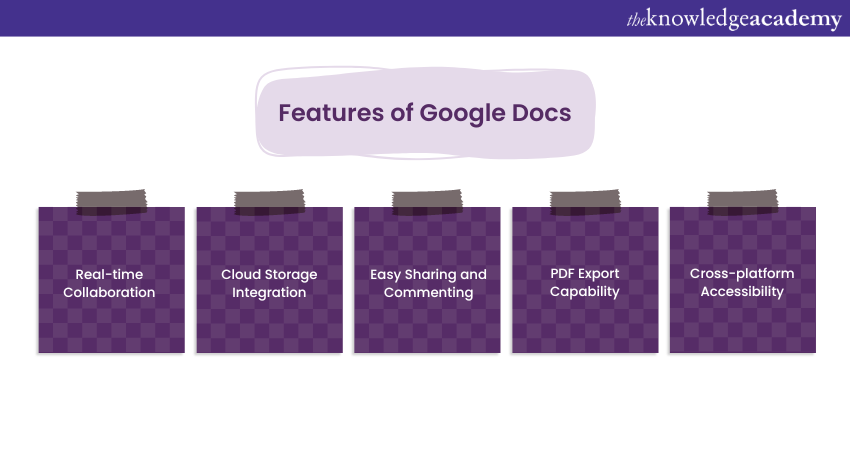
Google Docs, a free web-based word processor that works with Microsoft Word files. It allows real-time collaboration and allows individuals to edit a document together. Google Docs boasts an array of functions like templates, spell-checking, and grammar-checking.
Pricing: Free
Features:
a) Real-time Collaboration: Google Docs lets many people edit the same document at the same time. This feature is excellent for teams that require collaboration on documents.
b) Document Templates: Pre-designed templates in Google Docs allow you to quickly initiate the creation of documents. These templates cover different types of documents like resumes, letters, and reports.
c) Spell Checker: Google Docs includes a spell checker to assist you in identifying mistakes in your documents.
d) Grammar Checking: Google Docs has a feature for checking grammar that can assist you in enhancing the grammar of your documents.
e) Track Changes: Google Docs enables you to keep track of modifications made to a document. This is an excellent method of determining who made which alterations and at what time.
f) Version History: Google Docs maintains a record of every modification made to a document in its version history. This is an excellent method to revisit past iterations of a document.
g) Commenting: Google Docs enables you to leave comments on documents. This is an excellent method for interacting with others who are collaborating on a document.
h) Export to PDF: Google Docs allows users to transform documents into PDF files, simplifying the process of sharing documents. This guarantees that the files can be accessed by anyone, no matter what software they are using.
i) Import of a Variety of File Formats: Google Docs is able to bring in documents from various file formats, such as Microsoft Word, PDF, and plain text. This simplifies the process of working with documents from various programs.
b) LibreOffice Writer
LibreOffice Writer is a free and open-source word processor. It has the ability to work with Microsoft Word documents and offers various features, including a grammar checker, a thesaurus, and a footnote/endnote manager. You can also enhance its functionality by adding LibreOffice Extensions, which provide additional tools and features. LibreOffice Writer is available for Windows, macOS, and Linux.
Pricing: Free
Features:
a) Grammar Checker: LibreOffice Writer has a built-in grammar checker that helps you catch errors in your documents.
b) Thesaurus: LibreOffice Writer comes with a thesaurus that you can use to find synonyms and antonyms for Words.
c) Footnote/endnote Manager: LibreOffice Writer allows you to create footnotes and endnotes in your documents. This is a great way to provide additional information or citations.
d) Mail Merge: LibreOffice Writer can be used to create mail merges. This is a great way to send personalised letters or emails to many people.
e) Templates: LibreOffice Writer comes with various document templates that you can use to get started quickly. These templates cover a variety of document types, such as resumes, letters, and reports.
f) Import/export of a Variety of File Formats: LibreOffice Writer can import documents from a variety of file formats, including Microsoft Word, PDF, and plain text. This makes it easy to work with documents that you have created in other programs.
g) Customisation Options: LibreOffice Writer allows you to customise the program's look and feel. You can change the fonts, colours, and themes.
Thinking of Switching? Learn What is LibreOffice and How It Can Benefit You!
c) WPS Office
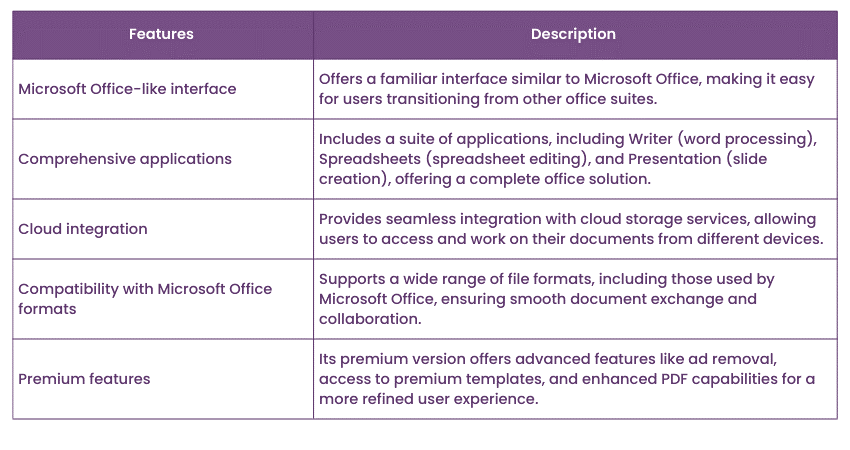
WPS Office is a free office suite that includes a Word processor, spreadsheet, presentation, and PDF viewer. It is compatible with Microsoft Office documents and has a variety of features, such as a grammar checker, a thesaurus, and a mail merge.
Pricing: Freemium (free version with limited features, paid version with more features)
Features:
a) Grammar Checker: WPS Office comes with a grammar checker integrated into it, which assists in identifying errors within your documents
b) Thesaurus: WPS Office comes with a thesaurus that you can use to find synonyms and antonyms for Words.
c) Mail Merge: WPS Office can be used to create mail merges. This is a great way to send personalised letters or emails to many people.
d) Templates: WPS Office offers an assortment of document templates for a quick start. These templates cover diverse types of documents like resumes, letters, and reports.
e) Import/export of a Variety of File Formats: WPS Office can import documents from a variety of file formats, including Microsoft Word, PDF, and plain text. This makes it easy to work with documents that you have created in other programs.
f) Cloud Storage Integration: WPS Office can connect with cloud storage services like Google Drive.
Elevate your productivity with our Microsoft Office 365 Training and unlock the full potential of this powerful suite!
d) Apple Pages
Apple Pages is a Word processor that is part of the Apple iWork suite. It is designed for macOS and iOS devices and has several features, including templates, spell checking, and grammar checking.
Pricing: Free for macOS and iOS devices, 16.58 GBP for Windows
Features:
a) Templates: Apple Pages comes with a variety of document templates that you can use to get started quickly. These templates cover a variety of document types, such as resumes, letters, and reports.
b) Spell Checking: Apple Pages comes equipped with an integrated spell checker, which aids in detecting mistakes within your documents.
c) Grammar Checking: Apple Pages also has a grammar checker that can help you improve the grammar of your documents.
d) Track Changes: Apple Pages allows you to track changes that are made to a document. This is a great way to see who made what changes and when.
e) Version History: Apple Pages keeps a history of all the changes that are made to a document. This is a great way to go back and see previous versions of a document.
f) Commenting: Apple Pages allows you to comment on documents. This is a great way to communicate with other people who are working on a document.
g) Export to PDF: Apple Pages enables you to convert your documents into PDF format. It is a convenient method to generate files that can be accessed by anyone, regardless of their software.
h) Import of a Variety of File Formats: Apple Pages can import documents from a variety of file formats, including Microsoft Word, PDF, and plain text. This makes it easy to work with documents that you have created in other programs.
e) OnlyOffice
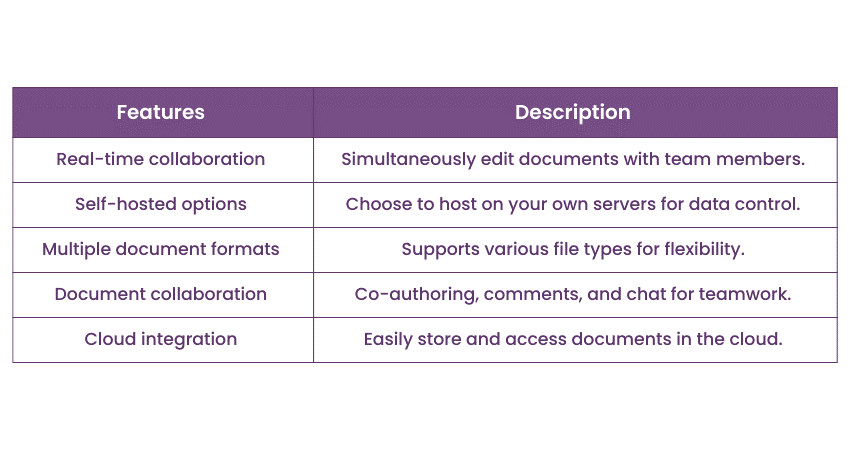
OnlyOffice is a cloud-based office suite that includes a Word processor, spreadsheet, presentation, and PDF viewer. It is compatible with Microsoft Office documents and has a variety of features, including grammar checker, a thesaurus, and a mail merge.
Pricing: Freemium (free version with limited features, paid version with more features)
Features:
a) Grammar Checker: OnlyOffice includes an integrated grammar checker, which aids in detecting errors within your documents.
b) Thesaurus: OnlyOffice comes with a thesaurus that you can use to find synonyms and antonyms for Words.
c) Mail Merge: OnlyOffice can be used to create mail merges. This is a great way to send personalised letters or emails to many people.
d) Templates: OnlyOffice comes with a variety of document templates that you can use to get started quickly. These templates cover a variety of document types, such as resumes, letters, and reports.
e) Import/export of a Variety of File Formats: OnlyOffice can import documents from a variety of file formats, including Microsoft Word, PDF, and plain text. This makes it easy to work with documents that you have created in other programs.
f) Cloud Storage Integration: OnlyOffice can connect with cloud storage platforms like Google Drive and Dropbox.
g) Real-time Collaboration: OnlyOffice allows multiple people to work on the same document at the same time. This is a great feature for teams that need to work on documents together.
f) Dropbox Paper
Dropbox Paper is a free online word processor provided by Dropbox, the popular cloud storage service. To get started, simply create a Dropbox account and log in to access the full suite. Its clean, minimalist interface is highly intuitive, allowing users to focus entirely on their content.
Beyond just text creation, Dropbox Paper supports rich media integration, enabling the addition of audio, video, and images.
Pricing: Free with a Dropbox account. Dropbox Paper is a great tool for creating and sharing dynamic, media-rich documents online.
Key Features:
a) Integration with third-party apps like Trello, YouTube, and SlideShare
b) Collaborative tools such as link sharing, task assignment, and embedded Dropbox documents
c) Easy checklist creation and assignment for team collaboration
g) Etherpad
Etherpad is an online document editor designed for seamless, real-time collaboration. As an open-source and highly customisable platform, Etherpad makes it easy to work together with friends, classmates, or colleagues on the same document, even if you're far apart.
One standout feature is that Etherpad doesn't require any sign-up or email registration, making it ideal for users who prefer privacy. Simply create a new pad, share the link, and start collaborating. You can also invite others via email if needed, allowing immediate teamwork on any writing project.
Pricing: Free to Use: Etherpad is completely free, with no hidden fees or premium tiers.
Key Features:
a) Real-Time Collaboration: Multiple users can edit documents simultaneously.
b) Open Source & Customisable: Tailor the tool to your specific needs.
c) No Sign-Up Required: Start a new pad and collaborate instantly without creating an account.
d) Invite by Email: Easily share pads via email for quick access.
e) Privacy-Focused: Ideal for users who avoid services requiring personal information.
h) Zoho
Zoho offers a suite of around 20 free online applications, including Zoho Writer for word processing. You can link your Zoho account with Google or Yahoo, ensuring seamless access. Zoho Writer’s interface is intuitive and user-friendly, making it easy for anyone to navigate.
One of the common risks of working online is losing data due to network interruptions, accidental browser closures, or crashes. However, Zoho Writer automatically saves your documents in real-time, offering peace of mind.
Zoho Writer also comes equipped with advanced features like two-way desktop sync, large file transfers, encryption, file recovery, two-step authentication, and in-app chat, making online collaboration effortless. It supports importing and editing MS Word documents, allowing for image insertion and content editing.
Pricing: Zoho Writer is completely free to use, with all features included at no cost, making it an excellent alternative to paid word processing tools.
Features:
a) Two-way desktop sync for seamless updates
b) Support for large file transfers
c) End-to-end encryption and file recovery options
d) Two-step authentication for added security
e) In-app chat for instant collaboration
f) Import and edit MS Word documents
g) Export to multiple formats: DOCX, ODF, PDF, LaTeX, RTF, TXT, HTML
h) Integration with Echosign for digital signatures
i) Options to publish documents to a blog or make them public
Conclusion
Choosing the right Microsoft Word Alternative is like picking the perfect tool for your job. Whether you need collaboration, affordability, simplicity, or specialised features, there's an option for you. Remember, the best choice depends on what makes your work easier and more enjoyable.
Unlock the full potential of Microsoft Word with our Microsoft Word Course – streamline your document creation today!
Frequently Asked Questions
What is Better, OpenOffice or LibreOffice?

LibreOffice is generally considered better than OpenOffice due to more frequent updates, better compatibility with modern file formats, and a larger community supporting its development. LibreOffice also offers more advanced features and improved stability, making it the preferred choice.
Is OpenOffice Compatible with Microsoft?

OpenOffice can open and save files in Microsoft formats like .docx, .xlsx, and .pptx, but the compatibility isn't perfect. Some formatting may be lost or altered when moving files between OpenOffice and Microsoft Office, especially for complex documents. LibreOffice tends to offer better compatibility.
What are the Other Resources and Offers Provided by The Knowledge Academy?

The Knowledge Academy takes global learning to new heights, offering over 3,000 online courses across 490+ locations in 190+ countries. This expansive reach ensures accessibility and convenience for learners worldwide.
Alongside our diverse Online Course Catalogue, encompassing 19 major categories, we go the extra mile by providing a plethora of free educational Online Resources like News updates, Blogs, videos, webinars, and interview questions. Tailoring learning experiences further, professionals can maximise value with customisable Course Bundles of TKA.
What is The Knowledge Pass, and How Does it Work?

The Knowledge Academy’s Knowledge Pass, a prepaid voucher, adds another layer of flexibility, allowing course bookings over a 12-month period. Join us on a journey where education knows no bounds.
What are the Related Courses and Blogs Provided by The Knowledge Academy?

The Knowledge Academy offers various Microsoft Office Training, including the Microsoft Office 365 Training, Microsoft PowerPoint Training, and Microsoft Outlook Training. These courses cater to different skill levels, providing comprehensive insights into What is Microsoft Office.
Our Office Application Blogs cover a range of topics related to Microsoft Office, offering valuable resources, best practices, and industry insights. Whether you are a beginner or looking to advance your Microsoft Office skills, The Knowledge Academy's diverse courses and informative blogs have got you covered.
Upcoming Office Applications Resources Batches & Dates
Date
 Microsoft PowerPoint Training
Microsoft PowerPoint Training
Fri 25th Apr 2025
Fri 20th Jun 2025
Fri 22nd Aug 2025
Fri 17th Oct 2025
Fri 19th Dec 2025






 Top Rated Course
Top Rated Course


 If you wish to make any changes to your course, please
If you wish to make any changes to your course, please


