We may not have the course you’re looking for. If you enquire or give us a call on 01344203999 and speak to our training experts, we may still be able to help with your training requirements.
Training Outcomes Within Your Budget!
We ensure quality, budget-alignment, and timely delivery by our expert instructors.
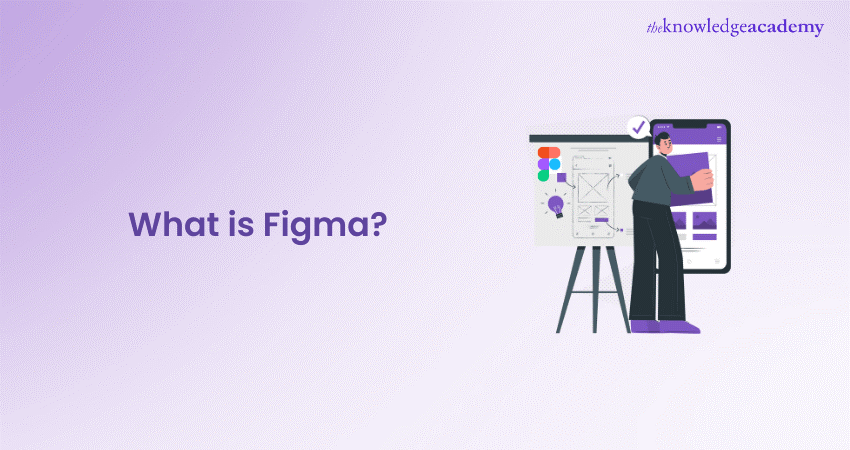
In a digital world where innovation thrives on collaboration and creative efficiency, understanding What is Figma can be a game-changer. Whether you're an adept designer or just starting in the field, Figma is a tool you can't overlook.
Unlike traditional design software, Figma is rooted in modernity—offering real-time collaboration, cloud-based flexibility, and a feature-rich environment. It caters to every aspect of design, prototyping, and development. Let’s dive deeper into what makes Figma a standout choice for designers across the globe.
Table of Contents
1) What is Figma?
2) Key Features of Figma
3) How to Use Figma?
4) Benefits of Using Figma
5) Adding Grids and Columns in Figma
6) Working with Shapes in Figma
7) Inserting Images into Figma
8) Conclusion
What is Figma?
Figma is a web-based design and prototyping mechanism that has set a new benchmark in the design industry. Built with a cloud-first approach, it allows users to work on UI/UX design projects without worrying about device compatibility or software installations. Whether you are designing interfaces for mobile apps or websites or developing entire design systems, Figma’s versatility supports a wide range of creative needs.
Apart from being highly accessible via a browser, Figma also offers a desktop application, allowing users to choose their preferred platform. Its seamless integration with popular design tools and third-party plugins enhances its functionality, making it a comprehensive solution for designers, developers, and product teams.
Key Features of Figma
Figma’s popularity stems from its host of features, making it a suitable tool for individuals and large teams. Let’s explore some of these key features:
a) Real-time Collaboration:
Collaboration in Figma is one of its most powerful features. Multiple team members can work on the same design file at the same time, providing live feedback and edits. With Figma, you don’t have to worry about version control issues, as everyone always sees the latest version
b) Vector Networks:
Traditional vector tools rely on paths that are difficult to manipulate freely. Figma’s vector networks break away from these limitations, allowing you to draw in any direction without getting restricted by paths. This feature provides designers with more flexibility and creativity.
c) Prototyping:
Figma goes beyond static designs by enabling interactive prototypes directly integrated into the platform. You can create clickable flows, transitions, and micro-interactions to simulate real-world user experiences. Prototyping in Figma is easy, with no need for additional software, which speeds up the design validation process.
d) Design Systems:
Consistency is critical to a good user experience, and Figma’s design system feature allows you to create reusable components like buttons, icons, and forms. You can establish a library of these elements, ensuring your designs remain consistent across different projects. This is beneficial for large teams working on complex design systems.
e) Version History:
Figma automatically saves every change made to a design file, enabling you to view and restore previous versions as needed. This feature is critical for projects that evolve over time, as it gives you the flexibility to revert to earlier versions without losing work.
f) Cross-platform Accessibility:
Since Figma operates entirely in the cloud, it is approachable from any device with an internet connection and a browser. Whether you’re working on Windows, Mac, or even a Chromebook, you can easily access your files. This cross-platform compatibility makes Figma a truly versatile tool.
g) Third-party Plugins:
Figma supports a range of plugins that can further enhance your design process. From accessibility checkers to tools that automate repetitive tasks, these plugins make your workflow more efficient and customisable to your needs.
Bring your imagination to life with our Animation Course —Join today!
How to Use Figma?
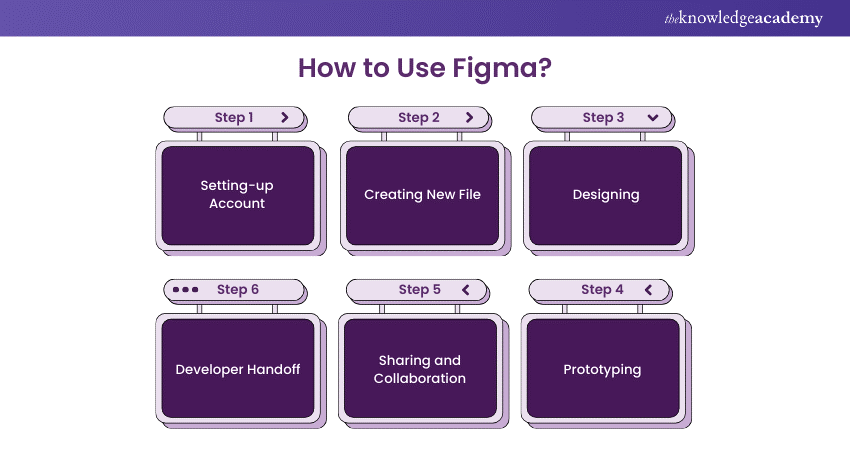
Getting started with Figma is straightforward, but its comprehensive toolset ensures it can cater to beginners and advanced designers. Here’s a step-by-step guide on how to begin using Figma:
a) Setting Up an Account:
Figma offers a free plan to access most of its core features. You can login using your email or through Google and immediately start working on your first project.
b) Creating a New File:
Once logged in, you’ll be greeted with the option to create a new design file. You can start from the beginning or import existing files from other design tools like Sketch. Figma’s interface is intuitive, with a left panel for layers, a central canvas for design work, and a right panel for properties and settings.
c) Designing:
Figma’s design toolkit includes everything from shape tools to text editing options and advanced features like constraints and auto-layout for responsive designs. Depending on your project's requirements, you can create wireframes, mockups, or even high-fidelity prototypes.
d) Prototyping:
Transitioning from design to prototype is seamless in Figma. You can create interactive prototypes that mimic user flows by linking different frames and setting up transitions. The prototypes can be shared via a link, allowing stakeholders to interact with them and provide feedback.
e) Sharing and Collaboration:
Collaboration is where Figma truly shines. You can welcome team members to view and edit your files by sharing a link. Team members can leave comments, make suggestions, or work together in real time, making the feedback loop more efficient.
f) Developer Handoff:
Once the design is finalised, you can easily hand it off to developers. Figma generates CSS code, measurements, and assets, which developers can access directly from the design file, reducing back-and-forth communication.
Master the art of storytelling with our Video Editing Course. Join now!
Benefits of Using Figma
Figma’s rise in popularity is not without reason. Here are some significant benefits that make it a preferred choice for designers:
a) Seamless Collaboration:
Figma is designed with collaboration at its core. Figma allows everyone to work within the same file simultaneously, unlike other design tools that require multiple file versions or cumbersome feedback loops. This real-time interaction helps teams avoid confusion and speed up the design process.
b) Efficient Workflow:
With all your design, prototyping, and feedback processes happening in one place, Figma reduces the need for switching between different tools. This efficiency directly translates to faster project delivery and better communication among team members.
c) Cloud Storage and Autosave:
Figma’s cloud storage ensures that all your work is automatically saved and accessible from any location. Whether you’re switching devices or need to collaborate with remote teams, all your files are secure and updated in real time.
d) Scalability for Large Teams:
For organisations with multiple teams or complex projects, Figma offers scalable solutions. You can create design systems, manage component libraries, and maintain consistency across large-scale projects without losing track of the details.
e) Learning Resources and Community Support:
Figma has a robust community that continuously shares resources, tutorials, and templates. This means that whether you’re just starting or looking to deepen your expertise, there’s plenty of help available.
f) Flexibility Across Devices:
Figma’s cross-platform nature makes it adaptable to different working environments. Whether using a powerful desktop setup or working from a lightweight laptop, you won’t miss out on any features.
Adding Grids and Columns in Figma
Grids and columns are fundamental to creating organised, visually appealing layouts. Figma makes it easy to implement these elements:
a) Enabling Grids:
Start by selecting the frame you want to work on. You’ll find the ‘Layout Grid’ option in the right-hand properties panel. Click the ‘+’ button to add a grid to your design.
b) Customising Grids and Columns:
Figma allows you to choose between grids, columns, or rows depending on your project's requirements. You can then adjust settings like spacing, gutter width, and alignment. For responsive designs, using column grids ensures that your layout adapts well to various screen sizes.
c) Advanced Grid Options:
For more complex projects, Figma supports multi-grid layouts. Stacking multiple grid systems within a single frame allows for intricate and adaptive design structures.
Working with Shapes in Figma
Shapes are the foundation of most design projects, and Figma offers a flexible set of tools to create and modify them:
a) Adding Basic Shapes:
You can select and draw shapes like rectangles, circles, polygons, and lines from the left toolbar. These shapes can be customised in terms of fill colour, stroke, and effects, allowing you to match your design vision.
b) Manipulating Shapes:
Figma’s vector editing capabilities allow for fine-tuning of shapes. You can add points, modify paths, and combine shapes using Boolean operations to create more complex designs. Features like corner radius adjustments and smart guides simplify the alignment and transformation of objects.
c) Shape Layers and Grouping:
Layer management is intuitive in Figma. You can group shapes, use masks, and apply layers to organise your designs better. This hierarchical structure ensures that even complex designs remain manageable.
Inserting Images into Figma
Images are an integral part of any design, and Figma offers multiple ways to incorporate them into your projects:
a) Drag-and-drop Simplicity:
The easiest way to add images to your Figma file is by dragging them directly from your desktop onto the canvas. Figma will automatically detect and place the image, ready for you to position and resize.
b) Using Image Fills:
Figma's image fill feature is handy for inserting an image within a shape. Choose the shape you want to fill, go to the fill settings in the properties panel, and choose ‘Image’ as the fill type. You can then adjust how the image fits within the shape (e.g., stretch, tile, or crop).
c) Advanced Masking Techniques:
Figma’s masking options allow you to display only specific parts of an image. Combining shapes and image layers will enable you to create dynamic visuals where only portions of an image are revealed.
Conclusion
Understanding what an influencer in today’s digital design landscape involves recognising the tools that drive creativity and collaboration. Figma is more than just a design tool—it’s a catalyst for innovation and teamwork, helping to turn ideas into polished products. Whether you’re a freelancer working on small projects or part of a large team building complex systems, Figma adapts to your needs, offering flexibility, efficiency, and power.
Create iconic brands—Get started with our Logo Design Course today!
Frequently Asked Questions

Absolutely! Figma’s intuitive interface and extensive learning resources make it perfect for beginners looking into UI/UX design. Its collaborative nature also allows beginners to learn by working with more experienced designers.

Figma is primarily cloud-based, but there’s limited offline functionality. Files can be accessed offline if they were recently opened while online. However, complete editing and collaboration capabilities are available only when connected to the internet.

The Knowledge Academy takes global learning to new heights, offering over 30,000 online courses across 490+ locations in 220 countries. This expansive reach ensures accessibility and convenience for learners worldwide.
Alongside our diverse Online Course Catalogue, encompassing 17 major categories, we go the extra mile by providing a plethora of free educational Online Resources like News updates, Blogs, videos, webinars, and interview questions. Tailoring learning experiences further, professionals can maximise value with customisable Course Bundles of TKA.

The Knowledge Academy’s Knowledge Pass, a prepaid voucher, adds another layer of flexibility, allowing course bookings over a 12-month period. Join us on a journey where education knows no bounds.

The Knowledge Academy offers various Animation and Design Training, including Figma Training Course, Animation Course and Video Editing course. These courses cater to different skill levels, providing comprehensive insights into CRM Manager Job Description
Our Office Applications Blogs cover a range of topics related to Animation and Design Training, offering valuable resources, best practices, and industry insights. Whether you are a beginner or looking to advance your Animation and Designing skills, The Knowledge Academy's diverse courses and informative blogs have got you covered.
Upcoming Office Applications Resources Batches & Dates
Date
 Figma Course
Figma Course
Fri 21st Feb 2025
Fri 25th Apr 2025
Fri 20th Jun 2025
Fri 22nd Aug 2025
Fri 17th Oct 2025
Fri 19th Dec 2025







 Top Rated Course
Top Rated Course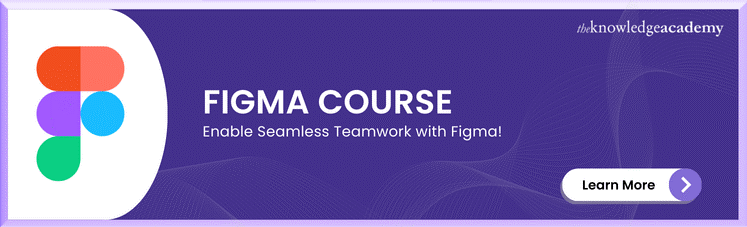



 If you wish to make any changes to your course, please
If you wish to make any changes to your course, please


