We may not have the course you’re looking for. If you enquire or give us a call on 01344203999 and speak to our training experts, we may still be able to help with your training requirements.
Training Outcomes Within Your Budget!
We ensure quality, budget-alignment, and timely delivery by our expert instructors.
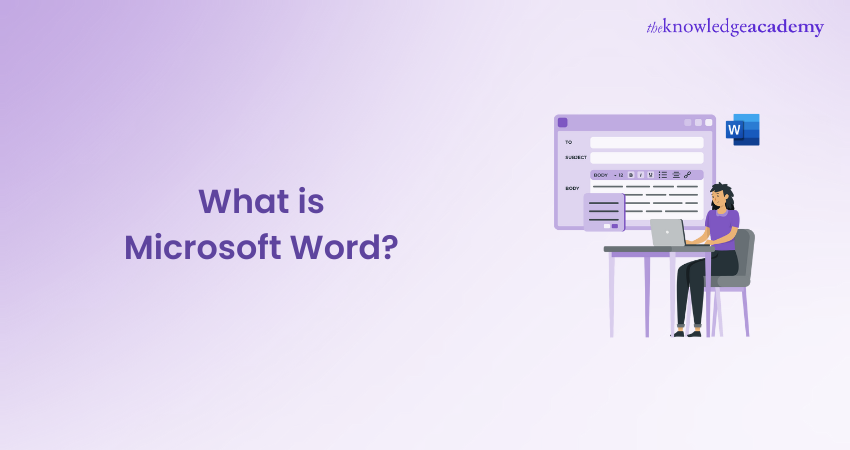
Are you ready to unlock the secrets of one of the most ubiquitous tools in the digital landscape? What is Microsoft Word, you ask? It's more than just a word processor – it's a gateway to a world of creativity, efficiency, and seamless document management.
According to Statista, as of February 2024, over a million companies worldwide are utilising Microsoft 365 (formerly known as Office 365). The United States leads with 34% of customers, followed by the United Kingdom at 8%. Australia, Canada, Germany, and the Netherlands each contribute 3%. If you haven't started using this software, worry no more. Read this blog and explore What is Microsoft Word, its features, functionalities, and significance in today's landscape.
Table of Contents
1) What is Microsoft Word
2) What are the features of Microsoft Word?
3) Microsoft Word use cases
4) How to use Microsoft Word effectively?
5) Conclusion
What is Microsoft Word?
Microsoft Word is an element of Microsoft Office which helps with the creation, editing, and formatting of documents. It includes facilities for spell and grammar checking, as well as text formatting. You can also include photos, tables, and charts in your documents. It's popular for letters, reports, and resumes.
Word allows many people to work on a document together, keeping track of changes. It provides templates to make document creation easier. It is commonly utilised by users, organisations, and schools because of its ease of use and multiple useful features.
What are the features of Microsoft Word?
The following are the key features on Microsoft Word that contribute to its widespread popularity:
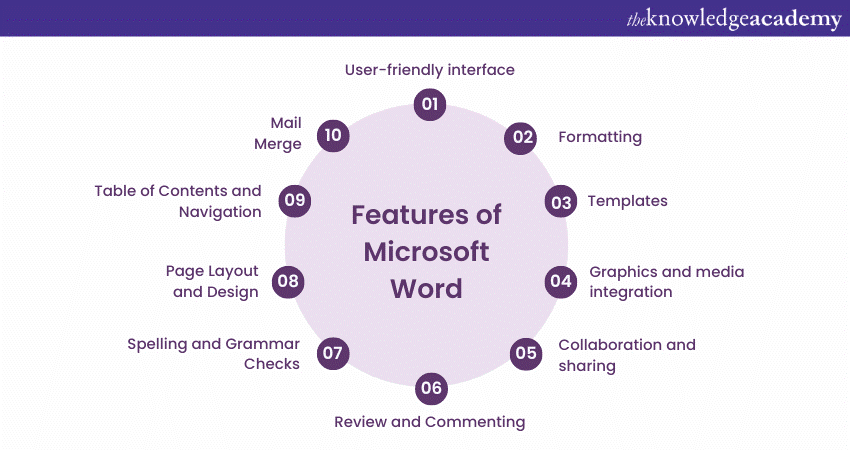
a) User-friendly interface: Microsoft Word has an easy-to-use layout, making it simple to find tools and options. You can quickly access important functions through the menu.
b) Formatting: Word's formatting is powerful, allowing you to change fonts, sizes, colours, and other features to make the documents stand out.
c) Templates: Word also includes ready-made templates for many kinds of documents, saving your time and giving the work a professional look from beginning to end.
d) Graphics and media integration: Users can effortlessly insert images, shapes, charts, and other media elements into their documents. This feature is beneficial for adding visual appeal and enhancing the overall presentation.
e) Collaboration and sharing: Microsoft Word allows for seamless collaboration among users. Multiple people can work on the same document simultaneously. This makes it ideal for team projects and group editing. MS Word also supports real-time co-authoring.
f) Review and Commenting: The Track Changes and Comment features enable easy reviewing and editing of documents. Users can leave comments and suggestions, allowing for effective communication and revision.
g) Spelling and Grammar Checks: Microsoft Word has a tool to check spelling and grammar. It helps users find and fix mistakes in their documents, ensuring they look polished and error-free.
h) Page layout and design: Users can adjust how their pages look by changing margins, orientation, and adding headers and footers. This helps create documents that look professional and consistent.
i) Table of Contents and Navigation: MS Word allows users to create a table of contents for lengthy documents. They can use headings to navigate easily through the content. This feature enhances document organisation and accessibility.
j) Mail Merge: This helpful tool lets users customise multiple documents, like letters and labels, with individual details for each recipient, saving time.
k) AutoCorrect and AutoText: Word automatically fixes spelling mistakes and creates shortcuts for commonly used phrases, making writing smoother and faster for users.
l) Word Count and Statistics: MS Word provides a word count tool that helps users track the length of their documents. Additionally, it offers statistics on reading time and sentence count.
m) Language translation: Microsoft Word includes language translation features, allowing users to translate their documents into different languages.
n) Compatibility and cloud integration: Microsoft Word allows you to save your documents in a range of formats, ensuring that they can be opened on other devices. It also connects to cloud-based storage providers, allowing you to access documents from anywhere with an internet connection.
o) Storage: You can keep your documents stored safely, so you can access them whenever you need.
p) Object Linking and Embedding (OLE): OLE is a technology that facilitates the exchange of information between software programs regarding various types of objects. These objects can range from graphs and equations to video clips, audio clips, images, and more.
q) Page Break: Easily define where pages end for printing, ensuring smooth transitions between sections.
r) Search and Replace: Quickly find and swap specific words throughout your document using find and replace in Microsoft Word.
s) Thesaurus: Enhance your writing by substituting words with synonyms, enriching your language and avoiding repetition.
Microsoft Word use cases
As a versatile word processing software, Microsoft Word finds applications across various domains and serves diverse user needs. Let’s explore some of the common use cases where Microsoft Word excels:
a) Document creation and editing: Microsoft Word is mainly used to make and change various types of documents. It's helpful for tasks like writing essays, letters, or reports, offering an easy way to write, review, and improve written content.
b) Academic assignments: For students and educators, Microsoft Word is an essential tool for academic assignments, research papers, and presentations. Its formatting options, headers, footers, and referencing tools help organise and professionally present academic work.
c) Business reports and correspondence: In the corporate world, Microsoft Word is commonly used for craft business reports, memos, proposals, and other official documents. Its collaboration features to enable seamless teamwork and real-time editing among colleagues.
Google Docs vs Microsoft Word: Which one is best for you? Discover the ultimate showdown and choose your winner. Click here to find out!
d) Resume and CV creation: Job seekers rely on Microsoft Word to create eye-catching and well-structured resumes and curriculum vitae (CV). The software's templates and formatting options help applicants present their qualifications effectively.
e) Creative writing and publishing: Writers and authors use Microsoft Word to craft novels, short stories, poems, and other creative pieces. The ability to organise content, use various fonts, and add images fosters creativity and enhances the overall writing experience.
f) Collaborative work: Microsoft Word's collaboration features enable multiple users to work on the same document. This use case is particularly beneficial for group projects, brainstorming sessions, and remote collaboration.
g) Creating newsletters and news articles: Journalists and media professionals use Microsoft Word to compose newsletters and news articles. MS Word’s spell checker and grammar tools ensure accuracy and professionalism.
h) Editing and reviewing: Microsoft Word is often used to proofread and editing content. The "Track Changes" feature allows editors and reviewers to suggest edits, making the revision process more efficient.
i) Legal documentation: In law, Microsoft Word is used to write legal documents like contracts and court papers, ensuring accuracy and professionalism in the legal process.
j) Transcription and dictation: Microsoft Word can turn what you say into written text, making it easier to type up spoken words.
How to use Microsoft Word effectively?
Microsoft Word is straightforward and efficient, empowering users to create, edit easily, and format documents. Follow these steps to get started on how to use Microsoft Word.
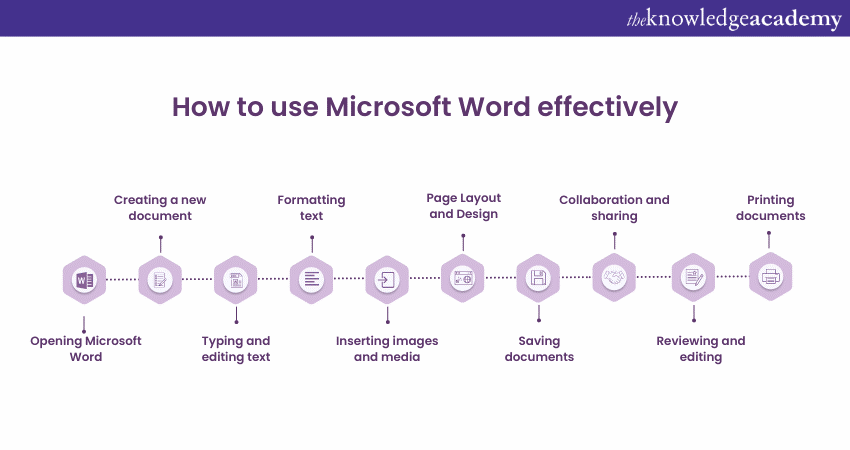
a) Opening Microsoft Word: Launch Microsoft Word from your desktop or Start Menu. Alternatively, access it through the Microsoft Office suite.
b) Creating a new document: Click “Blank Document” to start a new project or choose from available templates for various document types.
c) Typing and editing text: Begin typing your content in the document. Use basic editing commands like copy, cut, and paste for content manipulation.
d) Formatting text: Highlight the text to apply formatting options such as font style, size, colour, and alignment using the formatting toolbar.
e) Inserting images and media: Click on "Insert" to add images, shapes, charts, and other media to enhance your document.
Unlock Microsoft Word’s full potential! Explore essential Microsoft Word Tools to boost your productivity. Click here to master them now!
f) Page Layout and Design: Adjust page layout using the "Page Layout" tab. Set margins and orientation, and add headers or footers.
g) Saving documents: Save your work often by clicking "File" then "Save." Name your file and choose where to save it.
h) Collaboration and sharing: Collaborate by clicking “Share” to work on the same document with others in real-time.
i) Reviewing and editing: Use the "Review" tab to make changes, leave comments, and check for mistakes.
j) Printing documents: Print your document by clicking "File" then "Print" to see a preview and print it.
With practice, you can become proficient in using this versatile word-processing software for various personal and professional projects.
Take your expertise to the next level with our Microsoft Teams Training - sign up now!
Conclusion
Microsoft Word stands as an epitome of innovation, seamlessly blending creativity with efficiency. Through its versatile features and user-friendly interface, it has redefined how we interact with textual content. So, next time you ask, "What is Microsoft Word," remember, it's not just a tool; it's a transformative experience.
Elevate your Word proficiency with our Microsoft Word Course now!
Frequently Asked Questions

To open Microsoft Word, find its icon on the Start menu or taskbar and click it. You can also search for "Word" in the search bar and click the app.

Microsoft Word provides essential formatting tools, collaboration features, templates, and seamless integration for efficient document creation in diverse environments. Also, it simplifies document management tasks, ensuring compatibility across platforms and enabling seamless sharing and editing among collaborators.

The Knowledge Academy takes global learning to new heights, offering over 30,000 online courses across 490+ locations in 220 countries. This expansive reach ensures accessibility and convenience for learners worldwide.
Alongside our diverse Online Course Catalogue, encompassing 17 major categories, we go the extra mile by providing a plethora of free educational Online Resources like News updates, Blogs, videos, webinars, and interview questions. Tailoring learning experiences further, professionals can maximise value with customisable Course Bundles of TKA.

The Knowledge Academy’s Knowledge Pass, a prepaid voucher, adds another layer of flexibility, allowing course bookings over a 12-month period. Join us on a journey where education knows no bounds.

The Knowledge Academy offers various Microsoft Office Training, including Microsoft Word Course, Microsoft PowerPoint Training, Microsoft Access Training and Microsoft Office 365 Training. These courses cater to different skill levels, providing comprehensive insights into Microsoft Word For Mac.
Our Office Applications Blogs cover a range of topics related to Microsoft Word, offering valuable resources, best practices, and industry insights. Whether you are a beginner or looking to advance your Microsoft Office skills, The Knowledge Academy's diverse courses and informative blogs have you covered.
Upcoming Office Applications Resources Batches & Dates
Date
 Microsoft Word Course
Microsoft Word Course
Fri 7th Mar 2025
Fri 2nd May 2025
Fri 4th Jul 2025
Fri 5th Sep 2025
Fri 7th Nov 2025







 Top Rated Course
Top Rated Course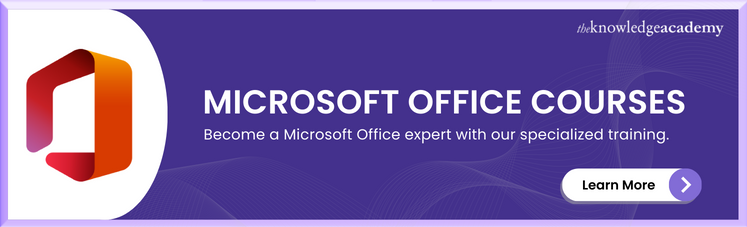



 If you wish to make any changes to your course, please
If you wish to make any changes to your course, please


