We may not have the course you’re looking for. If you enquire or give us a call on +1800812339 and speak to our training experts, we may still be able to help with your training requirements.
Training Outcomes Within Your Budget!
We ensure quality, budget-alignment, and timely delivery by our expert instructors.

Renaming files is a common task in any operating system, and Linux provides powerful tools to accomplish this efficiently. Knowing how to rename files using the command line in Linux can save you time and effort. Read this blog to learn How to Rename a File in Linux using different methods.
Table of Contents
1) Understanding the Linux file system
2) Renaming files using the mv command
3) How to use wildcards for batch renaming
4) Renaming files with specific criteria
5) Renaming files in subdirectories
6) Undoing file renaming
7) Advanced techniques for file renaming
8) Conclusion
Understanding the Linux file system
The Linux file system serves as the backbone of the operating system, providing a structured and organised way to store and retrieve files and directories. To effectively navigate and work with files in Linux, it's essential to have a basic understanding of the Linux file system hierarchy.
In Linux, the file system is organised in a tree-like structure, with the root directory ("/") serving as the starting point. Various directories and subdirectories branch out from the root directory, forming the entire file system.
Each directory in Linux can contain files, as well as other directories, forming a hierarchical structure. This hierarchical structure allows for easy organisation and management of files and directories.
Understanding the file system hierarchy helps users navigate their way through Linux directories and locate files and directories efficiently. Specifying the correct path is crucial for executing commands and accessing the desired files when working with the command line.
Each file in Linux is identified by its path, which specifies its location within the file system. A file's path consists of the directory hierarchy leading to the file, followed by its name. For example, the path /home/user/documents/file.txt indicates that the file.txt is located within the document's directory, which is inside the user directory.
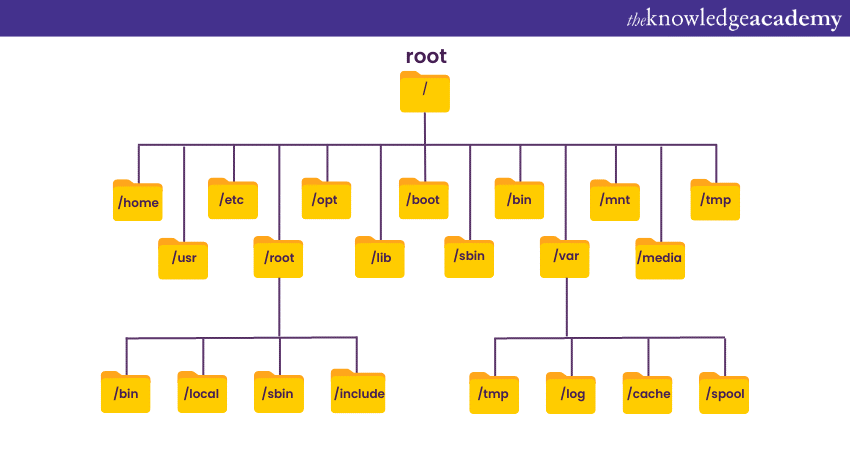
Master the essentials of Linux with our comprehensive LINUX Fundamentals Course. Register now!
Renaming files using the mv command
The most basic command for renaming files in Linux is ‘mv’, which stands for "move." However, the mv command is not only used for moving files but also for renaming them.
Renaming a single file
To rename a single file, use the mv command followed by the current file name and the desired new filename. For example, to rename a file called "oldname.txt" to "newname.txt," you would run the following command: “mv oldname.txt newname.txt”.
Renaming multiple files
You can use the mv command with wildcard characters to rename multiple files simultaneously. For instance, to rename all files with the ".txt" extension in the current directory, you can execute: “mv *.txt new_extension/”.
How to use wildcards for batch renaming
Wildcards are powerful symbols that represent patterns of characters. They enable you to rename multiple files based on specific criteria. For instance, the "*" wildcard matches any sequence of characters, while "?" matches a single character.
You can perform batch renaming operations efficiently by combining wildcards with the mv command. For example, to rename all files starting with "photo" to include a date stamp, you can use the following command: “mv photo*.jpg 2023-06-13_photo*.jpg”.
Want to become a proficient Linux System Administrator? Sign up for our specialised Administering Linux Systems Course now!
Renaming files with specific criteria
Linux provides various options for renaming files based on specific criteria such as file size, modification date, or permissions. The find command, in combination with mv, allows you to search for files that meet certain conditions and rename them accordingly.
For example, to rename all files larger than 10MB in the current directory, you can use the following command: “find . -type f -size +10M -exec mv {} large_files/ ;”.
Renaming files in subdirectories
Renaming files in subdirectories is similar to renaming files in the current directory. Using the appropriate options with the find command, you can search for files in specific directories and perform renaming operations.
For instance, to rename all files with the ".png" extension in a subdirectory called "images," you can use the following command: “find images/ -name "*.png" -exec mv {} new_images/ ;”.
Undoing file renaming
Sometimes, you might make a mistake while renaming files, or you may need to revert the changes for other reasons. To undo file renaming operations, it's crucial to have a backup or a record of the original file names.
If you have a backup, you can simply move the files back to their original names using the mv command. If you don't have a backup, you might need to resort to file recovery tools or rely on version control systems if available.
Advanced techniques for file renaming
Linux offers advanced techniques for file renaming, providing even more flexibility and customisation options. These techniques are:
Using regular expressions
Regular expressions are powerful patterns that allow you to match and manipulate text. They are especially useful when dealing with complex renaming tasks. Tools like Rename or SED support regular expressions, enabling you to perform intricate file-renaming operations.
Writing bash scripts for renaming
Writing bash scripts can automate the process of complex and repetitive renaming tasks. You can create custom renaming scripts tailored to your needs by combining Linux commands and scripting constructs.
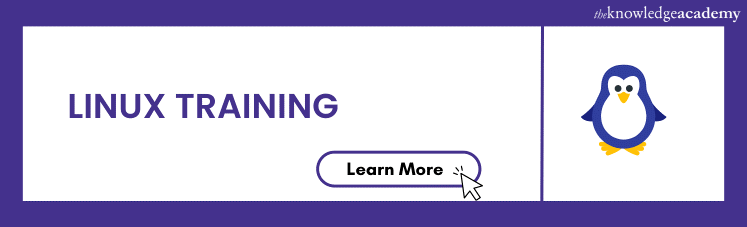
Conclusion
Renaming files in Linux is a fundamental skill that can enhance your productivity and organisation. With the versatile mv command, wildcards, and advanced techniques like regular expressions and scripting, you have the power to rename files efficiently and in bulk. One must remember to exercise caution and always have backups to avoid unintended consequences. Hope this blog answered all your questions on How to Rename a File in Linux and much more!
Unlock your potential in the world of Linux with our wide range of Linux Training courses. Explore our offerings and sign up today!
Frequently Asked Questions
Upcoming IT Infrastructure & Networking Resources Batches & Dates
Date
 LINUX Fundamentals Course
LINUX Fundamentals Course
Thu 16th Jan 2025
Thu 6th Mar 2025
Thu 22nd May 2025
Thu 24th Jul 2025
Thu 25th Sep 2025
Thu 20th Nov 2025
Thu 11th Dec 2025







 Top Rated Course
Top Rated Course


 If you wish to make any changes to your course, please
If you wish to make any changes to your course, please


