We may not have the course you’re looking for. If you enquire or give us a call on +55 8000201623 and speak to our training experts, we may still be able to help with your training requirements.
Training Outcomes Within Your Budget!
We ensure quality, budget-alignment, and timely delivery by our expert instructors.
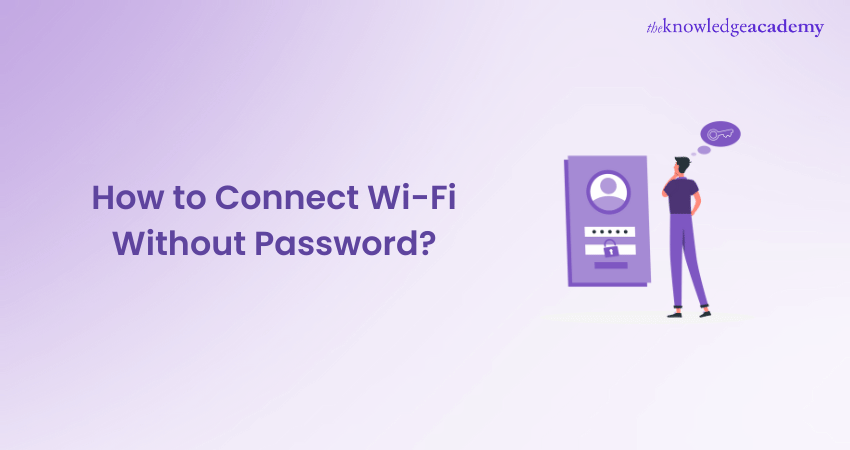
Imagine going to a cafe ready to jump into your work, or visit someone's place, only to realise you don’t have the Wi-Fi password. That's a nightmare all too familiar! The good news is there are many clever hacks that can help you go online in no time without having to type out a long, complicated password. From QR codes and WPS to the DDP method, this blog will show you How to Connect to Wi-Fi without a Password. So, read on and log on without a hassle!
Table of Contents
1) Is It Possible to Connect to Wi-Fi Without a Password?
2) Reasons for Connecting to Wi-Fi Without Password
3) Different Methods to Connect to Wi-Fi Without a Password
a) Using The WPS
b) Scanning a QR Code
c) Use The DDP Method
4) Conclusion
Is It Possible to Connect to Wi-Fi Without a Password?
You can connect to Wi-Fi without needing a passcode in certain situations. For example, in malls, you might notice you can access Wi-Fi without entering a password because you're using their guest Wi-Fi mode. Similarly, you're likely using their guest mode when visiting a friend’s house and connecting to their Wi-Fi without a password.
Reasons for Connecting to Wi-Fi Without Password
Consider the following reasons to connect to Wi-Fi without a password:
1) There could be a high chance that you need to remember the password. In such a case, you must connect to Wi-Fi without a password.
2) Sometimes, you might be at your relative’s or a public location. The network administrator doesn’t want to provide the password at that time.
3) If you want the guest to have internet access at that time, you might be required to share the Wi-Fi password for security reasons.
So, connecting to Wi-Fi without a password provides great convenience as it can save you valuable time as you don’t need to enter complex passwords. However, remember that if you bypass password protection, there can be severe security implications.
Dibe into the world of Internet Protocol (IP) with our Introduction to Networking Course – Sign up now!
Different Methods to Connect to Wi-Fi Without a Password
Now that the significance of a passwordless Wi-Fi connection has been established, let’s explore some of the best ways to make this possible. Below are listed the three most popular ways to connect to Wi-Fi networks without the need for passwords.
1) Using The WPS
WPS stands for Wi-Fi Protected Setup, a Network Security standard designed for homes or small environments to help users connect to Wi-Fi without a password. It simplifies connecting an Android or iOS device to a secure Wireless Network.
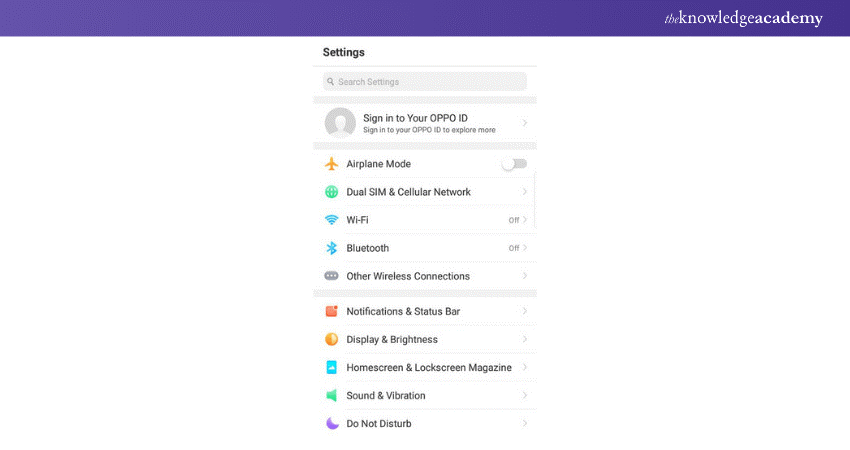
So, instead of typing long characters, you and guests can push the WPS button at the back of the router to connect to Wi-Fi. To set up your phone to access the WPS feature, you can follow the steps here:
a) Visit the 'Settings' page on your smartphone.
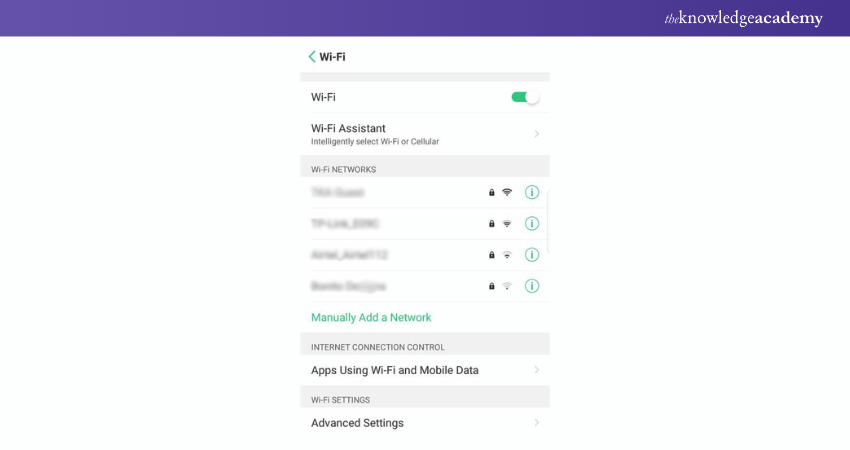
b) Navigate to the ‘Networks and Internet Settings’ section from there.
c) Go to Wi-Fi settings and enter the advanced options page.
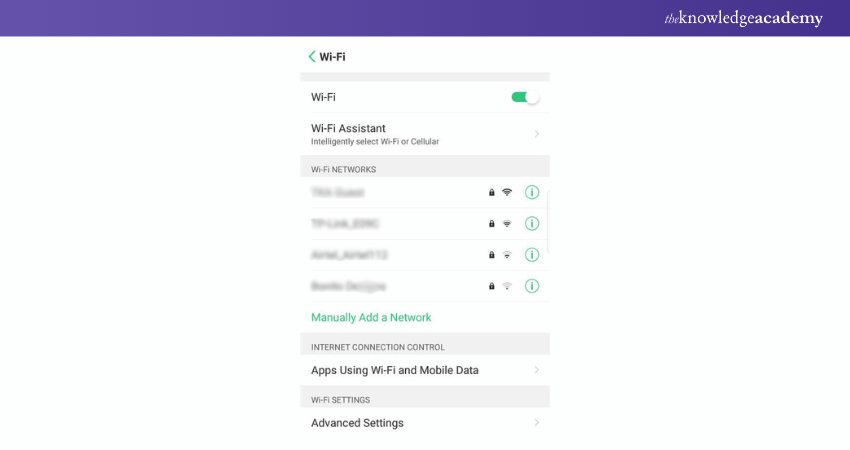
d) You may see an option like ‘WPS Button Connection' or ‘WPS PIN Connection’ and enable it.
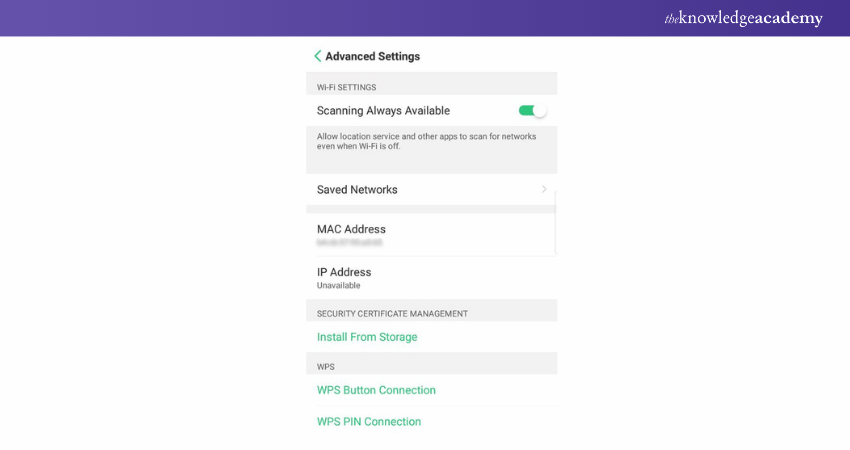
e) A popup appears asking you to press the WPS button on the router. You must do this within 30 seconds. Then, the phone will be connected to the Wi-Fi network without any password.
For some devices, there is no such option to connect via WPS. In this case, try other ways below, and let’s continue reading this post.
2) Scanning a QR Code
Another easy method of connecting to Wi-Fi is through a QR code. When someone visits your place, you can tell them to scan the QR code and connect to the Wi-Fi network without a password.
To do so, you need to follow the steps below:
a) Open the settings app of your smartphone.
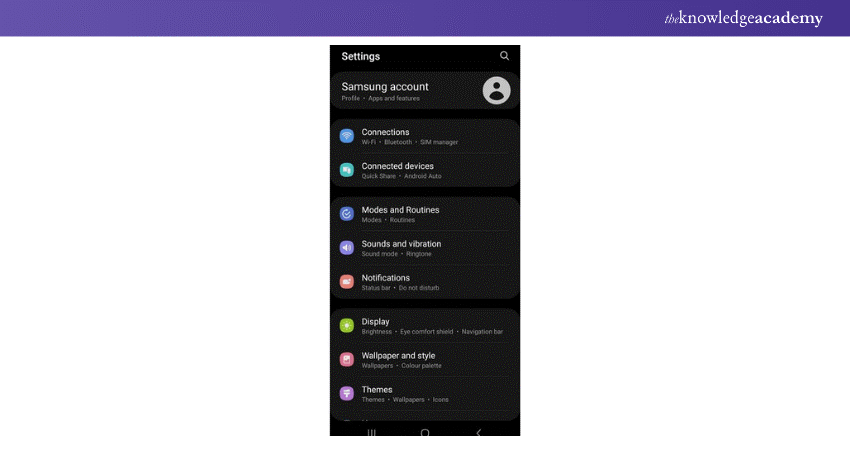
b) Select the network and internet.
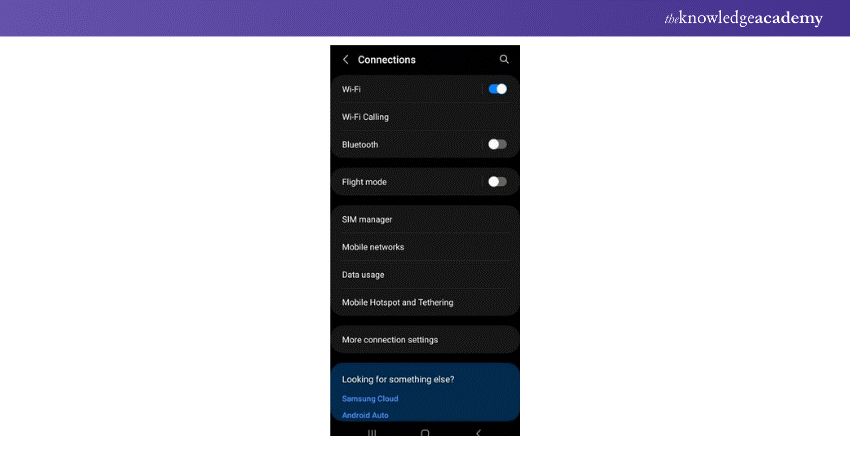
c) Tap on the add network. It has a QR code icon.
![]()
d) Once you click on the icon, your smartphone’s camera and QR code scanner will open.
e) Now, scan the QR code to connect to Wi-Fi. If there’s no QR code, you can simply ask the owner for one.
f) Once you scan the code, it is done.
3) Use The DDP Method
The Device Provisioning Protocol (DDP) method, also known as Wi-Fi easy connect, is another way to connect to Wi-Fi. Below, you will find the steps to connect to Wi-Fi using the DDP method for both Android and iOS users:
For Android Users:
a) Go to the Settings app.
b) Navigate to the 'Network and Internet' page.
c) Select the Wi-Fi.
d) Open the QR code scanner.
e) You can use your smartphone as a configurator and scan the device with QR code.
For iOS Users:
a) Open the camera app.
b) Then, scan the QR code on the configurator.
c) Tap on 'Join Network'.
Learn about software, hardware and network architecture in our comprehensive IT Fundamentals Training - Register now!
Conclusion
In conclusion, connecting to a Wi-Fi network without a password is possible through various methods such as guest networks, WPS, or QR codes. Understanding How to Connect Wi-Fi Without Password can make internet access more convenient in public spaces or at a friend's house. This enhances your connectivity experience without compromising security.
Expand your understanding of domain names and web hosting through our Introduction to Domain Names and Web Hosting Training - Sign up now!
Frequently Asked Questions

Open or unsecured Wi-Fi networks lack encryption and pose significant security risks. Data is transmitted in an unencrypted form in these networks, meaning someone who intercepts it will have an easier time reading it.

A Wi-Fi password must be at least 12 characters long, and include a mix of numbers, symbols, and uppercase and lowercase letters. The maximum length for a Wi-Fi password is 63 characters, which adheres to the IEEE 802.11i security specification for WLANs.

The Knowledge Academy takes global learning to new heights, offering over 30,000 online courses across 490+ locations in 220 countries. This expansive reach ensures accessibility and convenience for learners worldwide.
Alongside our diverse Online Course Catalogue, encompassing 19 major categories, we go the extra mile by providing a plethora of free educational Online Resources like News updates, Blogs, videos, webinars, and interview questions. Tailoring learning experiences further, professionals can maximise value with customisable Course Bundles of TKA.

The Knowledge Academy’s Knowledge Pass, a prepaid voucher, adds another layer of flexibility, allowing course bookings over a 12-month period. Join us on a journey where education knows no bounds.

The Knowledge Academy offers various IT Support and Solution Courses, including the Introduction to Networking Training Course and the IT Fundamentals Course. These courses cater to different skill levels, providing comprehensive insights into What is Network Topology.
Our IT Infrastructure & Networking Blogs cover a range of topics related to internet network, offering valuable resources, best practices, and industry insights. Whether you are a beginner or looking to advance your networking skills, The Knowledge Academy's diverse courses and informative blogs have got you covered.
Upcoming IT Infrastructure & Networking Resources Batches & Dates
Date
 Introduction to Networking Training
Introduction to Networking Training
Fri 25th Oct 2024
Fri 8th Nov 2024
Fri 6th Dec 2024
Fri 10th Jan 2025
Fri 14th Feb 2025
Fri 11th Apr 2025
Fri 23rd May 2025
Fri 8th Aug 2025
Fri 26th Sep 2025
Fri 21st Nov 2025







 Top Rated Course
Top Rated Course


 If you wish to make any changes to your course, please
If you wish to make any changes to your course, please


