We may not have the course you’re looking for. If you enquire or give us a call on +55 8000201623 and speak to our training experts, we may still be able to help with your training requirements.
We ensure quality, budget-alignment, and timely delivery by our expert instructors.

One of the most used formats for moving data between apps and databases is the Tab Separated Value (TSV) format. Since Excel files are typically easier to read than TSV files, converting a file in TSV to Excel (XLSX) makes the content inside easier to interpret. According to a study by Computer World, nearly 68% of organisations use Microsoft Excel as their main data management and interpretation tool.
The most significant advantage is that an XLSX file can be read on any device instead of a TSV file, which can only be read by devices that support the TSV format. It has never been so simple to convert TSV to Excel. This blog will teach you how to easily convert TSV files to Microsoft Excel file formats with simple examples.
Table of Contents
1) What is a TSV file?
2) Convert TSV to Excel offline
3) Convert TSV to Excel using an online converter
4) Conclusion
What is a TSV file?
TSV is an acronym for Tab Separated Value files. Spreadsheet applications frequently use tab-separated value files to transfer data across databases. When transferring data from one programme to another that doesn't support the formats in order and stored according to the encoding scheme, TSV files come in especially handy. A TSV file saves a data table with tabs separating the data columns and each record in the table being on a separate line. These tab-separated value fields may include numbers, statistics, text, or other types of information.
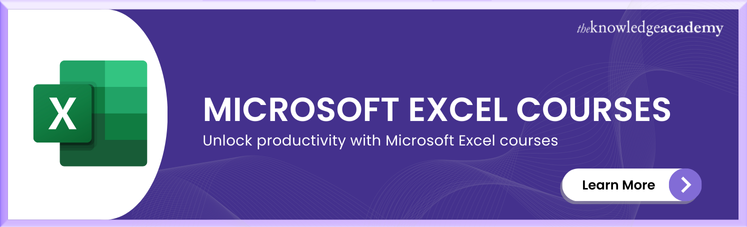
Convert TSV to Excel offline
This technique opens a TSV file in Excel with the help of an available TSV file in the local directory. The steps to proceed with this are discussed as follows:
Step 1: Save a new file in the notepad using a .tsv or .txt file extension format on any local directory.

Step 2: Open a new Excel spreadsheet on your system.

Step 3: Click on the Data tab present on the menu bar. Further click on From Text from the below panels.

Step 4: A dialogue box to select the required TSV file opens. Click on the TSV file named ‘Book1’ and click on Import.

Step 5: Immediately, a Text Import Wizard dialogue box opens. Always select Delimited, which will help to separate each field through commas or tabs. Click on Next.

Step 6: In the next step, tick the check box Tab only and finally, click on Next.

Step 7: Finally, in the third step, all the settings are generally the default. Click on Finish to see the output.

Step 8: The output on the Excel spreadsheet is shown as follows:

Want to learn the top 10 Excel shortcuts and gain knowledge on highlighting Excel data cells by signing up for our Microsoft Excel Course now!
Convert TSV to Excel using an online converter
This technique to convert TSV to Excel involves an online converter, where the file in the .tsv extension is uploaded. To convert using this approach, the steps given below need to be followed:
Step 1: Open the link in any web browser.


Step 2: Click on browse to upload the TSV file available on your local directory into the server.
Step 3: Select the required TSV file to be converted, and finally, click on Open.

Step 4: Click on the Convert and Download button to get the final converted file. The Excel file will be automatically downloaded to the local directory.
Step 5: On clicking the downloaded Excel sheet click on it to view the output.

Conclusion
After reading this blog, we hope you can now understand how to convert a TSV file to Excel. We have discussed offline and online ways to convert a TSV file to Excel. In addition, you can download and install TSV to Excel converters on Windows or Mac.
Learn more about VBA and built macros to automate the complicated process by signing up for our Microsoft Excel VBA And Macro Training course now!
Frequently Asked Questions
Can Excel handle multiple contacts from a VCF file?

Yes, Excel can handle multiple contacts from a VCF file.
Why would an organisation need to convert VCF files to Excel?

Organisations may sometimes need to convert VCF files to Excel to streamline contact management, enhance data analysis, and facilitate bulk editing. Excel's format allows for easier sorting, filtering, and integration with other databases or CRM systems, improving operational efficiency and communication strategies within the organisation.
What are the other resources and offers provided by The Knowledge Academy?

The Knowledge Academy takes global learning to new heights, offering over 3,000 online courses across 490+ locations in 190+ countries. This expansive reach ensures accessibility and convenience for learners worldwide.
Alongside our diverse Online Course Catalogue, encompassing 19 major categories, we go the extra mile by providing a plethora of free educational Online Resources like News updates, Blogs, videos, webinars, and interview questions. Tailoring learning experiences further, professionals can maximise value with customisable Course Bundles of TKA.
What is Knowledge Pass, and how does it work?

The Knowledge Academy’s Knowledge Pass, a prepaid voucher, adds another layer of flexibility, allowing course bookings over a 12-month period. Join us on a journey where education knows no bounds.
What are related courses and blogs provided by The Knowledge Academy?

The Knowledge Academy offers various Microsoft Excel Training & Certification Courses, including Microsoft Excel Masterclass, Business Analytics with Excel and Excel Training with Gantt Charts. These courses cater to different skill levels, providing comprehensive insights into How to Create a Project Plan in Excel.
Our Office Applications blogs cover a range of topics related to Microsoft Excel, offering valuable resources, best practices, and industry insights. Whether you are a beginner or looking to advance your Excel Skills, The Knowledge Academy's diverse courses and informative blogs have you covered.
Upcoming Office Applications Resources Batches & Dates
Date
 Microsoft Excel Course
Microsoft Excel Course
Fri 11th Apr 2025
Fri 13th Jun 2025
Fri 8th Aug 2025
Fri 26th Sep 2025
Fri 21st Nov 2025






 Top Rated Course
Top Rated Course


 If you wish to make any changes to your course, please
If you wish to make any changes to your course, please


