We may not have the course you’re looking for. If you enquire or give us a call on +1 6474932992 and speak to our training experts, we may still be able to help with your training requirements.
Training Outcomes Within Your Budget!
We ensure quality, budget-alignment, and timely delivery by our expert instructors.
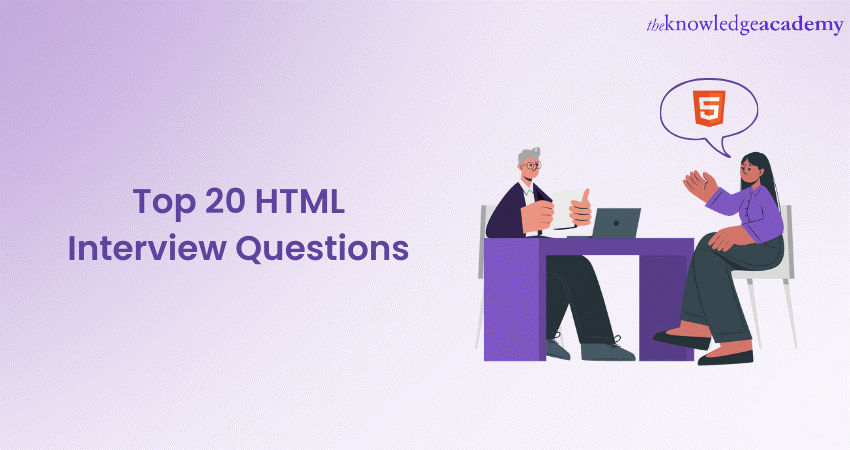
Building a career in the Web Development and Programming field offers a variety of opportunities, particularly if you have mastered Hypertext Markup Language (HTML). Thus, it is crucial to prepare yourself with HTML Interview Questions. It will help you stand out with a comprehensive understanding of HTML.
According to W3Techs, approximately 97% of the websites use HTML as their markup language. With such usage of this Web Development language, organisations require individuals who have mastered HTML. So, it’s better to prepare yourself beforehand and impress recruiters with your exceptional knowledge and skills. In this blog, you will learn the top 20 HTML Interview Questions and answers from basic to advanced concepts. Read more to learn!
Table of Contents
1) Basic HTML Interview Question
2) HTML5 Interview Question
3) Questions on forms and inputs
4) Advanced HTML Interview Questions
5) Conclusion
Basic HTML Interview Question
To master HTML interviews, you first need to go through some of the basic HTML Interview Questions and answers. This will help you polish your fundamental skills in HTML and provide you with a strong foundation. Let's have a quick look at these basic questions:
1) What is HTML, and what does it stand for?
The Hypertext Markup Language (HTML) is a standard markup language used to structure and create content on the World Wide Web. HTML is the backbone of web pages, providing the essential structure and format for displaying text, images, links, and multimedia content. It uses tags and attributes to outline the elements on a web page and how they should be presented to the user
2) Explain the structure of a basic HTML document.
A basic HTML document consists of several key elements. The most significant elements of a basic HTML document are as follows:
1) declaration: Specifies the HTML version being used.
element:
The root element that contains all other HTML elements.
element:
Contains meta-information about the document, such as the title and character encoding.
The title element sets the title of the web page, which is seen in the browser's title bar or tab.
This element contains the visual content of the web page, such as the text, images, links, and more.
3. What are HTML tags, and how are they different from HTML elements?
HTML tags are the foundational blocks of HTML documents. They are enclosed in angle brackets, like
defines a paragraph, and defines a hyperlink.
HTML elements, on the other hand, consist of the opening tag, content, and a closing tag (e.g.,
4. Describe the purpose of the declaration.
The declaration, typically placed at the beginning of an HTML document, serves two main purposes:
5) Differentiate between block-level and inline-level elements in HTML.
HTML5 Interview Question
HTML5 is an important topic to be considered while preparing for the HTML Interview Questions and answers. Some of the most important questions are as follows:
6) List some new features introduced in HTML5 compared to its predecessors.
HTML5 brought several significant enhancements over its predecessors. Some of the most important changes are as follows:
7) What are semantic elements in HTML5, and why are they important?
Semantic elements in HTML5 are tags that convey meaning about the structure and content of a web page. Examples include
Your browser does not support the audio element.
Use the following structure to embed video in an HTML5 document:
Your browser does not support the video element.
The controls attribute adds playback controls like play, pause, and volume. Multiple
elements can be included to provide alternative formats for broader browser compatibility
Canvas is widely used for creating interactive web applications and games because it allows for real-time rendering and user interaction.
10. Explain the purpose of local storage in HTML5 and how it differs from cookies.
Local storage in HTML5 is facilitated by the localStorage object that allows web applications to store data locally in the user's browser. It differs from cookies in the following ways:
Local storage is ideal for storing user preferences, caching data for offline use, and maintaining client-side state. It offers a more efficient and versatile solution than cookies for certain tasks.
Questions on forms and inputs
Forms and inputs are crucial elements of HTML language. The following HTML Interview Question will help you understand everything you need to know about HTMS forms and inputs:
11. How do you create a basic HTML form?
Creating a basic HTML form is simple. To begin, you need to use the
Start with a
Any user can select an option from the dropdown menu, and the selected value will be sent as part of the form data when it is submitted. Dropdown menus are commonly used for collecting user preferences, selecting categories, or any scenario where users need to choose from a list of predefined options.
15. What is the role of the placeholder attribute in form input fields?
The placeholder attribute in the form input fields serves as a helpful visual cue to users, indicating the expected format or content for that input. It provides a brief, temporary hint or example text that appears within the input field before the user interacts with it. Here's why the placeholder attribute is important and how it functions:
Begin our HTML journey today. Register for our Introduction to HTML Course and unlock the secrets of Web Development.
Advanced HTML Interview Questions
The advanced concepts in HTML can vary based on different elements. The following advance HTML Interview Questions will help you with a comprehensive understanding of some of the most important questions and concepts.
16. Explain the concept of iframes in HTML and provide a use case.
An iframe, short for inline frame, is an HTML element used to embed another HTML document within the current document. It creates a window into which you can load content from a different source, such as a webpage, video, or external application. Iframes are a powerful tool for integrating content from various sources into a single web page.
Its use can be a Weather Widget. Suppose you run a blog about travel, and you want to provide weather information for various destinations. Instead of manually updating weather information for each location, you can embed weather widgets from a weather service provider using iframes. Users can then see real-time weather conditions for different cities without leaving your website.
17. What is the HTML5 geolocation API, and how can it be used in web development?
The HTML5 geolocation API allows web applications to access a user's geographic location through their device, typically a smartphone or computer. Developers can use this information to create location-aware features.
For example, if you're building a website for a food delivery service. With the geolocation API, your website can ask users for permission to access their location. Once granted, you can automatically determine the user's current position. This enables you to provide tailored services like finding nearby restaurants, displaying delivery options, or calculating delivery times based on the user's location.
18. Describe the purpose and usage of the tag in HTML.
The tag in HTML is used to provide metadata about a webpage. Metadata is information about a document that isn't visible to users but is important for browsers, search engines, and other web services. Here's a simplified explanation:
You can understand the tag as a set of instructions and descriptions for how web browsers and search engines should handle your webpage. It helps with various aspects such as defining the character encoding, setting the page description for search engines, specifying keywords for SEO, controlling indexing by search engines, and configuring the viewport for responsive design.
For example, you can use the tag to specify that your webpage should be displayed in a responsive manner on mobile devices. This ensures that your site looks good and is usable on both large computer screens and small smartphone screens.
19. What is the purpose of the element in HTML, and where is it commonly used?
The element in HTML is used for annotating text, primarily in languages with complex characters like Japanese, Chinese, and Korean. It's commonly used for phonetic pronunciation guides and additional information.
For example, if you're reading a webpage in a language you're not familiar with, such as Japanese. You encounter a word written in complex characters, and you're unsure how to pronounce it. The element can help you by showing the pronunciation guide (ruby text) above or beside the complex characters (base text).
The element is often used in educational materials, language learning websites, and linguistic content to improve comprehension and pronunciation of characters in complex writing systems.
20. How can you implement responsive Web Design techniques using HTML and CSS?
Responsive Web Design ensures that your webpages appear and function well on multiple devices and screen sizes, from smartphones to desktop computers. Here's a simplified explanation of how to achieve this:
Conclusion
We hope that the HTML Interview Questions and answers provided in the blog helped you gain insight into the fundamentals of HTML form creation, responsive design, geolocation, metadata, and even advanced elements like iframes and ruby text. Preparing with these questions will set you apart in interviews and demonstrate your HTML knowledge.
Join our App and Web Development Training today and unlock your web development potential!
Semantics: HTML5 introduced semantic elements likeAudio and video: HTML5 added native support for embedding audio and video content using the
elements, reducing the need for third-party plugins like Flash.CanvasThe Web storage: HTML5 introduced localStorage and sessionStorage to store data locally in the browser, offering a more efficient alternative to cookies.
Web workers: Web workers enable multi-threading in web applications. As a result, it enhances performance by running scripts in the background without affecting the main UI thread.
Geolocation: HTML5 provides a geolocation Application Programming Interface (API) for obtaining a user's location facilitating location-based services and content.
Offline web applications: With technologies like the Application Cache (AppCache) and Service Workers, HTML5 allows web apps to work offline and provide a more reliable user experience.
Storage capacity: Local storage offers significantly more storage space (typically 5-10 MB) compared to cookies (usually limited to 4 KB per cookie).
Data handling: Local storage allows storing structured data as key-value pairs, whereas cookies primarily store small, unstructured text data.
Data transmission: Every HTTP request sends Cookies to the server, increasing server load and affecting performance. While local storage data remains on the client side, reducing server load.
Expiry: Cookies can expire, while local storage data persists until explicitly cleared or removed by the user.
Security: Cookies can be vulnerable to security risks like Cross-site Scripting (XSS) attacks, while local storage is less prone to such vulnerabilities.
User guidance: The primary purpose of the placeholder attribute is to assist users in understanding what type of information is expected in the input field. For instance, a search input field might have a placeholder like Enter your search query," which prompts users to provide search terms.
Space efficiency: Placeholder attribute can be space-efficient in form design, as it conveys information without requiring additional labels or explanatory text. This can keep forms compact and user-friendly.
Reducing errors: By providing clear hints or examples, the placeholder attribute can help users avoid common input errors. For instance, a birthdate input field might have a placeholder with the format MM/DD/YYYY, guiding users to enter dates in the correct format.
User experience: It contributes to a smoother user experience by giving users a visual reference when they interact with the form. It provides context without the need for additional instructions or labels.
Viewport meta tag: You can use the viewport meta tag () to control the page's initial zoom level and dimensions on mobile devices. This tag helps ensure that your content scales properly on small screens.
Fluid layouts: Design your webpage's layout using relative units like percentages instead of fixed units like pixels. This allows content to adapt to different screen sizes.
Media queries: Apply CSS media queries to set specific styles for different screen widths or device types. This allows you to rearrange or hide elements as needed.
Flexible images: Use CSS to make images scale proportionally within their containers. Consider using the max-width: 100% style to prevent images from overflowing their containers.
Responsive typography: You can use relative units like em or rem for font sizes to ensure text remains readable on various screens. Adjust line heights and margins as needed.
Mobile-first design: Start with a mobile-friendly design and then enhance it for larger screens. This approach ensures a solid foundation for smaller devices.
Frequently Asked Questions
Upcoming Programming & DevOps Resources Batches & Dates
Date
 Introduction to HTML
Introduction to HTML
Fri 10th Jan 2025
Fri 14th Feb 2025
Fri 11th Apr 2025
Fri 23rd May 2025
Fri 8th Aug 2025
Fri 26th Sep 2025
Fri 21st Nov 2025







 Top Rated Course
Top Rated Course


 If you wish to make any changes to your course, please
If you wish to make any changes to your course, please


