We may not have the course you’re looking for. If you enquire or give us a call on +41 315281584 and speak to our training experts, we may still be able to help with your training requirements.
We ensure quality, budget-alignment, and timely delivery by our expert instructors.
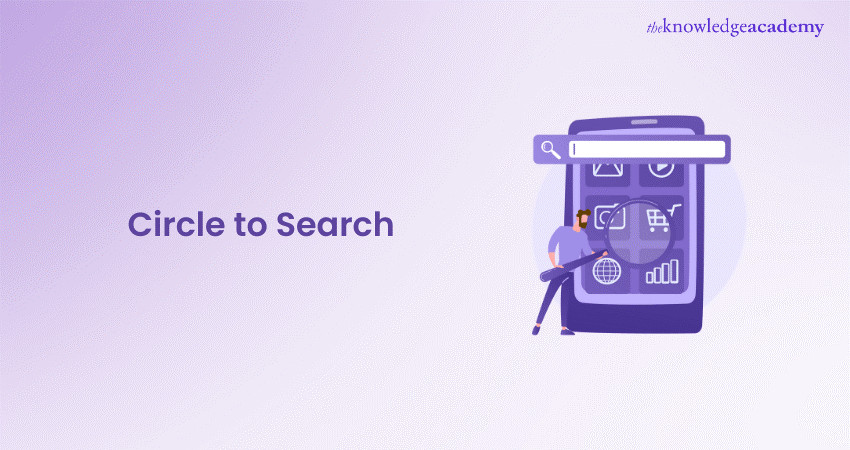
Imagine effortlessly searching for anything on your screen—no app switching, no copy-pasting, just a simple gesture. That’s exactly what Circle to Search brings to Android users. Whether you spot an unfamiliar landmark, a trendy sneaker, or a foreign phrase, this feature lets you circle, scribble, or tap to get instant search results. But the question is, How to Use Circle to Search to its full potential?
It’s not just a shortcut; it’s a game-changer for information seekers. From identifying objects to translating text, Circle to Search integrates seamlessly into your daily browsing. Ready to learn How to Use Circle to Search? Let’s dive in!
Table of Contents
1) What is Circle to Search?
2) The Phones You Need
3) How to Enable Circle to Search?
4) How to Use Circle to Search?
5) Troubleshoot "Circle to Search Isn't Available" Error
6) Conclusion
What is Circle to Search?
Circle To Search is a new search feature created by Google that works by using AI. It lets people look for things on their phone by circling, scribbling, or even tapping on the screen. This feature works smoothly without changing apps or switching to a separate browser.
This feature works in conjunction with Google Lens and Google Search to help users quickly identify information, images, and content after highlighting something on the screen. It is especially handy on the best Android phones for recognizing certain objects and places or even translating text instantly.
The Phones You Need
Circle to Search, an exciting feature, first appeared on the Samsung Galaxy S24 series in January 2024. Shortly after, it became accessible on Google’s Pixel 8 and Pixel 8 Pro. Now, this innovative functionality is also available on older Samsung and Google devices.
With Circle to Search, you can explore and learn more about anything that piques your curiosity by simply circling, highlighting, scribbling, or tapping on it, all without switching apps. The list includes:

As of now, Circle to Search is available on these devices, enhancing the search experience for a wide range of users. Hopefully, the feature will be available on other Android phones in the future.
Transform your iOS apps with SiriKit - join our Integrate Siri Using SiriKit Course today and elevate user experience!
How to Enable Circle to Search?
Curious about how to activate Circle to Search on your smartphone? Follow these simple steps to get started and revolutionise your search experience!
1) For Google Pixel Phones:
To enable this feature on Google Pixel, follow these steps:
Step 1. Update Software:
a) Ensure your phone has the latest software. Go to Settings > System > Software updates to check for and install updates
Step 2. Open Settings:
a) Navigate to the main Settings menu on your Pixel phone
Step 3. Display and Navigation Mode:
a) Tap on Display
b) Select Navigation mode
Step 4. Enable Circle to Search:
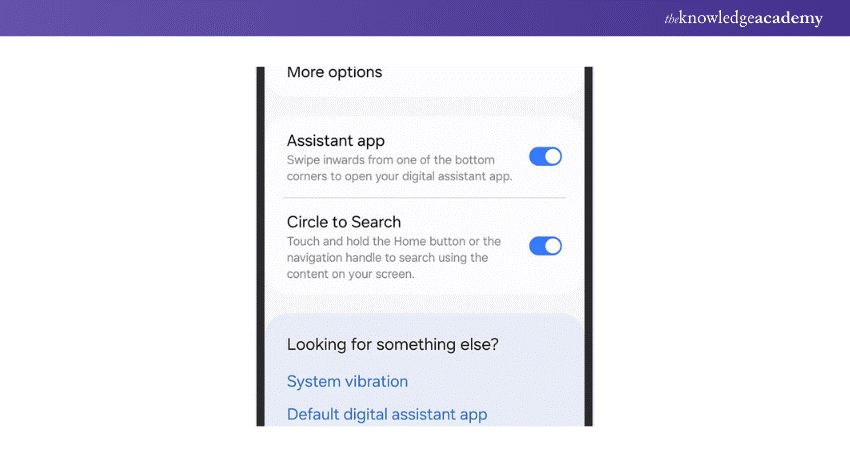
a) Choose between gesture or button navigation
b) Tap the gear icon next to the current mode
c) Turn on the Circle to Search toggle switch to enable the feature
2) For Samsung Galaxy Phones:
To enable this feature on Samsung Galaxy, follow these steps:
Step 1. Update Software:
a) Make sure your phone is running the latest software. Go to Settings > Software update to check for and install any available updates.
Step 2. Open Settings:
a) Navigate to the main Settings menu on your Samsung Galaxy phone
Step 3. Display and Navigation Bar:
a) Tap on Display
b) Select Navigation bar
Step 5. Enable Circle to Search
a) Look for the Circle to Search toggle switch
b) Turn it on. This enables Circle to Search for all navigation modes.
Now, you can enjoy the enhanced search experience provided by Circle to Search on your Samsung Galaxy or Google Pixel phone.
Become an Alexa Expert by signing up for our comprehensive Alexa Course today and master AI voice assistance!
How to Use Circle to Search?
Circle to Search is a convenient feature that simplifies how you search for information on your smartphone. Here’s how to get started:
1) Getting Started:
When you first activate Circle to Search, you'll see an introductory screen explaining how the feature works. Tap “Try it now” to begin. (You won’t see this screen on subsequent searches.)
2) Launching Circle to Search:
a) With Navigation Buttons: Long-press the home button (the circle) to launch Circle to Search.
b) With Gesture Navigation: Long-press the navigation handle at the bottom of the screen to access the feature.
3) Using Circle to Search:
Circle or Select an Item: You can circle text or an image, drag a line across text, scribble on an image, or just tap on it. Android’s AI will identify and begin the search based on your selection.
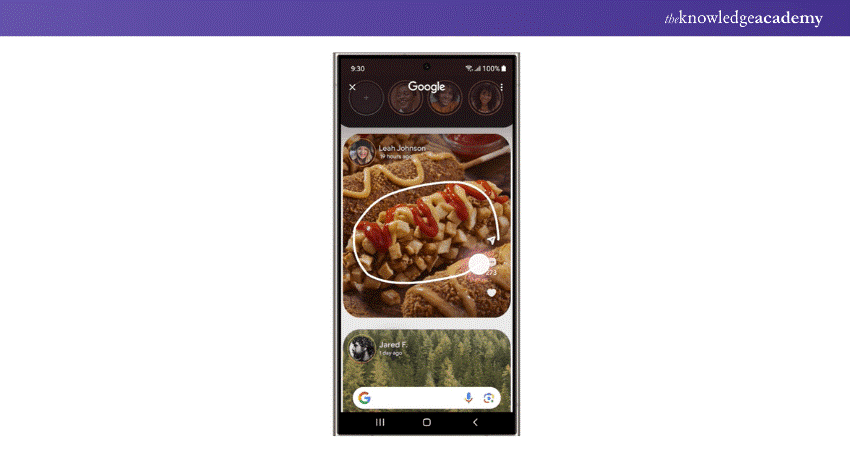
Using the S Pen: For Samsung Galaxy S24 Ultra users, the S Pen can be used instead of your finger. Handles will appear around the selected item, allowing you to adjust the search area.
4) Viewing Search Results:
Search results will pop up quickly, similar to Google Lens. Scroll through the results and tap on any of them to see more details.
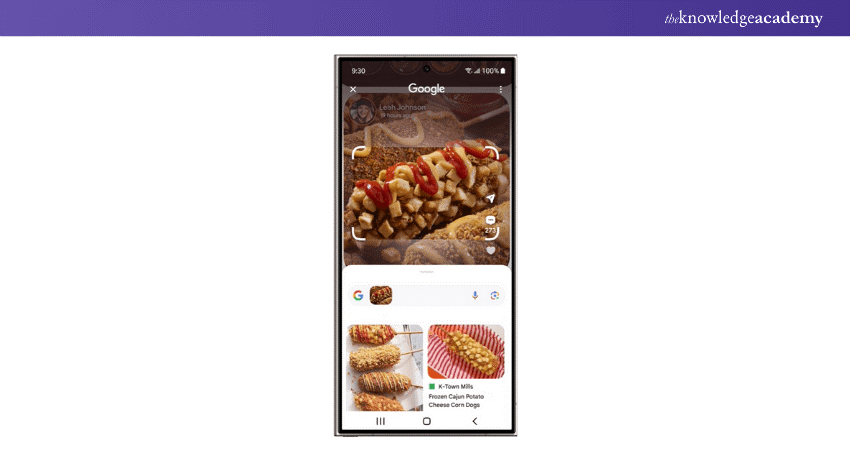
5) Adding Context to Your Search:
You can refine your search by typing an additional query in the search bar at the top of the results screen or by using the mic icon to voice your query. For example, you might ask, “What can I put this on?” for a condiment, or “Why is this trending?” for a popular image.
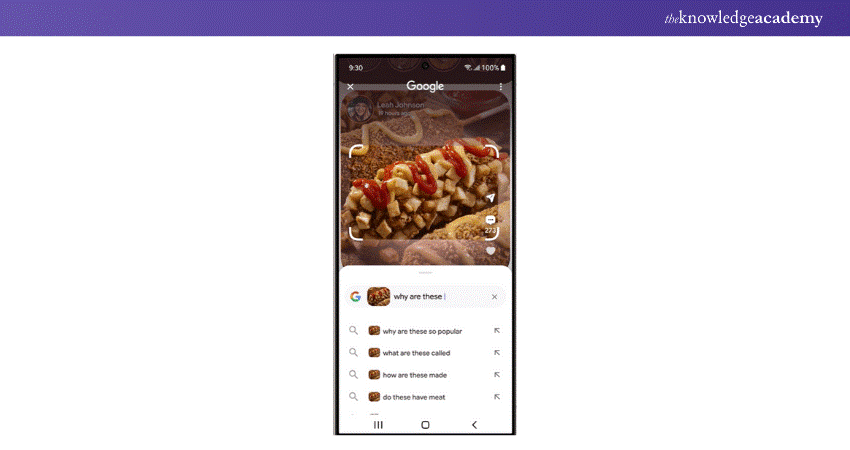
You can refine your search by typing an additional query in the search bar at the top of the results screen or by using the mic icon to voice your query. For example, you might ask, “What can I put this on?” for a condiment, or “Why is this trending?” for a popular image.
6) Exploring Additional Features:
Circle to Search works seamlessly across various apps, whether it’s an Instagram caption, a webpage image, or artwork on a podcast. This feature doesn’t require the app to support text selection or image saving.
7) Exiting Circle to Search:
To exit Circle to Search, tap the X in the top-left corner of the screen. If you tap the three dots in the top-right corner, you’ll find options to view your Google search history across all apps and services. You can also delete the last 15 minutes of your search history from there.
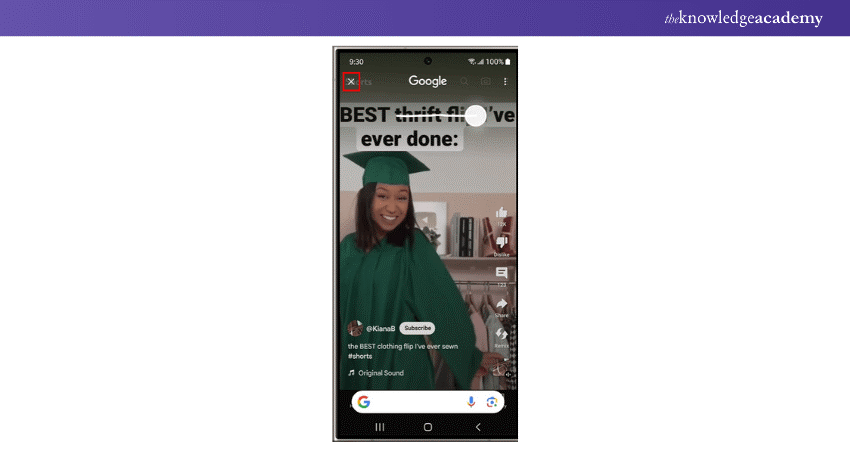
To exit Circle to Search, tap the X in the top-left corner of the screen. If you tap the three dots in the top-right corner, you’ll find options to view your Google search history across all apps and services. You can also delete the last 15 minutes of your search history from there.
Master Google Assistant with our expert Google Assistant Training - sign up today and command the future of AI!
Troubleshoot "Circle to Search Isn't Available" Error
If you're seeing the "Circle to Search isn't available" error, here are some troubleshooting steps to help you resolve the issue.
1) Check Device Compatibility
Ensure that your phone supports Circle to Search. Currently, it is available on:
a) Google Pixel (Pixel 6 and later)
b) Samsung Galaxy S-series, Z-series, and select A-series devices (S21 and later)
If your device is not on the supported list, you won’t be able to use this feature.
2) Update Google App & Play Services
Since Circle to Search relies on Google services, keeping them updated is essential.
Update Google App:
a) Open Google Play Store.
b) Search for Google.
c) If an update is available, tap Update.
Update Google Play Services:
a) Open Play Store.
b) Search for Google Play Services.
c) Tap Update, if available.
After updating, restart your phone and check if the feature works.
3) Enable "Circle to Search" in Settings
If your phone supports the feature but it isn’t working, ensure it is enabled.
On Pixel Phones:
a) Open Settings.
b) Go to System > Gestures.
c) Find "Circle to Search" and toggle it ON.
On Samsung Phones:
a) Open Settings.
b) Go to Advanced Features > Labs.
c) Turn Circle to Search ON.
4) Restart Your Device
A simple restart can fix temporary software glitches:
a) Hold down the Power button and select Restart.
b) Once your phone restarts, try using Circle to Search again.
5) Clear Cache & Data for Google App
a) Open Settings > Apps > Google.
b) Tap Storage & Cache.
c) Select Clear Cache, then try again.
d) If the issue persists, tap Clear Data (this will reset preferences in the app).
6) Ensure Google Assistant Is Enabled
If Google Assistant is disabled, Circle to Search might not work properly.
a) Open Google App.
b) Tap your profile icon > Settings > Google Assistant.
c) Ensure Assistant is enabled and working.
7) Reset App Preferences
a) Resetting app preferences can fix hidden system conflicts.
b) Open Settings.
c) Go to Apps > More Options (⋮) > Reset app preferences.
d) Restart your device and try again.
8) Check for Software Updates
Your phone’s software must be up to date for Circle to Search to function.
a) Open Settings.
b) Go to Software Update.
c) Tap Check for Updates and install if available.
Conclusion
Circle to Search transforms your Android phone into a treasure trove of knowledge, making every search an adventure and every result a discovery. Embrace this revolutionary feature for a smarter, swifter, and more intuitive way to find your needs. Whether you’re shopping, learning new words, exploring the area of a Semi Circle, or planning travel, this feature makes every search an adventure. Say goodbye to the mundane and hello to instant insights at your fingertips!
Explore our AI Voice Assistant Training and become an expert in voice technology- sign up today!
Frequently Asked Questions
What is the Difference Between Google Lens and Circle to Search?

Google Lens is a visual search tool that identifies objects and provides information through your camera. Circle to Search allows you to draw a circle around text or images on your screen for instant search results, integrating seamlessly with your browsing.
Does Circle to Search Have a History?

Yes, Circle to Search maintains a search history. You can view your search history across all apps and services by tapping the three dots in the top-right corner of the screen. It also allows you to delete the last 15 minutes of your search history.
What are the Other Resources and Offers Provided by The Knowledge Academy?

The Knowledge Academy takes global learning to new heights, offering over 3,000 online courses across 490+ locations in 190+ countries. This expansive reach ensures accessibility and convenience for learners worldwide.
Alongside our diverse Online Course Catalogue, encompassing 19 major categories, we go the extra mile by providing a plethora of free educational Online Resources like News updates, Blogs, videos, webinars, and interview questions. Tailoring learning experiences further, professionals can maximise value with customisable Course Bundles of TKA.
What is The Knowledge Pass, and How Does it Work?

The Knowledge Academy’s Knowledge Pass, a prepaid voucher, adds another layer of flexibility, allowing course bookings over a 12-month period. Join us on a journey where education knows no bounds.
What are the Related Courses and Blogs Provided by The Knowledge Academy?

The Knowledge Academy offers various AI Voice Assistant Training, including Google Assistant Training, Alexa Course, Cortana Intelligence Training and Integrate Siri Using SiriKit. These courses cater to different skill levels, providing comprehensive insights Benefits of Artificial Intelligence.
Our Data, Analytics & AI Blogs cover a range of topics related to AI Voice Assistant, offering valuable resources, best practices, and industry insights. Whether you are a beginner or looking to advance your Artificial Intelligence skills, The Knowledge Academy's diverse courses and informative blogs have got you covered.
Upcoming Data, Analytics & AI Resources Batches & Dates
Date
 Google Assistant Training
Google Assistant Training
Fri 20th Jun 2025
Fri 22nd Aug 2025
Fri 17th Oct 2025
Fri 19th Dec 2025






 Top Rated Course
Top Rated Course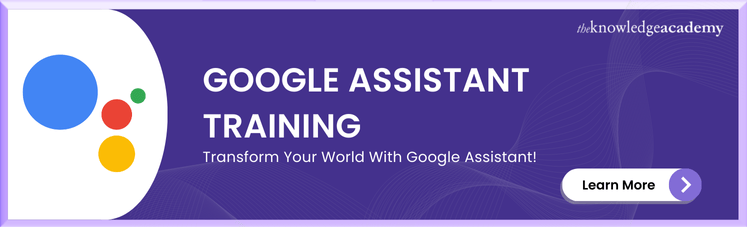



 If you wish to make any changes to your course, please
If you wish to make any changes to your course, please


