We may not have the course you’re looking for. If you enquire or give us a call on + 1-866 272 8822 and speak to our training experts, we may still be able to help with your training requirements.
Training Outcomes Within Your Budget!
We ensure quality, budget-alignment, and timely delivery by our expert instructors.
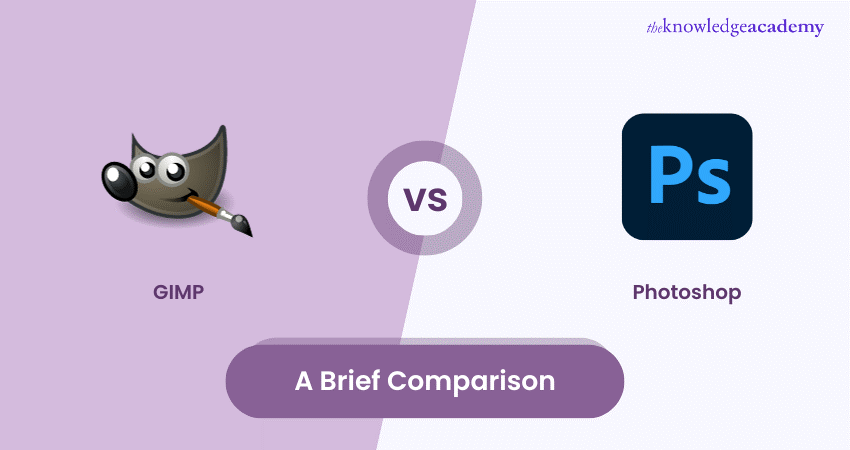
When comparing GIMP vs Photoshop, the differences between their accessibility and professional capability in digital image editing often come up. GIMP, stands for GNU Image Manipulation Program, is a free, open-source software favored for its accessibility and decent functionality for basic and intermediate editing tasks.
Photoshop, a product of Adobe, is a subscription-based powerhouse offering advanced features and a refined interface widely used by professionals in photography, graphic design, and digital arts. Further, read this blog to learn about the differences between GIMP vs Photoshop in detail and how their unique features make them different from each other.
Table of Contents
1) What is GIMP?
2) What is Photoshop?
3) The key difference between GIMP and Photoshop
a) Tools for selection
b) Popular image formats
c) Automated adjustment features
d) Healing and cloning functions
e) Pricing information
f) Interface for users
g) Editing RAW photos
h) Mastering the software
4) Conclusion
What is GIMP?
GNU Image Manipulation Program (GIMP) is a free, open-source image editing software. It offers a range of tools for photo retouching, image composition, and image authoring. Comparable to Adobe Photoshop, GIMP is versatile for tasks like photo enhancement, digital painting, and graphic design.
Its open-source nature allows for extensive customisation and community-driven development. GIMP supports various file formats and operates on multiple platforms, including Windows, macOS, and Linux. Though less intuitive than commercial alternatives, its interface is highly customisable and has improved significantly in recent updates. GIMP is popular among hobbyists and professionals seeking a no-cost image editing solution.
Benefits of using GIMP
Here are some benefits of using GIMP:
a) Cost-effective: GIMP is entirely free, making it an accessible option for individuals and organisations on a budget.
b) Open-source software: Being open-source, GIMP allows users to modify and improve its code, fostering a community-driven approach to software development.
c) Cross-platform compatibility: GIMP works across various operating systems, including Windows, macOS, and Linux, ensuring wide accessibility.
d) Customisable interface: Users can tailor the interface to their preferences, improving workflow efficiency.
e) Support for various file formats: GIMP handles a multitude of image formats, providing versatility in image editing and creation tasks.
f) Rich feature set: Offers a set of sources for image composition, photo retouching, and graphic design.
g) Regular updates: Frequent updates from the developer community keep GIMP current with new features and bug fixes.
h) Extensive plugin support: A wide range of plugins is available, expanding GIMP’s functionality beyond its core capabilities.
i) Community support: A robust online community provides tutorials, guides, and forums for user support and learning.
j) Professional-level capabilities: Despite being free, GIMP offers advanced features comparable to professional-grade image editing software, suitable for various creative tasks.
What is Photoshop?
Adobe Photoshop is a leading software in digital imaging, widely used for photo editing, graphic design, and digital art. As a part of Adobe's Creative Cloud suite, it offers advanced tools for image manipulation, compositing, and retouching. Photoshop supports various raster and vector graphics formats, and its layered editing system allows for complex and nuanced image creation.
Known for its powerful features like layer masks, blending modes, and filters, it caters to photography, design, and visual arts professionals. It's also renowned for its regular updates, introducing cutting-edge technologies, and enhancing user experience.
Do you want to discover your creative potential? Register now for our Animation and Design Training!
What are the benefits of using Photoshop?
Here are some benefits of using Photoshop:
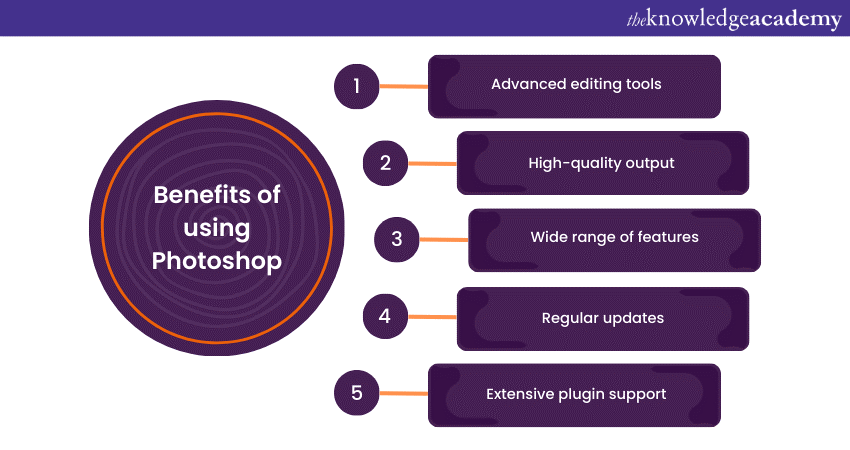
a) Advanced editing tools: Photoshop offers a comprehensive suite of advanced tools, including layer masks, blending modes, and sophisticated selection options.
b) High-quality output: It ensures professional-grade results, ideal for high-end graphic design, photography, and digital art.
c) Wide range of features: Photoshop includes 3D design capabilities, detailed colour adjustment, and raster graphics editing, catering to diverse creative needs.
d) Regular updates: Being part of Adobe's Creative Cloud, it receives recent updates with new features and performance improvements.
e) Extensive plugin support: Many plugins and extensions are available, significantly expanding its functionality.
f) Integration with Adobe suite: Seamless integration with other Adobe products enhances workflow, particularly for complex projects involving multiple software tools.
g) Large user community: A vast community provides a wealth of resources, tutorials, and forums for learning and troubleshooting.
h) Customisable workspace: Users can customise the interface to suit their workflow, improving efficiency and ease of use.
i) Support for various file formats: Photoshop handles numerous formats, offering versatility in working with digital assets.
j) Non-destructive editing: Features like adjustment layers and smart objects allow users to edit images without permanently altering the original file.
k) Industry-standard: Photoshop's widespread use makes it a standard tool in many creative industries, enhancing career and collaboration opportunities.
Learn how to unleash your storytelling skills with our Video Editing Training. Sign up now!
The key difference between GIMP and Photoshop
Here are some of the key differences between GIMP and Photoshop:
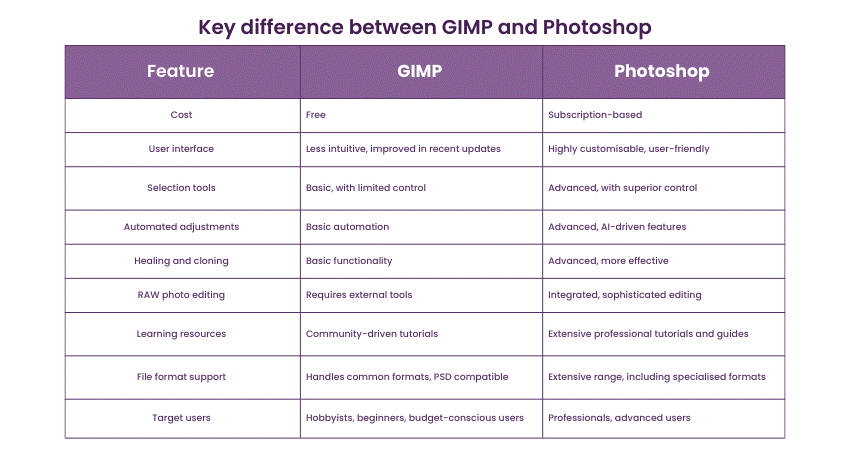
Tools for selection
The key difference lies in the sophistication and control offered by Photoshop's selection tools, making it more suited for complex and detailed image editing. At the same time, GIMP provides adequate functionality for basic and intermediate tasks without the associated cost. Here are some more points to help you understand better:
1) GIMP's selection tools:
a) GIMP offers basic manual selection tools like rectangles, ovals, and free selection.
b) Limited automatic selection tools, with less precision in complex scenarios.
c) Customisation of selection behaviour is available but lacks advanced control.
d) Suitable for basic to intermediate image editing tasks, especially where cost is a factor.
On the other hand,
2) Photoshop's selection tools:
a) Advanced preset selection tools for specific colour ranges, focused areas, or skies.
b) Superior automatic selection tools for detailed work like hair or complex backgrounds.
c) Extensive customisation options for selection boundaries, including feathering, expanding, and masking.
d) Neural Filters use machine learning for sophisticated image adjustments.
e) Ideal for professional and high-precision editing tasks.
Popular image formats
The difference primarily lies in Photoshop's ability to handle a broader range of specialised and complex formats, making it a better choice for professional use. GIMP, while capable of standard formats, may fall short in more advanced scenarios. Let’s discuss some more differences between them:
1) GIMP's support for image formats:
a) GIMP efficiently handles popular formats like JPG, PNG, GIF, and TIFF.
b) Unique capability to open and save in the Photoshop PSD format.
c) Well-suited for basic and intermediate-level tasks with standard image formats.
d) Some limitations in handling more complex or proprietary file formats.
Are you interested in mastering the art of image editing? Register now for our GIMP Training!
On the contrary,
2) Photoshop's support for image formats:
a) Comprehensive support for standard formats, including JPG, PNG, GIF, and TIFF.
b) Exclusive use of its native PSD format, known for preserving extensive editing details.
c) Advanced support for specialised formats like RAW, used in professional photography.
d) Superior in handling complex file structures and offering more versatility in professional settings.
Automated adjustment features
The key difference is Photoshop's integration of AI and Machine Learning, which allows for more sophisticated, precise, and varied automated adjustments. GIMP's automation capabilities, while valid for basic enhancements, are less advanced compared to Photoshop's comprehensive suite of automated tools. Some more differences are:
1) GIMP's automated adjustment features:
a) GIMP offers basic automated adjustments like brightness, contrast, and colour levels.
b) Limited in terms of advanced automation, particularly for complex tasks.
c) Suitable for general image enhancement but may require manual fine-tuning.
d) Lacks the sophistication of Machine Learning-driven tools.
However,
2) Photoshop's automated adjustment features:
a) Advanced automated features, including AI-driven options like Neural Filters.
b) Superior in automatic colour correction, exposure adjustment, and retouching.
c) Capable of complex tasks such as skin smoothing and background generation.
d) Highly efficient for quick, professional-grade adjustments in various scenarios.
Healing and cloning functions
The significant difference lies in the sophistication and effectiveness of these tools. Photoshop provides more advanced, user-friendly, and automated options for healing and cloning, making it preferable for high-end retouching and professional work. GIMP, while serviceable for basic tasks, lacks the advanced capabilities and ease of use found in Photoshop. Here are some more differences:
1) GIMP's healing and cloning functions:
a) GIMP provides basic healing and cloning tools, such as the clone stamp and healing brush.
b) Suitable for simple retouching tasks like spot removal or basic texture blending.
c) Requires more manual effort and skill for seamless results, especially in complex scenarios.
d) It offers a decent level of functionality, considering it's a free tool.
On the other hand,
2) Photoshop's healing and cloning functions:
a) Offers advanced healing tools like the Spot Healing Brush and the Patch Tool.
b) Superior in automatically matching textures, lighting, and shading.
c) Ideal for professional retouching, capable of efficiently handling intricate tasks like skin correction and object removal.
d) Benefits from Adobe's continuous development, making these tools more intelligent and effective.
Learn how to transform your artistic vision into stunning digital masterpieces with our Digital Painting Masterclass!
Pricing information
The pricing structure is a key difference: GIMP is entirely free, making it accessible for users with no budget for software. In contrast, Photoshop requires a recurring subscription, offering professional-grade tools and regular updates in exchange for its cost. Some more differences are:
1) GIMP's pricing:
a) Completely free to use.
b) Open-source software with no hidden costs or subscriptions.
c) Makes high-quality image editing accessible to everyone, regardless of budget.
d) Relies on community support and donations for development.
Whereas,
2) Photoshop's pricing:
a) Available through a paid subscription as part of Adobe's Creative Cloud suite.
b) Monthly subscription costs, with different plans (individual, business, student discounts).
c) Regular updates and new features are included in the subscription.
d) Pricing can be seen as high, especially for hobbyists or those with limited budgets.
Interface for users
The key difference lies in the level of customisation and user-friendliness. Photoshop offers a more sophisticated, adaptable interface catering to professional needs, whereas GIMP's interface, while improved, still lacks the same level of polish and customisation. These points will help you to understand better:
1) GIMP's user interface:
a) Traditionally seen as less intuitive and user-friendly compared to Photoshop.
b) Recent updates have improved its interface, making it more approachable for users.
c) Offers some customisation of the workspace, but with limited flexibility.
d) Generally considered suitable for basic to intermediate users.
On the contrary,
2) Photoshop's user interface:
a) Known for its professional, sleek, and highly customisable interface.
b) Allows users to tailor the workspace extensively to fit their workflow, enhancing efficiency.
c) It might be overwhelming for beginners due to its complexity and range of features.
d) Favoured by professionals for its versatility and user-centric design.
Start shaping your creations in three dimensions with our Dimensional Modelling Foundations Training. Join now!
Editing RAW photos
The primary difference lies in the native support and integration of RAW editing. Photoshop provides a more seamless and comprehensive RAW processing experience, while GIMP requires additional steps and external tools, making it less efficient for extensive RAW photo editing. Some more differences are as follows:
1) Editing RAW photos in GIMP:
a) GIMP itself doesn’t natively support RAW file processing.
b) Relies on third-party tools like UFRaw or Darktable for RAW conversion.
c) The process involves opening RAW files in these external programs, adjusting them, and then importing them into GIMP for further editing.
d) Suitable for users who don’t mind the extra steps and tool integration.
On the other hand,
2) Editing RAW photos in Photoshop:
a) Native support for RAW files through Adobe Camera RAW (ACR).
b) Offers a seamless, integrated experience for RAW processing with extensive editing controls.
c) Non-destructive editing capabilities allow adjustments without altering the original RAW file.
d) Preferred by professionals for its streamlined workflow and depth of control.
Mastering the software
The difference in mastering this software lies in the availability and quality of learning resources. Photoshop offers more structured and professional learning aids, while GIMP users often rely on self-guided learning and community resources. Some of these differences between them are
1) Mastering GIMP:
a) The learning curve can be steep due to a less intuitive interface and fewer resources.
b) Relies heavily on community-generated tutorials and forums for learning.
c) Lacks structured, official training programs or in-software guides.
d) Suitable for users willing to explore and learn through experimentation and community support.
Whereas,
2) Mastering Photoshop:
a) It is also known for a challenging learning curve due to its extensive features.
b) Benefits from a vast array of learning resources, including Adobe's official tutorials, extensive online courses, and a large community of users.
c) Features in-software guides and tutorials, especially beneficial for beginners.
d) Regular updates mean continuous learning and access to the latest tools and techniques.
Unlock your artistic potential with our Drawing Masterclass. Register now!
Conclusion
GIMP vs Photoshop presents a choice between cost and capability. GIMP offers a free, open-source solution with basic features suitable for general use. Photoshop, while subscription-based, excels with advanced, professional-grade tools, extensive support, and a more polished interface, making it preferable for high-end image editing.
Start learning about 3D Printing with our 3D Printing Training. Join now!
Frequently Asked Questions
Upcoming Office Applications Resources Batches & Dates
Date
 GIMP Training
GIMP Training
Thu 30th Jan 2025
Thu 27th Feb 2025
Thu 20th Mar 2025
Thu 29th May 2025
Thu 3rd Jul 2025
Thu 4th Sep 2025
Thu 20th Nov 2025







 Top Rated Course
Top Rated Course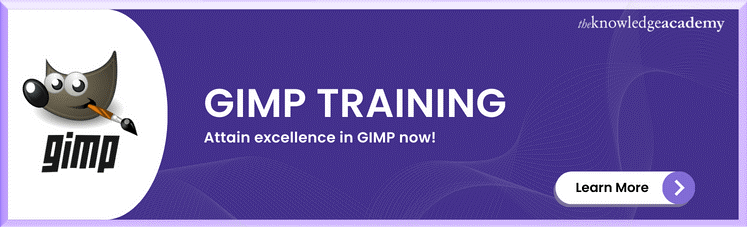



 If you wish to make any changes to your course, please
If you wish to make any changes to your course, please


