We may not have the course you’re looking for. If you enquire or give us a call on + 1-866 272 8822 and speak to our training experts, we may still be able to help with your training requirements.
Training Outcomes Within Your Budget!
We ensure quality, budget-alignment, and timely delivery by our expert instructors.
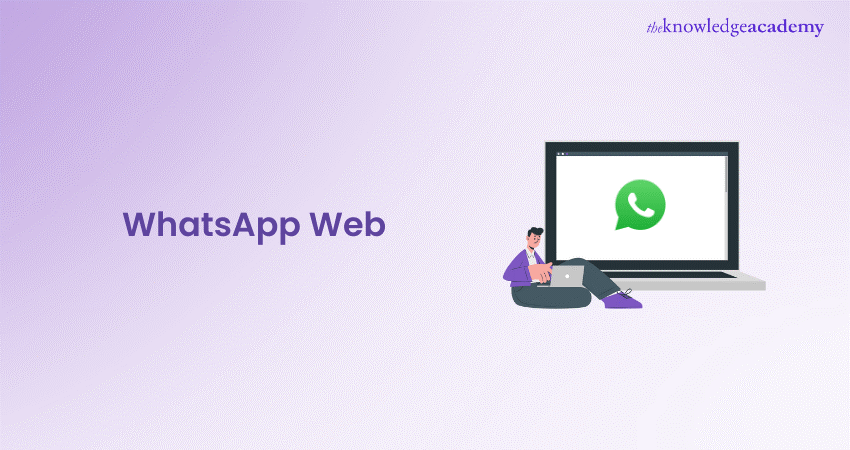
Constantly juggling between your phone and computer? Longing to seamlessly continue your WhatsApp conversations while glued to your desk? There's a solution lurking right within your browser – WhatsApp Web! This ingenious feature eliminates the need to constantly switch devices, allowing you to chat directly through your computer's web interface.
This blog delves into the world of WhatsApp Web, exploring its functionalities, setup process, and the numerous benefits it offers for seamless communication. Get ready to unlock a world of convenience and ditch the constant phone-switching routine with the power of WhatsApp Web!
Table of Contents
1) What is a WhatsApp Web?
2) Sign in to WhatsApp Web from an iPhone
3) Sign in to WhatsApp Web from an Android phone
4) Sign in to WhatsApp Web without a QR code
5) Multiple logins on WhatsApp
6) How to logout from WhatsApp Web?
7) WhatsApp Web shortcuts
8) WhatsApp Web benefits
9) What are the Limitations of the WhatsApp Web?
10) How to secure WhatsApp Web with a password?
11) Conclusion
What is WhatsApp Web?
WhatsApp Web is an extension of the WhatsApp messaging service to a web-based service through which users can access their WhatsApp accounts from a computer's web browser. It syncs with the WhatsApp application on mobile devices and hence replicates conversations, contacts, and media. The users will be able to share any kind of message, image, video, or document from the desktop without the need to move to and fro from the other computer or leaving the desktop.
The user can switch from documents to images or videos at the same time as chatting with the user. For WhatsApp Web to work, the phone of the user should be on and connected to the internet, running a WhatsApp mobile application.
It includes voice messaging, group chat, and a tool for checking status updates. Productivity can be enhanced through the easier access on WhatsApp Web and flexibility in connection with all devices.
Sign in to WhatsApp Web from an iPhone
Here’s how to log in to WhatsApp Web using your iPhone:
a) Start by opening your browser and navigating to https://web.whatsapp.com. You'll see a QR code displayed on your screen.
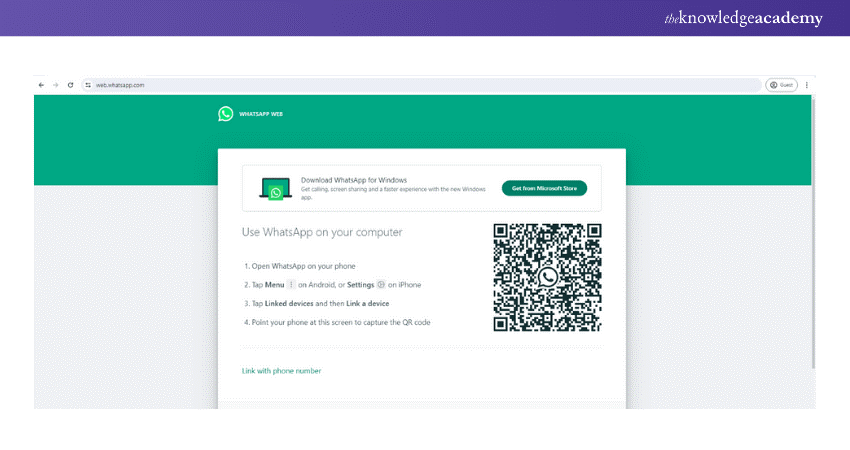
b) Next, open WhatsApp on your iPhone, and head over to the 'Settings'
c) In the settings menu, select 'Linked Devices', then click on 'Link a Device'
d) Follow the on-screen instructions to authenticate. Use your iPhone to scan the QR code that appears on your computer screen.
e) If you’re prompted at the end, simply tap or select 'Done'
And that’s it! You've now successfully logged into WhatsApp Web using your iPhone.
Sign in to WhatsApp Web from an Android phone
Here’s a simple guide to linking your Android phone with WhatsApp Web:
a) After opening the WhatsApp website on your computer, grab your Android phone and launch WhatsApp. Tap on the three dots located at the upper-right corner of the Chat page.
b) From the menu, select 'Linked devices' and then 'Link a device'. If prompted, use your fingerprint or enter your device passcode for security.
c) Next, hold your phone up to the QR code displayed on your computer screen to establish the connection.
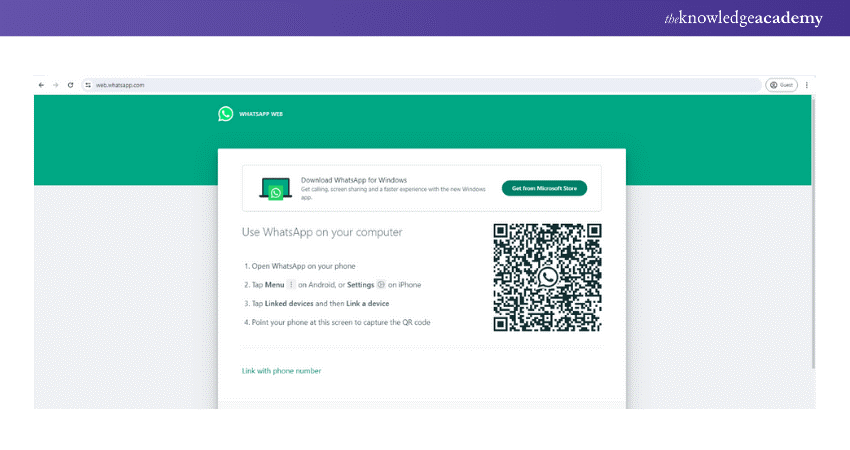
d) Once paired, your smartphone account will be linked to the web version of WhatsApp. The page on your browser will refresh automatically, logging you into WhatsApp Web and displaying your current list of chats.
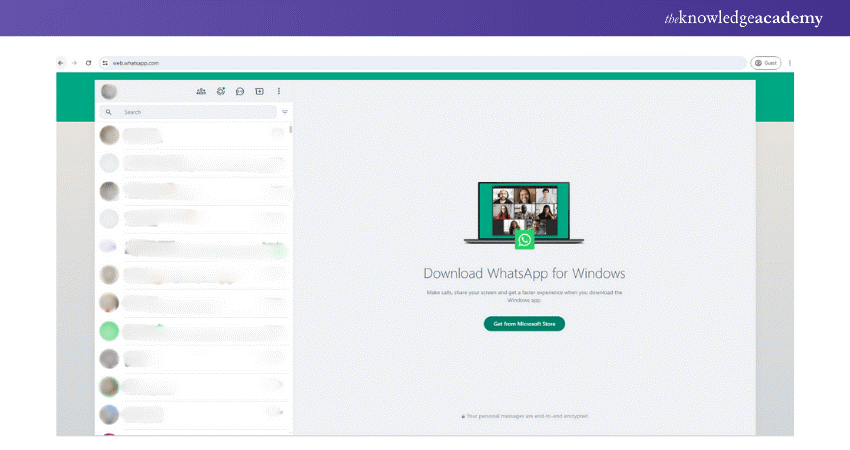
Level up your Digital Marketing skills through our Digital Marketing Course - register today!
Sign in to WhatsApp Web without a QR code
Signing into WhatsApp Web usually involves scanning a QR code with your iPhone or Android. However, if that's inconvenient, you can link your account by entering your phone number, which will provide an 8-digit code to enter your WhatsApp app to authenticate the link. The general steps remain the same regardless of the method.
a) From the WhatsApp Web sign-in page, choose 'Link with phone number'
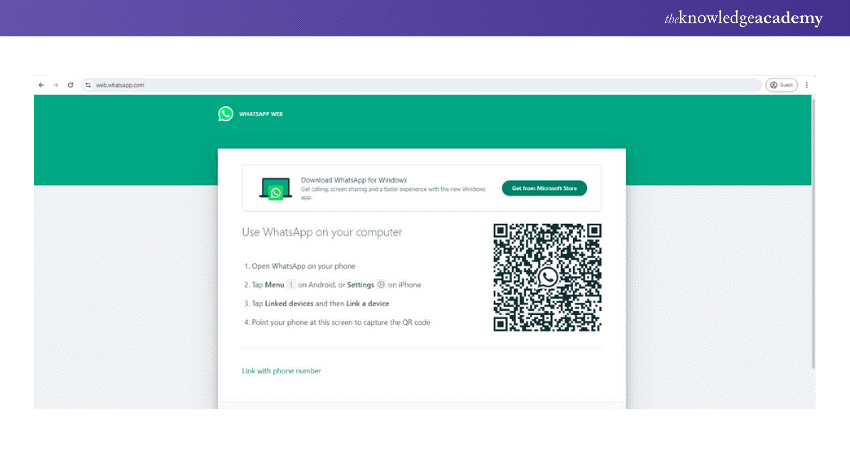
b) On the following screen, type in your WhatsApp account's phone number and click 'Next'.
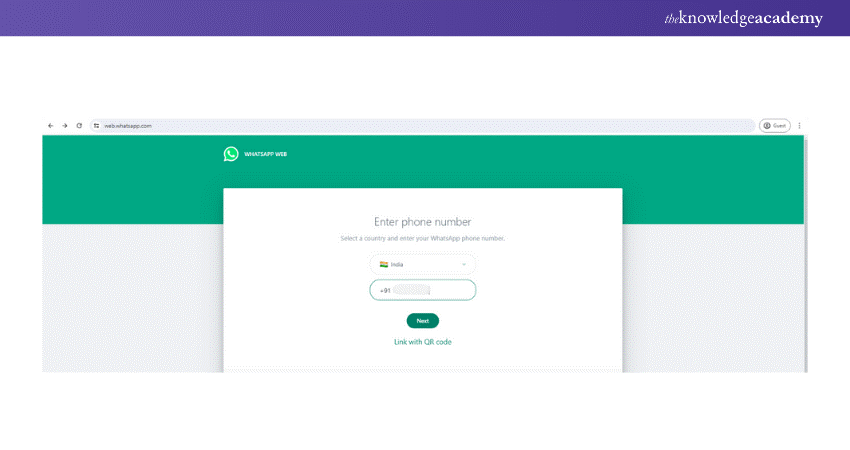
c) You'll then receive an eight-digit code. Enter this code into the WhatsApp on your phone.
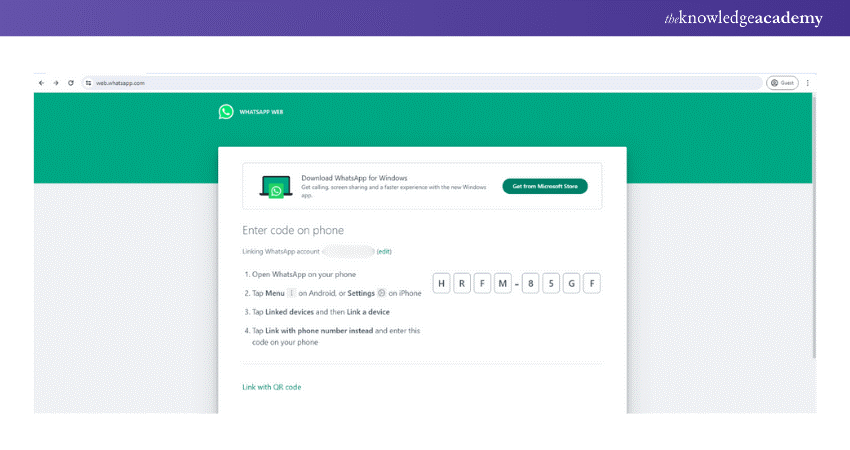
d) Open WhatsApp on your phone, and either tap 'You' then 'Linked Devices' on an iPhone or go through the three-dot menu and select 'Linked Devices' on an Android phone.
e) Choose 'Link a device'
f) If you see the QR code screen, opt for 'Link with phone number' instead and input the 8-digit code from the WhatsApp Web interface when prompted.
g) Your WhatsApp browser page should update instantly, displaying your current chat list.
Register for our Digital Marketing Courses today and transform your online presence!
Multiple logins on WhatsApp
Starting in 2021, WhatsApp rolled out a multi-device login feature, allowing users to access their accounts on up to four additional devices besides their phones. This means you can use WhatsApp simultaneously on various devices—like computers, tablets, and additional phones—without interrupting what you're doing on one when you switch to another.
Multi-device login also increases security by assigning a unique encryption key to each device, ensuring that if one device is accessed without authorisation, it doesn't jeopardise the security of your entire account. Setting up multi-device login is straightforward: simply go to 'Settings' and select either 'WhatsApp Web/Desktop' or 'Linked Devices.' This enhancement greatly increases WhatsApp's versatility, allowing you to stay connected without being tied down to any single device, while maintaining high security standards.
How to logout from WhatsApp Web?
If you've finished using WhatsApp Web, it's wise to log out, especially since it's not secure to keep your WhatsApp account open on a PC that you're not actively using. Here’s a simple guide on how to log out:
a) Open WhatsApp on your mobile device
b) Tap on the Settings Icon, which is the gear icon located at the bottom-right side of the screen.
c) Select 'WhatsApp Web/Desktop'. This will display all active sessions
d) Scroll through and tap on 'Log out from all devices'
e) Confirm your action by tapping 'Log Out'. You will now be logged out from all active sessions.
Alternatively, if you're using the web interface, you can log out directly by clicking the Menu icon (three dots at the top-left side of the screen) and then selecting 'Log out'.
WhatsApp Web shortcuts
WhatsApp Web comes equipped with a variety of handy keyboard shortcuts designed to help you perform certain actions more quickly. Here are some of the most used keyboard shortcuts that will enhance your experience using it:
a) Ctrl + N: Start a new chat
b) Ctrl + Shift + [: Move to the previous chat
c) Ctrl + Shift + ]: Move to the next chat
d) Ctrl + E: Archive the current chat
e) Ctrl + Backspace: Delete the current chat
f) Ctrl + Shift + M: Mute the current chat
g) Ctrl + Shift + U: Mark as unread
h) Ctrl + Shift + N: Create a new group
i) Ctrl + P: Open profile status
j) Ctrl + Shift + L: Log out
WhatsApp Web benefits
Using WhatsApp Web offers the following benefits:
a) Efficient typing: Typing messages on a PC keyboard is quicker, especially for lengthier texts, making communication smoother.
b) Multi-device access: You can log into your WhatsApp from one smartphone and up to four computers, which is particularly useful for small businesses and customer support teams.
c) PC user convenience: Ideal for those who use PCs, this feature allows for uninterrupted communication while engaging with other work-related tools.
d) Independence from phone: Once you're logged in, there's no need to keep your smartphone connected to the internet, which provides more flexibility.
e) Easy file sharing: Quickly share a variety of files from your PC, such as photos, videos, documents, and contacts.
f) Group video and audio calls: Utilise the Messenger Rooms feature to conduct group video calls directly from the desktop app. It is available even to those without WhatsApp or Messenger.
Join our Marketing Courses now and elevate your marketing skills to new heights!
What are the limitations of the WhatsApp Web?
While WhatsApp Web is a helpful tool for business communication, it does have several limitations to consider:
a) Broadcast limits: You can only send broadcast messages to a maximum of 256 recipients at once. This may not be enough for businesses aiming for larger-scale promotions.
b) Limited message scheduling: The business app allows you to schedule away messages and greeting messages, but it doesn't support scheduling messages for specific conditions or events.
c) Restricted multi-login: WhatsApp Web limits logins to only four devices. This can be a drawback for businesses that need to manage customer queries across more devices.
d) Chat automation limitations: The platform only supports basic canned responses and does not facilitate the integration of more sophisticated chatbots, which are crucial for handling FAQs or managing sales and support queries efficiently.
e) CRM and third-party app integration: Currently, WhatsApp Business does not support integration with Customer Relationship Management (CRM) systems or third-party chat automation apps.
f) No interactive messaging features: WhatsApp Web lacks interactive features like list messages and reply buttons, which can diminish engagement opportunities.
How to secure WhatsApp Web with a password?
Once you log into WhatsApp Web, your browser keeps you signed in until you choose to log out. However, logging out means you'll need your phone to sign back in, which might be inconvenient if you want to access your messages from a distance.
Fortunately, there's a way to keep your messages private without logging out. You can enable a Screen Lock feature in WhatsApp Web to protect your chats. Here’s how to do it:
a) Click the three-dot menu above your chat list and go to Settings
b) In Settings, select Privacy, then scroll down and choose Screen Lock
c) Tick the box next to the Screen Lock to activate this feature
d) Enter and confirm the password you want to use, then click OK
e) Decide how long WhatsApp should wait before automatically locking the screen due to inactivity.
With Screen Lock enabled, you can lock your screen at any time by selecting Lock Screen from the main menu. Remember, this password is only for your current session on WhatsApp Web and isn't shared with other devices. If you log out and log back in later, you'll need to set it up again.
Master the art of engaging storytelling by joining our Content Marketing Course - sign up today!
Conclusion
With the help of WhatsApp Web, you no longer will have to switch between the phone and the computer. Through this, you can chat comfortably, stay connected with friends, family and co-workers, and increase your efficiency– all from the comfort of your computer's web browser.
Sign up for our WhatsApp Marketing Training and revolutionise your messaging strategy!
Frequently Asked Questions

WhatsApp Web syncs messages from the connected mobile device, displaying all ongoing conversations. However, it doesn't store messages independently, so access to all messages depends on the availability and connectivity of the linked smartphone.

No, WhatsApp Web does not support making calls directly from the web interface. It is primarily used for messaging purposes, and calling functionality is limited to the mobile app version of WhatsApp.

The Knowledge Academy takes global learning to new heights, offering over 30,000 online courses across 490+ locations in 220 countries. This expansive reach ensures accessibility and convenience for learners worldwide.
Alongside our diverse Online Course Catalogue, encompassing 17 major categories, we go the extra mile by providing a plethora of free educational Online Resources like News updates, Blogs, videos, webinars, and interview questions. Tailoring learning experiences further, professionals can maximise value with customisable Course Bundles of TKA.

The Knowledge Academy’s Knowledge Pass, a prepaid voucher, adds another layer of flexibility, allowing course bookings over a 12-month period. Join us on a journey where education knows no bounds.

The Knowledge Academy offers various Digital Marketing Courses, including the Instagram Marketing Course, Search Engine Optimisation (SEO) Course, and Google Analytics Certification. These courses cater to different skill levels, providing comprehensive insights into How to Edit YouTube Videos.
Our Digital Marketing Blogs cover a range of topics related to Digital Marketing, offering valuable resources, best practices, and industry insights. Whether you are a beginner or looking to advance your Digital Marketing skills, The Knowledge Academy's diverse courses and informative blogs have got you covered.
Upcoming Digital Marketing Resources Batches & Dates
Date
 WhatsApp Marketing Training Course
WhatsApp Marketing Training Course
Fri 8th Nov 2024
Fri 10th Jan 2025
Fri 14th Feb 2025
Fri 11th Apr 2025
Fri 23rd May 2025
Fri 8th Aug 2025
Fri 26th Sep 2025
Fri 21st Nov 2025
 Halloween sale! Upto 40% off - Grab now
Halloween sale! Upto 40% off - Grab now







 Top Rated Course
Top Rated Course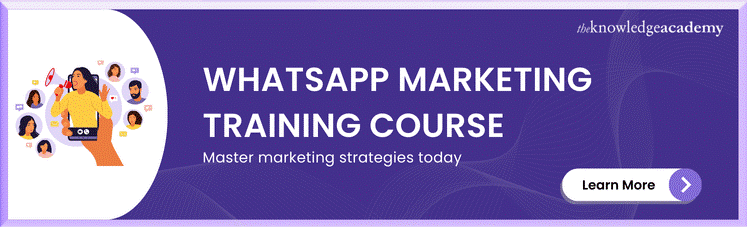



 If you wish to make any changes to your course, please
If you wish to make any changes to your course, please


