We may not have the course you’re looking for. If you enquire or give us a call on +44 1344 203999 and speak to our training experts, we may still be able to help with your training requirements.
Training Outcomes Within Your Budget!
We ensure quality, budget-alignment, and timely delivery by our expert instructors.
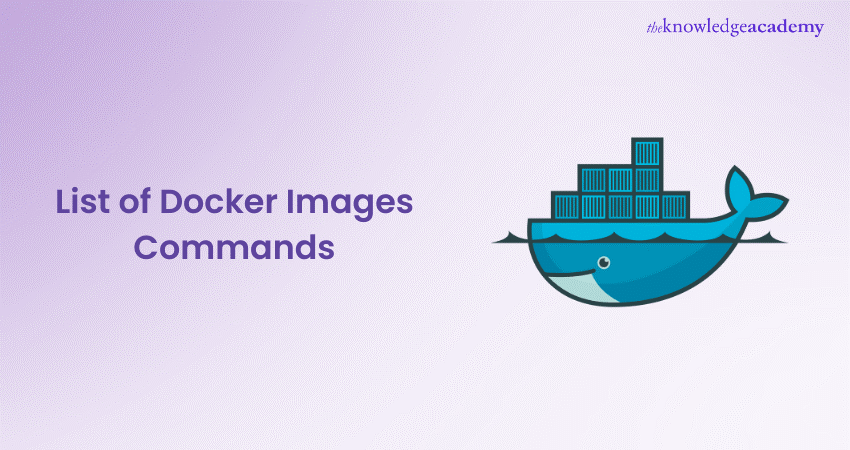
The Docker Images Command plays a pivotal role in managing containerised applications efficiently. In this blog, we will delve into the various aspects of Docker Images commands, exploring their significance, use cases and practical applications. Irrespective of your experience level using Docker, understanding these commands is essential for seamless container orchestration. In this blog, we'll cover essential Docker Images Commands like listing Docker images, running images, and exploring the intricacies of image management.
Table of Contents:
1) What are Docker Images?
2) Docker Images Command syntax
3) Listing Docker Images
4) Running Docker Images
5) Docker Image management Commands
6) Advanced Docker Image Commands
7) Conclusion
What are Docker Images?
Docker images are lightweight, standalone, executable packages that encapsulate all the components to run a software application, including the code, runtime, libraries, and system tools. They serve as the fundamental building blocks in Docker, a containerisation platform that allows developers to package applications and their dependencies into isolated units called containers.
Each Docker image comprises a read-only file system with specific instructions, defined in a Dockerfile, guiding the image creation process. These instructions detail how the image should be constructed, specifying the base operating system, application code, and any required dependencies. Docker images operate on the principle of layering, where each instruction in the Dockerfile adds a new layer to the image, making it efficient, modular, and easy to share.
Images can be stored and shared through container registries, like Docker Hub, facilitating collaboration and distribution across development teams and deployment environments. Docker images enable consistent and reproducible deployments, streamlining the process of moving applications seamlessly between various stages of development, testing, and production. Docker images' lightweight, portable nature contributes to the agility, scalability, and efficiency of modern software development and deployment practices.
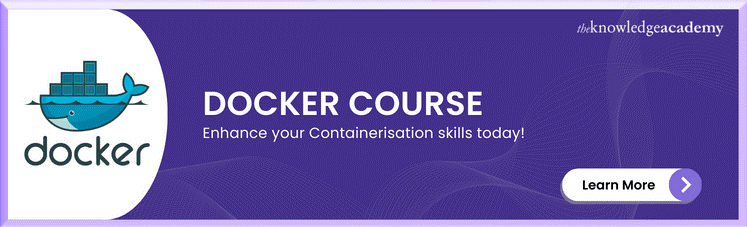
Docker Images Command syntax
Docker commands follow a structured syntax that is crucial for effectively managing containerised applications. Understanding the basic syntax, available options, and flags is fundamental for Docker users to navigate the container environment.
Basic syntax
The basic syntax of the Docker Images command is straightforward. It typically starts with the 'docker' keyword, followed by the primary command, which, in this case, is 'images.' The syntax, therefore, looks like:
docker images
This simple command lists all the available Docker images on the local machine. The 'docker' part is a reference to the Docker CLI, while 'images' specifies the action to list images.
Command options and flags
Docker Images commands come with various options and flags to customise their behaviour. Options modify the overall command behaviour, while flags provide additional instructions. For instance, the '-q' flag lists only the image IDs in a compact form:
docker images -q
Similarly, the '--filter' option allows users to filter images based on criteria like dangling status or label presence. Exploring these options empowers users to tailor Docker Images commands to their specific needs.
Examples of Docker Images Commands
Several practical examples showcase the versatility of Docker Images commands. For instance, pulling an image from a registry involves the 'docker pull' command:
docker pull ubuntu:latest
This command fetches the latest Ubuntu image from Docker Hub. By grasping these examples, users gain the proficiency to interact with Docker images effectively, managing their containerised applications seamlessly.
Listing Docker Images
Understanding the 'docker images' command
The 'docker images' command is fundamental to Docker and serves as a gateway to managing containerised applications. When executed, it provides a comprehensive list of all locally available Docker images on the host system. Each image represents a packaged application or service along with its dependencies. The output includes essential details such as the image ID, repository, tag, creation time, and size.
This command serves as an invaluable tool for developers and system administrators, offering a quick overview of the containerised environment. Whether exploring available images or verifying successful builds, 'docker images' is the go-to command for image assessment.
Formatting output: Filtering and sorting
To enhance usability, 'docker images' allows users to format output, making it more tailored to specific needs. Filtering enables users to narrow down results based on criteria such as repository, tag, or size. For instance, appending 'docker images ubuntu' displays only images associated with the Ubuntu repository.
Sorting is another powerful feature, enabling users to arrange images based on creation date or size. Adding flags like '--sort' followed by the preferred sorting parameter (e.g., '--sort=size') organises images for clearer insights. This capability proves crucial when managing large repositories, helping users identify and prioritise images based on specific requirements.
Additional flags for customised listing
Docker understands the need for flexibility in image listing. To cater to diverse user requirements, additional flags can be employed. For instance, the '-a' flag includes intermediate image layers, providing a more detailed view of the image history. This proves useful for debugging or analysing the construction of an image.
Moreover, the '--quiet' or '-q' flag condenses output to only display image IDs. This minimalist approach is valuable when scripting or integrating Docker commands into automated workflows, reducing unnecessary information.
Running Docker Images
Running Docker images is a fundamental aspect of containerised application development, enabling developers to deploy and manage applications seamlessly. This process involves executing containers from pre-existing images, offering flexibility and efficiency in application deployment.
Executing Containers from Images
Running a Docker container from an image is a straightforward process using the docker run command. For instance:
docker run <image_name>
This command initiates a container based on the specified image. Developers can also include additional options, such as defining environment variables, specifying network configurations, or setting resource constraints.
Mapping ports and volumes
Docker allows for seamless communication between containers and the host system or other containers by mapping ports. The -p flag enables port mapping, ensuring that the container's exposed port is accessible on the host. For example:
docker run -p 8080:80 <image name>
This command maps port 8080 on the host to port 80 in the container, facilitating external access to the application.
Volumes, crucial for persisting data between container runs, can be mapped using the -v flag. This ensures data integrity and allows for easy data sharing between the host and containers.
Interactive mode and detached mode
Docker containers can be run in interactive mode, allowing developers to directly interact with the container's shell. This is particularly useful for troubleshooting or debugging within the container environment. The interactive mode is activated with the -i and -t flags, such as:
docker run -it <image_name> /bin/bash
On the contrary, detached mode (background mode) is employed when developers want containers to run in the background without attaching to the console. The -d flag signifies detached mode:
docker run -d <image_name>
Defend your valuable process frameworks with the best DevOps practices through the Certified DevOps Security Professional (CDSOP).
Docker Image management Commands
Docker Image Management is a crucial aspect of containerisation, empowering developers to handle, share, and deploy containerised applications efficiently.
Pulling images from registries:
Pulling Docker Images from external registries is a fundamental step in containerised development. The command docker pull lets developers fetch images from Docker Hub or other private registries. For instance, to pull the latest version of an Ubuntu image, the command would be:
docker pull ubuntu
This ensures that the required image is available locally for running containers based on that image. Pulling specific versions or tags provides version control, enabling developers to maintain consistency across different environments.
Pushing images to registries:
Once developers have built and customised Docker images locally, pushing them to a registry ensures accessibility for other team members or deployment pipelines. The docker push command facilitates this process. For instance, to push a custom image named "my-app" to Docker Hub:
docker push your-username/my-app
This command uploads the image to the specified registry. Proper image tagging is crucial before pushing to ensure versioning and easy retrieval.
Tagging and versioning images:
Tagging and versioning Docker images are essential for maintaining consistency and tracking changes. The docker tag command facilitates this by creating a new image tag associated with an existing image. For instance:
docker tag your-image:latest your-image:1.0
This command tags the image "your-image" with both "latest" and "1.0" versions. Effective versioning helps manage application updates and ensures that specific environments use the correct image version.
Removing images:
As containerised applications evolve, unused or outdated images accumulate, occupying valuable disk space. The docker rmi command removes images, and best practices involve regularly cleaning up unused images. To clear a specific image, use:
docker rmi your-image:1.0
To remove all unused images:
docker image prune
This ensures a tidy and efficient Docker environment. However, caution is advised to avoid unintentional removal of critical images.
Anticipate attacks, refine strategies, and engage the right DevOps practices with DevOps Certification Training.
Advanced Docker Image Commands
Docker provides a robust set of advanced commands for managing images, offering developers greater control and optimisation opportunities in their containerisation workflows.
Inspecting images
The docker inspect command allows developers to delve into the details of a Docker image. This powerful command provides a wealth of information, including configuration details, environment variables, mount points, and more. Developers can use this command to troubleshoot image-related issues, understand dependencies, and ensure the correct configuration of their containers. By gaining insights into the inner workings of an image, developers can make informed decisions, ensuring compatibility and efficiency.
docker inspect <image_id>
Building Images from Dockerfiles
Dockerfiles are scripts that contain a set of instructions for building Docker images. The docker build command utilises these files to create custom images tailored to specific application requirements. Developers can define the base image, set up the environment, install dependencies, and configure the application—all within a Dockerfile. This command streamlines the image creation process, fostering consistency across development, testing, and deployment environments.
docker build -t custom-image:latest .
Multi-stage builds for optimisation
Multi-stage builds address the challenge of creating lightweight and efficient Docker images. With this approach, developers can use multiple FROM statements in a single Dockerfile, each representing a distinct build stage. The final image only retains the essential artifacts from the intermediate stages, resulting in a smaller and more secure image. This optimisation is particularly valuable for minimising the attack surface and reducing the overall footprint of the containerised application.
# Build Stage FROM node:14 AS builder WORKDIR /app COPY . . RUN npm install RUN npm run build # Production Stage FROM nginx:alpine COPY --from=builder /app/dist /usr/share/nginx/html
Take our Certified DevOps Professional (CDOP) Training Course and elevate your expertise in seamless software development.
Conclusion
Mastering Docker Images commands is indispensable for any developer navigating the containerised landscape. Understanding the Docker lifecycle can give you mor clarity on hoe docker images command work. For site reliability engineers it is fundamental to understand docker images to ensure stable reliable systems. This guide has equipped you with the knowledge to list, run, and manage Docker images effectively. By incorporating these commands into your workflow, you'll optimise container deployment, enhance collaboration, and ensure the seamless functioning of your applications. Stay tuned for more Docker insights and elevate your containerisation experience.
Understand how Agile and DevOps band together to create a secure environment with Certified Agile DevOps Professional (CADOP)!
Frequently Asked Questions
Upcoming Programming & DevOps Resources Batches & Dates
Date
 Docker Course
Docker Course
Fri 17th Jan 2025
Fri 21st Feb 2025
Fri 4th Apr 2025
Fri 6th Jun 2025
Fri 29th Aug 2025
Fri 24th Oct 2025
Fri 26th Dec 2025







 Top Rated Course
Top Rated Course


 If you wish to make any changes to your course, please
If you wish to make any changes to your course, please


