We may not have the course you’re looking for. If you enquire or give us a call on +357 26030221 and speak to our training experts, we may still be able to help with your training requirements.
Training Outcomes Within Your Budget!
We ensure quality, budget-alignment, and timely delivery by our expert instructors.

Effective presentations are pivotal, and choosing between Google Slides and PowerPoint in the "Slides vs PowerPoint" debate can greatly influence your ability to captivate and convey information seamlessly. Both tools offer unique features, but understanding their strengths and drawbacks is key to selecting the one that best fits your needs.
In this blog, we will uncover a detailed comparison of Google Slides and PowerPoint, exploring the advantages and disadvantages of both platforms. This insight will aid you in making an informed decision, ensuring you select the right tool to enhance your presentation experience.
Table of Contents
1) What is Google Slides?
a) Key features of Google Slides
b) Advantages of Google Slides
c) Disadvantages of Google Slides
2) What is PowerPoint?
a) Key features of Google Slides
b) Advantages of Google Slides
c) Disadvantages of Google Slides
3) Google Slides vs PowerPoint: Key differences
4) Google Slides vs PowerPoint: Factors to consider
5) Google Slides vs PowerPoint: Use cases
6) Similarities between Google Slides and PowerPoint
7) Conclusion
What is Google Slides?
Google Slides is an online presentation tool included in the Google Workspace suite. It enables users to create, edit, and present slide-based presentations right from their web browser without the need for any specialised software. Google Slides is known for its simplicity and ease of use, offering a variety of pre-designed templates, themes, and animations to help users craft visually appealing presentations.
Key features of Google Slides
Google Slides comes with a variety of features that help you to improve your presentations. Some of them are mentioned below:

1) Real-time collaboration: Multiple people are able to create a presentation at the same time, and this mode is ideal for teamwork and remote collaboration.
2) Cloud-based storage: Your presentations will be automatically saved to Google Drive, thereby allowing easy access and smooth syncing on all your devices.
3) Template gallery: Slides offers a vast spectrum of ready-to-go templates for your presentation, so you can get going quickly and save some time.
4) Integration with other Google Workspace apps: This is absolutely the best part. You can integrates content from other Google apps like Google sheets, Google docs and Google forms.
5) Easy sharing and publishing options: You have the choice to send your presentations to specific people or they can be made open to everyone. It provides various ways to embed presentations on websites as well.
Advantages of Google Slides
Google Slides offers several advantages that make it a compelling choice for many users:
1) Cost-effective: Google Slides is entirely free, offering a cost-effective solution for both individuals and businesses looking to cut corners without cutting quality.
2) Teamwork simplified: With its real-time collaboration capabilities, multiple users can edit and perfect a presentation together, making it a boon for productivity and teamwork.
3) Access anywhere, anytime: Being web-based, Google Slides can be used on any devices with internet access, making it a versatile tool across various platforms like Windows, macOS, iOS, and Android.
4) Save and sync without a hitch: Presentations are saved automatically to the cloud, minimising the risk of data loss and ensuring that your work is always accessible, no matter the device you switch to.
Disadvantages of Google Slides
While Google Slides offers numerous advantages, it also has some limitations to consider:
1) Limited offline access: Slides requires an internet connection to create and edit presentations. Offline access is available, but it requires additional setup.
2) Advanced features: Compared to PowerPoint, Slides may have fewer advanced features and customisation options.
3) Compatibility issues with PowerPoint: Some formatting and design elements may not translate perfectly when importing or exporting presentations between Slides and PowerPoint.
Master Google Slides and unleash your presentation potential with our comprehensive Google Slides Training. Sign up now!
What is PowerPoint?
PowerPoint is a powerful presentation software developed by Microsoft. It is part of the Microsoft Office suite and is used widely across various industries for creating slide-based presentations. PowerPoint is known for its extensive range of features, which allow users to produce highly customised and professionally polished presentations.
The software offers various tools for designing slides, including a broad selection of templates, themes, and layouts. Users can add images, videos, animations, and transitions to improve the visual impact and functionality of their presentations.
Key features of PowerPoint
PowerPoint boasts a wide array of features to enhance your presentations. Some key features of PowerPoint include:
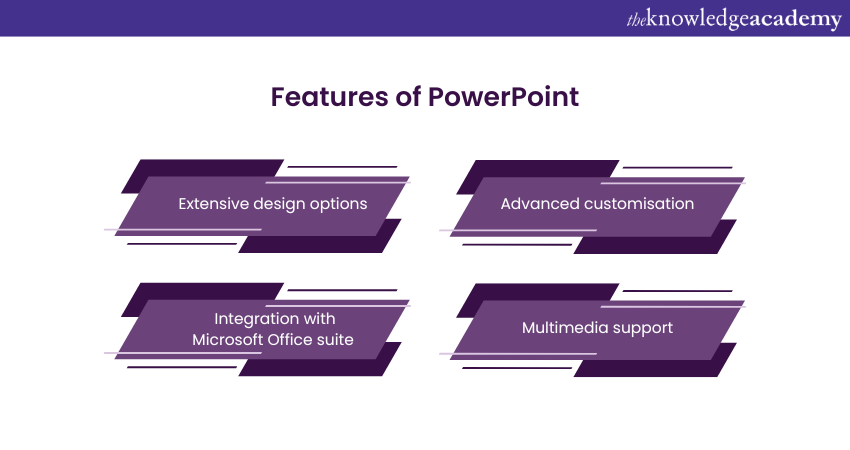
1) Extensive design options: PowerPoint provides an ample number of templates, themes, animations, and transitions, which can be utilised in order to create aesthetically pleasing slides.
2) Advanced customisation: Users have fine control over design elements, and they thus can make their presentations outstanding and presentable.
3) Integration with Microsoft Office suite: It smoothly works with other Microsoft Office applications such as Word and Excel, hence, easy exchange of information.
4) Multimedia support: It enables the integration of different media content, such as photographs, audio, and video, to add value to the presentation.
Advantages of PowerPoint
PowerPoint's strengths make it a popular choice among professionals. Some of the advantages are mentioned below::
1) Robust feature set: PowerPoint offers a wide range of advanced features, animations, and transitions, empowering users to create dynamic and interactive presentations.
2) Offline access: Unlike Slides, PowerPoint provides full functionality even without an internet connection.
3) Compatibility: PowerPoint presentations can be easily shared and accessed across different devices and platforms.
Explore the advantages and disadvantages of PowerPoint to create more impactful and engaging presentations. Learn more now!
Disadvantages of PowerPoint
Despite its strengths, PowerPoint has a few limitations to consider:
1) Cost: Unlike Google Slides, PowerPoint is not free. It is part of the Microsoft Office suite and requires a subscription or one-time purchase.
2) Steeper learning curve: Its extensive features and customisation options can be overwhelming for beginners, requiring time to master.
3) Limited collaboration: While PowerPoint offers collaboration features, they are not as seamless and real-time as Slides.
Learn how to create customised slide shows in MS PowerPoint with our Microsoft PowerPoint MO300 Training.
Google Slides vs PowerPoint: Key differences
This section will provide a detailed comparison of PowerPoint vs Google Slides, highlighting their unique strengths and capabilities.
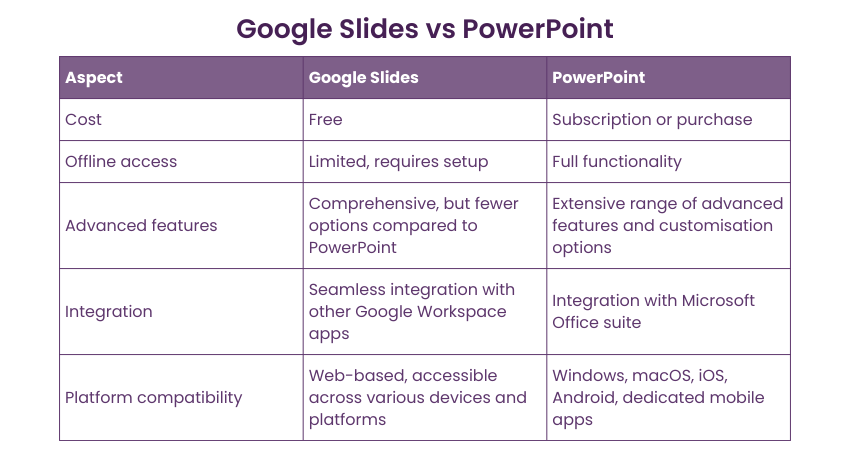
1) Cost: A significant difference between Google Slides and PowerPoint lies in their pricing models. Google Slides comes bundled with Google Workspace, offering it for free, while PowerPoint requires a subscription to Microsoft Office or a one-time purchase. Opting for Slides could be more budget-friendly if cost is considered.
2) Offline Access: PowerPoint boasts full functionality even when offline. Once installed, users can create, edit, and present without an internet connection. In contrast, Google Slides primarily operates in the cloud, necessitating an internet connection for real-time collaboration. Although Slides does offer limited offline access, it requires additional setup.
3) Advanced features: PowerPoint stands out for its wide array of advanced features and customisation options. It provides intricate animations, transitions, and design tools, enabling users to craft polished and visually appealing presentations. Conversely, while Google Slides offers a comprehensive feature set, it may have fewer advanced options compared to PowerPoint.
4) Integration: Consider your primary work ecosystem. If you heavily utilise Google Workspace apps like Google Drive, Google Sheets, and Google Docs, Google Slides seamlessly integrates with these applications, facilitating easy importing and exporting of content. On the other hand, PowerPoint integrates smoothly with other Microsoft Office suite applications, such as Word and Excel, delivering a cohesive experience for users familiar with the Microsoft ecosystem.
5) Storage and autosave: Google Slides automatically saves all changes to Google Drive, offering seamless backup and synchronisation. On the other hand, PowerPoint saves changes locally or to OneDrive, depending on the user's setup, requiring manual saving unless using the autosave feature in Microsoft 365.
Transform your teamwork with Microsoft SharePoint Training! Learn to manage content, collaborate seamlessly, and optimize your SharePoint experience. Join today!
Google Slides vs PowerPoint: Factors to consider when choosing
To determine the ultimate presentation tool for your needs, consider the following factors:
1) Purpose: Identify the purpose and goals of your presentation to determine which tool aligns better with your objectives.
2) Team collaboration: If you work in a team or require real-time collaboration, prioritise a tool like Google Slides.
3) Design and customisation: Assess the level of design control and customisation you require for your presentations.
4) Budget: Consider your budget and whether you are willing to invest in a subscription-based tool like PowerPoint.
Unlock the full potential of Microsoft Office with our exclusive Microsoft Office 365 Course and take your productivity to new heights!
Google Slides vs PowerPoint: Use cases
Google Slides is particularly useful in the following scenarios:
1) Team presentations: Slides' collaboration features make it ideal for team presentations where multiple individuals need to contribute.
2) Education: Many educational institutions use Slides for student presentations and assignments due to their accessibility and ease of use.
3) Remote work: Slides' cloud-based nature enables seamless collaboration and sharing in remote work environments.
PowerPoint finds its strength in the following use cases:
1) Professional presentations: PowerPoint's extensive design options and advanced features make it a favoured choice for professional presentations.
2) Offline presentations: If you regularly present in areas with unreliable internet service, the robust offline functionality of this tool can be a significant benefit.
3) Complex animations and multimedia: Its advanced features and multimedia support make it suitable for creating presentations with intricate animations and multimedia elements.
Take your Microsoft Office skills to the next level – sign up for our Power Apps and Power Automate Training!
Similarities between Google Slides and PowerPoint
Google Slides and PowerPoint share several similarities despite their differences. Here are a few:
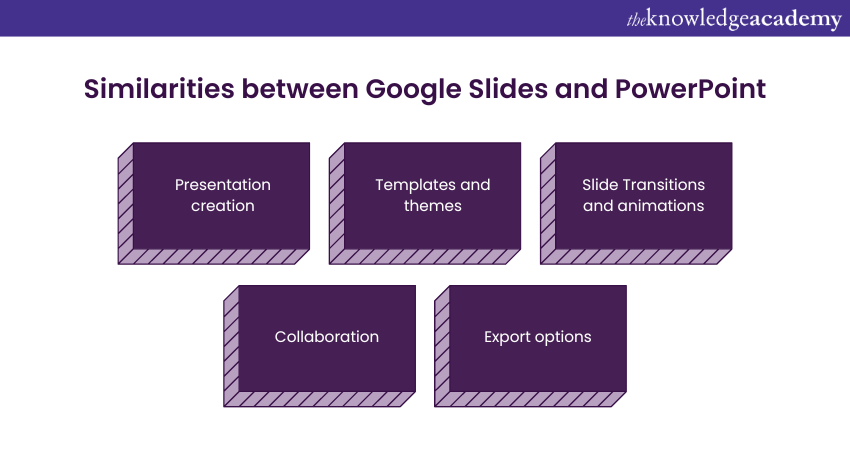
1) Presentation creation: Both Google Slides and PowerPoint allow users to create slide-based presentations, offering tools for adding text, images, shapes, charts, and multimedia elements.
2) Templates and themes: Both platforms provide a variety of pre-designed templates and themes to allow users to create visually appealing presentations quickly.
3) Slide Transitions and animations: Both Google Slides and PowerPoint offer a range of transition effects and animation options to enhance the flow and engagement of presentations.
4) Collaboration: While Google Slides is known for its real-time collaboration features, PowerPoint also offers collaboration capabilities, particularly through Microsoft 365, allowing multiple users to work on a presentation simultaneously.
5) Export options: Both platforms support exporting presentations in various formats, such as PDF or PowerPoint format, allowing users to share their presentations with others who may not have access to the original software.
Land the job with ease! Learn how to ace your PowerPoint interview with tips to create slides that leave a lasting impression!
Conclusion
Both Google Slides and PowerPoint provide potent features for crafting presentations, yet they each have their own strengths and weaknesses. The "Google Slides vs PowerPoint" debate involves considerations such as cost, offline access, advanced capabilities, integration options, and platform compatibility. When selecting between these two, it is crucial to evaluate your specific requirements, budget, and the extent of collaboration necessary. Ultimately, the choice between Google Slides and PowerPoint should be guided by your individual needs and goals.
Improve your professional skills with our range of Microsoft Office Courses – join today!
Frequently Asked Questions

Google Slides typically offers better collaboration options, allowing different users to work on a presentation simultaneously with real-time editing and commenting capabilities.

Google Slides is generally free to use with a Google account, providing access to basic features, whereas PowerPoint is part of Microsoft Office Suite, requiring a subscription or one-time purchase for full functionality.

The Knowledge Academy takes global learning to new heights, offering over 30,000 online courses across 490+ locations in 220 countries. This expansive reach ensures accessibility and convenience for learners worldwide.
Alongside our diverse Online Course Catalogue, encompassing 17 major categories, we go the extra mile by providing a plethora of free educational Online Resources like News updates, Blogs, videos, webinars, and interview questions. Tailoring learning experiences further, professionals can maximise value with customisable Course Bundles of TKA.

The Knowledge Academy’s Knowledge Pass, a prepaid voucher, adds another layer of flexibility, allowing course bookings over a 12-month period. Join us on a journey where education knows no bounds.

The Knowledge Academy offers various blogs on Microsoft Office Course, including Microsoft PowerPoint Course, Microsoft SharePoint and Microsoft Teams Course. These courses cater to different skill levels, providing comprehensive insights into Excel for Accounting.
Our Office Application Blogs cover a range of topics related to Power BI, offering valuable resources, best practices, and industry insights. Whether you are a beginner or looking to advance your Business Intelligence Reporting skills, The Knowledge Academy's diverse courses and informative blogs have you covered.







 Top Rated Course
Top Rated Course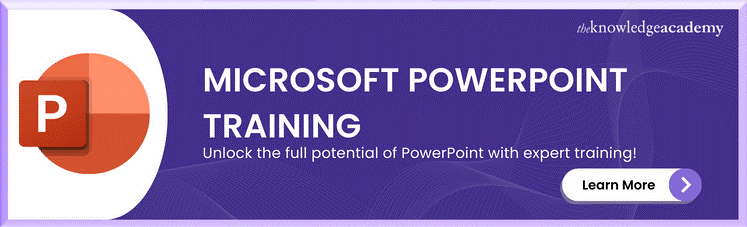




 If you wish to make any changes to your course, please
If you wish to make any changes to your course, please


