We may not have the course you’re looking for. If you enquire or give us a call on +357 26030221 and speak to our training experts, we may still be able to help with your training requirements.
Training Outcomes Within Your Budget!
We ensure quality, budget-alignment, and timely delivery by our expert instructors.
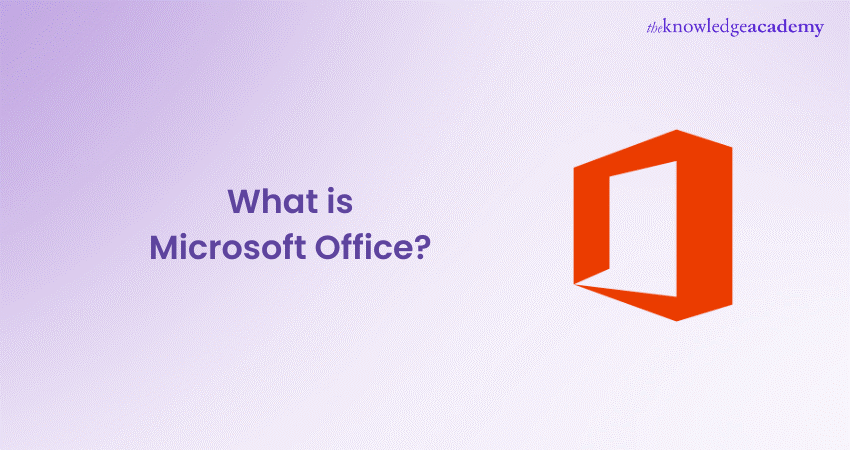
Have you ever wondered, "What is Microsoft Office?" and why is it so essential in our professional and personal lives? Imagine drafting a crucial report, managing extensive data, or creating a captivating presentation without Microsoft Office tools. It's more than just software—it's the backbone of modern productivity, seamlessly blending efficiency and versatility for students, professionals, and businesses alike.
In this comprehensive blog, we'll dive deep into what makes Microsoft Office the powerhouse it is today. We'll explore its various applications, weigh its pros and cons, and even compare it to its cloud-based sibling, Microsoft 365. Whether you're curious about "What is Microsoft Office" or looking to enhance your productivity, this guide has you covered. So, let's unravel the wonders of Microsoft Office together!
Table of Contents
1) What is Microsoft Office?
2) MS Office Types
3) Microsoft Office Pros
4) Microsoft Office Cons
5) What is the Difference Between Microsoft Office and Microsoft 365?
6) How to Get Microsoft Office for Free?
7) Conclusion
What is Microsoft Office?
Microsoft Office is a powerful suite of tools for productivity developed by Microsoft. It includes a number of apps meant to handle various office duties such as word processing, data administration, presentation preparation, email management, and note taking.
Since its debut in 1989, Microsoft Office has established itself as the benchmark for business, educational, and personal productivity tools. The suite has consistently evolved with regular updates and new features. This has helped it maintain its status as a top choice for individuals and organisations globally.
MS Office Types
Microsoft Office includes several different applications, each serving a unique purpose. Below, we explore the primary components of the MS Office suite.
1) Microsoft Word
Microsoft Word is a word processing application that is used to create and edit documents. It offers extensive formatting options, templates, and collaboration features, ideal for writing reports, letters, essays, and more. Word's powerful tools, such as spell check, grammar suggestions, and help users produce professional-quality documents.
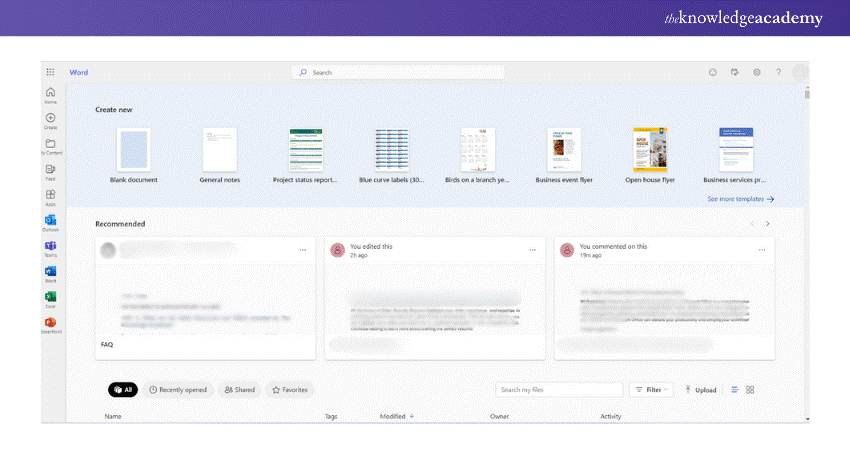
Uses at the workplace:
a) Creating documents like reports, letters, and articles
b) Modifying and formatting text, including visuals and tables
c) Developing templates and mail merging
d) Reviewing and monitoring changes in documents
2) Microsoft Excel
This is a spreadsheet application used for data organisation, analysis, and visualisation. It supports complex calculations, data manipulation, and graphical representations through charts and graphs. Excel is widely used for financial analysis, statistical analysis, and project management, offering functions and tools that cater to both basic and advanced users.
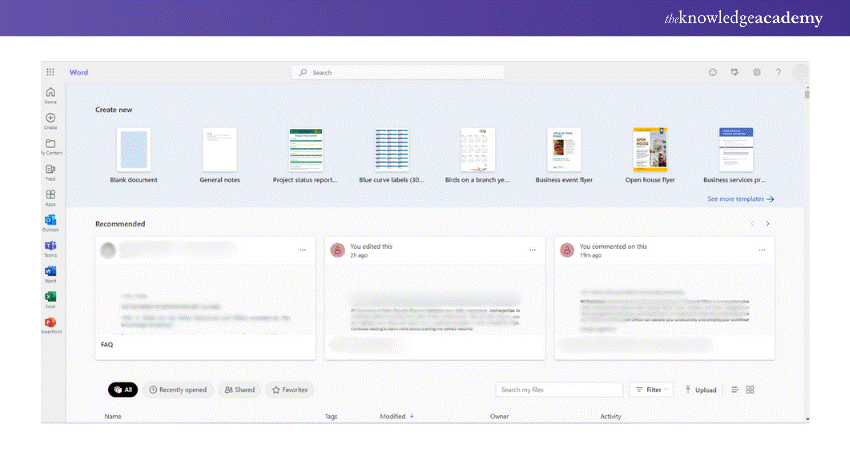
Uses at the workplace:
a) Organising and analysing data
b) Creating charts and graphs
c) Performing calculations
d) Using formulas and functions
e) Managing budgets and finances
f) Forecasting and trend analysis
3) Microsoft PowerPoint
This is a presentation software used for creating slideshows that combine text, images, videos, and other multimedia elements. It is widely used in commercial presentations, educational lectures, and personal projects. PowerPoint's design templates, animation effects, and collaboration features allow users to craft engaging and visually appealing presentations.
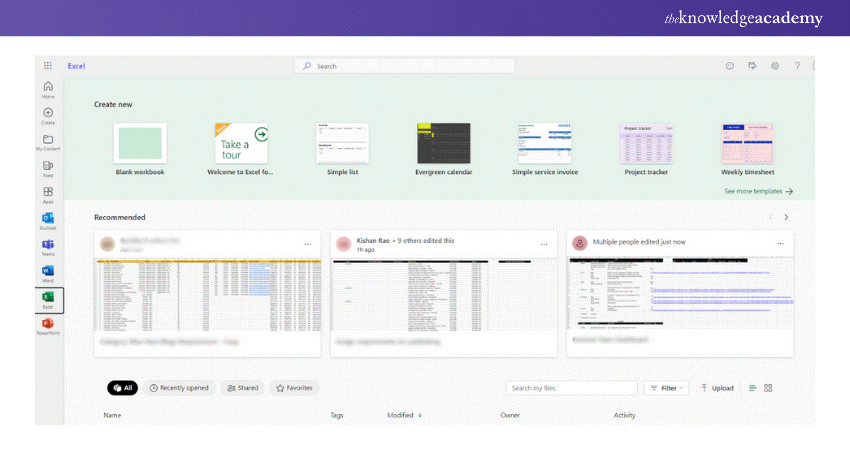
Uses at the workplace:
a) Creating presentations for meetings and conferences
b) Adding text, images, and videos
c) Designing slides with different layouts and themes
d) Using animations and transitions
e) Rehearsing and presenting presentations
4) Microsoft Outlook
This is an email client that also includes calendar, task management, and contact management features. It is widely used in business environments to manage communication, schedule meetings, and organise tasks. Outlook integrates with other Microsoft Office applications, providing a seamless workflow for managing daily activities.

Uses at the workplace:
a) Sending and receiving emails
b) Managing contacts and calendars
c) Creating tasks and events
d) Setting up reminders
e) Filtering and organising emails
f) Using email templates and signatures
5) Microsoft OneNote
Microsoft OneNote is a digital note-taking application that allows users to capture and organise notes, ideas, and information. It supports text, images, audio, and video notes, making it a versatile tool for personal and professional use. OneNote's organisational features, such as notebooks, sections, and tags, help users keep their notes structured and easily accessible.
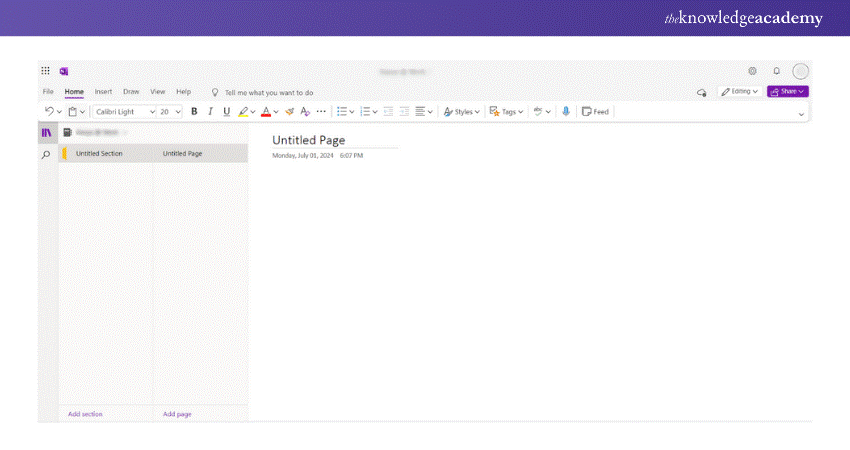
Uses at the workplace:
a) Taking notes during meetings and presentations
b) Organising notes into notebooks and sections
c) Adding text, images, and voice recordings
d) Sharing notes with others
e) Searching notes for specific information
6) Microsoft Access
This database management system includes a relational database engine and a graphical user interface. It is used to store, manage, and analyse large amounts of data, and it supports the creation of custom applications and reports.
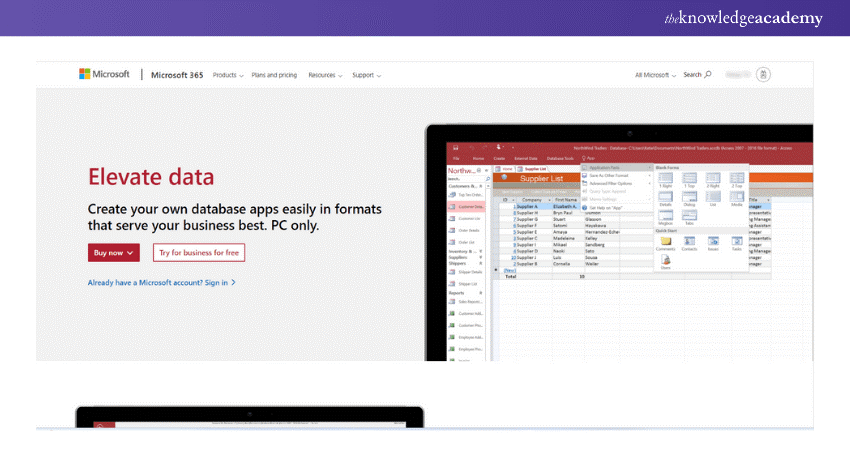
Uses at the workplace:
a) Storing and managing data
b) Creating tables and queries
c) Designing forms and reports
d) Automating tasks with macros
e) Analysing data and generating reports
7) Microsoft Publisher
This is a desktop publishing application used to create professional-quality publications such as brochures, newsletters, flyers, and posters. It includes a multitude of layout tools and design templates, making it simple for users to create appealing documents.
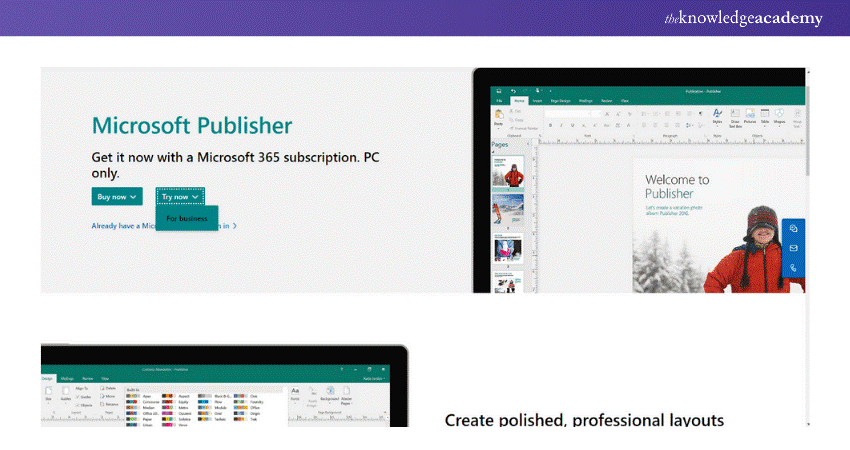
Uses at the workplace:
a) Creating professional-looking documents, such as brochures, newsletters, and flyers.
b) Designing layouts with different fonts and colors.
c) Adding images and graphics.
d) Formatting text and paragraphs.
e) Printing and publishing documents.
Master Microsoft Office 365 Training with our expert-led masterclass and boost your productivity today!
Microsoft Office Pros
Here are the advantages of using Microsoft Office, highlighting its key benefits:
1) The Microsoft Office suite includes numerous applications that cater to different needs, enabling users to create professional-looking documents, spreadsheets, presentations, and databases.
2) Microsoft Office applications have user-friendly interfaces that are consistent across the suite. This allows users to easily move between applications and understand the interface, reducing the learning curve.
3) The suite allows users to collaborate on documents, spreadsheets, and presentations online in real time, making it easy for teams to work together regardless of location.
4) Microsoft Office offers a wide range of essential features for office productivity, from creating and editing professional documents to visualising and analysing data.
5) Microsoft Office files can be easily shared and viewed across multiple platforms and opened by various office suites.
Elevate your presentation skills with the ultimate Microsoft PowerPoint Training – join now!
Microsoft Office Cons
Here are the disadvantages of using Microsoft Office, outlining its potential drawbacks:
1) Cost: One major disadvantage is that Microsoft Office requires a license for access, which can be costly, especially for small businesses or individuals.
2) Steep Learning Curve: While the interface is user-friendly, some features and functions can be complex and difficult for some users to understand, leading to challenges and increased time spent on learning.
3) Compatibility Issues: Microsoft Office files can sometimes experience compatibility issues when shared with people using other formats or software applications. This can pose a problem when working with others who might not have the same software.
4) Security Risks: Microsoft Office is prone to security issues like malware and viruses, so users must stay vigilant to protect their systems.
Enhance your collaboration with Microsoft Teams - join our comprehensive Microsoft Teams Training now!
What is the Difference Between Microsoft Office and Microsoft 365?
You can choose between Microsoft Office (Desktop) and Microsoft 365 (Web Version). Both offer the same programs that Office users have access to, but they differ in upfront costs and platforms.
Microsoft Office (Desktop)
a) Microsoft Office (Desktop) can be purchased with a one-time payment for installation on a single device. You receive a physical key card with a download code or download the program directly from the Microsoft website.
b) This key grant your indefinite access to the program. However, for upgrades or new versions, you would need to purchase the new package to receive support.
c) Standard Office bundles include Word, Excel, and OneNote. Microsoft Office applications must be acquired for the user's Operating System (OS), which might be either Mac or PC. If you purchase a new computer or upgrade to a different operating system, you will need to purchase again Office.
Microsoft 365 (Web Version)
Microsoft 365 is a subscription service, payable monthly or annually. Formerly known as “Office 365” until its rebranding in April 2020, this service includes program upgrades with the subscription fee, so you automatically receive the newest versions.
Being cloud-based, Microsoft 365 can be accessed from any device, offering flexibility for businesses and employees. This means documents and programs aren’t limited to the PC to which the program is licensed.
1) Microsoft 365 Personal subscriptions include Word, Excel, PowerPoint, OneNote, Outlook, Publisher, and Access, which may be used on up to five devices (Mac or PC). Subscribers also get 1TB of OneDrive storage and 60 free Skype minutes per month.
2) Microsoft 365 Family memberships can be shared by up to six people and include all of the benefits of the personal plan, as well as 6 TB of OneDrive storage.
3) Microsoft 365 Business plans provide Office apps as well as extra services such as Microsoft Teams access and advanced security measures.
Unlock advanced Data Management techniques with our Microsoft Access Training – start learning today!
How to Get Microsoft Office for Free?
There are several ways to get Microsoft Office for free or at a discounted rate:
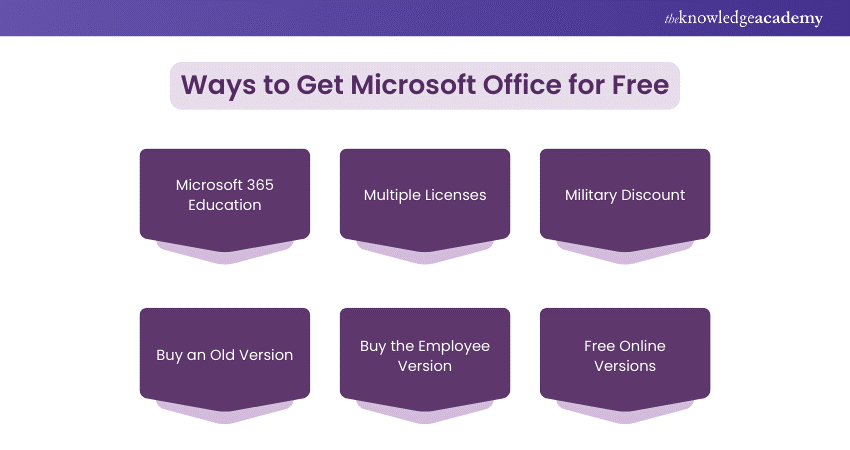
1) Microsoft 365 Education
Students and teachers at eligible institutions can access Office applications like Word, PowerPoint, and Excel for free with Microsoft 365 Education. Simply enter your school email address on the 365 Education page to check your eligibility.
2) Multiple Licenses
Businesses or organisations purchasing multiple licenses may qualify for volume discounts, reducing the overall cost per license.
3) Military Discount
Current, former, and retired military members, as well as their families, can receive a 30% discount on Microsoft Office.
4) Buy an Old Version
Purchasing an older version of Microsoft Office can be more cost-effective than buying the latest release while still providing most of the essential features.
5) Buy the Employee Version
Many companies offer discounted Microsoft Office licenses to their employees as a component of employee benefits packages.
6) Free Online Versions
Microsoft offers free online versions of Office apps like Word, Excel, PowerPoint, and OneNote. By subscribing up for a Microsoft account, you can use these applications on any computer with an internet connection.
Become a Microsoft Office expert with our Microsoft Office Training - start your training journey today!
Conclusion
We hope this blog has provided you with a comprehensive understanding of What is Microsoft Office. It has become an indispensable tool for both professional and personal productivity. Let's harness the full potential of Microsoft Office together!
Enhance your Microsoft Word proficiency with an expert-led intermediate Microsoft Word Course – register now!
Frequently Asked Questions

Microsoft Office serves five key functions: word processing with Word, data organisation and analysis with Excel, presentation creation with PowerPoint, email and calendar management with Outlook, and digital note-taking with OneNote. These tools enhance productivity and efficiency in various tasks.

MS Word starts with the executable file "WINWORD.EXE." This file is in the Microsoft Office installation directory on your computer and is responsible for launching the Word application.

The Knowledge Academy takes global learning to new heights, offering over 30,000 online courses across 490+ locations in 220 countries. This expansive reach ensures accessibility and convenience for learners worldwide.
Alongside our diverse Online Course Catalogue, encompassing 17 major categories, we go the extra mile by providing a plethora of free educational Online Resources like News updates, Blogs, videos, webinars, and interview questions. Tailoring learning experiences further, professionals can maximise value with customisable Course Bundles of TKA.

The Knowledge Academy’s Knowledge Pass, a prepaid voucher, adds another layer of flexibility, allowing course bookings over a 12-month period. Join us on a journey where education knows no bounds.

The Knowledge Academy offers various Microsoft Office Training, including Microsoft Office 365 Training, Microsoft Word Course, Microsoft PowerPoint Training and Microsoft Teams Training. These courses cater to different skill levels, providing comprehensive insights into Benefits of Microsoft Office.
Our Office Applications Blogs cover a range of topics related to Microsoft Office, offering valuable resources, best practices, and industry insights. Whether you are a beginner or looking to advance your Microsoft Office skills, The Knowledge Academy's diverse courses and informative blogs have got you covered.
Upcoming Office Applications Resources Batches & Dates
Date
 Microsoft Office 365 Training
Microsoft Office 365 Training
Fri 17th Jan 2025
Fri 14th Mar 2025
Fri 11th Apr 2025
Fri 13th Jun 2025
Fri 12th Sep 2025
Fri 5th Dec 2025







 Top Rated Course
Top Rated Course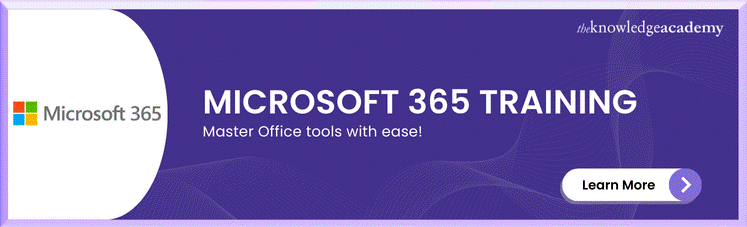



 If you wish to make any changes to your course, please
If you wish to make any changes to your course, please


