We may not have the course you’re looking for. If you enquire or give us a call on +420 210012971 and speak to our training experts, we may still be able to help with your training requirements.
Training Outcomes Within Your Budget!
We ensure quality, budget-alignment, and timely delivery by our expert instructors.
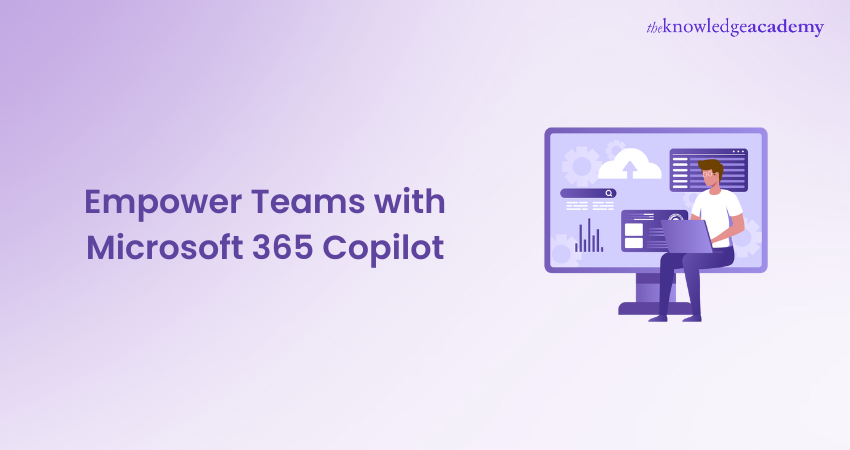
AI is all the rage in today, and OpenAI’s GPT-4 is at the forefront of it. Microsoft backs OpenAI, and naturally, it was a matter of time before it made its way to Microsoft’s suite of services and applications. The latest of it is Microsoft 365 Copilot. Which brings the power of GPT-4 to popular Microsoft 365 applications like Word, PowerPoint, Teams and more.
According to a survey by GitHub Next, 88% of developers agreed that they completed their work faster when they used GitHub Copilot. 59% also stated that they were less frustrated while coding, and 74% were more focused on satisfying aspects of work. This shows how Copilot can also positively affect the users of Microsoft 365. This blog will help you learn about Microsoft 365 Copilot and how it can help you navigate through the various features, optimise your workflow and save time. Let's dive in!
Table of Contents
1) What is Microsoft 365 Copilot?
2) How to use Microsoft 365 Copilot?
a) Copilot in Word
b) Copilot in Excel
c) Copilot in PowerPoint
d) Copilot in Outlook
e) Copilot in Teams
3) Benefits and limitations of Microsoft 365 Copilot
4) Conclusion
What is Microsoft 365 Copilot?
Microsoft Copilot is an AI assistant that will works with Microsoft 365 applications like Word, Excel, PowerPoint, Outlook, Teams, etc. It is powered by OpenAI GPT-4, which also powers the popular natural language chatbot, ChatGPT.
Copilot doesn’t just using the natural language chatbot in the Microsoft applications. It integrates the capabilities of GPT4 with the data in Microsoft Graph and other applications. Copilot also uses the data across your Microsoft 365 applications to carry out any given instructions you give it. Microsoft claims that it will improve the productivity of the users, which leaves the users a lot of room to work on tasks that matter more.
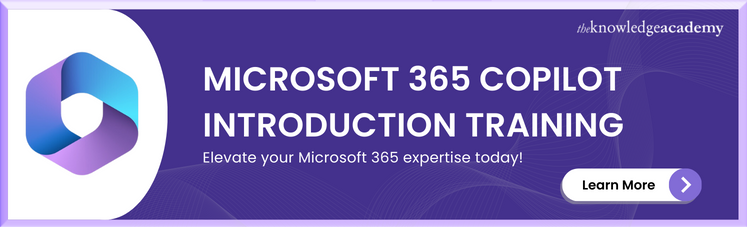
How to use Microsoft 365 Copilot?
When combined with Microsoft 365 applications, you can unlock new ways to work and use AI to make the work much more efficient. With these capabilities, you can spend less time searching for information and spend more time on the work that really matters. Here’s how Copilot works with Microsoft 365 applications:
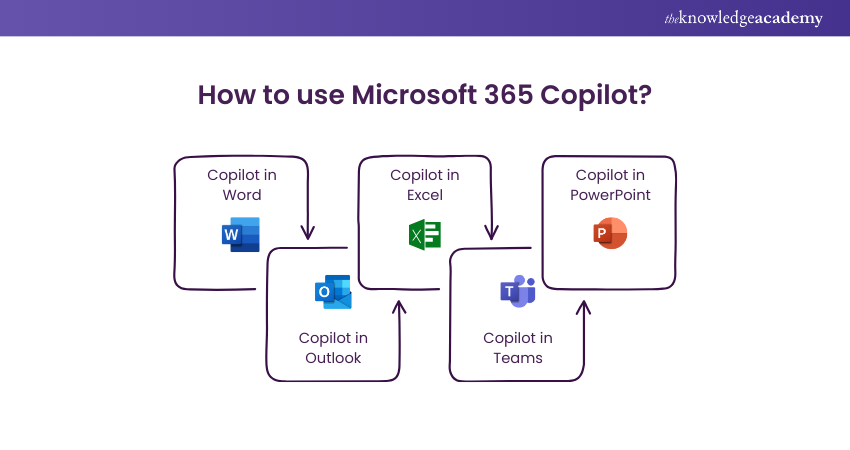
Copilot in Word
Copilot with Word can make writing and editing easier. It can create an initial draft for you from data across the organisation or from the existing document itself. It can also add content to the existing document, summarise the text and rewrite sections according to the given prompts.
Further, it is an excellent tool that helps you create and make the writing process easier. You can get tone suggestions from ‘professional’ to ‘funny’. It is also capable of making the writing consistent. The following are Some examples of how you can use Copilot in Microsoft Word:
a) Rewrite the second paragraph and make it more concise to fit 150-200 words.
b) Change the tone of the document to a professional
c) Create an initial draft from this rough outline
Copilot in Word can be extremely useful in making the whole process of writing easier and more efficient.
Copilot in Excel
Working on Excel can be quite daunting, but the use of Copilot can make your life much easier. Copilot in Excel can help you reveal correlations between data, suggest formulas, explore data and give real, usable insights from your data.
You can use it effectively by asking it to create visualisations based on the data in your sheet and ask for recommendations to drive different results. Based on what you ask, it can generate what-if scenarios and help you explore different outcomes. Here are some examples of how you can use it in Microsoft Excel:
a) Analyse the sales for the years 2021 and 2022 and compare them to reveal three key trends.
b) Based on the existing sales data, extrapolate and predict the sales for the next quarter.
c) Show me how the change in growth rate would impact the gross margin.
There are so many functions in Excel that many of us do not use. With Copilot, you can use natural language to carry out the same tasks without spending too much time searching for the right function or formula. It unlocks a whole new way of working with spreadsheets.
Gain the skills to create visualisations, reports and more with Microsoft 365 Copilot For Excel Training.
Copilot in PowerPoint
Copilot in PowerPoint enables you to cut down your time in designing slides and focus on the actual content of the presentation. It allows you to transform existing documents into complete decks or create a new presentation based on your prompts.
It will create the complete designs and input all important data according to your instructions. You can also use it to condense a lengthy presentation into a concise presentation. The best part about Copilot is that you can use natural language to adjust layouts, text format, time animations and more.
Some examples of how you can use Copilot in Microsoft PowerPoint:
a) Create an eight-page slide using the [filename] document.
b) Reformat all the points on page three to the right side, increase the text size by two points and insert a relevant image on the right.
Copilot in PowerPoint can save a lot of time that is usually spent on selecting themes, designing and formatting. With the right instructions, Copilot can save a lot of time while working.
Copilot in Outlook
Copilot with Outlook can reduce the time spent replying to and composing emails. Copilot can draft the email for you when you give it rough data on what should be included. Not only this, but you can also use it to summarise lengthy email threads and understand the conversation between multiple people.
You can also adjust the tone and length of emails with simple prompts, change the tone and check for any inconsistencies or errors. Some examples of how you can use Copilot with Microsoft Outlook:
a) Draft an email to [email] asking them for more details on the third point from their previous email.
b) Send an email to everyone on the team to join a team lunch.
Copilot in Teams
Teams benefit a lot from Copilot as it can help you run meetings effectively. Integrated with Teams, it is capable of summarising key points from the meeting and also catching up on things that you might have missed during the meeting.
Adding Copilot to your conversations on Teams can help you with creating agendas for the meeting, taking input from the chat history, scheduling meetings and identifying the right people for follow-ups. Here are some examples of how you can use Copilot with Microsoft Teams:
a) Summarise the key points from the meeting.
b) Identify the agenda from the conversation in the chat. Schedule a meeting with [name(s)] at 4.00 PM with the identified agenda.
c) What was the outcome of the meeting and what steps were suggested for solving the problem?
Learn how to manage and optimise Microsoft Teams and understand how to use the features for collaboration and automation with Microsoft 365 Copilot For Teams Training.
Benefits and limitations of Microsoft 365 Copilot
As discussed above, the benefits and features of Copilot are immense, but here are some major benefits of Microsoft 365 Copilot.
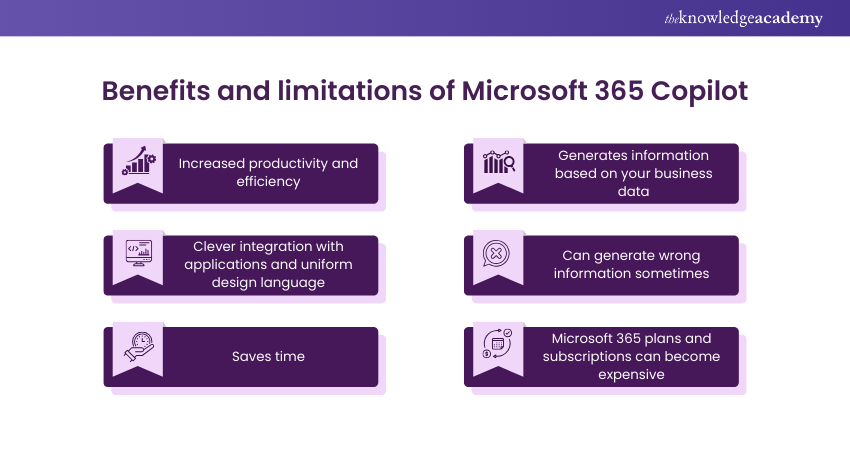
Increased productivity and efficiency:
Copilot can reduce a lot of manual work like formatting a documenting, checking for inconsistencies in a document, etc., leaving room for the core work. Copilot is essentially a useful assistant who can take away some workload from you. This makes your overall work efficient and more productive.
Clever integration with applications and uniform design language:
Copilot is not a separate feature that needs to be used alongside the existing applications, but rather, it is embedded into the application. The way Copilot works behaves and its user experience is consistent across the application so that using it on Word doesn’t feel too different than using it on PowerPoint.
Saves time:
In applications like PowerPoint and Excel, where a lot of time is spent on designing, finding formulas and formatting, Copilot can help drastically reduce your time.
Generates information based on your business data:
Even though it is a generative AI tool, the responses it generates are based on the data it is fed. In the case of Microsoft 365 Copilot, it is connected to Microsoft Graph (provides access to the stored data across Microsoft applications and services). The responses generated are contextual in the purview of your business data removing, any ambiguous or generic responses.
Even though Copilot has a lot of benefits, it has certain limitations.
Can generate wrong information sometimes:
Copilot is based on GPT-4, and Microsoft acknowledges that it is prone to error and can occasionally generate incorrect information.
Microsoft 365 plans and subscriptions can become expensive:
There are several plans and subscriptions available for business and personal use, but the integration of Copilot can make these plans more expensive. Although there is no information on the official new pricing of Microsoft 365 with Copilot, prices are expected to go up.
Conclusion
As of now, the Microsoft 365 Copilot is only available for limited members and is not open to the public. The potential is immense as it can do a lot of tasks which earlier would be difficult to consume a lot of time. From formatting the document to asking for a summary of a meeting on Teams, Copilot can do a lot.
Learn how to use Microsoft 365 efficiently with our Microsoft 365 Copilot Training!
Frequently Asked Questions

To download Microsoft 365 Copilot, visit the official Microsoft website or use the Microsoft 365 admin centre. Follow prompts, select the desired plan, and commence the download process, ensuring system compatibility for a seamless installation.

Identifying the essential Microsoft tools for your team entails assessing tasks, collaboration requirements, and long-term goals. Consider functionalities like email, document creation, collaboration, communication, and security features to tailor your selection to your team's specific needs and workflows.

The Knowledge Academy takes global learning to new heights, offering over 30,000 online courses across 490+ locations in 220 countries. This expansive reach ensures accessibility and convenience for learners worldwide.
Alongside our diverse Online Course Catalogue, encompassing 17 major categories, we go the extra mile by providing a plethora of free educational Online Resources like News updates, Blogs, videos, webinars, and interview questions. Tailoring learning experiences further, professionals can maximise value with customisable Course Bundles of TKA.

The Knowledge Academy’s Knowledge Pass, a prepaid voucher, adds another layer of flexibility, allowing course bookings over a 12-month period. Join us on a journey where education knows no bounds.

The Knowledge Academy offers Microsoft 365 Courses including Jira Masterclass, Software Estimation Training, and Smartsheet training. These courses cater to different skill levels, providing comprehensive insights into the Microsoft Power Apps.
Our Microsoft Technical Blogs covers a range of topics related to Microsoft Businesses, offering valuable resources, best practices, and industry insights. Whether you are a beginner or looking to advance your Project Management skills, The Knowledge Academy's diverse courses and informative blogs have you covered.
Upcoming Office Applications Resources Batches & Dates
Date
 Microsoft 365 Copilot for Excel Training
Microsoft 365 Copilot for Excel Training
Fri 7th Feb 2025
Fri 4th Apr 2025
Fri 6th Jun 2025
Fri 8th Aug 2025
Fri 3rd Oct 2025
Fri 5th Dec 2025







 Top Rated Course
Top Rated Course


 If you wish to make any changes to your course, please
If you wish to make any changes to your course, please


