We may not have the course you’re looking for. If you enquire or give us a call on +420 210012971 and speak to our training experts, we may still be able to help with your training requirements.
Training Outcomes Within Your Budget!
We ensure quality, budget-alignment, and timely delivery by our expert instructors.

Microsoft Outlook is a powerful tool that is necessary for millions of users globally to manage their emails, calendars, and tasks efficiently. But what happens when this essential software encounters problems? Have you ever faced frustrating errors that disrupt your workflow? From mysterious error codes to performance glitches, Microsoft Outlook Issues can be a major roadblock in your daily productivity.
Let’s explore the most common Microsoft Outlook Issues, providing you with practical solutions to keep your email client running smoothly. Read on to learn how to troubleshoot and resolve these issues, ensuring your Outlook remains an asset rather than a source of frustration.
Table of Contents
1) List of common Microsoft Outlook Issues
a) Error 0x800ccc0f
b) Not Implemented Error
c) Error 0x80040154
d) Error 0x800CCC13
e) Error 0x8004210A
f) Error 0x80040600
g) Microsoft Outlook not responding
h) Outlook performance problem issues
2) Conclusion
List of common Microsoft Outlook Issues
We have enlisted some common Microsoft Outlook Issues that an individual may experience while using it every day. These errors include 00800CCC13, 00x800ccc0f, and more. You can fix these common Microsoft Outlook Issues or errors by implementing the solutions discussed below. So, continue reading to learn more.
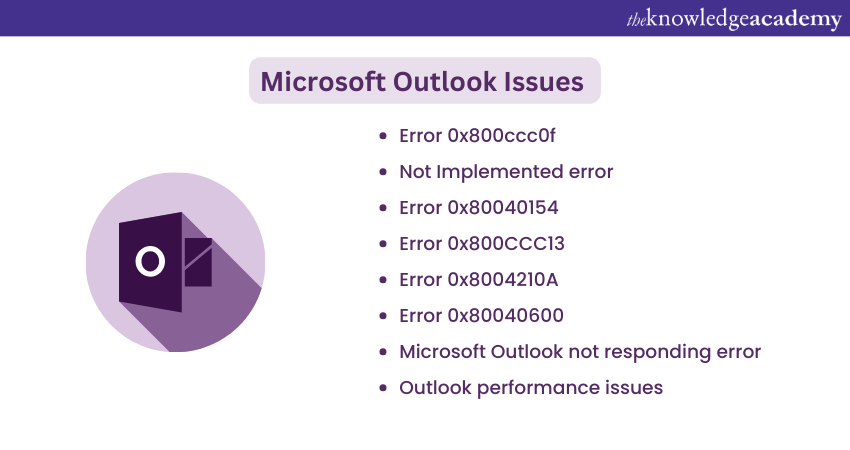
Error 0x800ccc0f
This error occurs in Microsoft Outlook when there are problems with sending or receiving emails. Possible causes include server issues, poor internet connection, or incorrect settings, leading to Outlook losing connection with the mail server.
To resolve this issue:
1) Check your internet connection: Make sure your internet connection is stable.
2) Temporarily disable antivirus or firewall: Disable these security tools temporarily to check whether they are causing the problem.
3) Verify server settings: Double-check your server settings in Outlook.
4) Update Outlook: Make sure you have the most recent versions installed.
5) Reduce PST file size: If you have huge data files, consider utilising a solution like Stellar Repair for Outlook to shrink them.
Not Implemented error
The “Not Implemented” issue in Microsoft Outlook occurs when trying to send an email, respond to a message, or open a new window. It usually indicates a software problem.
To fix this issue, consider the following steps:
1) Restart Outlook: Sometimes, a simple restart can resolve the problem.
2) Check for updates: Ensure that Outlook is up to date.
3) Safe mode: Try opening Outlook in safe mode (without add-ins) to identify any conflicts.
4) Create a new profile: Establish a new Outlook profile to rule out profile-related issues.
5) Rebuild data file: If the problem persists, rebuild your Outlook data file (PST or OST).
6) Reinstall Outlook: As a last resort, consider reinstalling Outlook.
Error 0x80040154
This common error is often linked to problems with Outlook profiles, settings, or components. It may appear when sending and receiving emails, synchronising folders, or performing other Outlook functions.
To address this issue:
1) Restart Outlook: Begin by restarting Outlook.
2) Check internet connection: Ensure your internet connection is stable.
3) Uninstall malfunctioning add-ins: Some add-ins can cause conflicts. Remove any problematic ones.
4) Create a new Outlook profile: Set up a fresh profile to troubleshoot profile-related issues.
5) Reinstall Outlook: If needed, reinstall Outlook.
Enhance your Microsoft Access skills with our comprehensive Microsoft Access Training today!
Error 0x800CCC13
Error 0x800CCC13 in Microsoft Outlook is related to problems with sending and receiving emails. It typically indicates issues with the Simple Mail Transfer Protocol (SMTP) server settings or email account configuration. This error can occur due to various reasons, such as incorrect server settings or network connectivity problems.
To troubleshoot this error, consider the following steps:
1) Check internet connection: Ensure that your internet connection is stable.
2) Verify SMTP server settings: Double-check your SMTP server settings (outgoing mail server) in Outlook.
3) Temporarily disable antivirus or firewall: Sometimes security software can interfere with email communication. Temporarily disable antivirus or firewall programs and check if the issue persists.
4) Test the email account: Send a test email to verify if your account is working correctly.
5) Run the System File Checker (SFC): Use the SFC tool to scan and repair system files.
Error 0x8004210A
Error 0x8004210A is associated with issues related to sending and receiving emails. It occurs when Outlook cannot connect to the incoming email server (usually the POP3 server) to retrieve emails. This error is often referred to as a “timeout” error, indicating that Outlook waited too long to establish a connection with the mail server.
To resolve this issue:
1) Check internet connection: Ensure your internet connection is stable.
2) Investigate server issues: Verify that the email server is functioning correctly.
3) Update Outlook: Make sure you’re using the latest version of Outlook.
4) Remove large attachments: Large email attachments can cause timeouts. Consider removing any large files attached to your emails.
Enhance your email skills by joining our Microsoft Outlook Training today!
Error 0x80040600
This error code is related to issues with your Outlook data files, specifically the Personal Storage Table (PST) files. It occurs when Outlook is unable to synchronise or access your email data due to corruption, inconsistencies, or other problems within the PST files.
To resolve this issue, consider the following steps:
1) Compact the PST file: Reduce the size of your PST file by compacting it. This can help improve performance and resolve corruption issues.
2) Repair with ScanPST.exe: Use the ScanPST.exe utility (also known as the Inbox Repair Tool) to scan and repair the PST file. This tool can fix common issues within the file.
Microsoft Outlook not responding error
The Microsoft Outlook not responding error is a common issue when Outlook becomes unresponsive or stops working. Several factors can contribute to this problem:
1) Outdated system drivers: If your system drivers are outdated, it can affect Outlook’s performance.
2) Insufficient system resources or overheating: Lack of resources or system overheating may cause Outlook to freeze.
3) Virus or malware intrusion: Malicious software can disrupt Outlook’s functionality.
4) Damaged Outlook data: Corrupted data within Outlook can lead to unresponsiveness.
To resolve this issue, consider the following steps:
1) Update Outlook and Windows: Ensure you have the latest updates installed.
2) Delete faulty or incompatible add-ins: Some add-ins may cause conflicts. Remove any problematic ones.
3) Close other applications: Running too many applications simultaneously can strain system resources.
Outlook performance issues
Outlook performance problems can manifest in various ways, such as slow response times, unresponsiveness, freezing, or delays when performing tasks like sending or receiving emails, searching for messages, or switching folders. These issues can significantly impact your productivity.
To address this Microsoft Outlook Issue, consider the following solutions:
1) Splitting PST files:
Large PST files can slow down Outlook. Divide them into smaller sizes by creating new PST files and moving some folders or emails to the new file.
To create a new PST file:
a) Go to File > New > Outlook Data File
b) Choose the Office Outlook Personal Folders File (.pst) option
c) Follow the prompts to create the new file
d) Move items from the existing PST file to the new one
2) System storage for Outlook data files:
Ensure that your Outlook data file is stored on your system drive (usually the C: drive). Storing it on an external drive or network location can impact performance.
To check the location of your PST file:
a) Go to File > Account Settings > Account Settings
b) Select the Data Files tab
c) Note the location of your data file
d) If it’s not on the system drive, consider moving it
Conclusion
Resolving Microsoft Outlook Issues is important for smooth email management. This blog has provided practical solutions for common problems like error codes and performance issues. By following these tips, you can ensure your email client runs efficiently, keeping your productivity high and disruptions to a minimum.
Join our Microsoft Teams Training now to enhance your skills and boost your productivity!
Frequently Asked Questions

Outlook may not receive emails for many reasons, including internet connectivity issues, wrong email account settings, an overloaded mailbox, software conflicts, or a problem with the email server. Checking these areas can help you identify and solve the problem.

Outlook may not respond due to outdated drivers, insufficient system resources, faulty add-ins, or corrupted data files. Updating software can help resolve this issue. Additionally, disabling add-ins may also be effective.

The Knowledge Academy takes global learning to new heights, offering over 30,000 online courses across 490+ locations in 220 countries. This expansive reach ensures accessibility and convenience for learners worldwide.
Alongside our diverse Online Course Catalogue, encompassing 17 major categories, we go the extra mile by providing a plethora of free educational Online Resources like News updates, Blogs, videos, webinars, and interview questions. Tailoring learning experiences further, professionals can maximise value with customisable Course Bundles of TKA.

The Knowledge Academy’s Knowledge Pass, a prepaid voucher, adds another layer of flexibility, allowing course bookings over a 12-month period. Join us on a journey where education knows no bounds.

The Knowledge Academy offers various Microsoft Office Training, including Microsoft Outlook Training, Microsoft Access Training, Microsoft Teams Training and Microsoft Office 365 Training. These courses cater to different skill levels, providing comprehensive insights into Microsoft Exchange vs. Outlook.
Our Office Applications Blogs cover a range of topics related to Microsoft Outlook, offering valuable resources, best practices, and industry insights. Whether you are a beginner or looking to advance your Microsoft Office skills, The Knowledge Academy's diverse courses and informative blogs have you covered.
Upcoming Office Applications Resources Batches & Dates
Date
 Microsoft Outlook Training
Microsoft Outlook Training
Fri 14th Feb 2025
Fri 11th Apr 2025
Fri 13th Jun 2025
Fri 15th Aug 2025
Fri 10th Oct 2025
Fri 12th Dec 2025







 Top Rated Course
Top Rated Course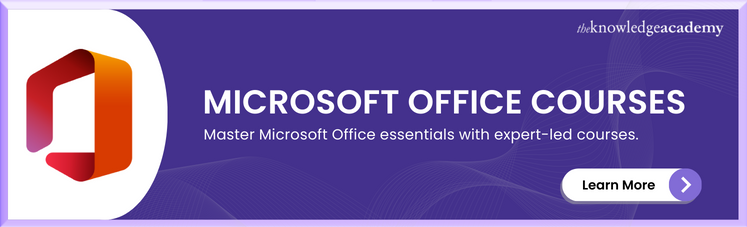



 If you wish to make any changes to your course, please
If you wish to make any changes to your course, please


