We may not have the course you’re looking for. If you enquire or give us a call on +420 210012971 and speak to our training experts, we may still be able to help with your training requirements.
Training Outcomes Within Your Budget!
We ensure quality, budget-alignment, and timely delivery by our expert instructors.
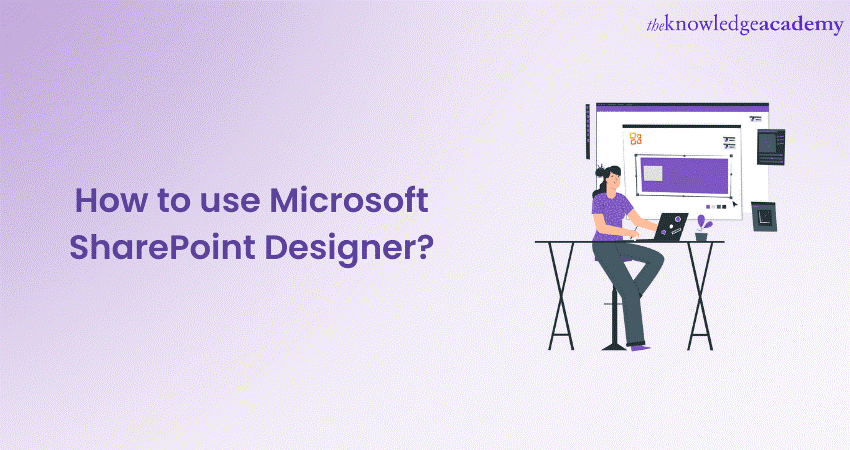
Curious to discover what is Microsoft SharePoint Designer and how to unlock its full potential? Microsoft SharePoint Designer is a powerful tool that enables users to effortlessly create, customise, and manage SharePoint sites. Its intuitive interface and robust features allow individuals and organisations to design SharePoint environments that align with their specific needs.
Whether you're enhancing the site's appearance or building custom workflows, SharePoint Designer is an invaluable tool. Explore everything you need to know about What is Microsoft SharePoint Designer in our in-depth blog. Discover how to master customisation and workflow design to transform your SharePoint experience.
Table of Contents
1) Understanding SharePoint Designer
2) Installing and Setting up SharePoint Designer
3) Customising SharePoint Sites
4) Creating Workflows With SharePoint Designer
5) Benefits of Using Microsoft Sharepoint Designer
6) Best Practices for Using Microsoft Sharepoint Designer
7) Used Cases of Microsoft Sharepoint Designer
8) Conclusion
Understanding SharePoint Designer
SharePoint Designer is Microsoft’s in-house web and application design programme. Its aim is to assist users in building custom, data-rich SharePoint sites and applications without the need for coding.
Its features also enable the creation of workflows to automate tasks and processes within any organisation.
As the name suggests, SharePoint Designer is a design programme closely related to SharePoint, the Microsoft 365 platform developed to create intelligent corporate sites.
In fact, you can use SharePoint to build team sites—ideal for project and initiative management—and communication sites, such as intranets and extranets, where you can collaborate on documents stored in the Microsoft cloud or publish internal communications, employee services, training content, and more.
SharePoint Designer also allows you to work on the relationships that bind those elements, enabling you to design user navigation within the site and set up workflows to automate the most repetitive and low-value-added tasks.
Installing and Setting up SharePoint Designer
Here are the steps to successfully install SharePoint Designer in your system:
Install SharePoint Designer:
a) Open the Office 365 settings.
b) Navigate to the Software section.
c) Go to Tools & add-ins to find SharePoint Designer.
d) Select your preferred language if it is different from the default.
e) Under Advanced, choose the 64-bit version if necessary.
f) Click on Install.
g) Run the downloaded file.
Install SharePoint Designer:
a) Search for the Microsoft download page for SharePoint Designer 2010 using a search engine.
b) Once you find the download page, download the file and run it.
Open a site in SharePoint Designer:
a) In SharePoint Designer, click on Open Site.
b) Paste or type the URL of the site you want to open. Only enter the first part of the URL you see when you open the site.
c) Click on Open.
This should help you get started with installing and using SharePoint Designer effectively.
Keen on starting a career as a sharepoint developer, refer to our blog on "Sharepoint Developer Salary"
Customising SharePoint Sites
Customising your SharePoint site is crucial in order to ensure it is in line with your organisation's branding. SharePoint Designer offers various customisation choices to improve the appearance, User Experience, and features of your site.
SharePoint Designer allows you to change the appearance of the site, develop and personalise web components, and oversee site templates. It also enables you to create attractive website pages, incorporate scripting on the client side, and personalise forms and workflows.
These customisation options allow you to design a distinctive and personalised SharePoint site that represents the identity of your organisation. Additionally, they improve user satisfaction and greatly increase efficiency.
a) Modifying the Look and Feel: Customise site themes, fonts, colours, and layouts to match your organisation's branding. Adjust the site logo, header, and footer to create a cohesive visual identity. Personalise the site navigation menu and add links to important pages for easy access.
b) Creating and Customising Web Parts: Add and configure web parts to enhance the functionality of your site. Choose from a variety of pre-built web parts or create your own custom web parts tailored to your specific requirements. Customise the appearance and behaviour of web parts to meet the needs of your users.
c) Managing Site Templates: Modify existing site templates or create new ones to streamline site creation. Customise the layout, structure, and content of site templates to ensure consistency across your organisation's SharePoint sites. This allows you to establish a standardised and efficient site creation process.
d) Designing Site Pages: Utilise SharePoint Designer's design view to create visually appealing and engaging site pages. Add and format text, images, tables, and multimedia elements to convey information effectively. Customise page layouts and apply different styles to sections and web parts to create visually pleasing and organised pages.
e) Implementing Client-side Scripting: Harness the power of client-side scripting using JavaScript and jQuery to enhance the interactivity and functionality of your site. Implement custom scripts to automate tasks, validate data, create dynamic experiences, and add advanced features to your SharePoint site.
f) Customising Forms and Workflows: Design custom forms using SharePoint Designer's form editor. Add form fields, apply validation rules, and customise the layout to capture and display data efficiently. Create workflows to automate business processes like document approval, task management, or issue tracking. Tailor these workflows to match your organisation's specific needs and processes.
Learn the details of SharePoint with Microsoft SharePoint End User Fundamentals Course!
Creating Workflows With SharePoint Designer
SharePoint Designer allows you to create and execute workflows on your SharePoint site to automate different business processes. Developing workflows can simplify operations, authorisations, and content direction, enhancing effectiveness and output. The process of crafting workflows in SharePoint Designer involves the following steps:
a) Launch SharePoint Designer: Begin by opening SharePoint Designer on your computer. Connect it to the SharePoint site where you want to create the workflow.
b) Access Workflows Interface: Once connected, navigate to the site or list where you intend to create the workflow. Click on the "Workflows" tab to access the dedicated workflow interface within SharePoint Designer.
c) Choose a Workflow Template: SharePoint Designer provides a range of built-in workflow templates from which to choose. Select the template that matches with your specific business process requirements.
d) Design the Workflow: Assign a descriptive name and explanation to the workflow for easy recognition of its intention. Specify the initiation options for the workflow, such as manual initiation, initiation upon item creation, or initiation upon item change.
Use the workflow designer, which provides a visual canvas, to create and manage workflows easily. Define the sequence of actions and conditions that shape the workflow's behaviour to suit your needs.
e) Configure Workflow Actions: Customise each action by providing the necessary parameters and settings. SharePoint Designer offers a variety of actions, such as sending emails, assigning tasks, updating item properties, or interacting with external systems. Drag and drop these actions onto the workflow canvas and define their specific details.
f) Add Conditions and Branching Logic: Incorporate conditional statements to introduce branching logic within the workflow. Define conditions based on specific criteria to determine the workflow's flow and outcomes. This allows you to create multiple paths within the workflow based on different conditions.
g) Test and Publish the Workflow: Before deploying the workflow, it is crucial to test its functionality. Run the workflow on sample data or simulate real-world scenarios to ensure it operates as expected. Debug any issues or make necessary refinements. Once satisfied with the workflow's performance, publish it to make it available for use within the SharePoint site.
h) Monitor and Manage Workflows: SharePoint Designer provides monitoring capabilities to track the status and progress of active workflows. You can view and monitor running workflows to track their progress and performance. This gives you valuable insights into their execution and allows you to make adjustments when needed. Additionally, you can modify or terminate running workflows when necessary.
Learn the use of vital Microsoft tools with our Microsoft Office Training!
Benefits of Using Microsoft Sharepoint Designer
Microsoft SharePoint Designer provides a range of tools that businesses can use to personalise and improve their SharePoint sites. SharePoint Designer offers the flexibility and tools necessary to enhance efficiency and collaboration, from customising site layouts to streamlining workflows. Here are several advantages of utilising Microsoft SharePoint Designer:
a) Customisation Flexibility: Easily modify the look, feel, and functionality of SharePoint sites to align with your organisation's needs.
b) Efficient Workflow Design: Create, automate, and customise workflows to streamline business processes, saving time and reducing manual tasks.
c) User-Friendly Interface: The intuitive design makes it accessible for users of all skill levels to manage and personalise SharePoint sites.
d) Improved Collaboration: Enhance team collaboration by designing custom forms, web parts, and site layouts that meet specific business requirements.
e) Seamless Integration: SharePoint Designer integrates smoothly with other Microsoft tools, enabling a cohesive and productive work environment.
Best Practices for Using Microsoft Sharepoint Designer
To maximise the benefits of Microsoft SharePoint Designer, it is crucial to adhere to essential guidelines that guarantee your website is easy to navigate, productive, and visually attractive. Below are a few important reminders to consider when personalising your SharePoint platform:
a) Keep Content Above the Fold: Ensure that the most important information and features are visible without users needing to scroll down the page. This enhances accessibility and engagement.
b) Reduce White Space: Minimising excess white space on the screen improves readability and helps organise content more efficiently, allowing for a more streamlined and professional look.
c) Use Text Headers: Headers make it easier for users to navigate through your content. Clear, concise headers provide structure and guide users to relevant information quickly.
d) Use Page Anchors to Link Sections: Implement page anchors to link different sections of your content. This lets users to jump directly to the areas they are interested in, improving the overall User Experience.
e) Create a 3-Column Layout + Vertical Column: A three-column layout with an additional vertical column is effective for presenting content in a structured and balanced way. This layout offers ample space for different elements without overcrowding the page.
f) Avoid Embedding Libraries or Lists: Embedding libraries or lists can cause performance issues and clutter the page. Instead, link to them directly to maintain a clean and responsive site.
g) Disable Page Comments: For professional and streamlined pages, consider disabling comments, especially if they are not relevant to your site’s purpose. This keeps the page focused and distraction-free.
h) Maintain Clean Site Navigation: Keep site navigation simple and intuitive. A clean navigation structure helps users find what they need quickly, improving the overall usability of the site.
i) Hide Site Navigation When Necessary: In some cases, hiding site navigation can create a more focused User Experience. However, be cautious not to hide navigation on key pages.
j) Avoid Hiding Navigation on Team Sites: For team sites, it's essential to keep navigation visible. Team members often need quick access to different sections of the site, so hiding navigation can lead to frustration and inefficiency.
Following these best practices can optimise your SharePoint site for improved User Experience, functionality, and design consistency.
Learn the details of SharePoint with the Microsoft SharePoint End User Fundamentals Course!
Used Cases of Microsoft SharePoint Designer
Microsoft SharePoint Designer is a versatile tool that allows users to customise and enhance SharePoint sites to meet their specific organisational needs. Here are some common use cases for SharePoint Designer:
a) Customising SharePoint Site Layouts: SharePoint Designer enables users to modify site layouts, colours, fonts, and overall visual design to align with their organisation’s branding and create a cohesive online presence.
b) Automating Business Processes with Workflows: Organisations can use SharePoint Designer to create custom workflows that automate processes such as document approval, task assignments, issue tracking, and content publishing, reducing manual effort and improving efficiency.
c) Creating Custom Web Parts: SharePoint Designer allows users to build and customise web parts that add new functionality to SharePoint pages, enhancing User Experience and improving site usability for specific tasks.
d) Designing Custom Forms: Users can design custom forms for data collection and submission, such as feedback forms, survey forms, or data entry forms. These forms can be integrated into workflows for seamless processing.
e) Managing and Editing Site Templates: SharePoint Designer allows users to manage site templates, enabling them to create consistent layouts and design standards across multiple SharePoint sites within their organisation.
f) Implementing Client-Side Scripting: Advanced users can use SharePoint Designer to implement client-side scripting (JavaScript) for enhanced functionality and interactivity on their SharePoint sites, such as dynamic content updates or form validation.
g) Customising Site Navigation: SharePoint Designer makes it easy to adjust and personalise site navigation menus, helping users quickly access relevant sections and improving overall site usability.
h) Integrating External Data: Users can use SharePoint Designer to connect SharePoint sites with external data sources, enabling the integration of databases or external applications and creating a more dynamic and connected platform.
i) Creating and Managing Master Pages: SharePoint Designer allows users to design and manage master pages, which serve as templates for consistent design across all pages of a SharePoint site, ensuring a unified look and feel.
j) Building and Customising Workflows for Content Approval: SharePoint Designer can be used to build workflows for content review and approval processes, helping organisations manage publishing timelines and ensure that only approved content is made live.
These use cases demonstrate the flexibility and power of SharePoint Designer in creating customised, efficient, and user-friendly SharePoint environments tailored to an organisation’s unique needs.
Conclusion
Microsoft SharePoint Designer is a valuable tool that helps create and customise workflows within the SharePoint site. By using its intuitive interface and robust features, you can automate business processes, streamline tasks, and improve overall efficiency. Understanding What is Microsoft SharePoint Designer gives you the power to enhance collaboration and productivity within your company.
Master collaboration, document management, and advanced features for seamless productivity with our SharePoint Online Power User 55215B Course. Join today!
Frequently Asked Questions

Proficiency in SharePoint Designer is commonly required for roles like SharePoint Administrator, SharePoint Developer, IT Solutions Architect, Web Designer, and Business Process Analyst. These roles focus on customising SharePoint sites, creating workflows, and managing site functionality.

Microsoft SharePoint Designer enhances workflow automation by allowing users to create custom workflows tailored to specific business needs. It automates tasks like document approval, notifications, and content management, streamlining processes, improving efficiency, and reducing manual intervention.

The Knowledge Academy takes global learning to new heights, offering over 30,000 online courses across 490+ locations in 220 countries. This expansive reach ensures accessibility and convenience for learners worldwide.
Alongside our diverse Online Course Catalogue, encompassing 17 major categories, we go the extra mile by providing a plethora of free educational Online Resources like News updates, Blogs, videos, webinars, and interview questions. Tailoring learning experiences further, professionals can maximise value with customisable Course Bundles of TKA.

The Knowledge Academy’s Knowledge Pass, a prepaid voucher, adds another layer of flexibility, allowing course bookings over a 12-month period. Join us on a journey where education knows no bounds.

The Knowledge Academy offers various Microsoft Office Trainings, including the Microsoft SharePoint Training, Microsoft PowerPoint Training, and Microsoft Outlook Training. These courses cater to different skill levels, providing comprehensive insights into SharePoint Workflow.
Our Office Application Blogs cover a range of topics related to Microsoft Office, offering valuable resources, best practices, and industry insights. Whether you are a beginner or looking to advance your Microsoft Office skills, The Knowledge Academy's diverse courses and informative blogs have got you covered.







 Top Rated Course
Top Rated Course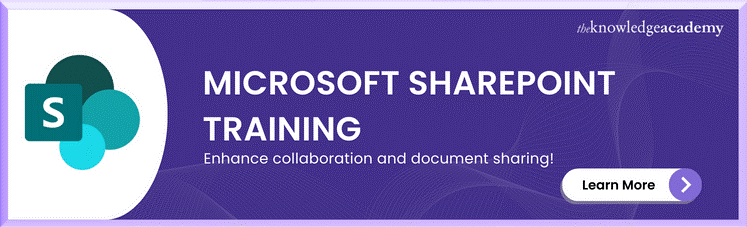




 If you wish to make any changes to your course, please
If you wish to make any changes to your course, please


