We may not have the course you’re looking for. If you enquire or give us a call on + 1-866 272 8822 and speak to our training experts, we may still be able to help with your training requirements.
Training Outcomes Within Your Budget!
We ensure quality, budget-alignment, and timely delivery by our expert instructors.
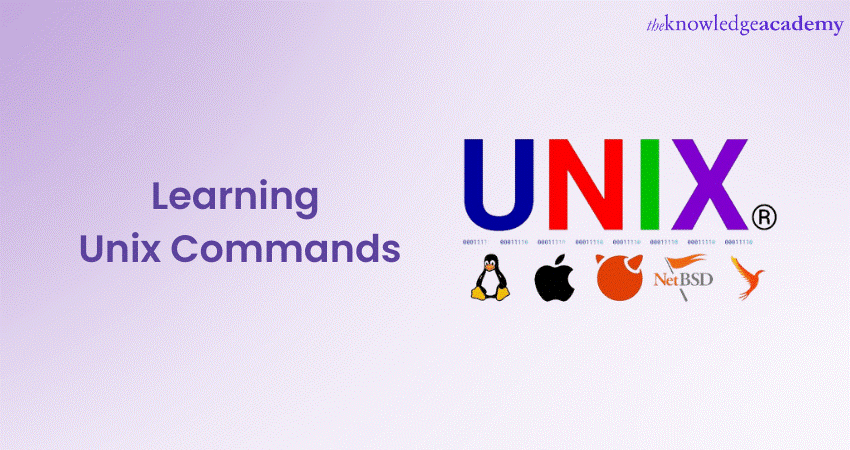
If you are in the tech industry or planning to take your first step, you need to remember that Unix has paved the way for modern Operating Systems (OS). Its legacy endures not only because of its robust architecture but also because of its command-line interface. If you can learn Unix Commands, you can unlock this Operating System's full potential.
Unix is highly popular because it can take you from the basics of file navigation and manipulation to the intricacies of process management, networking, and even scripting. In this blog, you will learn everything about Unix Commands from the basics. We will also provide you with a list of Unix commands. Read on further to learn more!
Table of Contents
1) What is Unix?
2) Basic Unix Commands
a) Navigating the directory
b) File manipulation
c) System information
3) Exploring the Unix Commands list
4) Understanding internal and external commands in Unix
5) Advanced Unix Commands
What is Unix?
Unix is a foundational Operating System, which stands as one of the strong pillars of modern computing. Developed in the 1960s at AT&T's Bell Labs, Unix pioneered revolutionary concepts like multi-user functionality and a hierarchical file system. Unix is characterised by its elegant design and modularity, allowing components to work seamlessly together.
Unix has a variety of individual commands, each catering to a specific task. Moreover, its concept of pipelines helps you to connect them, enabling intricate data manipulation and analysis. Its influence extends across domains, from server management to scientific research. With each command you learn, you're gaining the ability to interact directly with your computer, commanding it to obey your instructions swiftly.
Unlock the world of Unix Commands with our UNIX Fundamentals Course.
Basic Unix Commands
In this section, you are going to learn all about the basic Unix Commands. Basic Unix Commands form the foundation of command-line interaction. These include "cd" for directory navigation, "ls" for listing files, and "mkdir" for creating directories. It will help you to perform essential tasks swiftly and efficiently. Mastering these is the initial step towards navigating and manipulating the Unix environment effectively
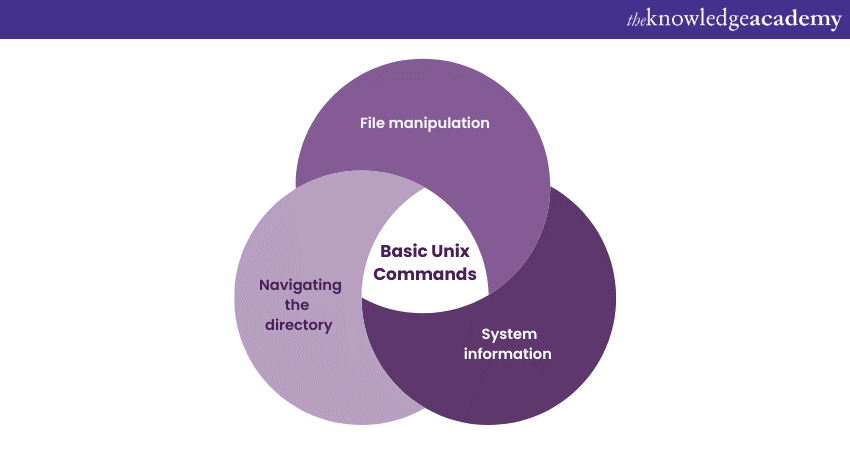
Navigating the directory
Navigating the directory structure is a fundamental skill in Unix command-line environments. Understanding how to traverse directories efficiently can help you navigate the intricate paths of your computer's file system. Whether you're a beginner or an experienced user, mastering directory navigation is essential for effectively managing files, accessing resources, and executing commands.
1) The command-line navigator: The Command-Line Interface (CLI) is where you can interact with the Operating System by typing commands. The primary commands for navigation include:
a) Print Working Directory (pwd): This displays the current directory you're in, revealing your current location within the file system.
b) List (ls): The ‘ls’ command lists the files and directories within the current location. Adding options like ‘-l’ provides a detailed list, including file permissions, ownership, size, and timestamps.
c) Change Directory (cd): The ‘cd’ command allows you to move between directories. Using ‘cd’ followed by a directory name or path changes your location within the file system.
2) Navigating the pathways: Directories are organised hierarchically, resembling a tree structure. The top-level directory is called the root directory and is represented by a forward slash ("/"). From there, each directory can contain files and subdirectories, creating a branching structure.
Here's an example of directory navigation:
a) Current location: ‘/home/user’
b) Running: ‘ls’
Example: Documents Downloads Pictures
c) Running: ‘cd Downloads’
d) Current location: ‘/home/user/Downloads’
e) Running: ‘ls’
Example: file1.txt file2.pdf subfolder
f) Running: ‘cd subfolder’
g) Current Location: ‘/home/user/Downloads/subfolder’
3) Navigation Examples in Coding: Let's say you want to navigate to a directory named "Projects" within your home directory and list its contents. Here's how you can achieve this in the Unix command-line environment:
a) Check your current location: Use the ‘pwd’ command to know where you are.
Example: $ pwd
/home/user
b) List your home directory's contents: Use the ‘ls’ command to see what's in your home directory.
Example: $ ls
Documents Downloads Pictures Projects
c) Change to the "Projects" directory: Use the ‘cd’ command to move into the "Projects" directory.
Example: $ cd Projects
d) List contents of the "Projects" directory: Use the ‘ls’ command again to see what's inside "Projects."
Example: $ ls
project1 project2 notes.txt
Enhance your knowledge of Linux with our Linux Training.
File manipulation
File manipulation is an important part of Unix. It allows you to create, modify, move, and delete files and directories precisely and efficiently. Whether you're a developer, system administrator, or a curious learner, understanding the commands for file manipulation is vital for effectively managing your system's resources and organising your work.
1) Creating and deleting files: Creating new files and directories is a fundamental skill. The ‘touch’ command is used for creating empty files, while ‘mkdir’ is employed to create directories. For example:
a) Creating a file: Use the ‘touch’ command followed by the desired file name to create a new file.
Example: $ touch new_file.txt
b) Creating a directory: Utilise the ‘mkdir’ command followed by the directory name to create a new directory.
Example: $ mkdir new_directory
To manage your system efficiently, you must also know how to remove files and directories. The ‘rm’ command is used to delete files, and the ‘rmdir’ command is employed to remove empty directories.
2) Copying and moving files: Copying and moving files is essential for organising your work and managing data. The ‘cp’ command is used for copying, while the ‘mv’ command is used for moving files and directories.
a) Copying a file: Use the ‘cp’ command followed by the source and destination paths to copy a file.
Example: $ cp source_file.txt destination/
b) Moving a file: Utilise the ‘mv’ command to move a file from one location to another.
Example: $ mv file.txt new_directory/
3) Renaming Files and Directories: Renaming files and directories can be achieved using the ‘mv’ command. By providing the source name and the desired new name, you can effectively rename items.
a) Renaming a file: Use the ‘mv’ command to rename a file.
Example: $ mv old_name.txt new_name.txt
b) Renaming a directory: Employ the ‘mv’ command to rename a directory.
Example: $ mv old_directory new_directory_name
Here are some more examples of how you can use them in your coding:
Imagine you want to create a backup copy of a file named "report.txt" and move it to a directory called "backup." Here's how you would execute these actions using Unix commands:
a) Creating a backup: Use the ‘cp’ command to create a copy of the file.
$ cp report.txt backup/report_backup.txt
b) Moving to a directory: Use the ‘mv’ command to move the backup file to the "backup" directory.
$ mv report_backup.txt backup/
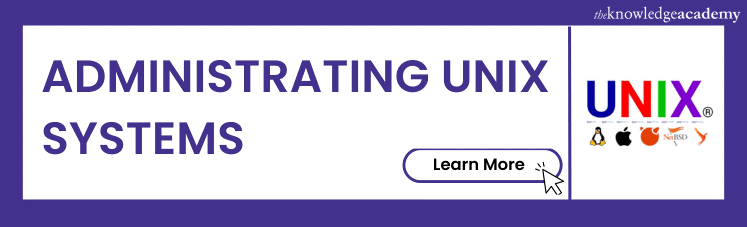
System information
Unix provides a window into the inner workings of your system. This allows you to gather essential system information and gain insights into its performance. You can monitor and manage your system precisely, from disk usage statistics to memory utilisation.
1) Command gems for system information
Unix offers a suite of commands tailored to providing insights into your system's status:
a) Disk Free (‘df’): This displays information about disk space utilisation. It also shows the amount of disk space used and available on different file systems.
b) Disk Usage (‘du’): The ‘du’ command calculates the space used by files and directories, enabling you to identify which directories consume the most disk space.
c) top: The ‘top’ command presents real-time system resource usage, including CPU and memory utilisation, running processes, and more.
d) free: This offers a snapshot of the system's memory usage, displaying both physical and swap memory statistics.
2) Gathering disk usage information: Knowing how disk space is allocated and utilised is essential for maintaining a healthy system. The ‘df’ and ‘du’ commands are indispensable for this purpose.
a) Viewing disk space usage: Use the ‘df’ command to see disk space information for all mounted file systems.
$ df –h
b) Analysing directory usage: Employ the ‘du’ command to determine the space specific directories occupy.
$ du -h /home/user/documents
3) Monitoring system resources: Unix offers commands to monitor system resources in real-time, helping you identify performance bottlenecks and resource-hungry processes.
a) Real-time system overview: Run the top command to observe dynamic updates on system resource usage and active processes.
$ top
b) Memory utilisation: Use the ‘free’ command to display memory statistics.
$ free -h
Here are some more examples of how you can use them in coding:
Imagine you're tasked with monitoring your system's disk space usage and memory utilisation to ensure optimal performance. Here's how you can approach it:
a) Checking disk space: Use the ‘df’ command to assess disk space availability.
$ df –h
b) Inspecting memory usage: Employ the free command to understand memory usage.
$ free –h
c) Real-time resource monitoring: Utilise the top command to monitor resource usage continuously.
$ top
Increase your automation and scripting potential with our UNIX Shell Programming.
Exploring the Unix Commands list
The Unix Commands list is a collection of tools and utilities that helps you wield their Operating Systems' full potential through the command-line interface. In this list, you will see the command arsenal, uncovering its diversity, utility, and importance.
a) Diverse domains, singular purpose: The Unix Commands list consists of distinct domains, each tailored to fulfil a specific purpose. From file manipulation and text processing to system administration and networking, these transform into concise directives.
b) Navigating files and directories: At the foundation of the Unix Commands list lies the ability to navigate, manipulate, and manage files and directories. Commands like ‘ls’ for listing, ‘cd’ for changing directories, and ‘cp’ for copying are a part of daily interactions. You can traverse the digital landscape, organise your work, find resources, and create order through these.
c) Text manipulation and processing: Unix Commands extend their influence in text manipulation and processing. Utilities like ‘grep’ enable you to search for patterns within files, ‘sed’ streamlines text transformations, and ‘awk’ offers a powerful data extraction and manipulation language. These transform raw data into meaningful insights.
d) Administering and managing systems: System administration and management are elevated by a gamut of commands catering to monitoring, user management, and configuration. The ‘ps’ command reveals the inner workings of processes, while ‘top’ provides real-time insights into system resource usage. ‘useradd’ and ‘usermod’ facilitate the addition and modification of your accounts.
e) Networking and connectivity: Unix Commands facilitate networking tasks with finesse. Commands like ‘ssh’ establish secure remote connections, ‘ping’ tests network connectivity, and ‘curl’ transfers data to and from servers. These tools empower system administrators to troubleshoot and programmers to build networked applications.
f) From novice to virtuoso: The Unix Commands list accommodates users of all skill levels. Beginners are welcomed by intuitive commands that gradually acquaint them with the command-line landscape. As skills grow, you can venture into advanced territory, leveraging commands like ‘rsync’ for data synchronisation, ‘cron’ for task automation, and ‘tar’ for archiving and compression.
g) Command-line artistry: Seasoned professionals can craft intricate one-liners and combine commands, options, and pipes to perform elaborate operations. For instance, the command ‘find /path/to/search -type f -mtime –7' locates files modified within the last week.
h) The Unix way of computing: Exploring the Unix Commands list is more than learning tools. It embodies simplicity, modularity, and the power of chaining commands together to accomplish grand feats.
Explore the world of cybersecurity with our Parrot Security OS Training.
Understanding internal and external commands in Unix
At the core of command-line interactions, Unix helps shape how you interact with your systems.
a) Internal commands: Internal commands are often referred to as built-in commands. They reside within the shell's executable code, meaning they don't require an external executable file. These commands are primed for rapid execution, as they don't involve the overhead of launching an external program.
The most rudimentary Unix operations, such as changing directories with ‘cd’, printing messages with ‘echo’, and displaying the current working directory with ‘pwd’, are examples of internal commands. These commands are at your immediate disposal, making them quick to execute and responsive to the user's needs.
b) External commands: In contrast, external commands are standalone executables outside the shell's code. These commands are encapsulated within separate executable files, often stored in directories specified in the system's PATH variable. When you face an issue with an external command, the shell searches through these directories to find the appropriate executable and then runs it.
The Unix commands list is teeming with external commands, ranging from basic utilities like ‘ls’, ‘grep’, and ‘sed’ to more complex tools for networking, system administration, and text processing. These commands offer a vast toolkit that extends beyond the shell's built-in capabilities, empowering users to tackle various tasks.
Internal vs. External commands:
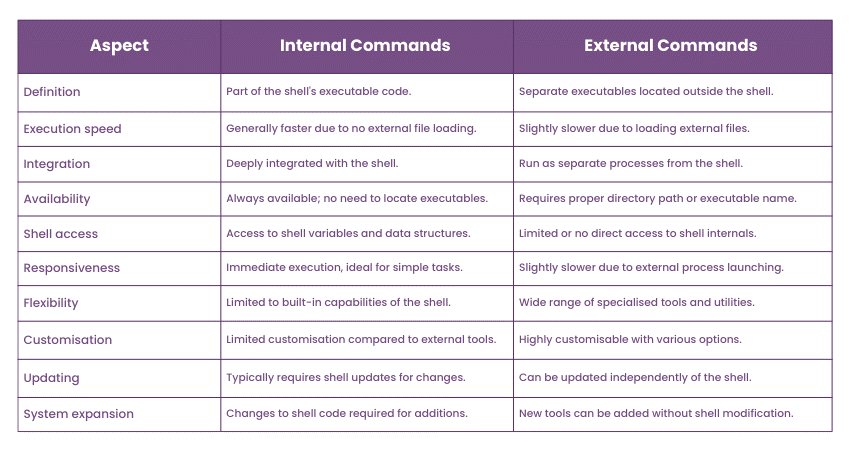
Advanced Unix Commands
The advanced Unix Commands are the tools of seasoned practitioners, offering sophisticated solutions to complex tasks and transforming the command-line interface into a playground of innovation and efficiency.
1) Text editors and process management:
Advanced Unix Commands often lead professionals to discover powerful text editors like nano and vim. These editors transcend simple text manipulation, offering features like syntax highlighting, search and replace, and even programming environments within the terminal.
Additionally, command-line process management reaches new heights with commands like ‘ps’, ‘kill’, and ‘jobs. As a seasoned practitioner, you can meticulously monitor processes, terminate specific tasks, and manipulate background jobs, affording complete control over the system's operation.
2) Remote access and data transfer:
Accessing remote systems and transferring data seamlessly is another hallmark of advanced Unix proficiency. Commands like ‘ssh’, secure copy (‘scp’), and ‘rsync’ allow you to connect to remote servers securely, copy files, and synchronise data across networks. This is essential for system administrators, developers, and anyone working in a distributed computing environment.
3) Networking and system monitoring:
Advanced Unix Commands also shine in the domain of networking and system monitoring. Tools like netstat provide insights into network connections, ping tests connectivity to hosts, and curl facilitates data transfers between systems. More advanced utilities, such as ‘nmap’, can even scan networks to identify active hosts and services.
For monitoring, ‘htop’ offers a visually rich process viewer that provides real-time insights into system resource usage. Commands like ‘strace’ enable you to trace system calls made by processes, while ‘lsof’ reveals information about files and processes that have files open.
4) Compression, archiving, and backup
Advanced Unix Commands provide tools for archiving, compression, and backup tasks. The ‘tar’ command, combined with options like ‘z’ for ‘gzip’ compression and ‘j’ for ‘bzip2’ compression, allows you to create compressed archives of files and directories. You can automate regular backups to ensure data integrity when paired with the ‘cron’ utility for scheduled tasks.
Here are some examples for you while coding:
Imagine you're a developer tasked with analysing a network-related issue on a remote server. Advanced Unix Commands come to your rescue:
1) Connecting securely: Use the ‘ssh’ command to establish a secure remote connection to the server.
$ ssh username@remote_server
2) Checking network connections: Employ ‘netstat’ to view active network connections and ports.
$ netstat -tuln
3) Tracing system calls: Use ‘strace’ to trace the system calls of a specific process and understand its behaviour.
$ strace -p process_id
Conclusion
Knowing Unix Commands is like acquiring a potent language that unlocks your computer's full potential. Navigating directories, manipulating files, delving into system information, and exploring advanced utilities empower you to command your computing environment with finesse and efficiency.
Frequently Asked Questions
Upcoming IT Infrastructure & Networking Resources Batches & Dates
Date
 UNIX Fundamentals
UNIX Fundamentals
Thu 6th Feb 2025
Thu 3rd Apr 2025
Thu 8th May 2025
Thu 10th Jul 2025
Thu 18th Sep 2025
Thu 6th Nov 2025







 Top Rated Course
Top Rated Course


 If you wish to make any changes to your course, please
If you wish to make any changes to your course, please


