We may not have the course you’re looking for. If you enquire or give us a call on +358 942454206 and speak to our training experts, we may still be able to help with your training requirements.
Training Outcomes Within Your Budget!
We ensure quality, budget-alignment, and timely delivery by our expert instructors.
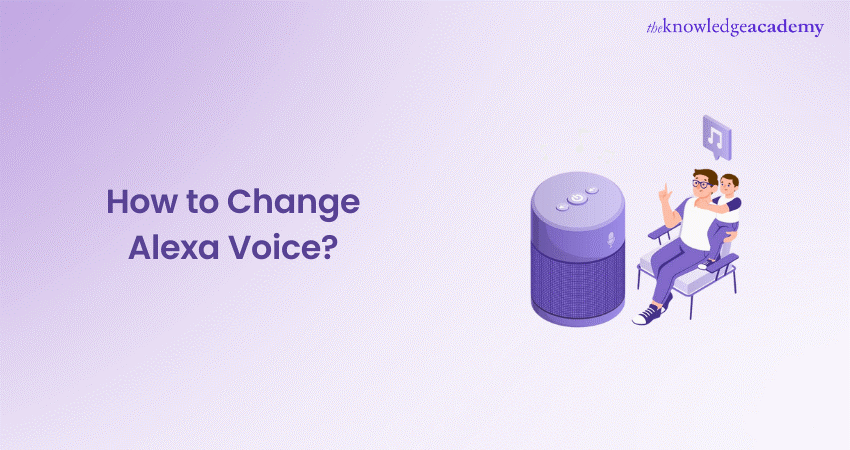
Ever wondered who whispers through your Alexa speaker? Step behind the curtain of technology, where Alexa’s voice emerges from the Natural Language Processing (NLP). This tech transforms your commands into responses, seamlessly blending human-like intonations with digital precision. But here’s the twist: did you know you can tweak this voice to match your mood or style? Explore personalisation and discover How to Change Alexa’s Voice to match your preferences effortlessly.
But wait, there’s more! Amazon’s updates offer celebrity voices and quirky accents, ensuring your Alexa matches your unique preferences. So, why settle for the default when you can sculpt your Virtual Assistant into a voice that resonates with you? Join us in exploring How to Change Alexa’s Voice through customisation—a journey where technology meets personal expression, all at your fingertips.
Table of Contents
1) Who Provides Alexa's Voice?
2) How do You Change the Voice on the Alexa App?
3) How to Modify Alexa's Language?
4) How to Enable Whisper Mode on Alexa?
5) Changing Alexa's Voice Using an Echo Device
6) How to Purchase a Celebrity Voice?
7) Enabling Celebrity Voices for Alexa Skills
8) Conclusion
Who Provides Alexa's Voice?
You might be surprised to learn that Alexa’s voice isn’t derived from a real person. Instead, it’s created using Natural Language Processing, which breaks down speech into words, sounds, and concepts. This technology powers Alexa’s advanced AI voice.
When you ask Alexa something, your voice is recorded and transmitted to the Alexa Voice Service (AVS) over the internet. The audio is then converted into text so a computer can interpret your query. AVS quickly processes this information and sends a command back to your device, instructing Alexa on how to respond—all within milliseconds.
How do You Change the Voice on Alexa App?
Changing Alexa’s voice on your smartphone involves a few simple steps:
Step 1: Open the Alexa application on your smartphone. If you don’t have the app, download it from the Google Play Store or Apple App Store.
Step 2: Tap “More” in the bottom-right corner (three-square icon).
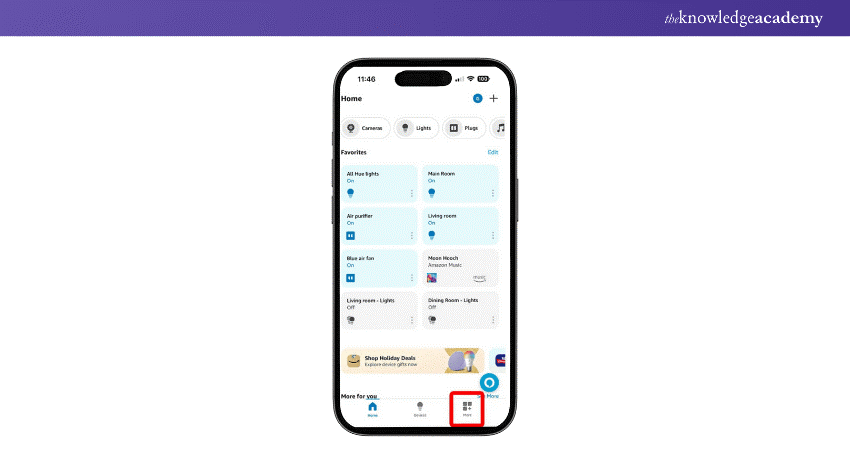
Step 3: Go to “Settings”.
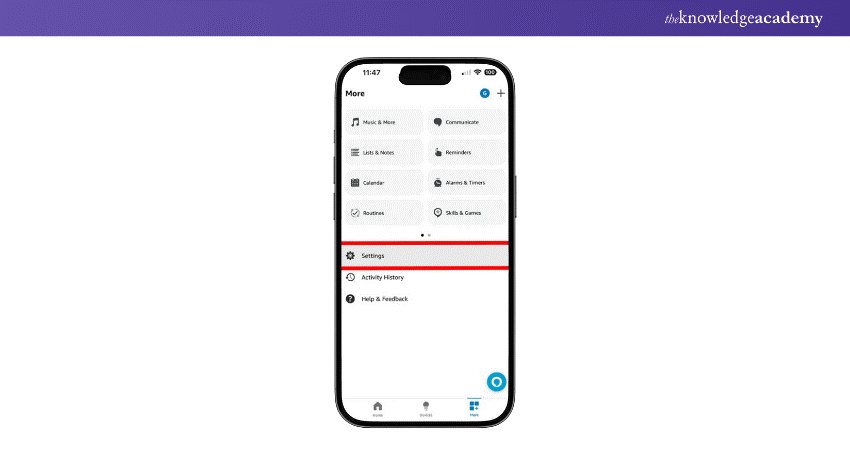
Step 4: Tap “Device Settings”.
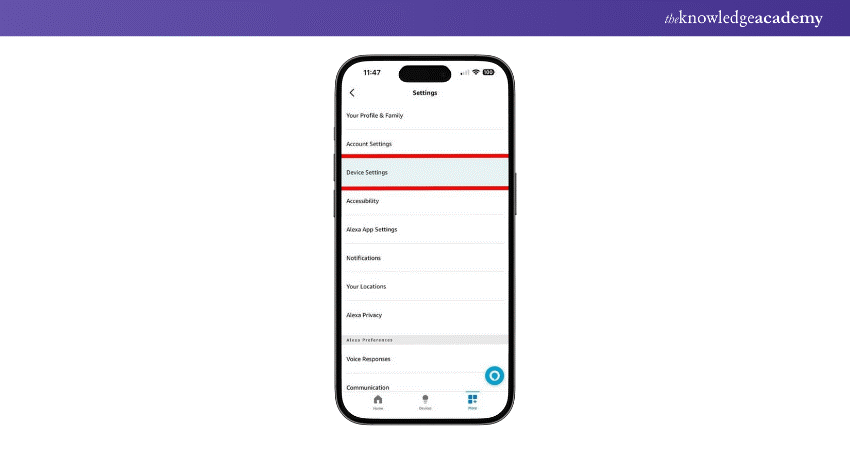
Step 5: Select the device on which you want to change Alexa’s voice. Note that you can only change the voice on one device at a time.
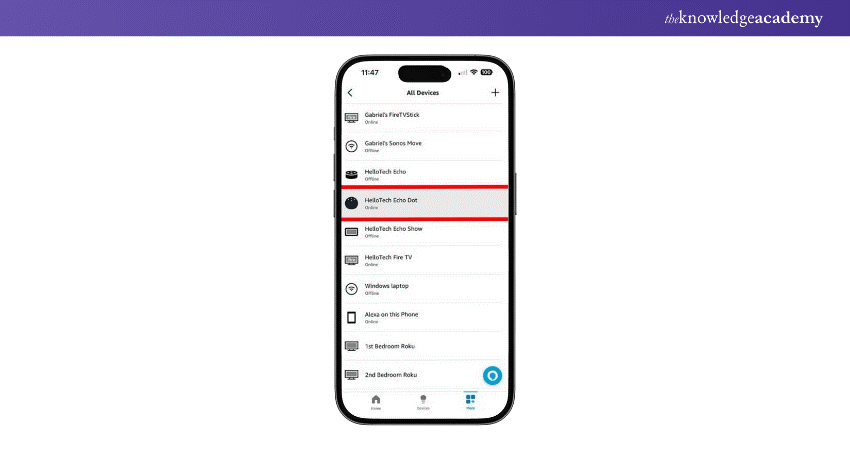
Step 6: Select the gear icon in the rightmost corner.
![]()
Step 7: Scroll down and select “Alexa’s Voice”.
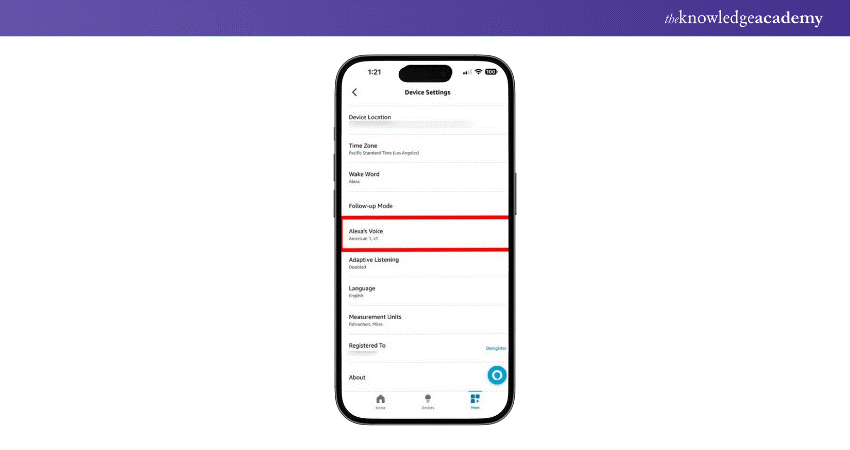
Step 8: Choose a new Alexa Voice. This will only change Alexa’s voice on the selected device. If you have multiple Alexa devices, repeat these steps for each one.
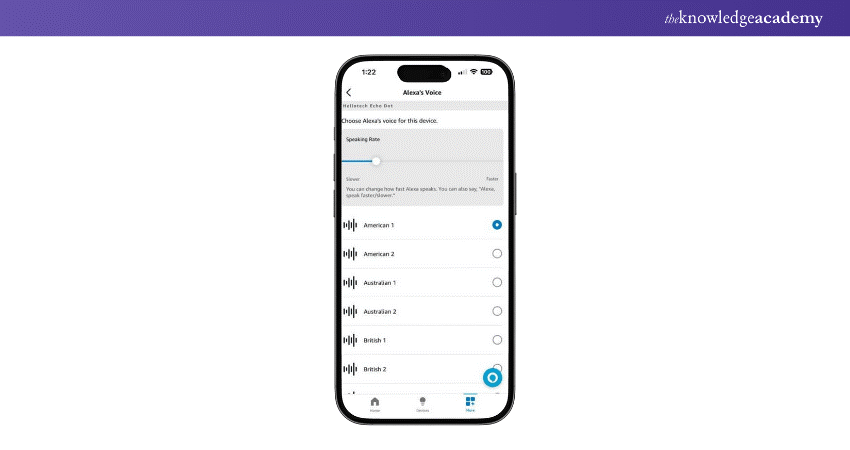
Start your journey with Google Assistant Training for expert AI voice skills!
How to Modify Alexa's Language?
Follow these steps to change Alexa’s language on your smart speaker:
Step 1: Open the Alexa app on your smartphone.
Step 2: Select "More" from the bottom-right corner of the display. This icon looks like three squares.
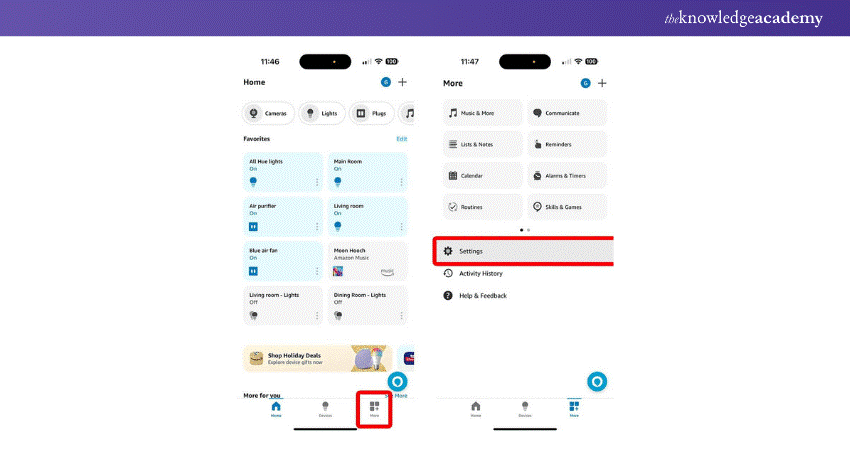
Step 3: Go to “Settings”.
Step 4: Select “Device Settings” and choose your Alexa device.
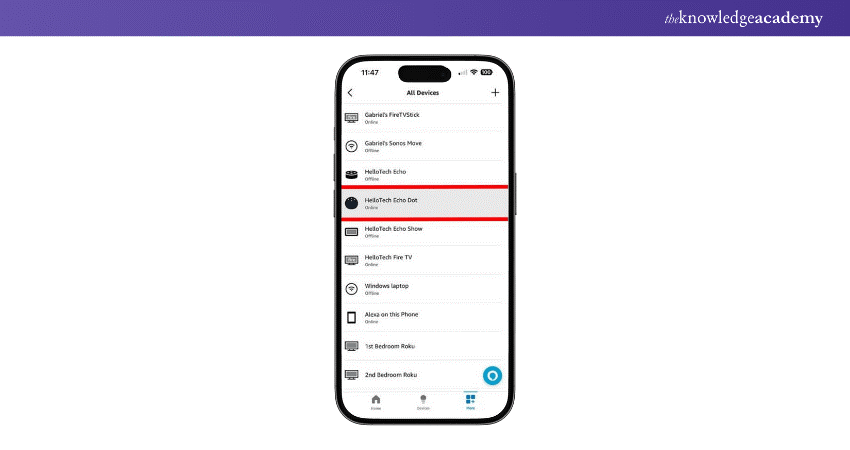
Step 5: Select the gear icon in the top-right corner.
![]()
Step 6; Scroll down to “Language” and select a new language.
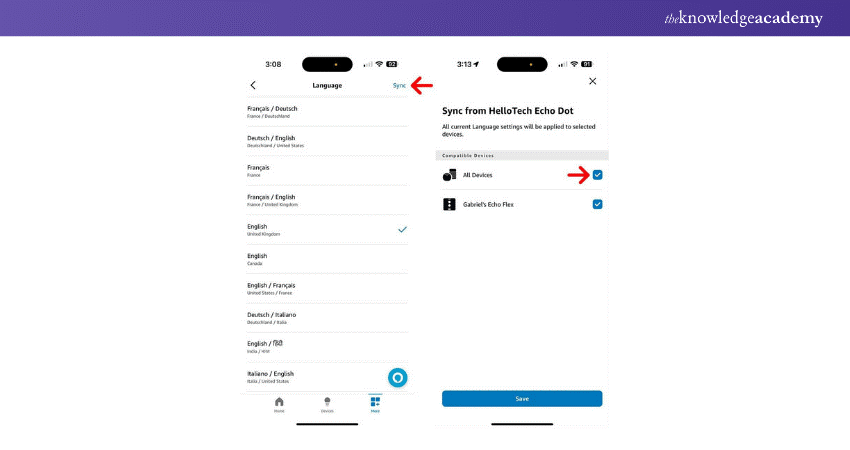
How to Enable Whisper Mode on Alexa?
To enable Whisper Mode on Alexa, you can simply say, “Alexa, enable Whisper Mode.” Additionally, you can follow these steps in the Alexa app:
Step 1: Open the Alexa app on your smartphone.
Step 2: Select "More" from the bottom-right corner of the display.
Step 3: Go to “Settings”.
Step 4: Select “Voice Responses” under Alexa Preferences.
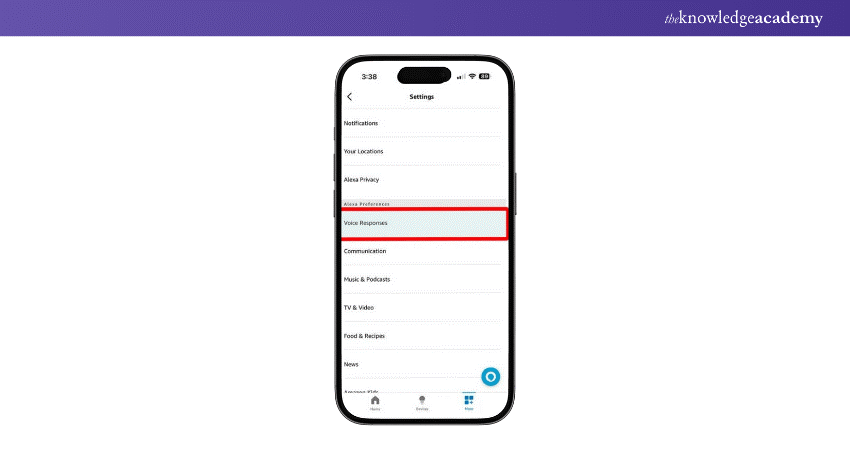
Step 5: To enable it, tap the slider next to "Whisper Mode". The slider will turn blue when enabled.
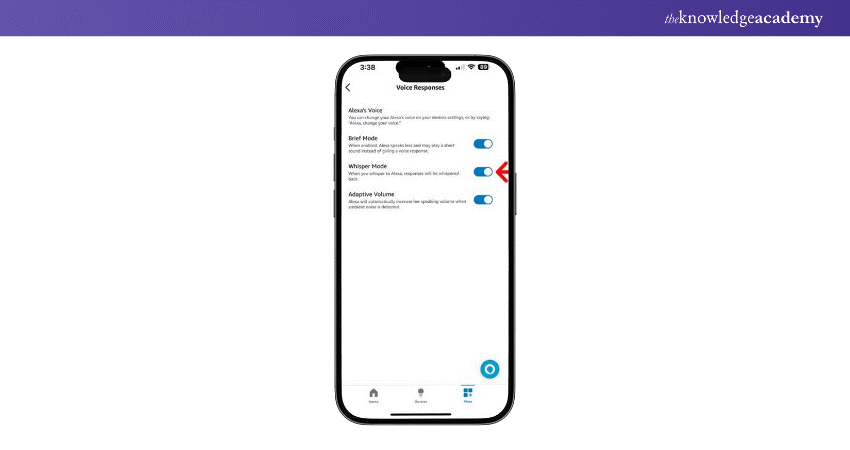
Explore SiriKit for AI Voice Assistant integration in our Integrate Siri Using SiriKit Course – join now!
Changing Alexa's Voice Using an Echo Device
In addition to switching languages and dialects, Alexa users can now choose between female and male voices. The new male voice, introduced in mid-2021, comes with a new wake word - Ziggy. You can change between female and male voices using the Alexa app or by speaking directly to your Echo device.
Step 1: Change Your Voice
a) Stand near the Echo speaker or display you want to modify and say, “Alexa, change your voice.”
b) If you have numerous Echo devices on the same network, Alexa will prompt you to select which one you wish to modify.
Step 2: Confirm Your Changes
a) After you specify the Echo device, Alexa will respond from that device in the new voice.
b) If the device was previously set to the default female voice, it will now use the male voice and vice versa.
Enhance your skills with Cortana Intelligence Training and excel in AI Voice Assistant technology!
How to Purchase a Celebrity Voice?
Remember the following points if you want to buy a celebrity voice:
a) Say “Alexa, introduce me to [celebrity name].”
b) Alexa will switch to the celeb voice you’ve selected and explain what you can do with it. You'll be asked to confirm the charge to your Amazon account if you want to purchase the voice.
c) Once enabled, you can say “Hey [celebrity name]” to wake the Echo device.
d) The voice will only be available on the Echo you purchased it on.
e) The celeb voice cannot help with shopping, reminders, lists, or skills.
Enabling Celebrity Voices for Alexa Skills
Once the celebrity voice is purchased, you can activate it on any additional Echo speakers. The following steps will help you:
1) Enter the Alexa app.
2) Go to the bottom part and tap the "Devices" tab.
3) Tap on the "Echo & Alexa" button towards the top left.
4) Choose the device you want to enable the celebrity voice on.
5) In the upper right, tap the "Settings" cog wheel button.
6) Scroll down to the "Wake Word" option and tap on it.
7) Select from any celebrity voice you have enabled.
If you want a new wake word but are not interested in paying for a celebrity voice, Alexa offers several free options.
Start your journey to becoming an Alexa expert with our specialised Alexa Course today!
Conclusion
In conclusion, the world of Alexa voice customisation offers boundless opportunities to personalise your smart assistant experience. Whether you're into new accents, celebrity voices, or injecting fresh energy into interactions, How to Change Alexa’s Voice is now at your fingertips. Explore endless possibilities to personalise your smart assistant and elevate your digital experience today.
Explore SiriKit for AI Voice Assistant integration in our Integrate Siri Using SiriKit Course – join now!
Frequently Asked Questions

Alexa devices do not have built-in batteries. They require a constant power source and cannot operate for prolonged periods without being plugged in.

Alexa was originally known as "Amazon Echo." It later became synonymous with the Voice Assistant itself, reflecting its integration into various Amazon devices beyond just the Echo.

The Knowledge Academy takes global learning to new heights, offering over 30,000 online courses across 490+ locations in 220 countries. This expansive reach ensures accessibility and convenience for learners worldwide.
Alongside our diverse Online Course Catalogue, encompassing 17 major categories, we go the extra mile by providing a plethora of free educational Online Resources like News updates, Blogs, videos, webinars, and interview questions. Tailoring learning experiences further, professionals can maximise value with customisable Course Bundles of TKA.

The Knowledge Academy’s Knowledge Pass, a prepaid voucher, adds another layer of flexibility, allowing course bookings over a 12-month period. Join us on a journey where education knows no bounds.

The Knowledge Academy offers various AI Voice Assistant Training, including Alexa Course, Google Assistant Training, Integrate Siri using SiriKit and Cortana Intelligence Training. These courses cater to different skill levels, providing comprehensive insights into Benefits of Using Alexa Device.
Our Data, Analytics & AI Blogs cover a range of topics related to AI Voice Assistant, offering valuable resources, best practices, and industry insights. Whether you are a beginner or looking to advance your Artificial Intelligence Skills, The Knowledge Academy's diverse courses and informative blogs have got you covered.
Upcoming Data, Analytics & AI Resources Batches & Dates
Date
 Alexa Course
Alexa Course
Fri 7th Feb 2025
Fri 4th Apr 2025
Fri 6th Jun 2025
Fri 8th Aug 2025
Fri 3rd Oct 2025
Fri 5th Dec 2025







 Top Rated Course
Top Rated Course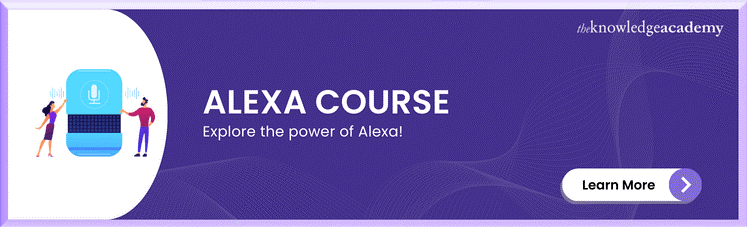



 If you wish to make any changes to your course, please
If you wish to make any changes to your course, please


