We may not have the course you’re looking for. If you enquire or give us a call on +358 942454206 and speak to our training experts, we may still be able to help with your training requirements.
We ensure quality, budget-alignment, and timely delivery by our expert instructors.
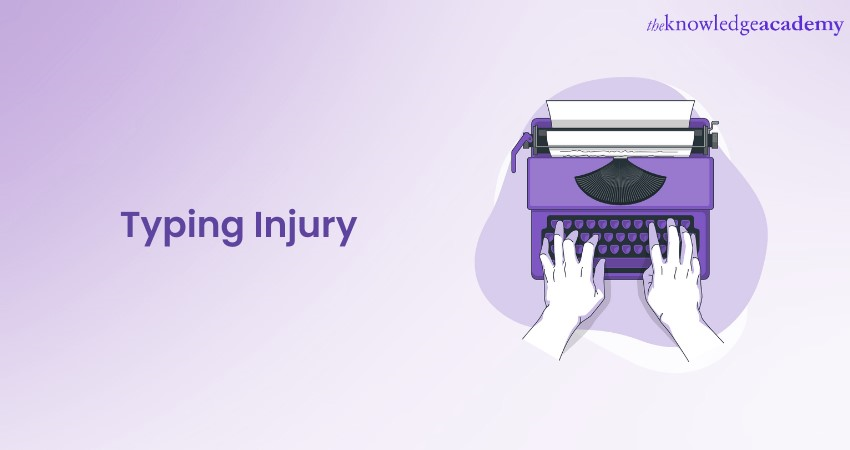
In a digital age, where keyboards and screens have become our constant companions, the rise of Typing Injury is a concern that demands our attention. Typing Injury, also known as Repetitive Strain Injury (RSI), stealthily creeps into our lives, causing discomfort and pain in our hands, wrists, and beyond.
Typing Injury can result from poor ergonomic practices, incorrect typing technique, or excessive typing without proper breaks. But fear not; this blog guides you to building a workspace that champions your health and productivity. We will discuss Typing Injury, delve into ergonomic practices, and impart invaluable typing techniques.
Table of Contents
1) What is Typing Injury?
2) Ergonomics: The key to a pain-free workspace
3) Typing techniques for injury prevention
4) Conclusion
What is Typing Injury?
Typing Injury, also known as Repetitive Strain Injury (RSI) or keyboard-related musculoskeletal disorder, is a condition that arises from repetitive and sustained use of a keyboard, mouse, or other input devices. This overuse can lead to musculoskeletal problems and discomfort in the upper body, primarily affecting the hands, wrists, and arms and sometimes extending to the neck and shoulders.
Typing Injury occurs when the muscles, tendons, nerves, and other soft tissues in these areas become strained or damaged due to prolonged and unnatural movements associated with typing.
The term "Typing Injury" is broad and encompasses several specific conditions, each with its symptoms and affected areas. These conditions are often interrelated and can overlap. Some of the most common types of Typing Injury include:
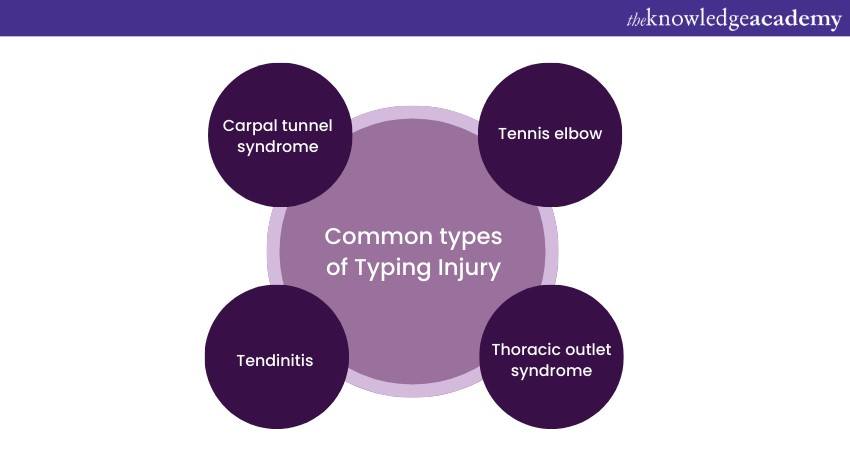
a) Carpal tunnel syndrome: One of the typing injuries occurs when the median nerve, which moves through the carpal tunnel in the wrist, gets compressed or irritated. It leads to pain, numbness, and tingling in the hand and fingers.
b) Tennis elbow: Although typically associated with sports, tennis elbow can also result from repetitive keyboard and mouse use. It causes pain and inflammation on the outer side of the elbow.
c) Tendinitis: Tendinitis means inflammation of the tendons, which are tissues that join muscles and bones. Typing Injury-related tendinitis usually affects the wrist and forearm, causing pain and restricted movement.
d) Thoracic outlet syndrome: This condition results from the compression of nerves and blood vessels in the space between the collarbone and the first rib, leading to pain and numbness in the neck, shoulder, and arm.
Typing Injury is not limited to office workers or professionals who type extensively for their jobs. It can affect anyone who spends significant time typing, whether for work, study, or leisure. Gamers, writers, students, and programmers are also at risk, especially if they need better typing habits or use poorly configured workspaces.
Ergonomics: The key to a pain-free workspace
Creating an ergonomic workspace prevents Typing Injury and maintains a pain-free environment. Ergonomics, the science of designing and arranging objects for maximum efficiency and comfort, should be the guiding principle behind your workspace setup.
Funding for an ergonomic keyboard and mouse is fundamental to preventing Typing Injury. These tools are designed with user comfort and health in mind, incorporating features that reduce strain and discomfort.
Some considerations when choosing ergonomic input devices are mentioned below:
a) Split keyboards: Split keyboards divide the keyboard into two separate halves, allowing your hands to assume a more natural position. This technique lessens strain on the wrists and forearms, promoting a more relaxed typing posture.
b) Ergonomic mouse: Ergonomic mice are engineered to fit the contours of your hand comfortably. They encourage a more relaxed grip and arm position, reducing the risk of repetitive strain.
c) Programmable buttons: Many ergonomic keyboards and mice come with programmable buttons that enable you to customise shortcuts. This minimises the need for excessive typing and mouse movements, reducing the strain on your hands and wrists.
Your desk setup is a crucial component of ergonomics, and configuring it correctly can significantly impact your comfort and productivity.
Steps to establish a workspace that promotes a pain-free typing experience:
a) Keyboard height: Position your keyboard so your wrists are straight and parallel to the floor. This prevents unnecessary bending of the wrists upward or downward, reducing strain.
b) Mouse placement: Place your mouse within comfortable reach of your dominant hand and ensure it is at the same level as your keyboard. Avoid overreaching or awkward angles that can strain your arm and wrist.
Choosing an ergonomic chair and maintaining proper posture are critical to reducing the risk of Typing Injury.
Guidelines to reduce the risk are mentioned below:
a) Ergonomic chair: Select a chair that provides good lumbar support and is adjustable to your height. The chair should cushion properly and encourage a natural, comfortable sitting posture.
b) Posture: Sit back in the chair with your back firmly against the lumbar support. Keep your feet flat on the floor or use a footrest if necessary. When typing, your elbows should be close to your body and at a 90-degree angle. Avoid slouching or leaning forward.
The placement of your monitor(s) is essential for reducing neck and eye strain. Proper monitor positioning ensures you can work comfortably without constantly tilting your head or straining your eyes. Consider the following tips:
a) Monitor height: Position the top of your monitor screen at or slightly below eye level. This helps maintain a neutral neck position and reduces the risk of neck strain.
b) Monitor tilt: Tilt the monitor slightly upward so the screen is perpendicular to your line of sight. This minimises glare and ensures you can see the entire screen comfortably.
Typing techniques for injury prevention
In addition to creating an ergonomic workspace, proper typing techniques are crucial for injury prevention and maintaining a pain-free typing experience. Practicing good typing habits can significantly reduce the strain on your hands, wrists, and arms, enhancing the Benefits of Touch Typing. Here are some essential typing techniques to keep in mind:
Typing speed and force
a) Maintain a moderate typing speed: Typing too quickly can increase the force applied to the keys, which may strain your fingers and wrists. Focus on accuracy rather than speed, as an increased rate often comes naturally with practice.
b) Type with a light touch: Avoid pounding the keys forcefully. Instead, use a gentle, fluid keystroke. Modern keyboards are designed to register critical presses with minimal force, so heavy typing is unnecessary and can lead to discomfort. This approach helps define touch typing by emphasising light, and efficient keystrokes.
c) Use keyboard shortcuts: Whenever possible, utilise keyboard shortcuts to reduce the amount of typing required. Shortcuts can help you navigate menus, switch between applications, and perform various tasks more efficiently.
Hand and wrist position
a) Maintain a neutral wrist position: Keep your wrists in a neutral, flat place while typing. Avoid bending your wrists upward (wrist extension) or downward (wrist flexion). Wrist deviations can put excessive strain on the tendons and nerves.
b) Use a wrist rest with caution: While wrist rests can be helpful for some individuals, they should not be used as a resting place while typing. Instead, they are intended for brief moments of rest between typing sessions. Extended use of a wrist rest can promote poor wrist posture.
c) Float your hands: Allow your hands to hover slightly above the keyboard. This reduces the strain on your wrists and encourages a more relaxed typing position. Your fingers should lightly tap the keys without any unnecessary force.
Finger stretching exercises
Regular finger stretching exercises can help relieve tension and prevent typing-related discomfort. Incorporate these exercises into your routine to keep your fingers and hands limber:
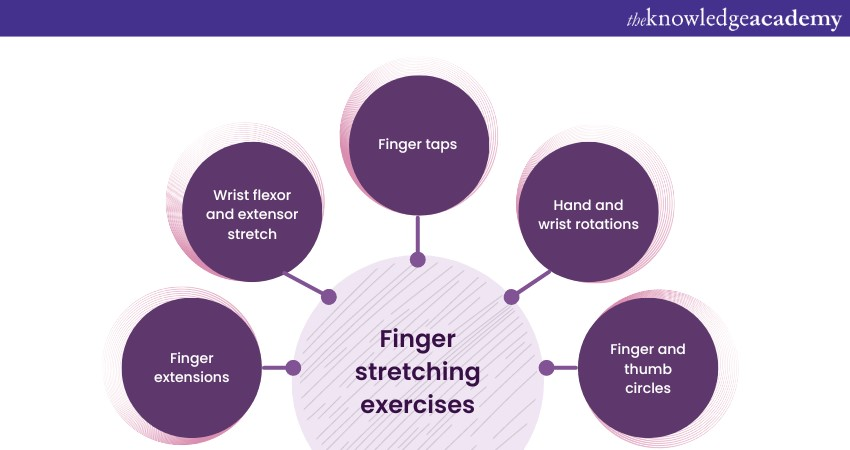
a) Finger extensions: Extend your fingers, spreading them apart as far as comfortable, and then make a fist. Repeat this motion several times to improve finger flexibility.
b) Wrist flexor and extensor stretch: Gently stretch your wrists by extending your arm in front of you, palm facing down, and using your opposite hand to apply gentle pressure to your extended hand's fingers. Hold for 15-30 seconds. Then, flip your hand palm up and repeat the stretch.
c) Finger taps: Lightly tap each finger to your thumb in a rapid but controlled manner. This exercise can help improve finger dexterity and strength.
d) Hand and wrist rotations: Rotate your wrists clockwise and counterclockwise to promote flexibility in your wrist joints. Perform these rotations slowly and gently.
e) Finger and thumb circles: Make circular motions with your fingers and thumbs, clockwise and counterclockwise, to maintain finger mobility and reduce stiffness.
Injury from typing is a common phenomenon seen in the workspace. Integrating these stretching practices into your daily routine, especially during short breaks can reduce your chances of getting any injury from typing too much.
They can help alleviate tension and reduce the risk of Typing Injury. Remember that consistency is critical to reaping the benefits of these exercises.
Conclusion
As we conclude our journey through the Typing Injury, one thing is clear: Knowledge and bold measures are our greatest allies in the battle against discomfort and pain. By comprehending the intricacies of Typing Injury, embracing ergonomic principles, and adopting sound typing techniques, we have paved a path to a workspace that fosters well-being. Moreover, Increasing Touch Typing Speed while maintaining proper posture is essential for long-term health.
Remember, your health is invaluable, and your workspace should be its guardian. So, implement these strategies and craft a pain-free workspace that empowers you to excel in the digital age.
Explore our comprehensive PA and Secretarial Training and equip yourself with the skills to excel in your administrative role!
Frequently Asked Questions
What are the Other Resources and Offers Provided by The Knowledge Academy?

The Knowledge Academy takes global learning to new heights, offering over 3,000 online courses across 490+ locations in 190+ countries. This expansive reach ensures accessibility and convenience for learners worldwide.
Alongside our diverse Online Course Catalogue, encompassing 19 major categories, we go the extra mile by providing a plethora of free educational Online Resources like News updates, Blogs, videos, webinars, and interview questions. Tailoring learning experiences further, professionals can maximise value with customisable Course Bundles of TKA.
Upcoming Business Skills Resources Batches & Dates
Date
 Touch Typing Course
Touch Typing Course
Fri 23rd May 2025
Fri 25th Jul 2025
Fri 26th Sep 2025
Fri 28th Nov 2025






 Top Rated Course
Top Rated Course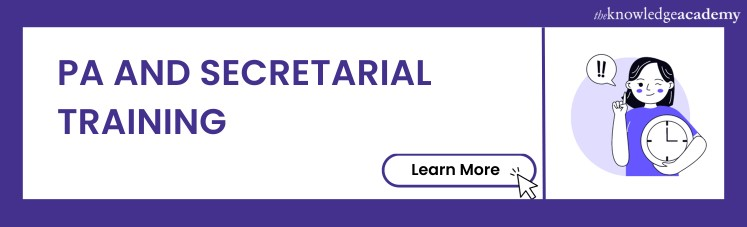



 If you wish to make any changes to your course, please
If you wish to make any changes to your course, please


