We may not have the course you’re looking for. If you enquire or give us a call on +358 942454206 and speak to our training experts, we may still be able to help with your training requirements.
We ensure quality, budget-alignment, and timely delivery by our expert instructors.

Have you ever wondered how artists and designers turn their ideas into something amazing? That’s where Adobe Illustrator comes in—it’s like a creative toolbox for anyone who loves to design. Whether you’re drawing, designing logos, or even trying something new like video elements, Illustrator makes it easy to bring your ideas to life.
In this blog, we’ll dive into why Illustrator has been a favourite for so many creatives. We’ll explore its features, share tips to help you get started, and show you how it can make your creative journey even more exciting. Let’s jump in and start creating!.
Table of Contents
1) What is Adobe Illustrator?
2) Adobe Illustrator History
3) What is Adobe Illustrator Used for?
4) What are The Features of Adobe Illustrator?
5) Device Requirements to Install Illustrator
6) Adobe Illustrator on Creative Cloud
7) Adobe Illustrator’s latest AI Feature and More
8) How Much Does Illustrator Cost?
9) Differences Between Adobe Illustrator and Adobe Photoshop
10) Conclusion
What is Adobe Illustrator?
Adobe Illustrator is a powerful Software Application designed for creating drawings, illustrations, and artwork on Windows or macOS systems. First introduced in 1987, Illustrator has been continuously updated and is now a key component of the Adobe Creative Cloud suite. Renowned for its versatility, the program is extensively used by Graphic Designers, Web Designers, Visual Artists, and professional illustrators worldwide to produce high-quality, scalable artwork.
Illustrator offers a comprehensive set of advanced tools and features, such as vector-based editing, precision drawing instruments, and customisable effects, which streamline the creative process and save valuable time.
Whether designing logos, creating detailed illustrations, or crafting web graphics, Illustrator provides the flexibility and precision to bring artistic visions to life.
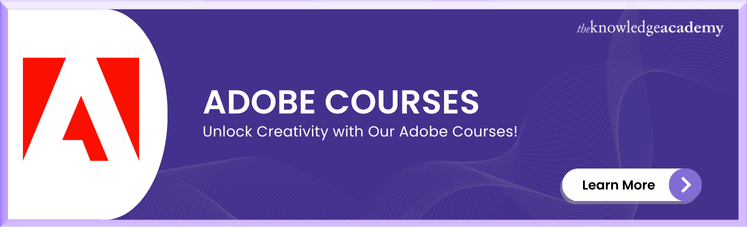
What are Vector Graphics?
An essential element of Adobe Illustrator is its ability to create resolution-independent artwork. Images made in Illustrator can be resized without losing quality, thanks to vector graphics. Unlike resolution-dependent raster images edited in tools like Adobe Photoshop, vector graphics rely on mathematical relationships to define lines, curves, and shapes.
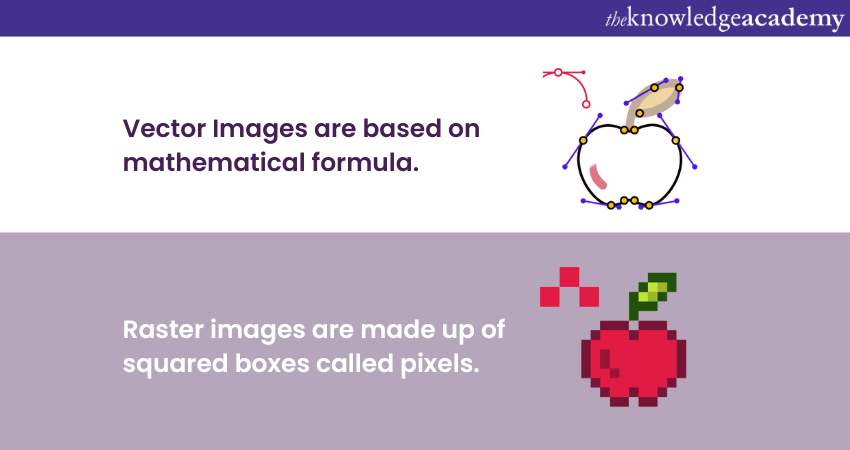
These graphics are composed of polygons formed by vectors, each passing through control points or nodes defined by coordinates on the x and y axes. Nodes determine a vector’s path and attributes such as colour, curve, fill, and thickness. This mathematical precision ensures that vector artwork retains its clarity and quality, regardless of scaling.
Supported Files on Adobe Illustrator
Adobe Illustrator supports various file formats to accommodate multiple design needs. These include:
Native Formats:
a) AI: Illustrator's proprietary file format for preserving layers, effects, and editing capabilities.
b) AIT: Illustrator template files for creating new designs based on predefined settings.
Export Formats:
a) SVG: Scalable Vector Graphics, widely used for web and responsive design.
b) EPS: Encapsulated PostScript, ideal for high-resolution printing and compatibility with other vector software.
c) PDF: Portable Document Format for sharing and printing while preserving design elements.
Import Formats:
a) JPEG, PNG, GIF: Raster image formats for incorporating external images.
b) PSD: Adobe Photoshop files, supporting layers and effects.
c) TIFF: High-quality raster image format, often used in print.
d) DXF/DWG: AutoCAD files for technical drawings.
Adobe Illustrator History
Adobe Illustrator was launched in 1987 for Mac, supporting the development of PostScript for printers and fonts. The first version lacked preview mode, which arrived with version 5 in 1993. Version 2 (1989) introduced Windows compatibility, with expanded platform support in the early 1990s that was later discontinued.
Version 7 (1997) aligned the interface with Photoshop, adding path editing, TrueType font support, and plug-in capabilities. In the 2000s, Illustrator gained web-focused features like PDF and SVG support, and multi-artboard functionality debuted with CS4 (2008).
Key updates included 3D creation (CS, 2003), The Bristle Brush (CS5, 2010), and a redesigned interface (CS6, 2012) marked significant updates. Illustrator transitioned to Creative Cloud in 2013, evolving into the current Adobe Illustrator CS6 and CC versions, with continuous improvements leading up to Adobe Illustrator CC 2024.
Create stunning visuals with our Adobe After Effects Course . Join now and bring your ideas to life!
What is Adobe Illustrator Used for?
Adobe Illustrator is an efficient and versatile graphic design tool predominantly used for creating and editing vector graphics. Its key applications include:
a) Logo Design: Craft scalable and precise logos that maintain quality at any size.
b) Illustrations: Produce detailed artwork, technical drawings, and creative illustrations.
c) Typography: Design custom typography, manipulate text, and create type-based graphics.
d) Print Design: Create brochures, posters, business cards, and other print materials with high-resolution compatibility.
e) Web Design: Develop web graphics, icons, and user interface elements.
f) Packaging Design: Design product packaging layouts and mockups.
g) Infographics: Build visually engaging data visualisations.
h) 3D Graphics: Create basic 3D designs and perspectives for added depth in projects.
i) Pattern Creation: Design seamless patterns for textiles or digital use.
Design like a pro with our Adobe InDesign Course. Join now and unleash your creativity!
What are The Features of Adobe Illustrator?
Adobe Illustrator is famous for its easy-to-operate interface and features. These features facilitate numerous advancements required to build a high-quality graphic. Some of the salient features of the Adobe Illustrator are:
Some of the features related to Adobe Illustrator, as well as Adobe Illustrator alternatives, are designed to ease operations. These features allow the execution of advanced tasks necessary for generating high-quality graphics. Some of the features related to Adobe Illustrator are as follows:
1) Interface user-friendly: Illustrator works on a very clear and easy-to-understand interface. The software has a user-friendly interface to enable easy understanding while ensuring high productivity. The interface is designed to have a customisable workspace, four major toolkits, and bars. The interface is composed of a menu bar, with the basic features including:
a) Menu Bar: The menu bar can be seen on top of the screen. The menu bar makes available to you the most used commands, like 'file,' 'edit,' 'save,' 'export,' among others, which will be really useful.
b) Right Panel: On the right side of the screen, you will see some features like Properties, Layers, Filters, and other options to work on your art.
c) Tools Panel: You will probably be looking at features related to editing and creating graphics, and all of them relate to the tool panels. Similar functionality tools can be found in the tool panel.
d) Window Panel or Document Window: This is supposed to work like a web browser, where you will see several open tabs on which you are working and browse back and forth from one to another.
2) Vector graphics: On the vector graphic tab, you will get options to build sketches and enhance the image or logo, etc. It consists of the following tools:
a) Pen (P): The pen is the most commonly used and fundamental tool of Illustrator. It will enable you to create lines, shapes, pointers, and curves. It takes time and practice to get accustomed to the pen tool.
b) Type Tool (T): The Type Tool allows the selection of font, style, and customisable text. The Type tool enables the user to add advanced type options, enhancing and tuning the spacing and font alignment.
c) Shape Tools: To add different types of shapes like rectangles, pentagons, circles, etc. You can make your own shape based on the graphics of the image and edit it with the help of selection tools.
d) Settings: There are many options to make high-quality graphics. The 'ctrl + D' command defaults on the setting of appearance.
Need to Say Goodbye to Adobe? Discover How to Delete Your Adobe Account in our detailed step-by-step guide.
Device Requirements to Install Illustrator
Adobe Illustrator only supports desktop and iPad devices with either iOS or Windows software. It is not accessible via mobile devices. Ensure your system meets the following minimum requirements for installing Adobe Illustrator version 28.0 and above on desktop and iPad devices.
a) Illustrator for Desktop
Do check the following requirements to install and use Adobe Illustrator on Windows and macOS:
|
Requirements |
Windows |
macOS |
|
Operating System (OS) |
Windows 11 v22H2, and v21H2, Windows 10 v22H2 Windows Server 2022, 2019 Note: Illustrator is not supported on Windows 10 versions 1507, 1511, 1607, 1703, 1709, 1803, 1809, 1903, 1909, 2004, 20H2, 21H1, 21H2 |
macOS 14 (Sonoma) macOS V13 (Ventura) macOS V12 (Monterey), macOS v11(Big Sur) |
|
RAM |
8 GB of RAM is required (16 GB recommended) |
8 GB of minimum RAM is required (16 GB recommended)
|
|
Hard disk |
2 GB of hard-disk space is required to install Illustrator. Additional free space is required to run the installation. (SSD recommended)
|
3 GB of hard-disk space is required for installation. Additional free space is required to run the installation. (SSD recommended)
|
|
Processor |
Multicore Intel processor with 64-bit support, version SSE 4.2 or later, is required. AMD Athlon 64 processor, version SSE4.2 or later |
Multicore Intel processor with 64-bit support, version SSE 4.2 or later, is required. |
Note: You need a stable internet connection to register and download the required programs and to access the online services.
Illustrator for IPad
To install Adobe Illustration on your iPad, the device must meet the minimum requirement mentioned below:
|
Requirements |
iPad |
|
Models |
iPad Mini (6th generation) iPad Air (4th & 5th generation) iPad Pro 10.5 inch iPad Pro 11 inch (1st,2nd, 3rd , 4th generation) iPad Pro 12.9 inch (6th, 5th, 4th, 3rd, 2nd, and 1st generation) |
|
Operating system |
iPadOS 14 or later |
|
RAM |
4 GB (min) |
|
Hard disk |
8 GB space is required to install the Illustrator on iPad |
Note: A stable internet connection is required to access Adobe Illustrator’s online services and install required programs on iPad devices.
Learn to create, edit and optimise professional-quality PDF documents with our Adobe Acrobat Training!
Adobe Illustrator on Creative Cloud
Adobe Illustrator was among the first this year to introduce advanced Artificial Intelligence (AI) features. Through the newer Generative AI feature running on Adobe Firefly (beta), the word of the user was already being seen.
1) Adobe Photoshop: Adobe Photoshop is a great tool that helps in creating raster images. Working with Photoshop, you can streamline composition and create layered images.
2) Adobe Creative Library: Once your files from Adobe Illustrator are saved in this creative library, you can access them anytime. The Creator Library can store up to 10,000 assets, which can be shared with other Adobe CC users or directly via a link. Additionally, resources like the Adobe Illustrator Shortcut Keys PDF can help streamline your workflow for quicker access to tools and commands.
3) Adobe After Effects: It is an application tool developed to design motion graphics. Users can send files directly from Illustrator to After Effects and later design the motion graphics.
4) Adobe Premium Pro: Another editing tool that is part of the Adobe Creative Cloud. You can upload graphics, edit the stills, or even make them motion graphics with advanced settings.
Adobe Illustrator’s latest AI Feature and More
Embarking the changes in the growing artificial intelligence industry. Adobe Illustrator came up with some advanced AI features earlier this year. The Generative AI feature runs on Adobe Firefly(beta), which has already created user buzz.
a) Generative Vector Recolouring: Working on a graphic with filters and layers can sometimes be time-consuming and frustrating. With the Adobe Photoshop Generative AI Fill and recolouring tool, you can upload an ‘SVG’, type your prompt, and shuffle the colours within your image.
b) Review Share: While working on a design or graphic on Adobe Illustrator, you often need to iterate the design based on the client's feedback. Illustrator has launched the' Share for review' feature to simplify sharing and waiting for feedback. You can now invite clients directly with a link - even if they don’t have a Creative Cloud account.
c) Advanced Image Trace Tool: Illustrator has upgraded its Image Trace tool; before this update, there was no option to preview the change in the image before choosing the text title. With the update, you can now preview the change in the image before selecting the filter option.
d) Layers and Filters Search: Previously on Illustrator, while working on designs with multiple layers and filters, creators used to find it difficult to navigate and iterate. With the new search option, you can search and lock the layers you want to revisit or edit.
Earlier this year, Adobe Illustrator came up with some advanced AI features, taking strides toward changes in the Artificial Intelligence (AI) industry. The Generative AI feature runs on Adobe Firefly (beta), which has already buzzed among users.
a) Generative Vector Recoloring: Working with a graphic filled with filters and layers sometimes turns into a time-consuming and frustrating experience. With the generative recolouring tool, upload your 'SVG', type your prompt, and shuffle the colours within your image.
b) Share Review: When designing on Adobe Illustrator or any graphical tool, you need to share your design repeatedly, often based on client feedback. They came up with a feature called "Share for Review" to ease sharing and waiting for feedback. Now, your clients can be invited directly via a link, even if they don't have a Creative Cloud account.
c) Advanced Image Trace Tool: The Image Trace tool has been updated in Illustrator. In the earlier version, there was no provision for previewing changes in the image before selecting the text title. This update lets you preview changes in the image before selecting the filter option.
d) Layers and Filters Search: Editing designs in earlier versions of Illustrator with documents containing many layers and filters presented pain points when searching for something. Now, with the new search option, you can search and lock the layers you want to revisit or edit.
Edit videos like a pro with ourAdobe Premiere Pro Course. Join today and start your creative journey!
How Much Does Illustrator Cost?
Adobe Illustrator is a powerful tool for creating vector graphics, and brushes are one of its standout features. Brushes can help you create diverse and dynamic artwork with ease. Here’s a guide to understanding and using brushes in Illustrator.
Types of Brushes in Illustrator
Adobe Illustrator is available through Adobe's subscription-based Creative Cloud service, offering several pricing options:
Individual Plans:
1) Single App Subscription: Access to Illustrator on desktop and iPad, with 100GB of cloud storage, Adobe Portfolio, Adobe Fonts, and Adobe Spark.
a) Monthly Plan: £30.34 per month.
b) Annual Plan (Paid Monthly): £19.97 per month.
c) Annual Plan (Prepaid): £238.42 per year.
2) Creative Cloud All Apps: Includes Illustrator and over 20 other Adobe applications.
a) Monthly Plan: £75.85 per month.
b) Annual Plan (Paid Monthly): £49.94 per month.
c) Annual Plan (Prepaid): £596.33 per year.
Student and Teacher Plans:
1) Creative Cloud All Apps: Discounted at £16.24 per month for the first year, then £25.28 monthly.
Business Plans:
1) Single App Subscription: £25.28 per month per license.
2) Creative Cloud All Apps: £59.00 per month per license.
Adobe offers a 7-day free trial of Illustrator, providing full access to its features. The trial begins upon installation and automatically transitions to a paid subscription if not cancelled before the trial period ends.
The prices may vary based on current promotions and regional differences. For the most accurate and up-to-date information, visit Adobe's official pricing page.
Master e-learning with Adobe Captivate Training. Join now and revolutionise your training programs!
Differences Between Adobe Illustrator and Adobe Photoshop
Out of all the applications, Adobe Illustrator and Photoshop are often confused with each other. To help you understand them, we have prepared a table showing the differences between the two. Additionally, if you’re interested in learning how Adobe Illustrator compares with Adobe Express, we have a detailed comparison of Adobe Express vs Illustrator to guide you. Let’s have a look:

Conclusion
Adobe Illustrator is a versatile and effective tool for creating professional-quality vector graphics, making it a top choice for many creatives. Whether you're crafting stunning logos or designing intricate illustrations, Illustrator’s powerful tools empower artists, designers, and visionaries to turn their imagination into reality. However, if you're exploring alternatives, you might also want to consider Inkscape vs Illustrator to see how these two compare in terms of features and capabilities. Illustrator remains your ultimate creative companion, offering endless possibilities to dive into, explore, and let your artistry shine without limits!
Frequently Asked Questions
Adobe Ilustrator: Who is it for & What Does it do?

Adobe Illustrator is designed for Graphic Designers, Illustrators, Artists, and anyone needing to create high-quality vector graphics. It provides tools to design logos, icons, illustrations, and other scalable vector graphics that can be used across various media formats, such as print and digital.
Which Career Paths use Adobe Illustrator?

Adobe Illustrator is commonly used in career paths like graphic design, illustration, web design, and marketing. It's a key tool for professionals who create logos, vector graphics, digital illustrations, infographics, and other visual content.
What are the other resources and offers provided by The Knowledge Academy?

The Knowledge Academy takes global learning to new heights, offering over 3,000 online courses across 490+ locations in 190+ countries. This expansive reach ensures accessibility and convenience for learners worldwide.
Alongside our diverse Online Course Catalogue, encompassing 19 major categories, we go the extra mile by providing a plethora of free educational Online Resources like News updates, Blogs, videos, webinars, and interview questions. Tailoring learning experiences further, professionals can maximise value with customisable Course Bundles of TKA.
What is The Knowledge Pass, and How Does it Work?

The Knowledge Academy’s Knowledge Pass, a prepaid voucher, adds another layer of flexibility, allowing course bookings over a 12-month period. Join us on a journey where education knows no bounds.
What are related Adobe Courses and Blogs Provided by The Knowledge Academy?

The Knowledge Academy offers various Adobe courses, including Adobe Illustrator Training, Adobe After Effects Course etc. These courses cater to different skill levels, providing comprehensive insights into Adobe Illustrator Tools.
Our Office Applications blogs covers a range of topics related to Adobe Illustrator, offering valuable resources, best practices, and industry insights. Whether you are a beginner or looking to advance your Office Applications skills, The Knowledge Academy's diverse courses and informative blogs have you covered.
Upcoming Office Applications Resources Batches & Dates
Date
 Photoshop Course
Photoshop Course
Wed 16th Apr 2025
Wed 18th Jun 2025
Wed 13th Aug 2025
Wed 15th Oct 2025
Wed 10th Dec 2025






 Top Rated Course
Top Rated Course


 If you wish to make any changes to your course, please
If you wish to make any changes to your course, please


