We may not have the course you’re looking for. If you enquire or give us a call on 0800 446148 and speak to our training experts, we may still be able to help with your training requirements.
We ensure quality, budget-alignment, and timely delivery by our expert instructors.
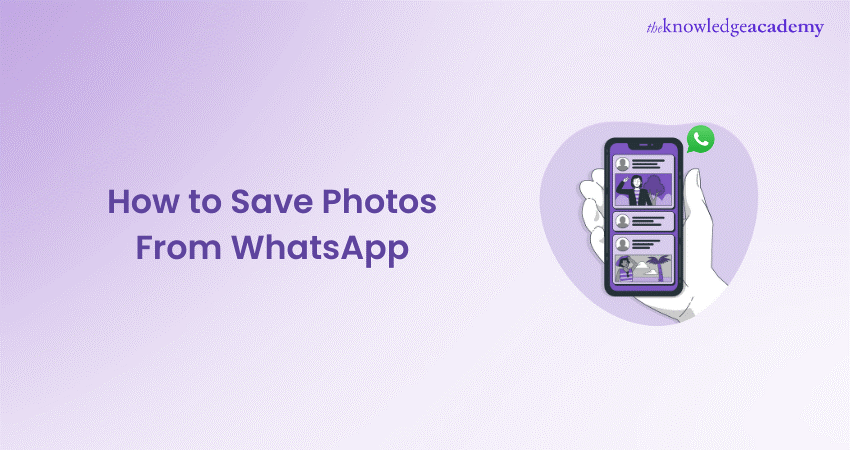
WhatsApp stands as a cornerstone of our digital dialogue, seamlessly connecting us with friends and family. Yet, the task of safeguarding those treasured snapshots can sometimes be less than straightforward. Whether you’re navigating through an Android, iPhone, or PC, this definitive guide will help you walk through the various methods on HOW TO SAVE Photos From WhatsApp with anticipation, let’s embark on this enlightening path together!
Table of Contents
1) Learn How to Save Photos from WhatsApp on Android
a) Manual photo saving
b) Automatic photo saving
2) How to Save Photos from WhatsApp on iPhone
3) How to Save Photos from WhatsApp to a PC or Laptop
4) Conclusion
Learn How to Save Photos from WhatsApp on Android
Android devices offer multiple ways to save photos from WhatsApp, catering to different preferences.

1) Manual photo saving:
a) Open the WhatsApp chat containing the photo you want to save.
b) Tap on the photo to open it in full view.
c) Look for the download icon (usually an arrow pointing downwards) and tap on it to save the photo to your device's gallery.
2) Automatic photo saving:
a) Launch WhatsApp and tap on the three dots in the top-right corner to access settings.
b) Go to "Settings" > "Chats" > "Chat backups."
c) Ensure that the "Include videos" and "Include photos" options are enabled.
d) This setting will automatically save all incoming photos to your device's gallery when WhatsApp performs a backup.
How to Save Photos from WhatsApp on iPhone:
Saving photos from WhatsApp on an iPhone is a straightforward process.
1) Open the WhatsApp chat containing the photo.
2) Tap on the photo to view it in full screen.
3) Tap and hold the photo until a menu appears.
4) Select "Save Image" from the menu to save the photo to your iPhone's camera roll.
How to Save Photos from WhatsApp to a PC or Laptop:
Saving WhatsApp photos to a PC or laptop allows for better organisation and backup.
1) Connect your phone to your PC using a USB cable.
2) Open File Explorer on your PC and navigate to your phone's storage.
3) Locate the WhatsApp folder and open it.
4) Inside the WhatsApp folder, you'll find a folder named "Media." Open it.
5) From there, you can find all the photos and videos shared on WhatsApp. Simply copy and paste the desired photos to your PC's desired location.
Conclusion
Through this blog, now you know How to Save Photos From WhatsApp; the process is simple whether you're using the mobile app or accessing WhatsApp through WhatsApp Web on your desktop. Various options stand ready to safeguard your treasured images. Adhering to the instructions provided in this guide empowers you to seamlessly archive photos from WhatsApp, securing your precious memories for posterity with ease and grace. With these methods at your disposal, you'll never have to worry about losing those precious photos again. So, next time you receive a memorable snapshot on WhatsApp, rest assured, knowing that saving it is just a few taps away.
Frequently Asked Questions
How do I download multiple photos from WhatsApp?

To download multiple photos from WhatsApp, tap and hold on one photo, then select the others you want to download. Finally, tap the download icon.
Does WhatsApp save photos twice?

WhatsApp typically saves photos once, either in the app's storage or in your device's gallery, depending on your settings.
What are the other resources and offers provided by The Knowledge Academy?

The Knowledge Academy takes global learning to new heights, offering over 3,000 online courses across 490+ locations in 190+ countries. This expansive reach ensures accessibility and convenience for learners worldwide.
Alongside our diverse Online Course Catalogue, encompassing 19 major categories, we go the extra mile by providing a plethora of free educational Online Resources like News updates, Blogs, videos, webinars, and interview questions. Tailoring learning experiences further, professionals can maximise value with customisable Course Bundles of TKA.
What is the Knowledge Pass, and how does it work?

The Knowledge Academy’s Knowledge Pass, a prepaid voucher, adds another layer of flexibility, allowing course bookings over a 12-month period. Join us on a journey where education knows no bounds.
What are related Courses and blogs provided by The Knowledge Academy?

The Knowledge Academy offers various Digital Marketing Courses, including the Instagram Marketing Course, Search Engine Optimisation (SEO) Course, and Google Analytics Certification. These courses cater to different skill levels, providing comprehensive insights into How to Edit YouTube Videos.
Our Digital Marketing Blogs cover a range of topics related to Digital Marketing, offering valuable resources, best practices, and industry insights. Whether you are a beginner or looking to advance your Digital Marketing skills, The Knowledge Academy's diverse courses and informative blogs have got you covered.
Upcoming Digital Marketing Resources Batches & Dates
Date
 Social Media Marketing Course
Social Media Marketing Course
Fri 7th Mar 2025
Fri 23rd May 2025
Fri 12th Sep 2025
Fri 14th Nov 2025
Fri 12th Dec 2025






 Top Rated Course
Top Rated Course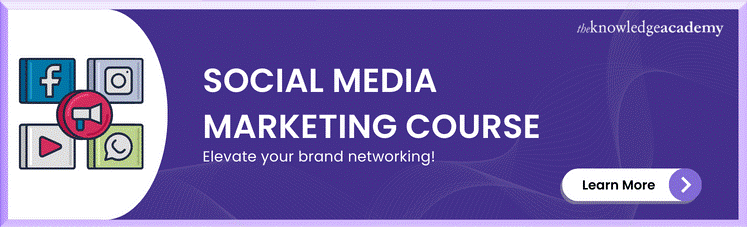



 If you wish to make any changes to your course, please
If you wish to make any changes to your course, please


