We may not have the course you’re looking for. If you enquire or give us a call on 0800 446148 and speak to our training experts, we may still be able to help with your training requirements.
We ensure quality, budget-alignment, and timely delivery by our expert instructors.
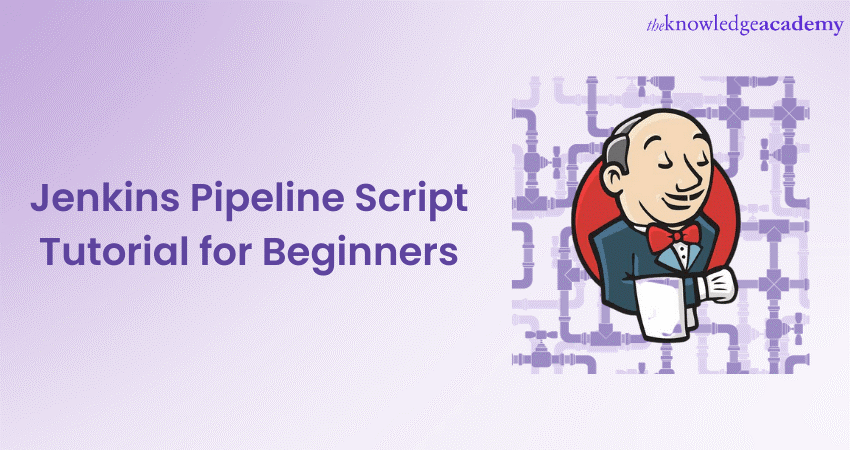
A Jenkins Pipeline Script Tutorial is a guide or instruction set that teaches individuals how to write and use Scripts in the Jenkins automation server. Jenkins is an open-source tool that helps automate various tasks, including building, testing, and deploying software.
According to Datanyze, Jenkins has a substantial market share of 43.61%, and over 23,468 companies have adopted this software for their automation needs. This Jenkins Pipeline Script Tutorial blog will show you how to create Jenkins Pipeline Scripts. These Scripts can help you build, test, and deploy your software automatically, saving time and reducing errors.
Table of Contents
1) What is Jenkins Pipeline?
2) Setting up Jenkins for Pipeline Scripting
3) Creating your first Jenkins Pipeline Script
a) Writing a simple declarative Pipeline
b) Writing a simple scripted Pipeline
c) Building and running your Pipeline
4) Conclusion
What is Jenkins Pipeline?
Jenkins Pipeline, encompassing various Types of Pipeline in Jenkins, is a scripting environment within Jenkins, an automation server. It enables users to define and automate their software delivery workflows as code. With Jenkins Pipeline, you can express your entire build, test, and deployment process in a Script, offering flexibility and control. This approach facilitates Version Control, code reusability, and integration with Version Control Systems like Git. Jenkins Pipeline also provides visual monitoring of your workflows and supports parallel execution. It's a key component in modern Software Development, enabling efficient and standardized Continuous Integration/Continuous Deployment (CI/CD) practices while promoting collaboration and automation best practices.
Transform your career with our DevOps courses and become a master of modern Software Development and deployment!
Setting up Jenkins for Pipeline Scripting
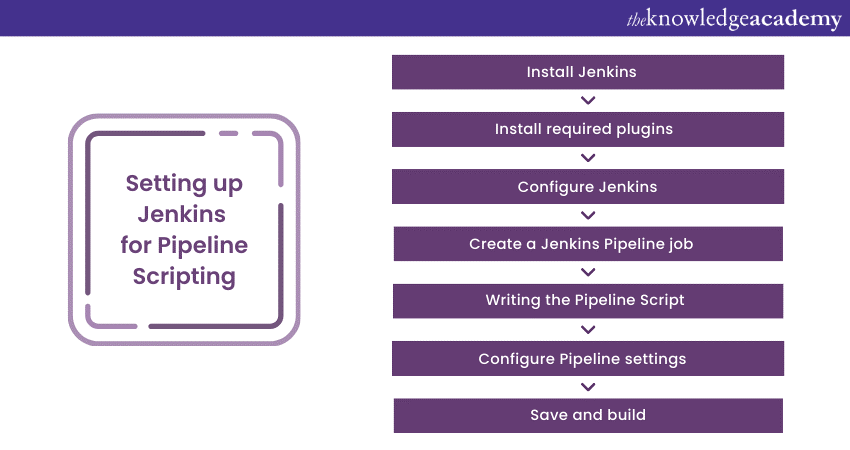
Jenkins is a popular automation server that simplifies the Continuous Integration and Continuous Delivery (CI/CD) process. To harness its power for Pipeline Scripting, a proper setup is essential. Here's a step-by-step guide:
a) Install Jenkins: Begin by installing Jenkins on your chosen server or machine. Follow the installation instructions on the Jenkins website for your specific Operating System. Once installed, Jenkins should be accessible through a web browser.
b) Install required plugins: Jenkins offers a wide range of plugins to extend its functionality. For Pipeline Scripting, install the necessary plugins like "Pipeline" and "GitHub" if you plan to integrate with Version Control Systems like Git. You can add plugins through the Jenkins web interface by navigating to "Manage Jenkins" > "Manage Plugins."
c) Configure Jenkins: Access the Jenkins web interface and configure essential settings. This includes defining system properties, specifying email notification settings, and setting up credentials for secure access to external systems like Git repositories and cloud platforms.
d) Create a Jenkins Pipeline job: Start by creating a new Jenkins job and select "Pipeline" as the job type. This action enables you to define your Pipeline Script within Jenkins.
e) Write the Pipeline Script: Write your Pipeline Script using either the declarative or scripted syntax, depending on your project's requirements. Declarative syntax offers a simplified, structured approach, while Scripted syntax provides more flexibility and power through Groovy Scripting.
f) Configure pipeline settings: Within the Pipeline job configuration, specify parameters such as the location of your Pipeline Script (typically from Version Control), agent settings to determine where the Pipeline runs, and any required environment variables.
g) Save and build: Save your Pipeline job configuration and initiate a build. Jenkins will execute your Pipeline Script, automating the defined workflow, such as building, testing, and deploying your software.
Unlock your potential with our Certified Agile DevOps Professional (CADOP) course and lead your team to Agile success today!
Creating your first Jenkins Pipeline Script
Jenkins Pipeline Scripting is a fundamental aspect of automating your software delivery process. This section will explore two essential approaches: Declarative and Scripted syntax.
Writing a simple declarative pipeline
Declarative Pipelines offer a structured and straightforward way to define your automation workflows. Let's walk through creating a basic Declarative Pipeline Script step-by-step:
Step 1: Access Jenkins dashboard
Log in to your Jenkins instance and navigate to the dashboard.
Step 2: Create a new Pipeline job
Click "New Item" or "Create New Job" to initiate the job creation process. Name your job and select "Pipeline" as the project type.
Step 3: Define your declarative
Scroll down to the "Pipeline" section in the job configuration. In the "Definition" dropdown, select "Pipeline script," and then choose "Pipeline DSL."
Step 4: Structure your Declarative Pipeline
Begin by defining your Pipeline using the ‘pipeline’ block. Within this block, you can specify different stages and steps for your automation. Here's a simple example:
|
pipeline { agent any stages { stage('Build') { steps { // Your build steps here } } stage('Test') { steps { // Your test steps here } } stage('Deploy') { steps { // Your deployment steps here } } } } |
In this example, we've created a basic Pipeline with three stages: Build, Test, and Deploy. You can replace the comments with commands or Scripts relevant to your project.
Step 5: Customise your Declarative Pipeline.
Customise each stage to match your specific project requirements. You can integrate Version Control Systems, build tools, testing frameworks, and deployment Scripts into each stage. The declarative syntax keeps your Script clean and easy to read.
Step 6: Save and run
After defining your Declarative Pipeline, save the job configuration. You can then trigger a build to execute your Pipeline Script. Jenkins will follow your provided instructions, automating your software delivery workflow.
Writing a simple Scripted Pipeline
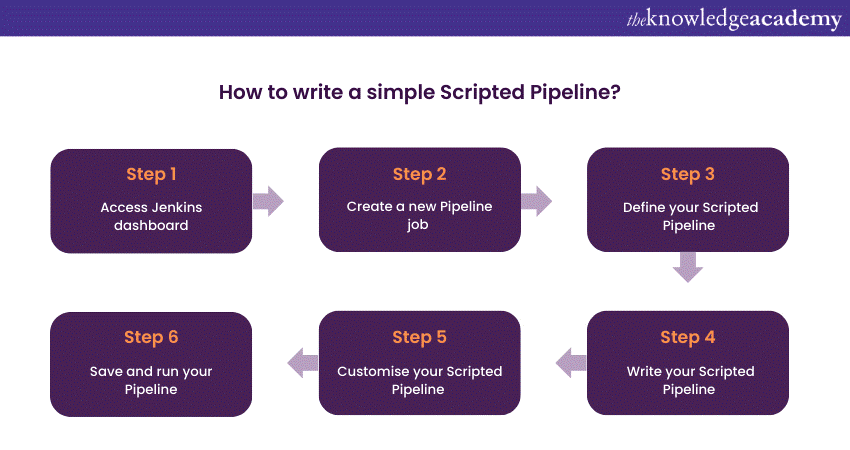
Scripted Pipelines provide greater flexibility and power by allowing you to use Groovy-based Scripting to define your automation workflow. Here's how to start Scripting your Pipeline:
Step 1: Access Jenkins dashboard
Log in to your Jenkins instance and access the dashboard.
Step 2: Create a new Pipeline job
Click "New Item" or "Create New Job" to create a new Pipeline job. Name your job and "Pipeline" as the project type.
Step 3: Define your Scripted Pipeline
Scroll down to the "Pipeline" section in the job configuration. In the "Definition" dropdown, select "Pipeline script" and choose "Groovy Sandbox."
Step 4: Write your Scripted Pipeline
In a Scripted Pipeline, you have greater control over your automation. You can define variables, use conditional statements, and leverage Groovy's Scripting capabilities. Here's a basic example:
|
node { stage('Build') { // Your build steps here } stage('Test') { // Your test steps here } stage('Deploy') { // Your deployment steps here } } |
In this Scripted Pipeline, we use the ‘node’ block to allocate an agent for our stages and then define each stage with its respective steps.
Step 5: Customise your Scripted Pipeline
Customise your Pipeline Script to match your project's specific requirements. You can integrate Version Control third-party tools and perform more complex logic within your Scripted Pipeline.
Step 6: Save and run your Pipeline
Once you've written your Scripted Pipeline, save your job configuration and trigger a build to execute the Script. Jenkins will follow your instructions, automating your software delivery workflow according to your Groovy-based Script.
Transform your career, become a DevOps Professional with our Certified DevOps Professional (CDOP) course today, and lead the future of Software Development!
Building and running your Pipeline
Once you've defined your Jenkins Pipeline Script, the next crucial step is to build and run it effectively. This section will explore essential aspects of running Pipelines on Jenkins Agents, defining environment variables, and integrating Version Control Systems.
Running pipelines on Jenkins Agents
Jenkins Agents are the workhorses of your automation. They are responsible for executing the steps and stages defined in your Pipeline. Running Pipelines on Agents offers several advantages:
a) Parallel execution: You can distribute different parts of your pipeline across multiple agents, allowing tasks to run simultaneously. This can significantly speed up your build and deployment processes.
b) Resource isolation: Agents can be configured with specific software and environments, ensuring your Pipeline runs in an isolated and controlled environment.
c) Load balancing: Using Agents allows you to balance the workload across multiple machines, preventing a single server from becoming a bottleneck.
You'll typically use the Agent directive in your Pipeline Script to configure your Pipeline to run on Agents. For example:
|
pipeline { agent { label 'my-agent' } stages { // Define your stages here } } |
In this example, we've specified that the Pipeline should run on an Agent labelled 'my-agent.' You can define multiple Agents and stages as needed.
Defining environment variables
Environment variables play a crucial role in configuring and customising your Pipeline. You can define environment variables in your Pipeline Script to control various aspects of your automation:
a) Customisation: Environment variables allow you to customise your Pipeline's behaviour without modifying the Script. For instance, you can set variables for deployment targets, API keys, or build configurations.
b) Credentials: You can securely manage sensitive information like passwords and API tokens using Jenkins credentials and then reference them as environment variables in your Pipeline.
c) Dynamic values: Environment variables can also capture dynamic values from previous stages, enabling you to pass information between different Pipeline parts.
You can use the environment directive in your Pipeline Script to define ‘environment’ variables. Here's an example:
|
pipeline { agent any environment { BUILD_VERSION = '1.0.0' API_KEY = credentials('my-api-key') } stages { // Define your stages here } } |
In this example, we've defined two environment variables, ‘BUILD_VERSION’ and ‘API_KEY’. The ‘API_KEY’ variable retrieves a credential from Jenkins' credentials store.
Integrating Version Control Systems
| Step | Description |
| Configure VCS | Set up the VCS tool of your choice (e.g., Git, Subversion) with repository URL, credentials, and branch selection. |
| Jenkins Job Setup | Create or configure your Jenkins Pipeline job. In the job configuration, specify the VCS details and trigger conditions. |
| Monitor Changes | Jenkins continuously monitors the VCS repository for changes. When changes occur (e.g., code commits), Jenkins triggers the Pipeline automatically. |
| Fetch Code | During the Pipeline run, Jenkins fetches the latest code from the VCS repository, ensuring that it operates on up-to-date source code. |
| Build and Deploy | Jenkins then proceeds with the defined build, test, and deployment steps using the fetched code, ensuring synchronised software delivery. |
| Notifications | Optionally, configure notifications or alerts based on VCS events or pipeline outcomes to keep your team informed. |
Integrating Version Control Systems (VCS) like Git or Subversion is crucial for automating your software delivery pipeline. VCS integration allows your Pipeline to:
a) Trigger builds: Your Pipeline can automatically trigger builds and deployments when changes are pushed to your Version Control repository.
b) Source code management: Jenkins can fetch the latest code from your VCS, ensuring that your Pipeline operates on up-to-date codebases.
c) Branch management: You can specify which branches trigger Pipeline runs, allowing you to separate development, testing, and production deployments.
To integrate a VCS into your Pipeline, you'll use plugins and configuration settings specific to your VCS tool. For example, with Git, you'd typically specify the repository URL, credentials, and the branch to monitor for changes.
Conclusion
This Jenkins Pipeline Script Tutorial helps you learn how to automate tasks in Software Development. Knowing Jenkins Pipeline is crucial for smoother work, whether you like simple or advanced Scripting. We also explored using helpers (Agents), setting special rules (environment variables), and connecting with code storage (Version Control).
Master Jankins through our Jenkins Training For Continuous Integration – Join now and streamline your development workflow!
Frequently Asked Questions
Upcoming Programming & DevOps Resources Batches & Dates
Date
 Jenkins Training for Continuous Integration
Jenkins Training for Continuous Integration
Thu 10th Apr 2025
Thu 15th May 2025
Thu 17th Jul 2025
Thu 4th Sep 2025
Thu 13th Nov 2025






 Top Rated Course
Top Rated Course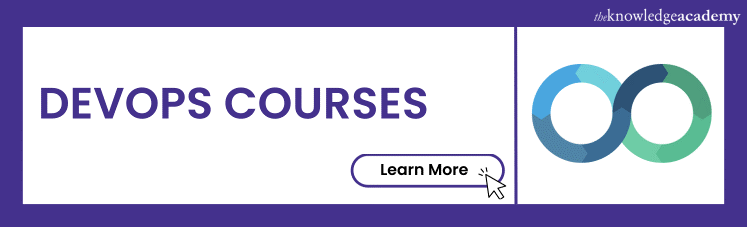



 If you wish to make any changes to your course, please
If you wish to make any changes to your course, please


