We may not have the course you’re looking for. If you enquire or give us a call on 0800 446148 and speak to our training experts, we may still be able to help with your training requirements.
Training Outcomes Within Your Budget!
We ensure quality, budget-alignment, and timely delivery by our expert instructors.
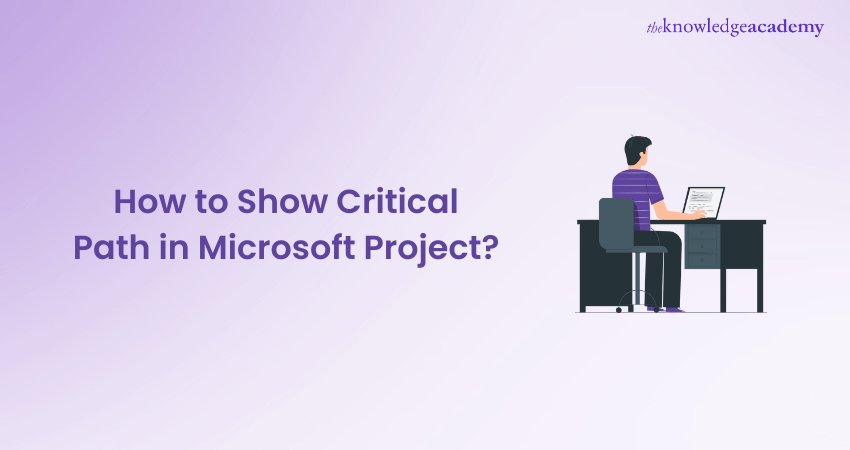
Ever been curious about how Project Managers keep everything on schedule, even with a mountain of tasks and deadlines? It’s all about the magic of the Critical Path in Microsoft Project. This nifty feature is like a project’s GPS, guiding you through the most important tasks that set the pace for your entire project.
In this easy-to-follow guide, we’re going to peel back the layers of the Critical Path in Microsoft Project. We’ll show you how to spot those key tasks and tweak them to keep your project moving smoothly. By the end, you’ll be a pro at using this powerful tool to make sure your projects are always on time. Ready to dive in? Let’s go!
Table of Contents
1) Critical Path in Microsoft Project – an overview
2) Intent of Critical Path
3) How to show Critical Path in MS Project?
4) Identifying Critical Paths in other task views
5) How to make changes in tasks of Critical Path?
6) Conclusion
Critical Path in Microsoft Project – an overview
In Project Management, a Critical Path is a sequence of tasks that determines the shortest possible duration for completing a project. It represents the series of interdependent tasks that must be completed in a specific order without delays to ensure timely project delivery.
This path is vital because any delay in the tasks on this path will directly impact the overall project timeline. It acts as a roadmap, highlighting the tasks that require the most attention and resources.
One of the most appropriate tools for viewing, tracking, and working with the Critical Path is using Gantt charts. It presents tasks as bars on a timeline, clearly displaying assignments with corresponding dates. Constructing a Gantt chart is simple, as both Microsoft Project and Microsoft Project Viewer typically provides an option to enable the Critical Path feature.
By focusing on the Critical Path, Project Managers can effectively allocate resources, identify potential bottlenecks, and make informed decisions to ensure the project remains streamlined. Therefore, it assists in the project’s successful completion.
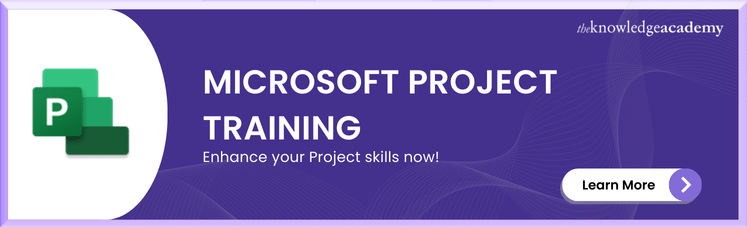
Intent of Critical Path
This efficient tool, which plays a pivotal role in Project Management, is adept at predicting and managing risks before they can derail your project. Its primary purpose is to safeguard your Microsoft Project Plan from the clutches of scope creep. To make the best use of this tool, consider the following recommendations:
1) Ongoing vigilance: Each task within the project's Critical Path holds immense importance. Think of them as the vital cogs in the project's machinery. The moment one of these tasks faces a delay or encounters issues, it can have a domino effect on the entire project. Therefore, it's crucial to maintain constant vigilance over these critical tasks.
2) Dynamic nature: The Critical Path is not a rigid, unchanging sequence of tasks. Its composition can evolve as tasks progress. Regularly reviewing and reassessing the Critical Path is essential. This ensures you remain updated on the project's status and can adapt to any changes effectively.
3) Wider perspective: While the Critical Path deserves special attention, it's essential to keep an eye on all other tasks as well. Any chain of assignments can turn into the Critical Path if substantial delays occur within it. Maintaining a comprehensive view of all task sequences is key to successful Project Management.
Elevate your Project Management skills with our Microsoft Project Training Course - sign up today!
How to show Critical Path in MS Project?
After you have read about Critical Path in detail, it’s time to understand how it works. The Gantt chart would likely be the most used view to identify or show the Critical Path in the Project. The following are the steps to show the path in Microsoft Project:
a) Step 1: Choose View, then open the Gantt chart.
b) Step 2: Choose the Format option from the ribbon and click the Critical Tasks check box.
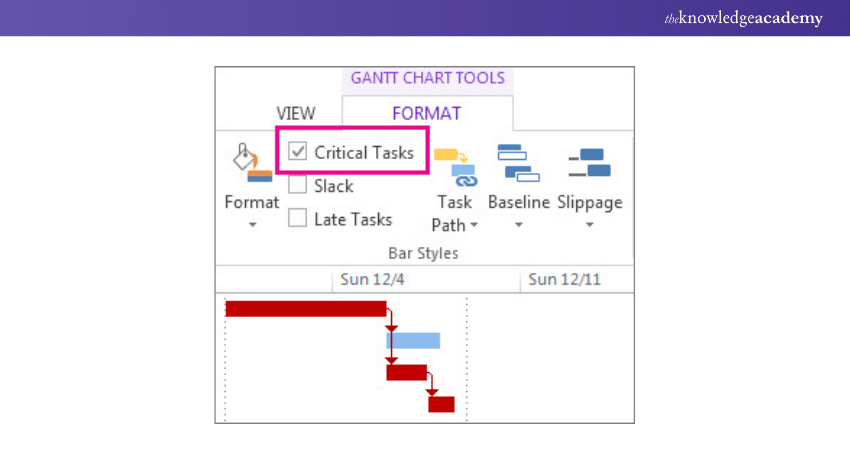
By effectively identifying the Critical Path in MS Project, Project Managers gain valuable insights into the most critical tasks requiring attention and resource allocation.
This enables them to effectively manage and prioritise activities, optimise project schedules, and ensure successful project completion within the desired timeframe.
Master Microsoft Project Training to streamline your workflows and ensure timely project delivery success!
Identifying Critical Path in Other Task Views
Critical tasks may be spread in your project, with different starting and end dates. In such a scenario, it can become difficult to view every task, making task management challenging. However, Microsoft Project makes it easy for project teams. Want to know how? Have a look at the following steps:
1) Go to the “View” tab
2) Choose a view from the “Task Usage” group
3) While staying on the “View” tab, select “Critical” from the “Highlight” list
4) The critical path will be highlighted in yellow
5) Just view the tasks on the critical path, click the “Filter” arrow and select “Critical”
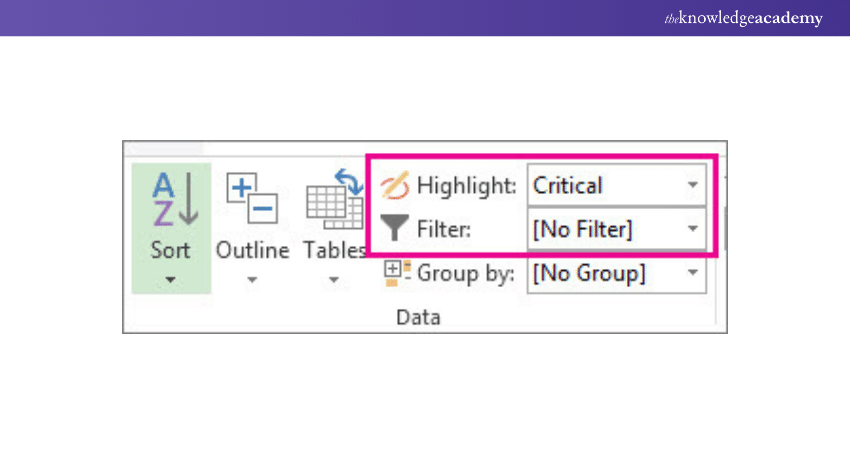
Note: While the Critical Path in the Gantt Chart needs to be highlighted, in a Network Diagram, the tasks on the path will automatically show up in red color. No highlighting is needed there.
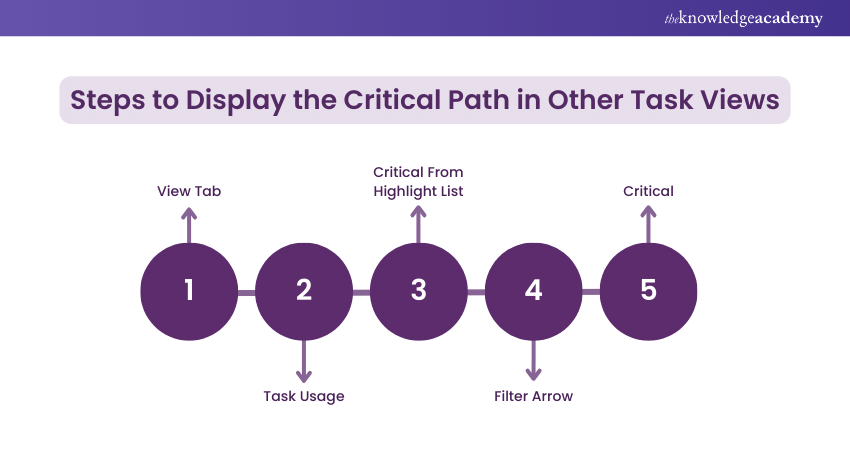
How to make changes in Tasks of a Critical Path?
Essentially, in Microsoft Projects, the tasks do not have slack. However, the teams can manually include tasks with one or more slack days on the Critical Path. It allows them to see the potential issues that might arise in the future and act up on them beforehand. Here’s how to make changes to the tasks:
a) Step 1: Choose File, then go to Options.
b) Step 2: Now, choose the Advanced option.
c) Step 3: Next, scroll down to the Calculation Options for This Project area.
d) Step 4: Lastly, add a number to the box named, Tasks are Critical if Slack is less Than or Equal to.
Ready to take your project management skills to the next level? Enroll in our comprehensive Microsoft Project Course today and master the tools you need for success.
Conclusion
Mastering the Critical Path in Microsoft Project is your key to unlocking Project Management success. By pinpointing and prioritising critical tasks, you’ll streamline resource allocation and make sure projects are delivered on time. Embrace this powerful tool to elevate your Project Management skills and consistently achieve your goals with confidence and precision.
Master Smartsheet and elevate your Project Management skills with our comprehensive Microsoft Project Training Course!
Frequently Asked Questions

An example of alternative critical paths occurs when multiple task sequences can potentially delay a project. For instance, if delays in either the design phase or procurement phase impact the project's end date, both are critical paths.

To change the critical path colour in MS Project, go to the "Format" tab and select "Critical Tasks." Then, choose the desired colour from the dropdown menu under the "Bar Styles" section to highlight critical tasks.

The Knowledge Academy takes global learning to new heights, offering over 30,000 online courses across 490+ locations in 220 countries. This expansive reach ensures accessibility and convenience for learners worldwide.
Alongside our diverse Online Course Catalogue, encompassing 17 major categories, we go the extra mile by providing a plethora of free educational Online Resources like News updates, Blogs, videos, webinars, and interview questions. Tailoring learning experiences further, professionals can maximise value with customisable Course Bundles of TKA.

The Knowledge Academy’s Knowledge Pass, a prepaid voucher, adds another layer of flexibility, allowing course bookings over a 12-month period. Join us on a journey where education knows no bounds.

The Knowledge Academy offers various Microsoft Project Trainings, including Project Management Certification Course, Jira Training, and Waterfall Project Management Certification Course. These courses cater to different skill levels, providing comprehensive insights into Microsoft Project.
Our Office Application Blogs cover a range of topics related to Project Mangement, offering valuable resources, best practices, and industry insights. Whether you are a beginner or looking to advance your Project Management skills, The Knowledge Academy's diverse courses and informative blogs have you covered.
Upcoming Office Applications Resources Batches & Dates
Date
 Microsoft Project Training Course
Microsoft Project Training Course
Fri 10th Jan 2025
Fri 28th Feb 2025
Fri 4th Apr 2025
Fri 16th May 2025
Fri 11th Jul 2025
Fri 19th Sep 2025
Fri 21st Nov 2025







 Top Rated Course
Top Rated Course


 If you wish to make any changes to your course, please
If you wish to make any changes to your course, please


