We may not have the course you’re looking for. If you enquire or give us a call on 0800 446148 and speak to our training experts, we may still be able to help with your training requirements.
Training Outcomes Within Your Budget!
We ensure quality, budget-alignment, and timely delivery by our expert instructors.
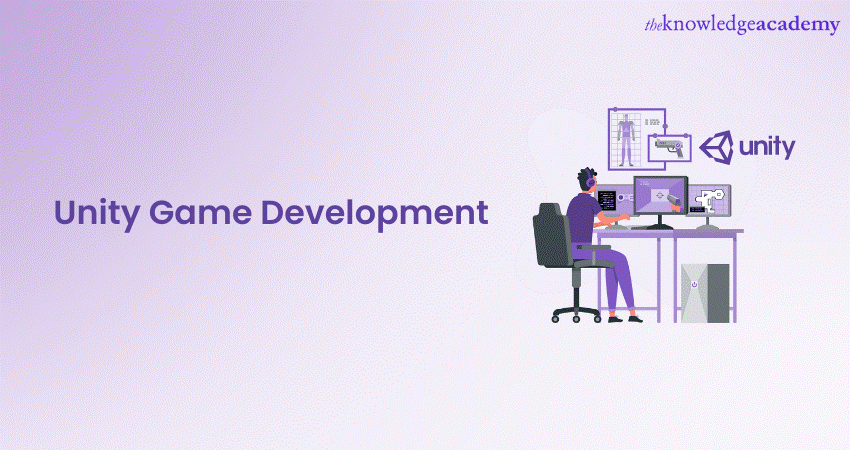
Unity Game Development has become one of the leading platforms for creating captivating and immersive games. Its user-friendly interface and innovative features have made it a top choice for beginners and experienced developers. This engine’s C# scripting, fluid-level design system, and responsive UI have allowed developers to create engaging gaming experiences.
According to Statista, the users in the video games market are expected to grow up to a count of 3.10bn by the year 2027. If you wish to explore the fundamental aspects of creating your own games on the Unity Game Engine, this blog is what you need. Let’s go through the exciting world of Unity Game Development and unlock your creative potential as you learn its major components and features.
Table of Contents
1) What is Unity Game Development?
2) Elements of Unity
3) Scripting in Unity
4) Creating scenes and level design
5) User Interface (UI) and User Experience (UX)
6) Conclusion
What is Unity Game Development?
Unity Game Development is centred around Unity, a versatile Game Engine created by Unity Technologies. The primary function of Unity is to facilitate the design and development of interactive and visually appealing games that can run on multiple platforms. These platforms include PC, gaming consoles, mobile devices, and even Augmented Reality (AR) and Virtual Reality (VR) setups.
In essence, Unity provides developers with a powerful toolset that simplifies the Game Development Process, enabling them to create captivating gaming experiences for a diverse audience. Its cross-platform capabilities has made it an ideal choice for game creators looking to reach players on various devices without the need to build separate versions for each platform. This efficiency has contributed to the widespread popularity of Unity in the gaming industry.
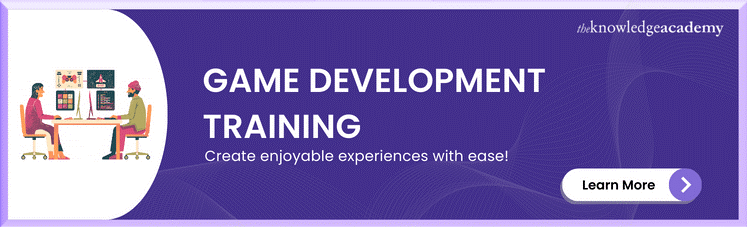
Elements of Unity
In Unity, every element within a game is represented as a GameObject, and their functionalities are determined by Components. These foundational elements are essential to grasp for any game developer working with Unity, as they form the backbone of creating interactive and dynamic gaming experiences, here's an overview:
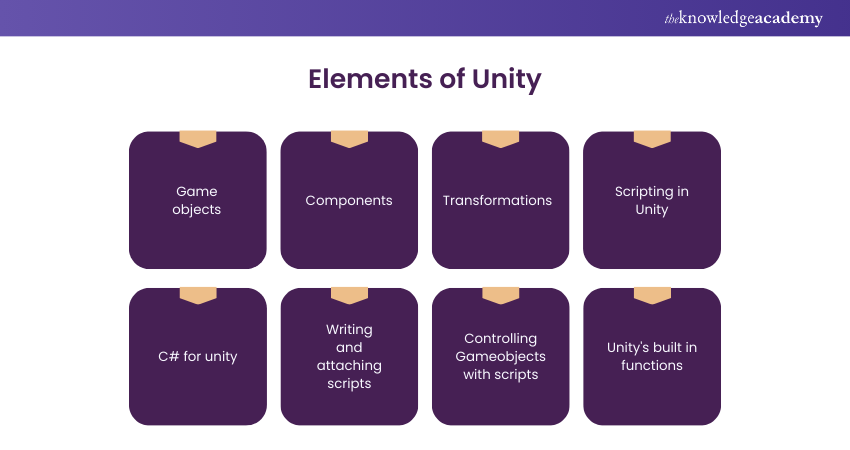
GameObjects
It is the fundamental building block of any Unity scene. It is an entity that represents something within the game world. GameObjects can take on various roles, such as characters, props, environment elements, lights, cameras, trigger zones, and more. Essentially, anything that appears, interacts, or plays a role in your game can be represented by a GameObject.
For example, if you are creating a 3D platformer game, you might have GameObjects to represent the player character, enemies, platforms, collectables, and the level environment. Each of these GameObjects can have its own unique properties, behaviours, and components.
Components
Components are the building blocks of a GameObject's functionality. They define how a GameObject behaves, what it can do, and how it interacts with other elements in the scene. A component is like a script or a set of instructions that you attach to a GameObject to give it specific attributes and behaviours.
Unity comes with a wide range of built-in components, and you can also create custom components to suit your game's specific requirements. Some common built-in components include:
1) Transform: The Transform component is automatically attached to every GameObject and is responsible for defining its position, rotation, and scale in 3D space.
2) Rigidbody: This component adds physics simulation to a GameObject. This allows it to respond to forces like gravity, collisions, and impacts in a realistic manner.
3) Collider: This component defines the shape of a GameObject's physical presence in the game world. It enables collision detection with other objects, allowing for interactions and gameplay mechanics.
4) Script components: These are user-defined scripts that can be attached to a GameObject to implement custom behaviours. For instance, you can create a script to control the movement of an enemy or handle player input.
Transformations
Transformations refer to the manipulation of a GameObject's position, rotation, and scale. Given below is a list of elements that constitute transformations:
1) Position: The position of a GameObject determines its location in the game world. Changing the position values will move the GameObject to different coordinates within the scene. For example, modifying the position of a character GameObject will make it move to different positions on the level.
2) Rotation: The rotation of a GameObject determines its orientation in 3D space. By modifying the rotation values, you can make the GameObject face different directions or even perform animations like turning or flipping.
3) Scale: Scaling a GameObject alters its size. It can be used to make an object appear larger or smaller in relation to its original size. For instance, you can scale up a “power-up” GameObject to make it visually stand out or scale down a collectable GameObject to make it appear distant.
Learn more with our Game Design and Development with Unity Training Course today!
Scripting in Unity
Scripting in Unity is a fundamental aspect of Game Development, enabling developers to breathe life into their creations and control various game behaviours and interactions. Unity's primary scripting language is C#, a powerful and flexible language that seamlessly integrates with the engine's features and functionalities.
C# for Unity
C# is a frequently used programming language, well known for its simplicity, versatility, and robustness. In the context of Unity development, C# allows developers to implement complex game logic, handle user input, and interact with GameObjects and components efficiently. It's essential to understand key concepts such as variables, data types, control structures (if/else, loops), functions, and Object-Oriented Programming (classes and objects). Familiarity with these concepts is crucial for scripting in Unity.
Writing and attaching scripts
To create custom behaviours and functionalities in Unity, developers write scripts that contain C# code. These scripts are reusable pieces of code that can be attached to GameObjects to define their actions and interactions. To create a new script, developers can navigate to the Unity Editor's Project window, right-click, and select "Create C# Script." The script file can then be opened in a C# editor (such as Visual Studio or JetBrains Rider) for coding.
Once the script is ready, it can be attached to a GameObject by dragging and dropping it onto the desired GameObject in the Unity Editor's Hierarchy window. Once attached, the GameObject will inherit the behaviour defined by the script, enabling it to respond to specific events and user input.
Controlling Game Objects with scripts
One of the key applications of C# scripting in Unity is controlling the behaviour of GameObjects. For instance, developers can use scripts to dictate the movement of characters, the animations of objects, or even the logic behind gameplay mechanics. By accessing a GameObject's components and properties through the script, developers can modify its position, rotation, scale, or any other attribute, allowing for dynamic and interactive gameplay experiences.
Unity's built-in functions
Unity provides a wide range of built-in functions that simplify common tasks and streamline the development process. These functions are part of Unity's extensive API (Application Programming Interface) and cover various aspects, including input handling, physics simulation, animations, and asset management. By utilising Unity's built-in functions, developers can save time and effort in implementing essential functionalities, enabling them to prioritise the more creative aspects of Game Development.
Code your game into reality with Python Game Development Training with Pygame Today!
Creating scenes and level design
One of the essential aspects of Game Development is creating engaging game levels and organising them effectively in scenes. In Unity, developers have the tools to build captivating environments that form the foundation of a memorable gaming experience.
Building game levels
Designing well-structured game levels requires careful planning and consideration of various elements. Here are some tips and techniques to help you create compelling game levels:
1) Gameplay flow: Ensure that the level's layout facilitates smooth gameplay flow. Plan the progression of challenges, rewards, and pacing to keep players engaged.
2) Theme and aesthetics: Establish a cohesive visual theme and aesthetic style for each level, aligning it with the overall game's tone and narrative.
3) Balance difficulty: Strike a balance between challenge and fun. Gradually introduce difficulty as players progress through the levels to provide a sense of achievement.
4) Exploration and secrets: Encourage exploration by hiding secrets, collectables, or hidden pathways within the levels. This adds depth and replay value to the game.
5) Verticality: Utilise vertical design to add depth and variety to the level. Incorporate multiple layers and platforms to create an immersive 3D environment.
Scene management
In Unity, scenes serve as containers for different game levels, menus, and other components. Efficient scene management is essential to ensure smooth transitions and optimal performance during gameplay. Consider the following practices:
1) Scene hierarchy: Organise your scenes and game objects hierarchically to maintain a clear and manageable structure.
2) Async scene loading: Implement asynchronous scene loading to reduce loading times and provide a seamless gameplay experience.
3) Scene transitions: Use fade-ins, fade-outs, or other transition effects to make scene changes feel seamless and immersive.
4) Pooling: Implement object pooling to optimise memory usage and reduce instantiation overhead for frequently used game objects.
Lighting and shadows
Proper lighting is vital for creating ambience and atmosphere in your game. Unity's lighting system offers a range of features to enhance the visual appeal of your levels:
1) Directional light: Use directional lights to simulate sunlight or moonlight, providing overall illumination to the scene.
2) Point lights and spotlights: Add point lights or spotlights to create localised lighting effects and highlight specific objects or areas.
3) Light intensity and colour: Adjust the intensity and colour of lights to set the mood and tone of your game levels.
4) Shadows: Enable shadows to add depth and realism to the scene. Unity provides options for soft shadows, hard shadows, and shadow resolution settings.
Animations and particle systems
Animations and particle systems are essential for bringing vitality and dynamism to your game world. Unity offers powerful tools to create and manage animations and particle effects:
1) Creating animations: Use Unity's animation tools to bring characters, objects, and environmental elements to life. Keyframe animations and animation controllers allow you to create smooth and realistic movements.
2) Animator controller: The Animator Controller is a state machine that manages complex character animations. Use it to control transitions between various animation states based on game events or player input.
3) Particle systems and effects: Leverage particle systems to create stunning visual effects like fire, smoke, explosions, and magical spells. Unity's particle system editor offers a wide array of parameters to customise particle behaviours and appearances.
Learn more about online games with our course in HTML 5 Apps and Game Training!
User Interface (UI) and User Experience (UX)
Crafting an intuitive and user-friendly UI is a critical aspect of Game Development, as it directly impacts the UX and player engagement. Unity provides robust tools for creating interactive and responsive UI elements that cater to various devices and screen resolutions.
Canvas and UI Elements
In Unity, Canvas serves as the foundation for UI elements. It acts as a container for all the UI components, allowing you to control their positioning, scaling, and rendering order. Here's an overview of Unity's UI system:
1) Canvas: The Canvas component is essential for creating UI elements. You can set its render mode to Screen Space - Overlay, Screen Space - Camera, or World Space, depending on how you want the UI to interact with the game world.
2) UI elements: Unity provides a wide range of UI elements, including buttons, text fields, images, sliders, dropdowns, and more. These elements are used to build the interactive components of your game's UI.
3) Anchors and pivot points: Anchors and pivot points define how UI elements scale and position themselves relative to the Canvas or other UI elements. Properly anchoring UI elements ensures they adapt to different screen sizes and resolutions effectively.
Interaction and input handling
A responsive user interface is crucial for player satisfaction and immersion. Unity offers various methods to handle player input and interact with UI elements:
1) Input system: Unity's Input System provides a centralised and flexible way to handle different types of input, such as keyboard, mouse, touch, and gamepad. It allows you to define input actions and bindings, making it easier to manage various control schemes.
2) Event system: The Event System in Unity facilitates interactions with UI elements. It handles events like clicks, drags, and hovers, enabling you to trigger actions based on player input.
3) UI navigation: Setting up proper navigation between UI elements ensures smooth user interactions. For example, you can define the navigation flow using buttons or keyboard input to make UI navigation intuitive.
Conclusion
Unity Game Development offers a powerful and flexible platform for creating captivating games. From mastering C# scripting and building well-designed levels to crafting responsive UI and immersive animations, developers can create engaging gaming experiences that resonate with players across different devices and deliver a seamless and enjoyable User Experience.
Get up to speed on game development with our Unreal Engine 4 Development Training today!
Frequently Asked Questions

Unity can be utilised for a variety of games such as two-dimensional (2D) , three-dimensional (3D) and also interactive simulations and other types of experiences. Moreover, Unity is favored by a wide range of developers, from independent creators to major AAA studios. In fact, many of the most popular and actively played games are built on the Unity engine. Over time, Unity has improved in providing education and documentation for its technology, leading to an increase in developers trying out more sophisticated projects.

The required Operating System versions for the software are Windows 7 (SP1 or later), Windows 10, and Windows 11, all 64-bit. For Mac, Unity supports Mojave 10.14 or later with an Intel editor, and Big Sur 11.0 or later for Apple silicon Editor. On Linux, it is compatible with Ubuntu 20.04 and 18.04. The CPU requirements include an X64 architecture with SSE2 instruction set support, which applies to Intel processors for Windows and Mac. Now for Apple silicon-based processors, an Apple M1 or newer is required. In terms of graphics, DX10, DX11, and DX12-capable GPUs are necessary for Windows, while Mac requires Metal-capable Intel and AMD GPUs. For Linux, the software is compatible with OpenGL 3.2+ or Vulkan-capable GPUs, specifically from Nvidia and AMD.

The Knowledge Academy offers various courses in Game Development Training, including Unreal Engine 4 Game Development, 2D Game Development Training, 3D Game Development Training and more. These courses cater to different skill levels, providing comprehensive insights into Video Game Development.
Our Programming and DevOps Blogs cover a range of topics related to Unity Game Development, offering valuable resources, best practices, and industry insights. Whether you are a beginner or looking to advance your Game Development skills, The Knowledge Academy's diverse courses and informative blogs have you covered.

The Knowledge Academy takes global learning to new heights, offering over 30,000 online courses across 490+ locations in 220 countries. This expansive reach ensures accessibility and convenience for learners worldwide.
Alongside our diverse Online Course Catalogue, encompassing 17 major categories, we go the extra mile by providing a plethora of free educational Online Resources like News updates, Blogs, videos, webinars, and interview questions. Tailoring learning experiences further, professionals can maximise value with customisable Course Bundles of TKA.

The Knowledge Academy’s Knowledge Pass, a prepaid voucher, adds another layer of flexibility, allowing course bookings over a 12-month period. Join us on a journey where education knows no
Upcoming Programming & DevOps Resources Batches & Dates
Date
 Python Game Development Training with Pygame
Python Game Development Training with Pygame
Fri 28th Mar 2025
Fri 23rd May 2025
Fri 4th Jul 2025
Fri 5th Sep 2025
Fri 5th Dec 2025







 Top Rated Course
Top Rated Course


 If you wish to make any changes to your course, please
If you wish to make any changes to your course, please


