We may not have the course you’re looking for. If you enquire or give us a call on +33 805638382 and speak to our training experts, we may still be able to help with your training requirements.
Training Outcomes Within Your Budget!
We ensure quality, budget-alignment, and timely delivery by our expert instructors.
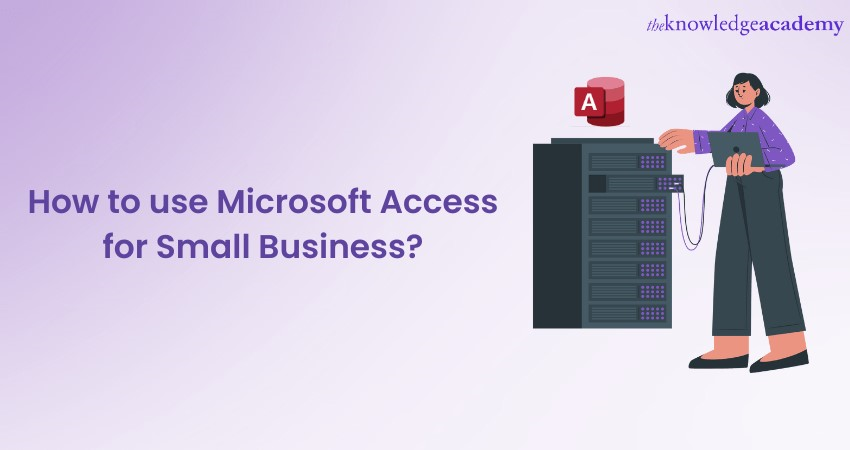
For any big or small business, it is imperative to have the ability to efficiently manage and analyse data; but it could be a daunting task. To help them manage these data, Microsoft Access is used. It is a powerful yet user-friendly Database Management tool that easily integrates with the Microsoft Office suite. According to Enlyft, only 35% of small businesses use Microsoft Access. Most small businesses today are unaware of the unique combination of flexibility and functionality it offers to them. In this blog, you are going to learn how you can use Microsoft Access for Small Businesses, its importance and some practical use cases.
Table of Contents
1) What is Microsoft Access?
2) Importance of Microsoft Access for Small Businesses
3) How can a small business get started with Microsoft Access?
4) Practical use cases of Microsoft Access for Small Business
5) Conclusion
What is Microsoft Access?
Microsoft Access is a Database Management System (DBMS) that forms a part of the Microsoft Office suite of applications. As a relational database, it allows you to establish links between different data sets, drawing relationships that make information retrieval and analysis more efficient.
Unlike more complex database systems, Access shines due to its user-friendly graphical interface. This interface provides a platform where you or others without extensive database knowledge, can create, manage, and query data via tables, forms, reports, and queries. Additionally, with its integrated development tools, you can craft advanced applications with Visual Basic for Applications (VBA), giving more seasoned developers the power to create robust custom solutions.
Unlock the power of data for your business – Register now in our Microsoft Access Masterclass
Importance of Microsoft Access for Small Businesses
For small businesses, having a streamlined yet powerful tool to manage their unique data needs can prove transformative. Microsoft Access is a tool that has continued to demonstrate its immense value in this arena. Let's explore the importance of Microsoft Access for Small Businesses:
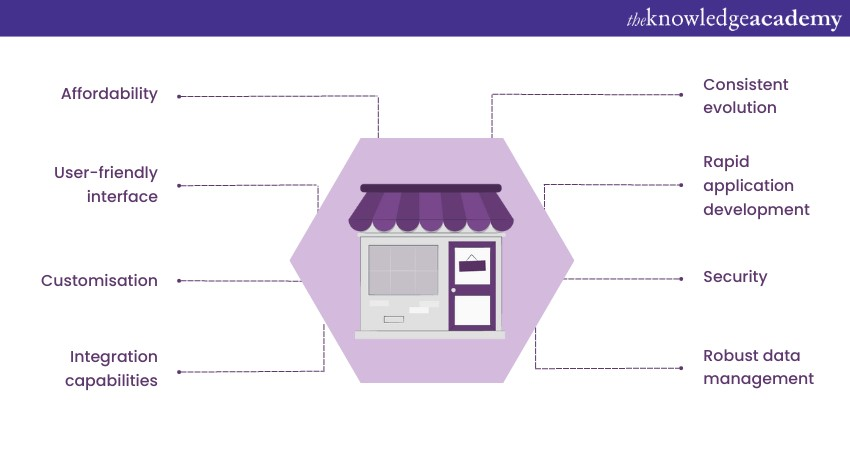
1) Affordability and Scalability: Microsoft Access presents an affordable solution that offers most of the functionalities a small business would need without the steep learning curve. As the business grows and the volume of data expands, it can often scale to meet these increasing demands without requiring a complete system overhaul.
2) User-friendly interface: It boasts a Graphical User Interface (GUI) that’s intuitive and user-friendly. Even for those without a background in Database Management, creating tables, establishing relationships between datasets, and generating reports becomes a more manageable task. This accessibility ensures that small businesses can remain agile, making necessary changes without heavy reliance on IT specialists.
3) Customisation and flexibility: Each business is unique, with distinct data requirements. Microsoft Access for Small Businesses offers immense customisation options. Whether it's a custom input tailored to capture specific data points or a specialised report highlighting a particular metric, it allows businesses to mold the tool according to their operational needs.
4) Integration capabilities: Microsoft Access shines in its ability to integrate easily with other tools in the Microsoft Office Suite. For instance, businesses can import data from Excel spreadsheets directly into Access or utilise the power of Word and Outlook for mail merges, thereby streamlining a multitude of processes. This integration reduces manual entry errors, saves time, and ensures that businesses can tap into a cohesive ecosystem without juggling multiple incompatible tools.
5) Robust data management: For small businesses, managing customer records, tracking sales, monitoring inventory, and overseeing projects can become chaotic without a structured system in place. Microsoft Access offers robust Database Management capabilities. Through its relational database design, businesses can link related information, ensuring that insights are always drawn from up-to-date, accurate data.
6) Security and data integrity: Data breaches or loss can be catastrophic for small businesses. Access offers robust security features, including password protection and user-level access controls. This ensures that sensitive data remains in trusted hands. Moreover, data integrity features, such as validation rules, ensure that the information stored meets the set criteria, reducing the risks associated with erroneous data.
7) Rapid application development: For businesses looking to develop custom applications to handle specific tasks or processes, Microsoft Access for Small Businesses provides a platform for rapid application development. Using VBA, businesses can develop specialised solutions without delving into more complex, time-consuming programming ventures.
8) Consistent evolution: Microsoft has consistently updated and refined Access over the years, ensuring that it remains relevant and capable of addressing the evolving challenges faced by businesses.
Boost your productivity skills with our Microsoft Office Training. Join today!
How can a small business get started with Microsoft Access?
For small businesses, Microsoft Access stands out as an affordable, versatile, and powerful tool for Database Management. If you're considering integrating Microsoft Access for your Small Business, here's a step-by-step guide to get you started:
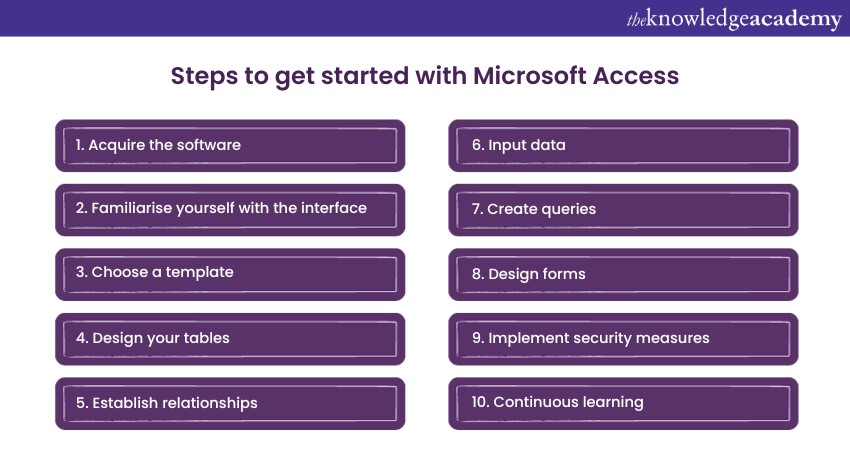
1) Acquire the software: Microsoft Access is available as a standalone purchase or as a part of Microsoft 365 subscriptions. Depending on the needs and financial model that suits your business, choose an option that offers the best value.
2) Familiarise yourself with the interface: Explore the ribbon, understand the different sections like Tables, Queries, Forms, and Reports. Familiarity with the environment will make the subsequent steps more intuitive.
3) Choose a template or start from scratch:
a) Using a template: It offers a variety of templates for common business needs, from inventory management to contact databases. These templates can provide a quick start, especially for those unfamiliar with database design.
b) Starting fresh: For businesses with unique requirements or those who prefer a tailored approach, starting a new database without a template is the way to go.
4) Designing your tables: Tables are the backbone of your database. They store all your data. When designing tables remember to do the following:
a) Define fields: Identify the type of data you need to store. For instance, if you're making a customer database, fields might include 'Customer Name', 'Address', 'Email', etc.
b) Set data types: Each field has a data type, such as text, number, date/time, etc. Ensure you select the right type to maintain data integrity.
c) Establish primary keys: Every table should have a primary key, which will act as a unique identifier for each record.
5) Establishing relationships: In a relational database like Access, tables can be interconnected. For instance, an 'Orders' table might relate to a 'Customers' table via a 'Customer ID'. This allows you to pull comprehensive data without redundancy.
6) Inputting data: Data can be entered in two ways:
a) Manual entry: Data can be manually put into your tables using a datasheet view, especially if you're starting fresh.
b) Import from other sources: If your business already has data in Excel spreadsheets, other databases, or even text files, it allows you to import this data seamlessly.
7) Creating queries: Queries allow you to retrieve specific data from your tables. For instance, you might want a list of all customers from a particular city or all products below a certain stock level. Using Access’s Query Design, you can pull this data efficiently.
8) Designing forms and reports: Here’s how you can design forms and reports for your small business using Microsoft Access:
a) Forms: These are user-friendly interfaces for data input. Instead of entering data directly into tables, users can use forms, making the process more intuitive and reducing errors.
b) Reports: For presentations, meetings, or just for analysis, reports allow you to present your data in a structured and visually appealing manner.
9) Implement security measures: Before rolling out your database for broader use, ensure you've set appropriate security measures. This includes:
a) Password protection: Safeguard your database from unauthorised access.
b)User-level permissions: Define what each user can view, edit, or delete.
10) Continuous learning and iteration: As your business evolves, your database might need tweaks or additional features. Consider regular training sessions and always be open to feedback from users.
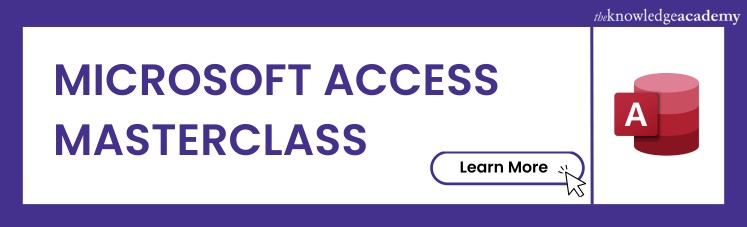
Practical use cases of Microsoft Access for Small Business
After learning how to use Microsoft Access for Small Businesses, it’s time to explore some practical use cases where it has helped during the operations of a small business:
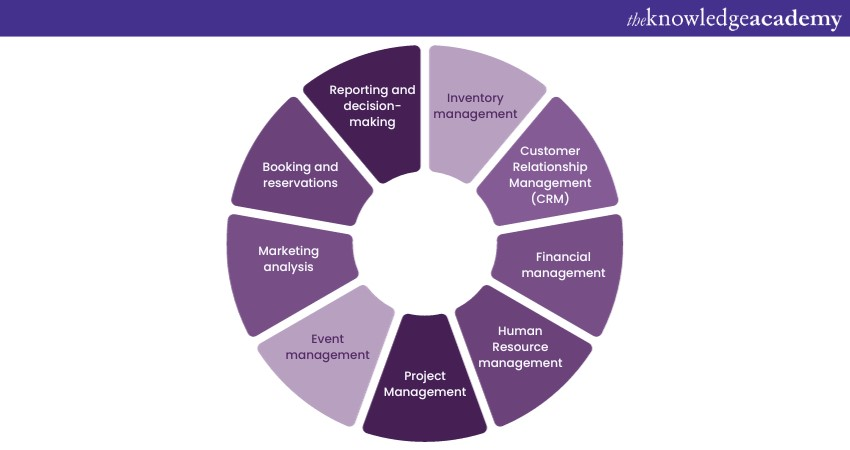
1) Inventory Management:
a) Stock level monitoring: Access can maintain real-time records of stock levels, helping businesses understand when to reorder.
b) Vendor management: Maintain a structured database of suppliers, their products, pricing, and delivery lead times.
c) Sales analysis: Understand which products are fast-moving, seasonal trends, or those that might need promotional efforts.
2) Customer Relationship Management (CRM):
a) Customer database: Store comprehensive information about customers, from contact details to purchasing history.
b) Feedback and issue tracking: Record feedback or complaints, track their resolution status, and generate reports to understand common issues.
c) Sales funnel management: Track potential sales, probabilities, and follow-up tasks, ensuring that leads aren't lost in the shuffle.
3) Financial management:
a) Expense tracking: Categorise and record expenses, enabling accurate financial statements and budgets.
b) Invoice generation: Automatically generate invoices for customers, ensuring accuracy and consistency.
c) Financial forecasting: Analyse revenue trends, expenses, and project future financial scenarios.
4) Human Resource management:
a) Employee database: Maintain records of employees, their roles, contact details, and employment history.
b) Payroll management: Track hours worked, leaves, overtime, and automate payroll calculations.
c) Recruitment and onboarding: Manage job applications, interviews, and the onboarding process for new hires.
5) Project Management:
a) Task assignment: Assign tasks to team members, set deadlines, and monitor progress.
b) Resource allocation: Understand which resources are needed for projects, ensuring they're optimally utilized and reducing project bottlenecks.
c) Milestone tracking: Break projects into phases or milestones and track their completion to ensure timely delivery.
6) Event management:
a) Venue booking: If your business revolves around event organization, manage venue bookings, dates, and vendor details.
b) Attendee management: Register attendees, track payments, and generate badges or tickets.
c) Feedback collection: Post-event, gather feedback to continuously refine your event offerings.
7) Marketing and promotion analysis:
a) Campaign tracking: Record details of marketing campaigns, their costs, and outcomes. Understand which channels yield the best Return On Investment (ROI).
b) Customer segmentation: Analyse customer data to segment them based on purchasing behaviour, demographics, etc., for targeted promotions.
c) Survey data analysis: If you conduct market research or customer surveys, use Access to input, store, and analyse this data for actionable insights.
8) Booking and reservations: For businesses in the hospitality sector:
a) Room or table bookings: Maintain real-time availability of tables in a restaurant or rooms in a hotel.
b) Customer preferences: Record customer preferences or special requests to provide personalised services on their next visit.
9) Reporting and decision-making:
a) Customised reports: Generate daily, weekly, or monthly reports on sales, finances, inventory, or any other essential metric.
b) Data visualisation: Create charts or graphs to visualize data trends, aiding in quick and informed decision-making.
c) Historical analysis: Access stores historical data, enabling businesses to draw comparisons and understand growth or problem areas over time.
Elevate your digital workspace proficiency by joining our Microsoft Office 365 Masterclass!
Conclusion
We hope that you have learnt how you can use Microsoft Access for Small Business. With its user-friendly interface, customisation potential, and robust data management capabilities, Access offers an unparalleled tool for efficient, data-driven decision-making. By utilising its operations can see a uniformed growth for any small enterprise.
Transform your form creation process with our Microsoft InfoPath Masterclass. Register today!







 Top Rated Course
Top Rated Course



 If you wish to make any changes to your course, please
If you wish to make any changes to your course, please


