We may not have the course you’re looking for. If you enquire or give us a call on +08000201623 and speak to our training experts, we may still be able to help with your training requirements.
We ensure quality, budget-alignment, and timely delivery by our expert instructors.
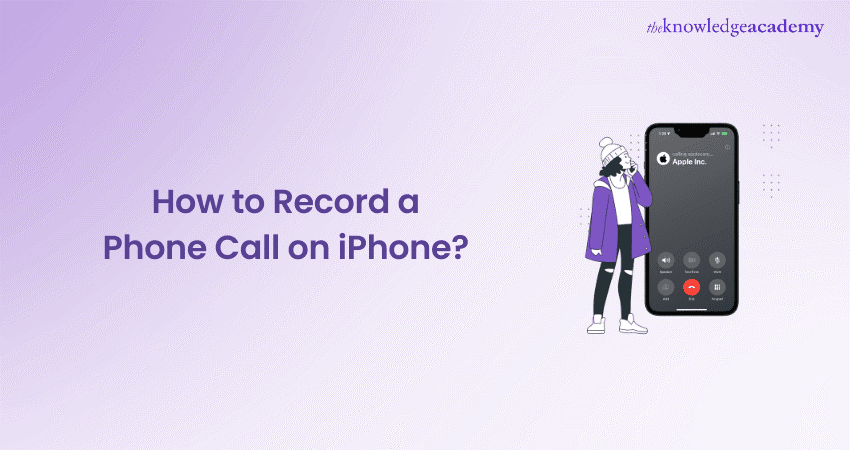
Imagine being able to capture every important detail of a phone conversation effortlessly. Whether it's a crucial business call, a heartfelt chat with a loved one, or an interview you need to reference later, knowing How to Record a Phone Call on iPhone can be incredibly handy. With iOS 18, Apple has introduced new features that make this process smoother than ever. But what if you haven't upgraded yet or need some alternative methods? No worries, we've got you covered!
In this blog, we'll walk you through three effective ways on How to Record a Phone Call on iPhone. From leveraging the latest iOS 18 features to using reliable third-party apps, we'll help you find the best method that suits your needs. Ready to dive in? Let's get started and turn your iPhone into a powerful tool for capturing those important conversations.
Table of Contents
1) Recording a Phone Call on iPhone with iOS 18.1
a) Initiate the Phone Call
b) Ensure the Recording Has Started
c) Stop Recording and Access the Transcript
2) Recommended Third-Party Call Recording Apps for iPhone
3) Recording a Phone Call on iPhone Without iOS 18.1
4) Conclusion
Recording a Phone Call on iPhone with iOS 18.1
To record a phone call on an iPhone running iOS 16.5 or later, follow these steps:
Ensure you have an iPhone newer than the X, such as the iPhone SE, XR through 13, iPhone 14, iPhone 15 Pro, iPhone 15 Pro Max, or iPhone 16.
1) Initiate the Phone Call
Start your phone call as usual. You'll notice a new icon in the upper-left corner of the call screen. Tap this icon to begin recording.

2) Ensure the Recording has Started
Once recording starts, all parties will be notified with a visual alert and an audio message indicating that the recording has begun.
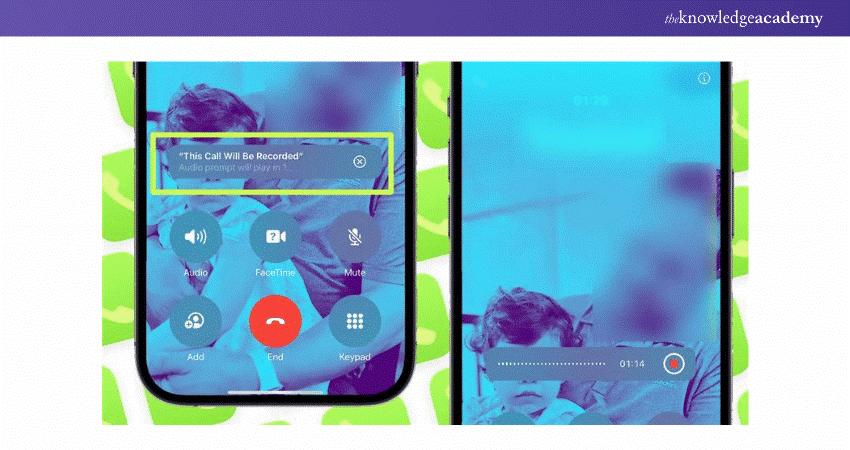
3) Stop Recording and Access the Transcript
After ending the call, you'll receive a notification from the Notes app. This notification will direct you to the audio file and its transcript. Open the Notes app to play back the audio and read the transcript.
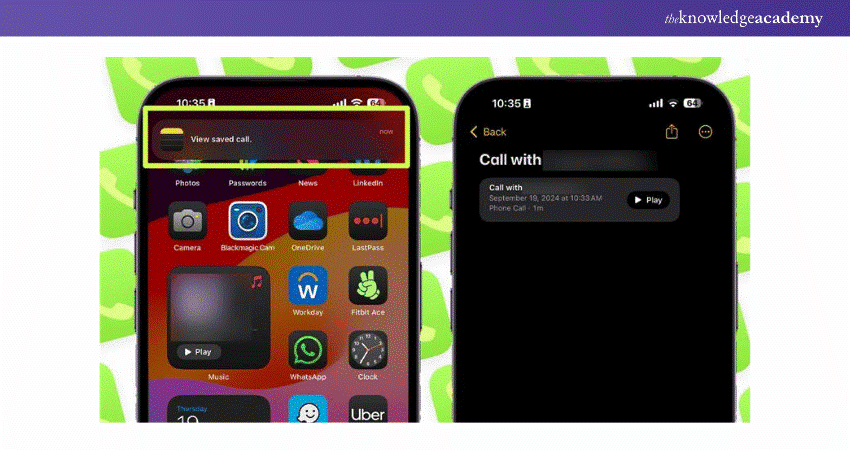
This process ensures that everyone is aware of the recording, and it makes accessing and reviewing your recordings straightforward and convenient.
Recommended Third-Party Call Recording Apps for iPhone
If you're using an older version of iOS or need extra features like automatic call recording or cloud storage, third-party apps can be a great alternative. Here are some top options:
1) Rev Voice Recorder
Rev Call Recorder is a completely free app for call recording, with no hidden charges or ads, and no limits on the length of recordings. It also offers professional transcription services at an additional cost.
Pros:
a) No ads, hidden charges, or subscriptions
b) Premium transcription services are available
c) Can play, save, share, and export recordings across multiple platforms
Cons:
a) Transcription service requires payment
b) Only works with U.S. country codes
How it Works: After starting or receiving a call, tap the "Start Recording" button and merge it with Rev's servers for recording.
App Store Rating: 4.5/5
2) Cube ACR
Cube ACR is a versatile call-recording app for both iPhone and Android users that can also record VoIP conversations and create voice memos (on iPhone).
Pros:
a) High-quality audio recordings
b) Cloud backup for easy access and storage
c) Call recordings can be secured with PIN, FaceID, or TouchID
Cons:
a) Requires merging calls via a service number on iOS
b) Premium subscription required for full functionality
How it Works: After downloading Cube ACR, dial a service number and merge it with the call you want to record.
App Store Rating: 4.5/5
3) Using Easy Voice Recorder
Easy Voice Recorder is a straightforward app that allows you to record meetings, lectures, and personal notes. While it doesn't directly record phone calls, you can use it to record conversations on speakerphone.
Pros:
a) Simple and easy to use
b) High-quality audio recordings
c) Supports multiple audio formats
Cons:
a) Cannot record calls directly
b) Limited features in the free version
How it Works: Open the app and press the record button to start recording. Place your call on speakerphone to capture the conversation.
App Store Rating: 4.6/5
4) Google Voice
Google Voice offers call recording for incoming calls, providing a free service that includes a phone number for calling, text messaging, voicemail, and the option to deactivate voicemail in iPhone settings if needed.
Pros:
a) Free to use
b) Integrates with other Google services
c) Voicemail transcription available
Cons:
a) Only records incoming calls
b) Limited to U.S. users
How it Works: Enable call recording in the Google Voice settings. During an incoming call, press "4" on the keypad to start recording.
App Store Rating: 4.2/5
5) Notta
Notta is a transcription app that can record and transcribe conversations in real-time. It's useful for meetings, interviews, and personal notes.
Pros:
a) Real-time transcription
b) Supports multiple languages
c) Cloud storage for easy access
Cons:
a) Requires an internet connection for transcription
b) Premium subscription needed for advanced features
How it Works: Open the app and start a new recording. Notta will transcribe the conversation as it happens.
App Store Rating: 4.4/5
Unlock your potential in App Development with our iOS App Development Course - start creating impactful apps today!
Recording a Phone Call on iPhone Without iOS 18.1
If you haven't upgraded to iOS 18 or don't have a compatible device, you can still record calls using a few alternative methods. While these options might not be as seamless as the native functionality, they can still get the job done. Here’s how:
What You Need:
a) One iPhone to host the call (put it on speakerphone for better audio capture).
b) Another recording device (this could be another iPhone, an iPad, or even an Android device) with an audio recording app like Voice Memos.
Here are the steps to record a call:
1) Check the Voice Memos App for Compatibility
Ensure you have the Voice Memos app on your recording device. This app is preinstalled on most iOS devices and is free on the App Store. For Android, use a similar recording app.
Open the Voice Memos app, click the red record button, and speak for a few seconds to test the sound quality. Click on the red button to stop recording. Play back the audio to ensure it's clear. If needed, adjust the microphone sensitivity (Settings > Sounds & Haptics) or move the speaker closer to your mouth.
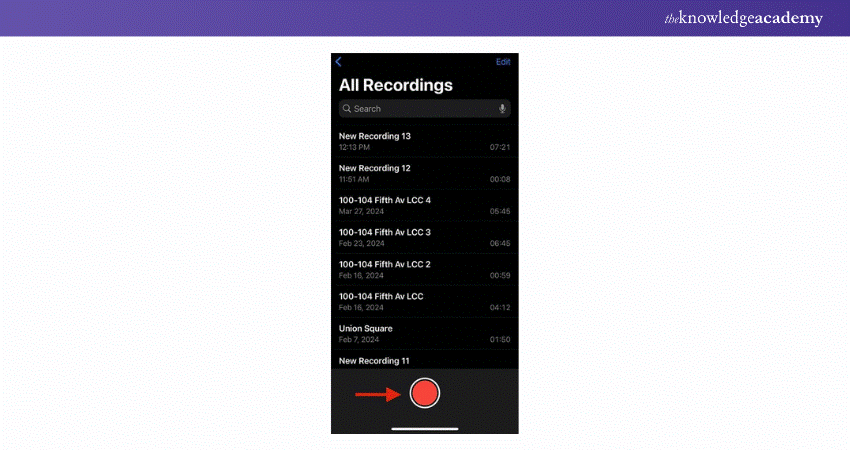
2) Play and Adjust the Recorded Audio File
Verify whether your state requires one-party or all-party consent to record calls. One-party consent means only you need to be aware of the recording, while all-party consent requires informing all participants.
3) Begin Recording
Inform the other party that you’re recording, if necessary. Set up the second device with the Voice Memos app, which is ready to record. Place it near the phone, making the call, and tap on the red button to start recording. Begin the recording before starting the call to ensure you capture the entire conversation. Make sure the call is on speakerphone.
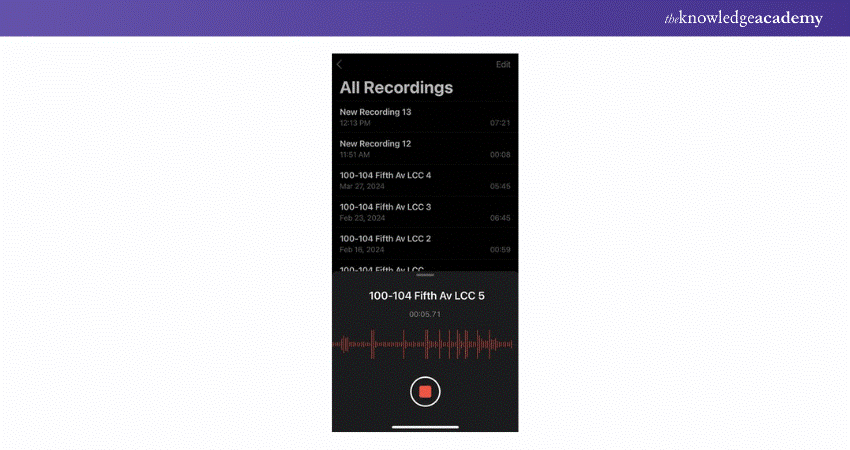
4) Improve Audio Quality
During the call, swipe down from the upper-right corner of your screen to access the Control Center. Select Mic Mode > Voice Isolation to enhance audio quality. The red lines on the waveform graphic indicate how well the app is picking up sound. If the waveform is flat, increase the call volume or move the devices closer together.
5) Stop the Recording and Transfer the File
When the call is over, stop the recording by tapping the red button. In the Voice Memos app, select the recording file and tap the ellipses (three dots) to bring up sharing options. You can send the file via iMessage, Mail, AirDrop, Slack, or Google Drive.
By following these steps, you can record phone calls on your iPhone without needing iOS 18.1.
Discover the future of mobile apps – join our Mobile App Development Training Using Flutter Course today!
Conclusion
Understanding How to Record a Phone Call on iPhone on your iPhone has never been easier, thanks to the advancements in iOS 18. While this functionality differs from a standard Screen Record on Android, there are parallels in capturing on-screen activity. Whether you prefer using the built-in features, third-party apps, or even a combination of devices, there’s a method that suits your needs. By following the steps outlined in this blog, you can ensure that you capture important conversations effortlessly and legally.
Transform your digital skills – join our comprehensive App & Web Development Training today!
Frequently Asked Questions
Is it Illegal to Record a Phone Call in the UK?

In the UK, recording a phone call is legal for personal use under one-party consent laws, but sharing it without consent is illegal.
Can Someone Record my Call if I Have an iPhone?

Yes, Someone can record your call on an iPhone using third-party apps or external devices. However, recording without your consent may breach privacy laws, depending on the jurisdiction. Always clarify permissions.
What are the Other Resources and Offers Provided by The Knowledge Academy?

The Knowledge Academy takes global learning to new heights, offering over 30,000 online courses across 490+ locations in 220 countries. This expansive reach ensures accessibility and convenience for learners worldwide.
Alongside our diverse Online Course Catalogue, encompassing 19 major categories, we go the extra mile by providing a plethora of free educational Online Resources like News updates, Blogs, videos, webinars, and interview questions. Tailoring learning experiences further, professionals can maximise value with customisable Course Bundles of TKA.
What is The Knowledge Pass, and How Does it Work?

The Knowledge Academy’s Knowledge Pass, a prepaid voucher, adds another layer of flexibility, allowing course bookings over a 12-month period. Join us on a journey where education knows no bounds.
What are the Related Courses and Blogs Provided by The Knowledge Academy?

The Knowledge Academy offers various App & Web Development Courses including iOS Development, HTML Courses, and Website Design. These courses cater to different skill levels, providing comprehensive insights into iOS.
Our Programming and DevOps Blogs cover a range of topics related to Application and Web Development, offering valuable resources, best practices, and industry insights. Whether you are a beginner or looking to advance your Programming skills, The Knowledge Academy's diverse courses and informative blogs have you covered.
Upcoming Programming & DevOps Resources Batches & Dates
Date
 iOS App Development Course
iOS App Development Course
Thu 3rd Apr 2025
Thu 8th May 2025
Thu 10th Jul 2025
Thu 11th Sep 2025
Thu 6th Nov 2025






 Top Rated Course
Top Rated Course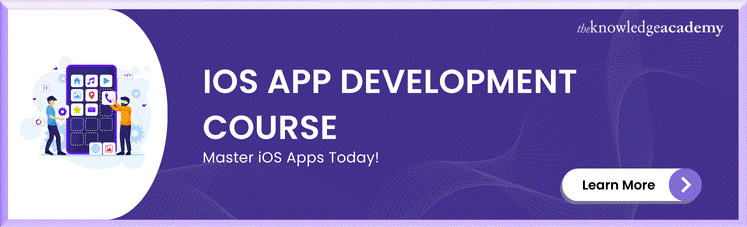



 If you wish to make any changes to your course, please
If you wish to make any changes to your course, please


