We may not have the course you’re looking for. If you enquire or give us a call on 800600725 and speak to our training experts, we may still be able to help with your training requirements.
We ensure quality, budget-alignment, and timely delivery by our expert instructors.
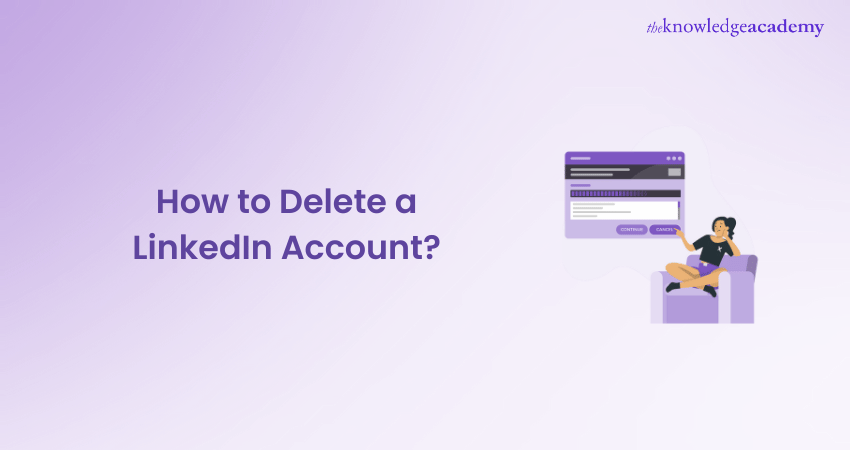
LinkedIn is a widely used platform for professionals to network, showcase their skills, and explore job opportunities. However, there might be a time when you decide to Delete your LinkedIn Account. Whether you're looking to maintain privacy or take a break from social media, we will walk you through the process of How to Delete Your LinkedIn Account.
In this blog, you will learn How to Delete a LinkedIn Account with crisp and clear instructions. Let's dive in to learn more about it!
Table of Contents
1) What to do before Deleting your LinkedIn Account?
2) Steps on How to Delete Your LinkedIn Account
3) How to recover a Deleted LinkedIn Account?
4) What to do after Deleting your LinkedIn Account?
5) Conclusion
What to do Before Deleting Your LinkedIn Account?
Before you determine to Delete your LinkedIn Account, it's important to consider a few actions to ensure a smooth transition and preserve any valuable information. Here's a checklist to guide you through the process:
1) Backup Data: Save connections, messages, recommendations, and posts you want to keep.
2) Notify Connections: Tell important contacts about your departure and share alternative ways to reach you.
3) Update links: Remove or update your LinkedIn profile links in CVs and profiles.
4) Save Information: Copy work details, skills, and accomplishments for future reference.
5) Disconnect Apps: Unlink third-party apps connected to your LinkedIn Account.
6) Document Groups: Note valuable content from LinkedIn groups you're part of.
7) Plan Transition: Decide how you'll continue networking outside of LinkedIn.
8) Verify Decision: Confirm that you're sure about Deleting your account.
Steps on How to Delete Your LinkedIn Account
This section of the blog will expand on the steps you must adhere to in order to Delete your LinkedIn Account. Let’s explore the steps involved in How to Delete the LinkedIn Account :
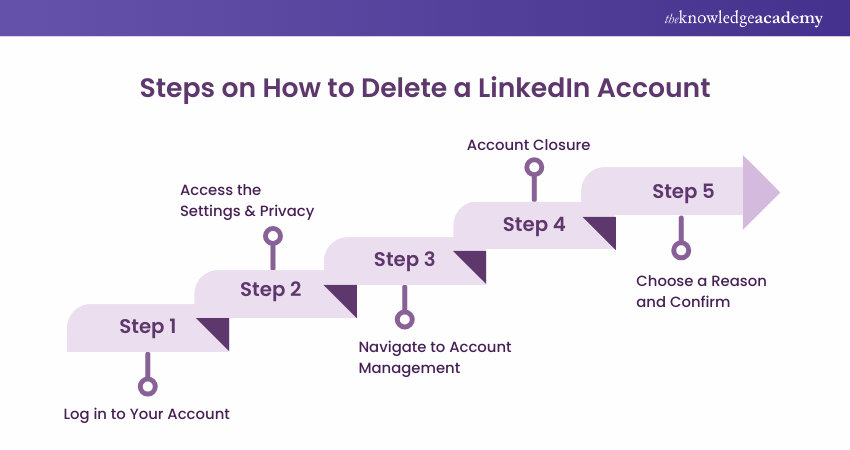
Step 1: Log in to Your Account
As the first step you need to log in using the registered email address and password to initiate the process of Deleting your LinkedIn Account. Ensure you are using a device and network you trust to maintain the security of your login credentials.
Step 2: Access the Settings & Privacy
For the next step on How to Delete LinkedIn Account, you must access your LinkedIn Account settings. 1) After successfully logging in, look for your profile picture, which is at the top right corner of the LinkedIn homepage. Click on the picture to reveal a dropdown menu.
2) From the dropdown menu, locate and click "Settings & Privacy." This will take you to the settings panel. Here, you can manage various aspects of your LinkedIn Account.
Step 3: Navigate to Account Management
The next step will need you to navigate to “Account Preferences” on your LinkedIn Account.
1) You'll find a navigation menu on the left-hand side within the settings panel. Scroll down and click on "Account Preferences."
2) After clicking on "Account Preferences," a submenu will appear. Click on "Account Management." This is the section where you'll find account closure and Deletion options.
Step 4: Account Closure
For your next step, you must click “Change” in your “Account Management” section.
1) Once you're in the "Account Management" section, look for the "Account type" subsection. It will display your current account type (e.g., Basic, Premium).
2) Next to your account type, you'll notice a "Change" option. Click on "Change" to proceed with the process of closing your LinkedIn Account.
Step 5: Choose a Reason and Confirm
In the final step on How to Delete LinkedIn Account, you will be asked to choose your reason for deactivation.
1) After clicking on "Change," LinkedIn will present you with a list of reasons for wanting to close your account. These reasons help LinkedIn gather feedback to improve its services. Carefully review the options given there and select the one that aligns with your decision.
2) Once you've selected a reason, LinkedIn will require you to confirm your action by entering your account password. This step offers an additional layer of security to ensure that only you can initiate the account closure process.
3) After entering your password, choose the "Continue" option. This will prompt LinkedIn to process your request for account closure.
It's important to note that after completing these steps, your LinkedIn Account will enter a closure process that may take a few days. During this period, you'll still have the option to cancel the account closure request if you change your mind.
However, once the account is closed, your profile, connections, and any other associated data will be permanently removed from the platform. Remember that this process is irreversible, so take the time to back up any information you want to keep and consider the impact on your professional networking before proceeding with account deletion.
Unlock the power of Social Media with our Social Media Course – Join now!
How to Recover a Deleted LinkedIn Account?
LinkedIn offers a temporary grace period during which you can potentially recover a Deleted account. It is typically within 14 days after the account Deletion. Here are the steps to recover a Deleted LinkedIn Account within this timeframe:
1) Visit LinkedIn: Go to the LinkedIn website and ensure you're logged out of any LinkedIn accounts you may have or use.
2) Sign in: Try to sign in to your LinkedIn Account by clicking on the "Sign In" button like you usually do.
3) Recover Your Account: On the sign-in page, you should see a "Re-activate my account" link. Click on that link and wait for the page to load.
4) Provide Necessary Information: You will be prompted to enter the email address associated with the Deleted account. Enter all the required information accurately.
5) Follow Instructions: Follow the on-screen instructions to verify your identity and recover your Deleted account.
After these steps, you will see a confirmation message on the next page about the reinstatement of your account. This message will also state that you may receive an email and follow any instructions specified in it. Then, try to sign into your account to see if all the recovery processes have been completed.
Elevate your LinkedIn game with the LinkedIn Marketing Course – unlock new opportunities in Digital Marketing today!
What to do After Deleting Your LinkedIn Account?
Deleting your LinkedIn Account is an important step. Once you've gone through the process, there are a few actions to consider in order to ensure a smooth transition and maintain your professional presence:
1) Stay Connected: Share alternative contact info with key connections to maintain professional relationships.
2) Update Profiles: Ensure your CV and other professional profiles reflect your latest achievements and skills.
3) Explore Other Networks: Join industry-specific platforms for networking beyond LinkedIn.
4) Privacy Check: Understand LinkedIn's data retention policies to protect your privacy.
5) Diversify Networking: Attend events and engage in offline networking for deeper connections.
6) Reflect on Goals: Evaluate how your online presence aligns with your career objectives.
7) Leave the Door Open: Reconsider rejoining LinkedIn if it aligns with your needs in the future.
8) Notify Contacts: Inform connections about your account deletion and suggest alternate ways to stay in touch.
Conclusion
Deleting your LinkedIn Account can be an extremely difficult decision. We hope that this blog has provided you with clear step-by-step instructions on How to Delete a LinkedIn Account while considering the implications. The choice is yours, and you must make a well-thought-out decision that aligns with your personal and professional goals.
Enhance your Digital Marketing skills with our Digital Marketing Courses - Register now!
Frequently Asked Questions
What are the Best Practices for Handling File Deletion Requests in the Archiving Process?

Ensure proper authentication of requests, verify user identity, maintain detailed logs, follow a clear deletion policy, back up necessary data before deletion, and confirm deletion with the requester to avoid compliance issues and ensure data security.
Are There any Legal or Regulatory Considerations to Keep in Mind When Deleting a LinkedIn Account, such as GDPR Compliance?

Yes, under GDPR, ensure that user data deletion requests are processed promptly, personal data is completely erased, and users are informed of their rights. Additionally, confirm compliance with other applicable regulations to avoid legal repercussions.
What are the Other Resources and Offers Provided by The Knowledge Academy?

The Knowledge Academy takes global learning to new heights, offering over 3,000 online courses across 490+ locations in 190+ countries. This expansive reach ensures accessibility and convenience for learners worldwide.
Alongside our diverse Online Course Catalogue, encompassing 19 major categories, we go the extra mile by providing a plethora of free educational Online Resources like News updates, Blogs, videos, webinars, and interview questions. Tailoring learning experiences further, professionals can maximise value with customisable Course Bundles of TKA.
What is The Knowledge Pass, and How Does it Work?

The Knowledge Academy’s Knowledge Pass, a prepaid voucher, adds another layer of flexibility, allowing course bookings over a 12-month period. Join us on a journey where education knows no bounds.
What are the Related Courses and Blogs Provided by The Knowledge Academy?

The Knowledge Academy offers various Digital Marketing Courses, including the LinkedIn Marketing Course, Search Engine Optimisation (SEO) Course, and Google Analytics Certification. These courses cater to different skill levels, providing comprehensive insights into LinkedIn methodologies.
Our Digital Marketing Blogs cover a range of topics related to Digital Marketing, offering valuable resources, best practices, and industry insights. Whether you are a beginner or looking to advance your Digital Marketing skills, The Knowledge Academy's diverse courses and informative blogs have got you covered.
Upcoming Digital Marketing Resources Batches & Dates
Date
 Digital Marketing Course
Digital Marketing Course
Fri 28th Mar 2025
Fri 23rd May 2025
Fri 25th Jul 2025
Fri 26th Sep 2025
Fri 28th Nov 2025






 Top Rated Course
Top Rated Course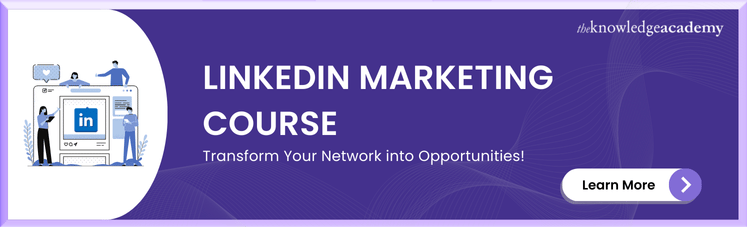



 If you wish to make any changes to your course, please
If you wish to make any changes to your course, please


