We may not have the course you’re looking for. If you enquire or give us a call on +44 1344 203 999 and speak to our training experts, we may still be able to help with your training requirements.
Training Outcomes Within Your Budget!
We ensure quality, budget-alignment, and timely delivery by our expert instructors.
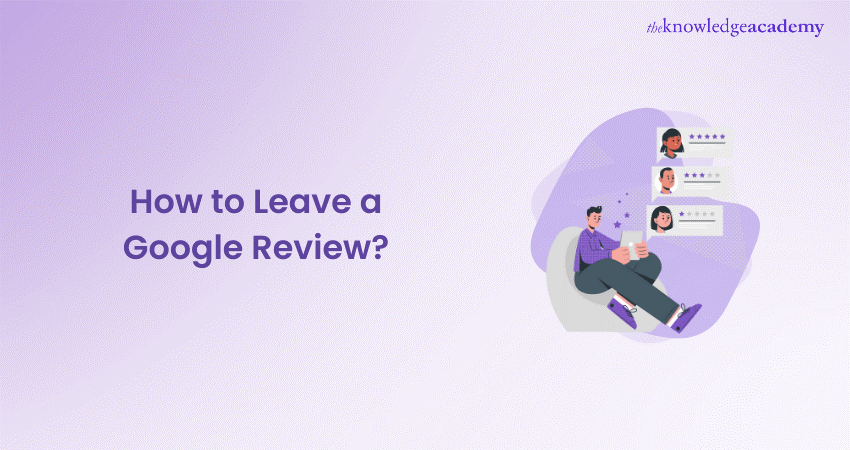
Leaving a Google review is a simple yet powerful way to share your experiences and help others make informed decisions. Whether you enjoyed a fantastic meal, received exceptional service, or encountered a disappointing product, your insights can guide fellow consumers. This blog will walk you through the easy steps to Leave a Google Review, ensuring your voice resonates in the digital world.
With just a few clicks, you can make a difference and influence the businesses you care about. Ready to get started? Let’s dive into How to Leave a Google Review in just a few easy steps!
Table of Contents
1) Things to Know Before You Leave a Google Review
2) How to Leave a Google Review on Your Computer?
3) Leaving a Google Review on Your Smartphone
4) How to Leave a Review Without a Google Account?
5) How to Leave Reviews on Multiple Google Locations?
6) Why Do Google Reviews Matter for Businesses?
7) Conclusion
Things to Know Before You Leave a Google Review
Before you leave a review, there are some important things to consider. To provide a review directly on Google, you will need to have (or create) a Google account. You can add any account that is associated with Gmail, YouTube, or other Google services you use.
Remember that reviews should always be honest, respectful, and compliant with Google's Review Guidelines. If you post a review, it may be screened by Google to make sure it meets their guidelines; failing to do so can result in the review being removed completely. That's why your criticism has always to get in the same line with feedback.
Finally, your reviews will be published and viewable to anyone who looks at the profile of a business on Google. It will also show your name and profile picture, so be comfortable that you are happy for those on display.
How to Leave a Google Review on Your Computer?
Posting a Google review from a PC is fast and straightforward. Here's a step-by-step guide:
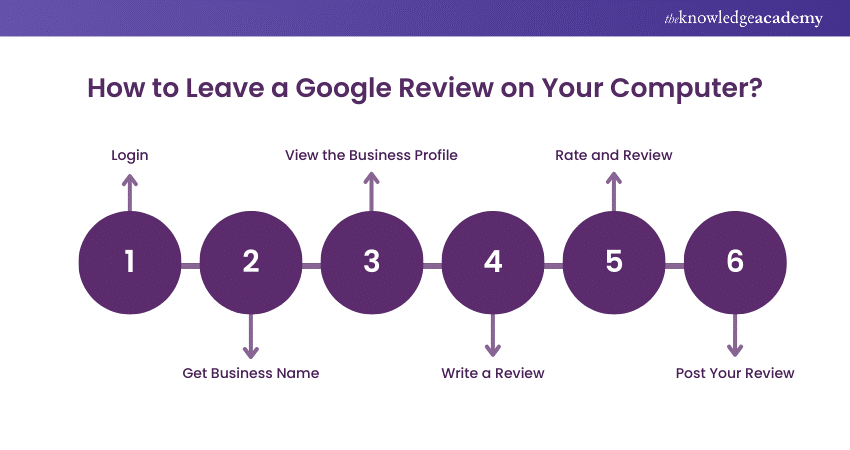
1) Login: Open a browser and login to your Google account.
2) Get Business Name: First, start by searching the business name you want to give a review in Google Search or Google Maps.
3) View the Business Profile: Click on the name of a business to view their Google profile.
4) Write a Review: Scroll down to the reviews section and click on “Write a review.”
5) Rate and Review: You will be prompted to choose the number of stars from 1 (lowest) to 5 (highest). There will be a text box to write your review below the rating. The more specific your answers, the better it is for people to help them know what buying signals they can look out for.
6) Post Your Review: When you are satisfied with your review, click the “Submit” button. Your review will be published instantly.
Writing reviews on a computer gives you more room to write and makes fixing typos or errors easy.
Leaving a Google Review on Your Smartphone
Even when you are on the move and just have your mobile phone with you, leaving a Google review is still possible. Here’s how:
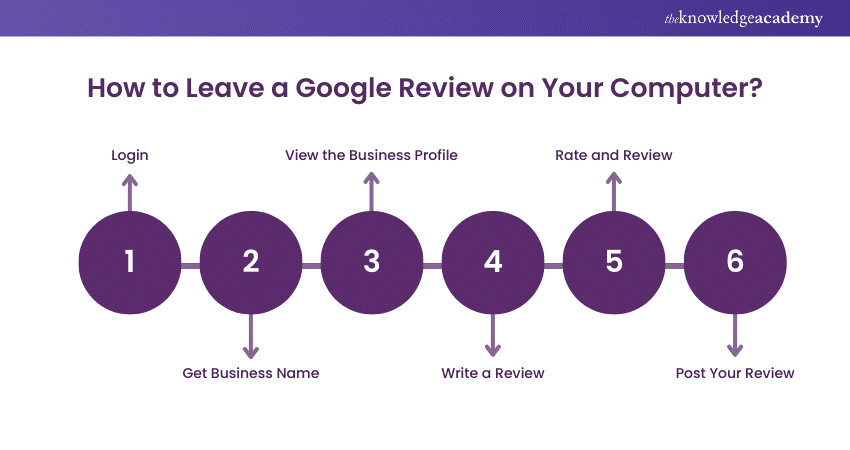
1) Launch the Google Maps Application: Make sure that you are signed in to your account on the Google Maps app.
2) Search for Business: Type the business you want to review in the search bar on top.
3) Press the Business Name: This will take you to their page.
4) Go to Reviews: Swipe up and check out the reviews section, then tap on “Write a Review.”
5) Rate and Review: Add your star rating and enter a short review on the text box below.
6) Submit Your Review: After reviewing, click on the POST button.
Grabbing your phone is the quickest way to write a review right after you've had an experience and remember all details clearly.
How to Leave a Review Without a Google Account?
If you don’t have a Google account, you can still leave reviews, though it's a bit more complicated. Google traditionally requires users to have an account to leave reviews directly. However, some businesses link their Google reviews to other review platforms like Yelp or Trustpilot, which don’t always require Google accounts.
Alternatively, you can provide your feedback directly to the business, and they may share it on their website or social media pages. With some places, your feedback might also appear in their Google reviews if they choose to do so.
Turn Your Opinions into Influence! Learn the Secrets of Successful Product Reviewing with our Online Product Reviewer Training - Join today.
How to Leave Reviews on Multiple Google Locations?
Reviewing more than one location of the same business is both possible and very easy. Each individual location has its own profile on Google and is reviewed separately as shown:
1) Search for Every Location Individually: Refer to Google Search or simple maps and locate every concrete representation of the business.
2) Follow the Review Process: Review each location by following all the steps mentioned above. Keep in mind to leave location-based feedback so that your reviews are accurate and helpful.
This is especially useful for chain businesses, as service and quality can fluctuate heavily between locations.
Why Do Google Reviews Matter for Businesses?
Google reviews are a big part of a business's online presence and reputation. Here’s why they matter:
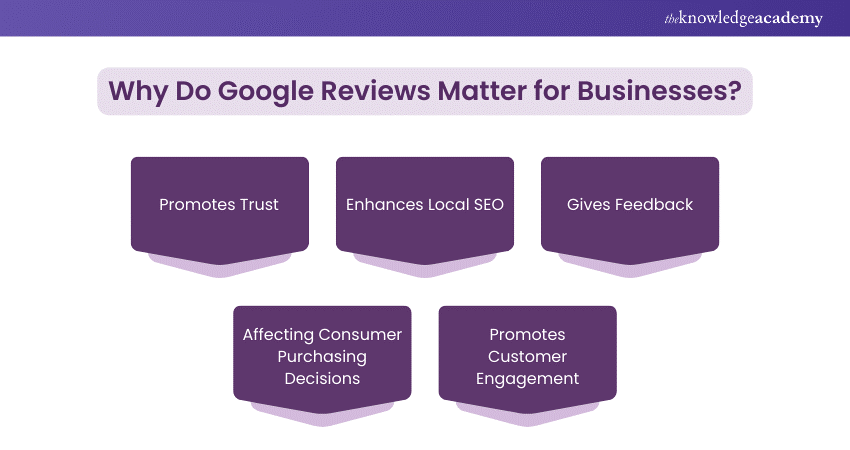
a) Promotes Trust: Good reviews provide your enterprise with credibility. This shows potential customers that others have had success with them and will encourage more to visit.
b) Enhances Local SEO: Google reviews impact a company’s local search listings. The numbers you see on a business and stars beside the name are represented by positive reviews which can influence how high your listing shows in search results.
c) Gives Feedback: Reviews are simply a way for consumers to let you (and the rest of their world) know what they think of your business. It provides helpful information on what is working and not so you can adjust your business to grow.
d) Affecting Consumer Purchasing Decisions: Most consumers scan reviews before whipping out their credit cards. Positive reviews can seriously decide whether someone picks to decide on one service versus a different equivalent.
e) Promotes Customer Engagement: Answering reviews, be they good or bad, sends a signal that the business cares about its customers. This builds a community and loyalty.
Shape the Products of Tomorrow! Join Our Online Product Manager Course and Make an Impact – Register now.
Conclusion
Writing a Google review is one of the simplest yet impactful actions you can take to share your experiences and help others with decisions. It is intuitive and simple regardless of whether you are following along on a computer, phone, or looking at an option without Google logged in. Your feedback not only helps businesses to improve but also creates trust and transparency in the community.
Master the art of words! Join our Writing and Editing Course today and turn your passion into polished perfection.
Frequently Asked Questions

Google doesn’t offer a feature to track how many people have viewed your review. While you can see likes or responses to your review, there is no view count available to the public or the reviewer. The focus is on the feedback rather than the number of views.

Yes, a Google account is necessary to write a review on Google. This allows Google to verify the authenticity of the review and link it to a user profile. Without a Google account, you won’t be able to post, edit, or manage your reviews, ensuring that all feedback comes from verified users.

The Knowledge Academy takes global learning to new heights, offering over 30,000 online courses across 490+ locations in 220 countries. This expansive reach ensures accessibility and convenience for learners worldwide.
Alongside our diverse Online Course Catalogue, encompassing 19 major categories, we go the extra mile by providing a plethora of free educational Online Resources like News updates, Blogs, videos, webinars, and interview questions. Tailoring learning experiences further, professionals can maximise value with customisable Course Bundles of TKA.

The Knowledge Academy’s Knowledge Pass, a prepaid voucher, adds another layer of flexibility, allowing course bookings over a 12-month period. Join us on a journey where education knows no bounds.

The Knowledge Academy offers various Virtual Online Job Roles Training, including Online Jobs Foundation, Practitioner, and Agile. These courses cater to different skill levels, providing comprehensive insights into Virtual Assistant.
Our Business Skills Blogs cover a range of topics related to Virtual Assistance, offering valuable resources, best practices, and industry insights. Whether you are a beginner or looking to advance your knowledge of Virtual Assistance, The Knowledge Academy's diverse courses and informative blogs have got you covered.
Upcoming Business Skills Resources Batches & Dates
Date
 Online Product Reviewer Training
Online Product Reviewer Training
Fri 17th Jan 2025
Fri 21st Feb 2025
Fri 4th Apr 2025
Fri 6th Jun 2025
Fri 25th Jul 2025
Fri 7th Nov 2025
Fri 26th Dec 2025







 Top Rated Course
Top Rated Course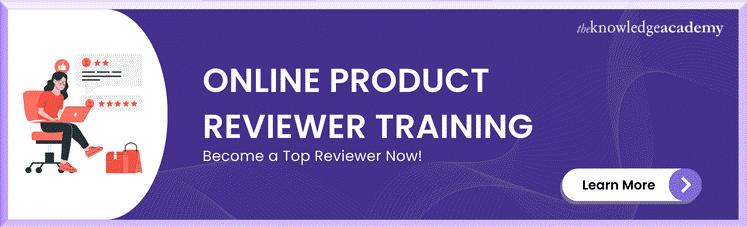



 If you wish to make any changes to your course, please
If you wish to make any changes to your course, please


